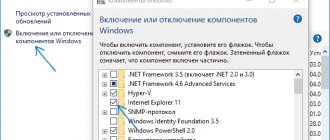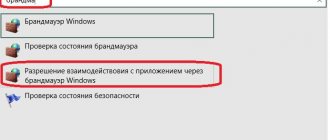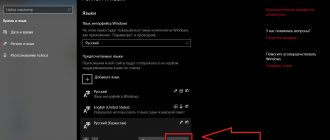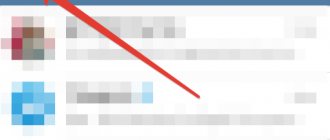The application development process is a very expensive and time-consuming process, and developing a single program can take a lot of effort, money, and time. This is why programmers very often forget to localize programs into Russian. But thanks to the programs that are presented in this list, Russifying programs is now not difficult.
Programs for translating programs may not be tools specially created for this, but the most common “resource thieves” if they know how to change resources, and not just gain access to them. Most of the programs on this list were not developed for localization, however, this can be done with their help.
eXeScope
The simplest version of the Russifier. Of course, it was developed as a simple way to access program resources, but the skillful hands of users have found better uses for it. There are no advantages to it, as such, but there are disadvantages. For example, it has not been updated for more than 10 years, and its functionality has not been satisfactory for a long time, since eXeScope cannot gain full access to all resources.
PE Explorer
This program is one of the most powerful ways to access program resources. It has a very wide functionality, and it receives a “pass” to almost all parts of the program, which allows you to translate, even untranslatable things. An intuitive interface and the ability to recognize a virus even before launching programs makes it even more attractive.
Resource Hacker
Resource Hacker is slightly reminiscent of PE Explorer, at least in functionality. Thanks to this program, you can also access many resources, thereby translating more phrases and words. In addition, you can write your own scripts in it, which can then be installed directly into the program as a separate resource (perhaps this is how viruses get into programs).
LikeRusXP
LikeRusXP was developed specifically for translating programs, unlike the three previous programs. It does not have a large set of functions, like Multilizer, but it has built-in translators and even its own glossaries that can be supplemented. However, this program for Russifying programs is free only for a while.
Multilizer
At the moment, this is the most powerful program for translating programs into Russian. Unlike Resource Hacker and similar “resource thieves”, it gains access to exactly those that need or can be translated. It has several importers, including “google-translate”. Thanks to importers, you can organize automatic translation, or translate each line manually.
The list of these programs was compiled specifically for those who cannot learn a foreign language, because now you have the opportunity to translate almost any program yourself. The most suitable, but also the most expensive tool for this is Multilizer, although someone may like another program. Or maybe you use localization programs that are not on this list?
Thank the author and share the article on social networks.
Unfortunately, today almost all programs and games are created by international companies. This is why we can often encounter such a problem when working in such applications as lack of knowledge of foreign languages. And if you need this program for work, then you are simply forced to learn how to use it. How to work in such programs without additional help? The easiest option is to Russify them. Of course, the translation may be a little inaccurate, but it will be better than a foreign language. How to Russify the program yourself? Let's look at this.
How to remove eTranslator manually
The problem can be resolved manually by deleting files, folders and registry keys belonging to the eTranslator threat. damaged by eTranslator can be restored if you have the installation package for your operating system.
To get rid of eTranslator, you need to:
1. Stop the following processes and delete the corresponding files:
- etranslator.exe
Warning: you need to delete only files with names and paths specified here. The system may contain useful files with the same names. We recommend using eTranslator removal tool to safely resolve the problem.
2. Remove the following malicious folders:
- C:\users\user\appdata\roaming\etranslator
3. Remove the following malicious registry keys and values:
- Key: HKEY_CURRENT_USER\Software\Microsoft\Windows\CurrentVersion\Run Value: eTranslator Update Data: C:\users\user\appdata\Roaming\eTranslator\eTranslator.exe
Warning: if the value of a registry key is specified, then you need to delete only the value and not touch the key itself. We recommend using eTranslator removal utility for these purposes.
Program for Russification of programs: choosing a Russifier
- First you need to find a suitable localization that will match your software version. There are no universal ones. You need to analyze many programs that allow you to Russify this or that application, and choose the appropriate one. If you install the wrong version, it may cause the software to malfunction.
- If you are choosing a crack for a game, you first need to make sure that there are no add-ons in it. Because because of them, additional software will not work, and the game language will remain the same.
- It is advisable to choose a localizer from official companies. Of course, they are paid, but more functional and reliable. Do not use fakes, of which there are a huge number on the Internet. They are free, but they can cause problems with your program and even your computer. Counterfeits usually contain many different viruses.
- It is also better to choose a cracker with the ability to automatically install the application. This way you can run one file, agree to all the requirements and select the installation path. This method is much easier to use than already installed applications, which will need to be unzipped and moved to the desired folder.
Creating a localization manually
It goes without saying that you can create a crack yourself. One program has already been mentioned. But the best application for all types of files is the Restorator application.
It is very easy to use, Russified patch files have a minimal size, and are also temporary (if they are not in demand, they can be safely deleted). And there is no need to create backup copies of the original files. However, you can understand this application in a few minutes.
Installing a cracker
How to Russify the program yourself? As we have already found out, with automatic installation everything is extremely simple. But how to install the cracker correctly if it does not have this capability and you have to install it manually? Let's say you have a program for Russifying programs. How to install it?
- Download the file with the extension .rar. Let's unzip the archive.
- Check the catalog for instructions, usually called “Read me” or simply “Instructions”.
- If there is such a file, then you should carefully study it and follow all instructions. Otherwise, you need to copy all the files and go to the folder with the game or program.
- We insert all files, agreeing with the replacement. But for greater reliability, you should first save the original files.
Russification of application programs
With application software products, the situation is somewhat simpler in the sense that only files containing text will have to be replaced. In most cases, they occupy up to several tens of megabytes on disk. At the same time, you will only need to download Russification text files, not counting the main EXE file. The task in this case will only come down to replacing the original files with text with new (Russified) ones, which is what many free Russifiers do.
It is not always possible to find original versions; this is mostly done by enthusiasts. This is why you can often find several versions of localization versions of the same software product. Take, for example, the situation with the Russification of the interface of the popular sequencer FL Studio.
Removing crack
You may have downloaded the wrong version of the helper program and strange characters appeared instead of the Russian language. What to do in this case? Of course, you should remove the crack and look for a more suitable version. If your additional program had the option of automatic installation, then you should run the .exe file and click on the “Delete” button. If you installed the crack manually, then you need to go to the game folder and replace the modified files with the original ones. This is why you should save them first.
How to Russify a Chinese phone or tablet on Android
- First, you will need to download the Morelocale 2 program from the link below morelocale_2_3_1_rus.apk [275.9 Kb] (downloads: 5181)
- Launch the program and give it root rights
- In the menu that appears, click “Russian” and wait until the menu items are in Russian
- Now you can go to the device settings and make sure that in the “Language” item there is Russian
Project setup
- First you need to download and install Multilizer. The installation is quite simple. We agree with all the requirements by clicking on the “Next” button. At the end, unfortunately, you will have to register. After this, you can start working immediately; you do not need to confirm your data.
- To proceed to creating a localizer for the required program, you need to click on the New button.
- Next, select Localize a file and click on it.
- After this, you will need to specify the path to the .exe file of the program that needs to be Russified, and click on the Next button.
- In the Native language field, you must select the language of your program.
- In the same window, in the left column, select the Russian language and click on it 2 times with the left mouse button. Click on the Next button.
- Next, a window may pop up where you will need to confirm your actions by clicking on the OK button. And at the end, click on the Finish button and move on to your project.
Russification at the service center
The easiest way to make your gadget speak Russian is to take it to the nearest service center. Specialists will inspect your device, find the required language pack and apply it. If there is no Russian-language package, they will add it or flash your smartphone or tablet. When contacting the service center, you can only count on positive results .
Who do we recommend to use the services?
- For novice users who do not understand the Android operating system;
- People who have not found the required language pack in their device and are afraid to take further steps;
- People who are extremely far from modern technology (although it is not clear why they need a smartphone or tablet).
By contacting the service center, you will receive a fully Russified gadget.
Program translation
- We proceed to the translation of the selected program. How to Russify a program yourself using a Russifier? First, select any line and click on the Assisted Translation button at the bottom.
- After that, click on the Add button. In a new window you need to select a suitable assistant. It is recommended to select Google importer. Next, we agree to the requirements and download additional files.
- They store standard phrases that are suitable for many programs. Go to the “Auto-translation” tab and click on the Start button.
- The English words contained in your program and their possible translation will appear in a new window. Your task is to select the appropriate word in Russian, and then press the Select button.
We Russify programs with our own hands
Before starting to familiarize yourself with interface translation methods, we advise you to pay attention to the description of the software and the presence of a special setting in the general parameters. It is quite possible that you simply did not notice the option that is responsible for changing the language of buttons and main menu items. Let's use a simple example to understand how this configuration is carried out:
- Launch the required software and go to Settings, Options, or Preferences.
Select “Russian” or “Russian” here, if such an item is present.
You may need to restart the software for all changes to take effect.
If such a solution cannot be implemented due to the banal absence of a parameter, all that remains is to study the methods presented below to find a working one. We will start with the simplest and most effective methods, moving on to complex and individual ones, so proceed with the first instructions to more quickly and easily cope with the task.
Method 1: Download the Russian version of the software
The first method is simple to the point of banality, because the user only needs to go to the official website of the software and find the required version there. Let us immediately note that now not many developers implement such a choice, often integrating the interface language setting into the software itself. However, there are still products where the localization is selected before downloading, and after installation it cannot be changed. The standard choice goes like this:
- Open the official software download site and proceed to download.
Select additional options depending on what the developers offer.
Then all that remains is to start downloading the executable file with the Installation Wizard.
After launching the installer, all instructions should be displayed in Russian, and when you launch the software, the interface language will be the same as what you initially selected.
Do not forget that this form of software distribution is becoming rare, so if this option does not bring any results, proceed to the following instructions.
Method 2: Using proprietary solutions
Some software developers, which in most cases concern small and little-known manufacturers, create special solutions that allow you to add your own localizations, upload individual files, or edit existing interface translation types. You can only find out about the existence of such tools or individual files on the official website or software forum. Now we will take as an example this translator from Core Temp.
- In the screenshot below you can see that the interface language in Core Temp is set to English by default. Now you need to close the software you are using to start configuring it.
The CoreTempTranslator application is distributed on the official website, the name of which already speaks for itself. After downloading, you can launch it immediately.
Principles of operation of Russifiers
It is believed that the main task of any Russifier is to change the language of the graphical interface of the application or operating system, the names of menus and commands, etc. For computer games, this concept is somewhat expanded, since they also need to translate into Russian the dialogues presented in the form of audio files, or subtitles used in the game.
As a rule, any program for Russification of programs allows you to change the language of compiled files such as EXE or CHM, dynamic libraries DLL and other specific formats in which information to be translated can be stored.
What's most interesting is that a program for Russifying programs like CHM Editor allows you to change the corresponding files using built-in service tools, even without the need to extract data using, say, a Disassembler application with re-compilation upon completion. In addition, you can create a cracker yourself, without even going into the technical aspects of all processes. If you don’t like something in the final file, you can easily restore the original.
In general, if you use free localization programs (ready-made programs), you should first pay attention to whether they come bundled with the software product itself. Typically these are special language packs called Language Packs.
If there is no such package, the solution can be found on the Internet, since there are many similar utilities there, not only freely distributed by the developers of this or that software product themselves, but also created by enthusiasts of this business. True, there are some nuances here, which will be discussed below.