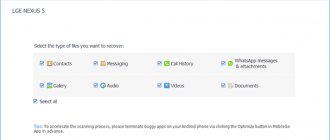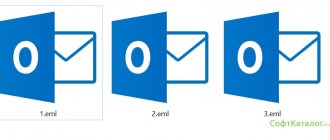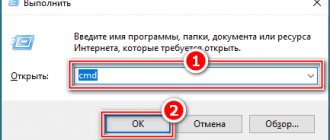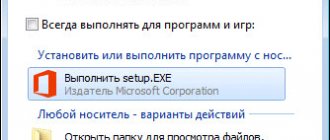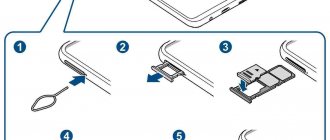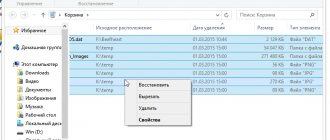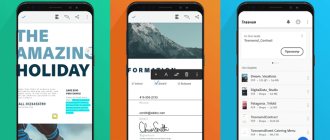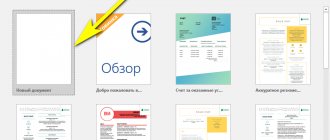Google Drive is a file hosting service for storing and synchronizing files of any type. Any person who has an account in the search engine of the same name can create Google Drive and gain access to all its capabilities. By default, the user is connected to a free tariff plan, which provides 15 GB of free space. For an additional fee, you can increase the storage to 100 or 200 GB, or up to 2, 10, 20 or 30 TB.
Files from Google office services (Documents, Sheets, Presentations) and Google Photos are automatically saved to Google Drive. The user can also:
- Upload files to Disk from your computer.
- Save attached documents from Gmail messages to Drive.
- Synchronize information between devices by installing applications of this service on computers and connecting them to one account.
- Designate Google Drive as a destination for downloading backups from various devices and programs.
- Change privacy settings for any files, including sharing them.
It is impossible to create a second Google Drive storage for the same account, since the rule applies: one email address. mail - one storage.
Adding data
Scanning documents
The Google Drive mobile app for Android will help you easily scan documents, business cards, receipts and other pieces of paper.
All this will be turned into readable PDF files and uploaded to the cloud. Click on the plus sign button in the client and select the "Scan" option, then point the camera at the text. The app will automatically trim empty edges and lighten the background. If necessary, you can click on the “Crop” button and specify the desired piece of text manually.
The function does not work on iOS.
Download QR Code
Google Drive
Developer: Google LLC
Price: Free
Web Clipper
Google Drive has an official extension that lets you send web pages, files, and images directly to your storage.
You just need to right-click on the image and select “Save image to Google Drive.” Or open a PDF document from the Internet in your browser and click on the extension icon. Everything will go to the cloud.
The extension saves web pages as a screenshot, HTML, MHT, or converts them into the entire Google Docs format.
Download QR Code
Save to Google Drive
Developer:
Price: 0
Drag and drop files
This may seem obvious, but suddenly someone doesn’t know. If you don't have the Google Drive client installed on your computer, you can open your storage in the browser and add files there by simply dragging and dropping.
Startup and Sync app
Install Google's Backup & Sync app and you can save files and folders from Google Drive on your computer. Its operating principle is the same as that of other cloud storage clients. You can work with data whenever you want, all changes are automatically synchronized.
Unfortunately, Google has not released a version of the client for Linux. But the built-in Nautilus file manager can connect to Google Drive itself. Click “System Settings” → “Network Accounts” → “Google Account”, enter your username and password there, and a folder with the contents of “Google Drive” will appear in the Nautilus sidebar.
Download “Startup and Sync” →
Autosync for Google Drive app
“Backup and Sync” works great on Windows and macOS. But Google Drive clients on Android and iOS let us down a bit. They do not know how to synchronize your folders, except to download individually selected files. This means that without the Internet they can do little.
But the alternative client Autosync for Google Drive works exactly according to the “Startup and Sync” principle. All your data or just selected folders can be saved in the phone's memory, and changes to them will be synced to the cloud in the background. Unfortunately, the application is only for Android.
Download QR Code
Autosync for Google Drive
Developer: MetaCtrl
Price: Free
Fast file creation
Save the following links to your browser bookmarks bar. One click and a new document will open in front of you.
- https://doc.new - new document.
- https://sheets.new - new table.
- https://deck.new - new presentation.
- https://site.new - new site.
- https://form.new - new survey form.
How to download all photos at once
It's the same story here. Except for the situation when, according to your settings, all photos from Google Photos are automatically saved to Drive. In this case, the options for downloading photos from Google Drive to your computer are all at once:
- In the Web version. Find the “Photos” folder in the storage, right-click on it and select “Download”, then specify the location where the zip archive will be saved and click “Save”.
- In the mobile application on Android. Find the “Photos” folder in the storage and open it. Next, long press to select one picture, after which the “Select all” button will appear on the panel at the top of the screen - click on it. Then “Menu” and “Download.*
*You can do the same with folders containing files of other formats.
File organization
Version management
Google Drive saves all the changes you make to your documents, PDFs, images, archives, or audio files as versions. If you suddenly mess up, you can roll back. To do this, right-click on the file and select “Manage Versions”.
By default, Google Drive stores only 100 versions, and all old ones are deleted after 30 days to avoid taking up space. You can select the version you want, click on the ellipses and click “Never delete” - and it will be stored forever.
Setting folder colors
A very convenient feature that makes it easier to navigate your documents. Right-click on the folder in the Drive web interface, then select “Change Color” and assign the color you want.
Bookmarks
A convenient way to quickly access your most frequently used files is to bookmark them. Right-click on the desired file and click “Add to marked”. The function is also present in the mobile client. To get to it, click on the ellipses next to the desired file. Now the marked files will be in the side menu with an asterisk.
Commenting folders and files
Select a file or folder in Google Drive and click the pencil button on the right. You will be able to add a detailed description of the data stored there. However, you won’t be able to view and edit comments from mobile devices.
Files on the home screen
On Windows or macOS, placing a shortcut to a document or image from Google storage on your desktop is very easy if you have the Backup & Sync client installed. Select the file you want from your Google Drive folder, right-click, create a shortcut in Windows or an alias in macOS, and you're done. This is a pretty obvious action.
But you can create links to files in the same way on mobile devices. Find the file or folder you want in the Google Drive app, tap the ellipsis, and select Add to Home Screen. Now the necessary data will always be at your fingertips.
Working with files
PDF Editing
Do you have a PDF in Google Drive that you need to edit, but the text from it is not copied? There is no need to retype anything manually. Right-click the PDF and select Open With → Google Docs.
The process may take a little longer than usual, but in the end you will see a document with editable text. This works with both scanned PDFs and those created using the camera of a smartphone or tablet.
Copying text from images
The same trick works with pictures too. Take a photo of the text with the camera of your smartphone or tablet and send the photo to Google Drive. Then on your computer, in the browser, right-click on the file and select “Open with” → “Google Docs”. The text from the image will be turned into a document.
PDF markup and signature
If you need to highlight some text in a PDF document, comment on it, add a mark, or add an electronic signature, install the Google Drive application called DocHub. Then right-click on the PDF in the Google Drive web client and select “Open with” → DocHub.
Install DocHub →
Converting documents
Google Drive can automatically convert any files you upload to it, such as DOCX, into Google Docs. This is useful because they do not take up storage space.
Click the gear icon in Google Drive, then go to Settings and turn on the option “Convert uploaded files to Google Docs.”
But keep in mind: if you intend to store Microsoft Office documents or spreadsheets with complex formatting, it is better not to convert them to Google Docs.
Editing Office documents
If you want to edit Microsoft Office documents without converting them to Google format, install a special extension. This is especially useful if your computer does not have Office software. Changed files are properly saved in DOCX, XLSX and PPTX formats.
Download QR Code
Editing Office files
Developer: google.com
Price: 0
File conversion
The CloudConvert app can convert documents, images, audio, video, and e-books.
Install it, select the desired file in Google Drive and click “Open with” → CloudConvert. Specify the format, click Start Conversion. Wait a little and click on Show File - the converted file will appear in your storage.
Install CloudConvert →
File encryption
If you store some particularly valuable data in Google Drive and want to provide it with additional protection, install the free Secure File Encryption add-on. It encrypts files using the AES‑256 algorithm.
Click New → More → Secure File Encryption. Then create a password and drag the file into the browser window. In the future, it will not be possible to download or view it without entering a password.
Install Secure File Encryption →
Smart Search
Search by text
Search is one of Disk's greatest strengths. Just type a keyword or phrase into the search bar and Google will find all documents containing it. And if you click on the arrow on the right side of the line, additional search options will open.
Search by text in images
If you remember, Evernote at one time stood out for its ability to find text in pictures. Well, Google Drive can do this too. Enter a word or phrase, and not only documents will be found, but even scanned PDFs or photographs with the specified text.
Search by file type
Enter the file type, for example type:image, type:document, or extensions: JPEG, TXT, DOCX. In addition, if Google shows unnecessary files in the results, you can exclude them. Type -jpg, and you will not see a single image in the search results.
Search by images
Google Drive can search the content of photos. For example, if you want to see all your sunset photos, type type:image Sunset. However, this function does not work very accurately.
Search by person
If you often use Google Drive with your colleagues, you may end up with a lot of shared documents being sent to you. It happens that you remember the author of the file, but do not remember the name. Enter the person's name or email into the search bar, and all the documents that he shared with you will be found.
Search Google Drive via Gmail
One more little thing. If you type a search query into Gmail, the results will also include files from Google Drive.
What you need to create Google Drive
To start using cloud storage from Good Corporation, you just need to have your own Google account. We have already told you how to create it.
Read on our website: Create an account on Google
get to Google Drive through the application menu on one of the pages of the search giant. In this case, you must be logged into your Google account.
When we first visit the Google file hosting service, we are given as much as 15 GB of space to store our files in the cloud. If desired, this volume can be increased by purchasing one of the available tariff plans.
In general, after authorization and switching to Google Drive, you can immediately use the service. We have already told you how to work with cloud storage online.
Read on our website: How to use Google Drive
Here we will look at expanding access to Google Drive beyond the web browser - desktop and mobile platforms.
Sending files
Ability to share files and folders
Right-click on any Google Drive file and click Share. Then copy the link to the file and send it to anyone or enter the email addresses of the people you want to share it with.
You can set restrictions so that users can only view, comment, or edit the file. The algorithm also works for folders.
Likewise, you can share files and folders directly from Explorer, Finder, or through Google Drive mobile clients.
Sending via Gmail
Are you writing a letter and want to attach a document or picture from your storage? No need to switch to another tab and open Google Drive. Click the icon at the bottom of the letter composition window and select the desired file directly in the Gmail interface.
This way you can send attachments of significant size. By default, Gmail does not allow you to attach a file larger than 25 MB. But attachments from Google Drive can reach up to 10 GB.
Miscellaneous
Conditionally infinite storage
Subject to certain conditions, you can use virtually no space on Google Drive and store as many files as you like there.
Firstly, do not upload documents in Microsoft Office formats there, but convert them to Google Docs. They don't take up space.
Secondly, save your pictures to Google Photos. Photos up to 16 megapixels will, of course, be compressed. But still, the quality will remain acceptable, and the storage space will not be taken into account. You can enable photo compression on the settings page. Or open the client settings "Backup and Sync", click on "Download photos and videos in original quality" and select the "High quality" option.
Site control
Are you running out of free 15 GB, but don’t want to switch to a paid plan? Select Storage on the left, then sort your files by size. You can find the most voluminous ones and delete them or move them somewhere.
One more thing. Dropbox users know that with free accounts, deleted files are permanently erased after a month. Google does not limit the time during which files can be recovered. It stores deleted data in the Trash and it continues to take up space.
So if you don’t have enough storage space, then first of all look in the “Trash” and remove everything unnecessary from there. You can press Ctrl + A, then right-click and select "Delete Permanently" if you want to erase everything en masse.
Work offline
Sometimes you have to work where there is no Internet. Google Drive can do this too. There are several options.
If you use the Backup & Sync client for Windows and macOS, you don't have to worry about the connection at all. The client stores your files on a local disk. All changes you make will be synchronized with the repository as soon as the Internet is available.
Prefer to work with Google Drive in the browser? Open the settings page and enable the “Offline access” option. You will be prompted to install the Google Docs Offline extension, do so. Now you can edit documents, tables and presentations without access to the Internet. However, this only works in Chrome.
In the Google Drive mobile client, select the file you want and click on the ellipses next to it, then activate the “Enable offline access” option. Now this file will always be in the menu, in the “Offline access” section.
Selective Sync
You may not need all the files and folders from Google Drive on one of your computers. To select the ones you need, go to the “Startup and Sync” client settings and open the “Google Drive” section. Select the “Sync only these folders” option and specify what to sync and what to leave alone.
Backup Android
Google Drive has a built-in tool for backing up messages, contacts, calendars, mail, settings, and app data. This will come in handy if you are restoring your smartphone after a system reset or want to transfer data to another Android device.
Go to the Google Drive app settings on Android and open Backup & Reset, then tap the Start Backup button.
Automatically upload photos and videos
On mobile devices, photos can be automatically uploaded to unlimited storage through the Google Photos app. But exactly the same opportunity is available on computers with Windows and macOS. To do this, go to the “Upload and Sync” client settings and enable the “Upload recently added photos and videos to Google Photos” option.
Questions from users
Users often ask the same questions regarding downloading files from Google Drive. We have prepared answers to some of them.
Where are files downloaded from Google Drive?
Downloads folder by default . If it is not there, it is worth checking whether the download has finished, whether the computer has access to the network, and what folder the downloaded files are placed in in the browser you are using.
How to download a large file
Initially, the service has a limit on the file sizes that can be stored in cloud storage. For example, the size of a text document should not exceed 50 MB, presentation – 100 MB, etc. Subject to the permitted volume, large files are downloaded according to the same principle as small ones. The only difference is the loading time.