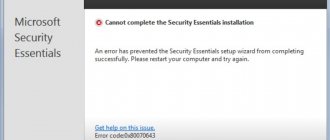Description of CompatTelRunner Windows 10
This process is built-in and is launched using the Telemetry service. It was said above what consequences this entails.
It’s worth emphasizing right away that this element does not pose any danger to the PC. The only unpleasant moment is that there may be a heavy load on the processor when sending data to Microsoft servers.
I would like to draw your attention to the fact that this process is present only on the “ten”. If you notice it in the Windows 7 or XP task manager, it is likely that you have a virus. Try running the DrWeb Cure It utility to scan.
I recommend disabling it. This will not have a negative impact on the performance of the OS. But you shouldn't delete it. Once again, I advise you to read the article about combating the “spy” functions of Windows 10 to better understand the essence of the topic.
DiagTrack - what is it?
A diagnostic service that collects data from Windows components. In fact - collection of user information, telemetry.
Stands for Diagnostics Tracking Service.
Not everything is so simple with this service - it collects user data and sends it to Microsoft servers. Of course, it doesn’t collect personal data, but users still don’t like it; at one time it caused a lot of fuss on the Internet.
Then Microsoft released the Windows 10 Threshold 2 update, after which the service disappeared. But in fact, this is a kind of dirty trick - the company simply renamed it Connected User Experiences and Telemetry, which in Russian means Functionality for connected users and telemetry, here are its properties:
They also say that the service has a keylogger, that is, a module that records everything you type on the keyboard. But in fact, I don’t think that everything is so scary - Windows 10 is not only a home operating system, it is also installed in banks, universities, enterprises, schools... so I really doubt that it actually collects data, really monitors, spies. I think it’s just service information that can really be used to improve the operating system in the future.
Editing the hosts file
A harmless method. Does not require deletion of system files. It is enough to make changes in one place:
- Open the Windows folder and follow the path in it:
System32 | etc
- Inside we find a file named hosts. There is no need to open it yet, just go to its properties through the right-click context menu. There we go to the “Security” tab.
- Click on “Change” after selecting the active user account in the list. Then in the new window, check the boxes next to all the items in the “Allow” column:
- After clicking “OK” and saving the changes made, open hosts in the Notepad application and insert the following lines at the very end:
127.0.0.1 vortex-win.data.microsoft.com
127.0.0.1 settings-win.data.microsoft.com
- It should look something like this:
- When closing the document, agree to the changes.
Thus, we prevented the process from sending data to Microsoft, but this is only the first step. Perhaps after these steps a problem will appear - CompatTelRunner.exe is loading the disk or processor. Then you will have to move on to the second method.
Microsoft Compatibility Telemetry is loading the disk - how to disable it
Our short review will tell you in detail about the Microsoft Compatibility Telemetry application, which can occasionally load the disk. You will find out what telemetry is and why it should be disabled in Windows 10.
More and more users are noticing significant stress on the computer coming from the Microsoft Compatibility Telemetry program. The picture is as follows - several times a day there may be overloads on the system Disk (up to 100%) from the running services of this program. In this case, it is impossible to use the PC in normal mode. The reason for the extremely high loads is the automatic telemetry services that are running by default on most Windows 10 clients.
High system load due to telemetry services
What it is?
Microsoft Compatibility Telemetry is a diagnostic service responsible for collecting and sending information to Microsoft servers and operating automatically. All data received from your PC (use of Windows programs and services, information about Internet surfing, messages, PC device configurations and much more) is processed and analyzed on the company’s servers and allows you to improve the Windows 10 system.
If the file for this service is damaged, it may not work properly. For example, the normal disk load during diagnostics is 20-30% (2 GB), but if you are dealing with a “crooked” process, then the load can increase to 100%.
So, we get two in one - Microsoft's almost complete access to your data and automated processes that excessively load your memory.
How to disable telemetry load in Windows 10
If you want to remove system load or block access to your data, in any case you will need to disable several system options on your computer.
- Open the Services directory on your computer; they can be easily found through search (log in as administrator).
In the list, look for “Diagnostic Tracking Service.” Right-click on it and in the “Startup Type” field set the “Manual” option, and in the Status - “Stop”. Example of stopping a service in Windows 10 - Also disable all data transfer functions in the settings: go to System Settings and open the Privacy item.
Review all the items and disable the sliders on those that clearly violate the safety of your data. Attention, you should understand that stopping location tracking, for example, may affect the automatic determination of time or the operation of the weather widget. Disabling data sharing in Privacy settings - If the Compatibility Telemetry program has been loading the disk recently, you can roll back recently installed windows updates.
- Apply a system file scan (by entering sfc /scannow at the command line).
- Unnecessary functions and services can be disabled using third-party software DWS Lite. But be careful, the software can disable a lot of unnecessary things. Therefore, it is advisable to run it for advanced users.
These methods will help stop Microsoft Compatibility Telemetry processes and reduce disk load. Subscribe in the comments if you have another current solution to the PC load issue.
dadaviz.ru
Completely stopping Telemetry services
- Through the “Start” menu (Start), open the system parameters by clicking on the gear icon:
- Go to the “Privacy” section and on the general settings tab, set all switches to the “Off” position:
- After this, reboot the PC.
There is a small chance that the instructions will not work. In this case, you will have to manually disable the service. But I would advise not to tinker with the system, but to entrust this matter to proven utilities for disabling surveillance. They will definitely help you disable CompatTelRunner.exe once and for all (at least until the next reinstallation of Windows).
Sincerely, Victor
Changing system settings
Windows 10
Before disabling Microsoft Compatibility Telemetry in Windows 10, you need to disconnect your PC from the Internet. This is a necessary condition. After this, you need to open “ All Settings ”.
Then find “ Privacy Options ”.
And just turn off all the items .
Windows 7
In Seven, the peculiarity of disabling Microsoft Compatibility Telemetry is the refusal to participate in the optimization program. Go to “ Control Panel ” – “ Support Center ” – “ Support Center Settings ” and select “ Customer Experience Improvement Program ” .
And you should also go to the following path: “ Administration ” - “ Task Scheduler ”, where in the directory tree expand “ Task Scheduler Library ” - “ Microsoft ” - “ Windows ”, select Application Experience .
On the right there will be a list of processes:
- AITAgent;
- Microsoft Compatibility Appraiser;
- ProgramDataUpdater.
You need to right-click on each of them and select “ Disable ” or “ Disabled ”.
In the same way, you need to disable the Proxy , which is located in the Autochk .
The next point is to go to the Customer Experience Improvement Program , where we also select and disable the following processes: Consolidator , KernelCeip , TaskUsbCeip
The final step in disabling compattelrunner is to restart your computer .
For Windows 7 and 8, there is also a third way - uninstalling all software updates In conclusion, it is worth noting that with a subsequent system update, all these steps will need to be repeated, since each update entails the activation of all processes again.
TOP 20 games with open world and free action
Microsoft Compatibility Telemetry is loading the disk, how to disable it
Microsoft decided to adopt the practice of collecting user data from other software creators (for example, search engines), and implemented the corresponding functionality in its Windows 10 operating system. Using the Microsoft Compatibility Telemetry service, the Windows 10 system analyzes certain user actions (for example, preferences, installed and software used, etc.) and sends this data to remote servers. But even if we discard all paranoid thoughts about surveillance, most users will still be motivated to disable the corresponding function. The fact is that while Microsoft Compatibility Telemetry is running, it loads the disk; we will look at how to disable it below.
Surveillance in Windows 10
Will disabling Microsoft Compatibility Telemetry cause problems with Windows?
The MCT service is used exclusively by Microsoft. For the end user of the operating system, it does not provide any useful function at all. Therefore, you can safely disable Microsoft Compatibility Telemetry and not worry that this will lead to a decrease in the quality of interaction with the system. Also in previous articles I reviewed processor-intensive services Wuauserv and Superfetch.
Windows 10 Task Manager
How to disable the Microsoft Compatibility Telemetry service
Disabling the collection of relevant telemetry data is quite simple if Microsoft Compatibility Telemetry is loading the disk. To do this, you first need to go to the command line:
- Press the key combination Win+S;
- Enter “Command Prompt”;
- Make a RMB on the “Command Line” item;
- In the drop-down menu, select “Run as administrator”;
- In the window that appears, type sfc /scannow and press Enter.
Services in windows 10
When the scan is completed successfully, you will need to go to the control panel, and there:
- Go to the “Administration” – “Services” section;
- In the list of the window that appears, you need to find an item called “Diagnostic Tracking Service”;
- Right-click on it and select “Properties” from the menu that opens;
- A menu will appear where you will need to select “Manual” in the “Startup Type” item;
- It is also recommended to click on the “Disable” button;
- Then all that remains is to apply the settings.
Windows 10 Privacy Settings
After this, the Microsoft Compatibility Telemetry service will no longer start and, as a result, your hard drive will no longer be loaded. However, in order to completely prevent its spontaneous launch in the future, you need to take one more action - disable data collection in the settings. This requires:
- Right-click on the Start icon;
- Select “Options”;
- Go to the “Confidentiality” category;
- Disable all options that are responsible for surveillance (that is, all, well, or almost all);
- Close the settings window and restart your computer.
If you wanted to not only reduce the load on the system, but also disable the surveillance that is present in Windows 10, then it is recommended that you install a firewall. You need to download and install a third party product rather than using the firewall that comes with windows.
Once it is installed, configure it so that only programs you trust can access the network. For example, you can allow the operation of browsers, email clients, update services (including Widows) and others that you deliberately use. The rest are either completely prohibited from accessing the Internet, or ordered to ask permission every time they want to do so.
How to disable Microsoft Compatibility Telemetry spy service if it is using excessive disk load [video]
lifehacki.ru