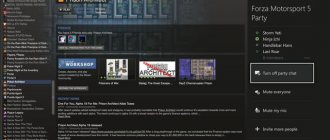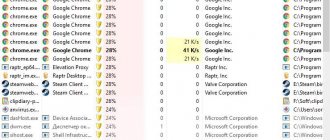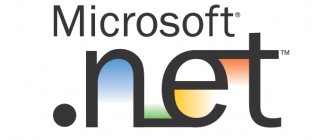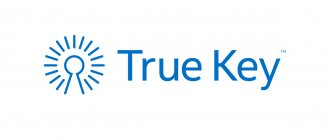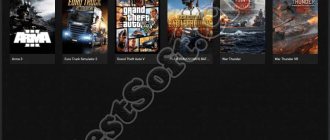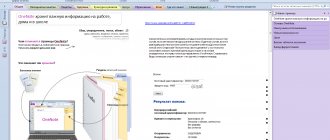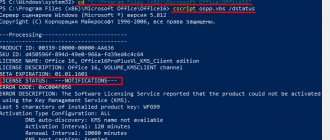Understand what a Microsoft Exchange server is, how to configure it and how to work with it. This is a service for forwarding emails. There is support for client protocols like POP3, SMTP, MAPI and IMAP. Integrates with Outlook. This program is used if you need to provide access to mail to several users at once. It is indispensable in organizations with a large number of employees. But it will also come in handy in small companies.
About Exchange server
The server allows you to collaborate with contacts, tasks and other mail services. You can create an email with your own domain.
Exchange server (ES) has many versions that were released at different times. Microsoft added new features to each of them. Or deleted it. For example, from the 2003 program, the developers removed support for instant messages. This utility will be discussed next. Setting up its other versions is functionally no different. Yes, and you can find out how to upgrade the Exchange 2003 schema to the latest one.
The program allows you to work with voice mail, faxes, and mobile devices. You can access the mail server from any computer if you have an Internet connection. Supports HTTP, POP3, SMTP, LDAP, IMAP 4, MAPI.
ES can interact with other Microsoft utilities: ActiveSync, Windows Mail and Outlook. The utility's operation is closely related to the Active Directory (AD) component.
In order for a computer to work properly with this program, it must have suitable characteristics. They depend on what load it will have and what type of connection you plan to use. Here are the system requirements for small companies:
- 64-bit architecture.
- 10 Gigabytes of RAM. Add 20 Megabytes for each new user.
- 30 GB of free hard drive space.
- 200 Megabytes of memory on the system disk.
Suitable specifications for different Exchange servers are listed on the official Microsoft website. Large organizations have different requirements for the mail server. You need several computers there.
Microsoft Exchange Corporate Mail
Why SaaS Exchange
E-mail has recently become the main means of business communications: with the help of e-mails we manage the work of our employees, negotiate with partners, and sell our products through mailings.
But did you know that professional solutions provide much more options? A good email system ensures instant delivery of emails, protecting you from spam and virus attachments. Easy integration with your mobile phone or home computer allows you to access your correspondence, tasks and calendars anytime, anywhere, wherever you are. If you do not have access to personal devices, you can use your own mail through a convenient WEB interface from any computer, tablet or phone. Using a mail server for an organization, you can arrange the simplest document flow, plan personal and group tasks, and manage your daily routine.
Does your current email system provide all of this?
We present to you the optimal email system for business – Microsoft Exchange. The uniqueness of our offer is that to use the solution you do not need to purchase servers, licenses, or hire specialists for installation. We've already done everything! The only thing you need to do is tell us the number of users in your company. We will complete all the necessary settings, transfer your old mail, and you will receive your own mail server for the organization.
It doesn’t matter whether you have a large company or a small startup, you immediately get:
- the ability to pay only for the required number of boxes. Start with a minimum monthly amount and increase it as needed. If you lay off employees, you reduce your monthly payment;
- large mailbox volume – from 5 GB to unlimited. The size of attached files is up to 50 MB;
- fully licensed solution! Renting a mail server does not involve capital costs, and you get a solution that is always updated to the latest version! If you have a large company, this is the most profitable way to legalize the postal service;
- complete backup of mail servers and data storages! We guarantee SLA 99.95 and complete safety of your data;
- protection against viruses and spam;
- complete data protection – access to mailboxes is organized through encrypted protocols;
- convenient access from any device;
- personal and shared calendars and tasks;
- solutions of any size and the ability to deploy a separate mail server just for your company;
- 24/7 technical support and individual administration.
And most importantly: ActiveCloud not only offers this solution to our clients at an affordable price, but we ourselves are its active users! We know it like the back of our hands, we are convinced that you will not find anything better on the market, and we will be happy to prove it to you! Even if you are not completely sure about changing your current email, we can arrange a free trial for you!
Creation of domains
In order for ES to receive and send emails via POP3, SMTP, IMAP protocols, add users and work, you need to create a domain.
- Log into the program console.
- Go to Organization Configuration.
- Open Hub Transport Server.
- Section "Accepted Domains".
- “Create domain” button.
- In the window that opens, write a name. This could be the name of your company, area of activity. Or all together in any combination.
- ABOUT.
- Open the Address Policies tab.
- Click Create Policy (in the Actions list).
- Write its name.
- Add a "Users" container. To do this, click on the “Browse” button and specify the path to it.
- Click “Next” until the window for setting up rules for email addresses appears.
- ABOUT.
- Browse button.
- Enter the domain you just made.
- Confirm.
Exchange server 2003 can now handle internal email communications. That is, this type of resource allows employees to send letters to each other. To set the reception and sending of emails via IMAP, POP3 and SMTP protocols:
- Go to “Hub Transport Server”.
- "Send Connectors".
- Under Actions, select Create Connector.
- Write the name of the connector.
- Enter your domain name.
- Click Next.
- In the next menu you need to specify which addresses mail will be sent to. If you want Microsoft server 2003 to work with all domains, write the symbol “*” (asterisk) in the “Address space” field.
- “Next” again.
- Select the "Use DNS MX records for automatic routing" option.
- Click “Next” a few more times. And click “Create”.
Then you need to configure the reception of electronic correspondence from external sources:
- Go to "Server Settings".
- Open Transport Hub.
- There are only two connectors: “Default” and “Client”. The first one is used to work with almost all domains, the second one is used for Outlook users. It blocks receiving messages from sources that have not passed authentication. And these are almost all the resources on the network.
- Double-click the connector name. The properties menu will open.
- In the “General” section, write the current domain name.
- Go to the Permission Groups tab.
- Check the "Anonymous users" box.
- Section "Authentication".
- Remove o.
The program is configured and can work.
Story
- June 11, 1996 - Exchange Server 4.0 released. This version was significantly different from Exchange Server 3.5, which was written by Network Courier.
- May 23, 1997 - Exchange 5.0
- November 1997 - Exchange 5.5, two versions Standard (“5.5/S”) and Enterprise (“5.5/E”) were released. Standard had the same restrictions as the previous version (16 GB maximum mail database size), Enterprise's limit was expanded to 8 TB, with a practical recommended limit of 100 GB.
- November 29, 2000 - Exchange Server 2000 (version 6.0)
- September 28, 2003 - Exchange Server 2003 (version 6.5)
- December 8, 2006 - Exchange Server 2007 (version 8.0)
- November 9, 2009 - Exchange Server 2010 (version 14.0)
- December 3, 2012 - Exchange Server 2013 (version 15.0)
- October 1, 2020 - Exchange Server 2020 (version 15.1)
There is a list of Exchange Server edition codenames.
Settings
Now you can figure out how to select the Exchange account type (POP3, IMAP 4). Both protocols are connected to Client Access. In version 2003 - to IIS. Separate services are responsible for them.
Find one of them in the console list.
- Open its properties.
- For Startup Option, select Automatic.
- Click "Run".
- Go to Local - Server Settings - Client Access.
- The "Protocol Name" list will show "POP3" and "IMAP 4". Open the properties of one of them.
- You can specify the port numbers through which the program can connect the domain.
- On the Authentication tab, configure your security settings. They depend on the settings that can be set on the user's computer.
In new versions of Microsoft server (from 2013 and higher), settings are made through ECP (Administration Center).
These protocols can accept electronic correspondence. Difference between them:
- In IMAP 4, emails reside on the server. To access them you need the Internet.
- POP3 stores messages on the recipient's side (computer, mobile device), but removes them from the domain. Once you download them to your PC, they will disappear from the domain. This protocol has its advantages. But users usually prefer IMAP.
Peculiarities
Exchange Server is tightly integrated with Active Directory: most of the user data is stored in Active Directory (linking user accounts and mailboxes, contact lists). Only the mailboxes themselves are stored separately from Active Directory (due to their significant size). Thanks to the Active Directory replication mechanism, in the case of using several Microsoft Exchange Servers, the data on all servers is kept up to date. A hierarchical system of trust relationships between domains is also “automatically” supported.
To work with OMA/OWA, IIS capabilities are used.
Supported protocols and clients
Microsoft Exchange Server supports the following protocols:
- MAPI is the main protocol for client interaction with Exchange Server and has the broadest support for email messaging and collaboration on documents, calendars, and address books. Starting with Exchange Server 2007, it is also the main protocol for data exchange between the Mailbox role and other Exchange Server 2007 roles.
- SMTP is the primary protocol for sending mail messages on the Internet and within the Exchange organization.
- POP3 is one of the client access protocols for Exchange Server.
- IMAP4 is one of the client access protocols for Exchange Server.
- HTTP/HTTPS is one of the client protocols for accessing Exchange Server; it is also used for mobile device access to Exchange Server, as well as for sending and distributing address books and calendars to clients of the Exchange Server organization.
- LDAP/LDAPS SSL is a communication protocol between Exchange Server and the Microsoft Windows Active Directory Directory Service.
- DAVEx - in Exchange 2003, a data exchange protocol between the Exchange subsystems and IIS, based on WebDAV.
The following clients can work with Microsoft Exchange Server:
- Microsoft Outlook (from Microsoft Office) is the main MAPI client for working with the server from workstations; it also supports POP3/SMTP, IMAP4/SMTP, HTTPS, RSS, ATOM.
- Outlook Express ( OE
) is a free, simplified Outlook client included with Microsoft Windows, up to Windows XP. Supports all full version protocols except MAPI. - Windows Mail, the successor to OE in Windows Vista, has the same characteristics.
- Outlook Web Access ( OWA
) is an Exchange web client (almost full Outlook functionality is supported, with the exception of the ability to edit tasks from the scheduler and local spam filter). - Outlook Mobile Access ( OMA
) - (only in Exchange 2000, 2003) an extremely simplified interface for access from mobile devices of various manufacturers (an interface that consumes minimal traffic and is optimized for screens of different resolutions). Deprecated in Exchange Server 2007 due to the global expansion of ActiveSync. - ActiveSync is a mobile client, an analogue of Microsoft Outlook for communicators and smartphones from various manufacturers. For Exchange 2000 Server mobile clients (Windows Mobile ActiveSync only) supported Microsoft Mobile Information Server; in Exchange 2003 Server these features were integrated in the form of Exchange ActiveSync ( EAS
); for Exchange Server 2007, Microsoft open-sourced the ActiveSync client to the Symbian consortium, the maker of Palm, and Apple for the iPhone, so ActiveSync for mobile devices was implemented not only for the Windows Mobile platform, but also for SymbianOS, PalmOS, iPhone OS and others. - Outlook Voice Access ( OVA
) - Voice access system for mail, calendars, address book, task functions (starting with Exchange Server 2007).
Supports text-to-speech
in reading text mail messages and calendar event schedules, as well as speech
-to-text
.
Supports listening to recorded telephone voice messages, dictating reply messages, calendar notes, with forwarding messages to all invitees, as well as managing text messages, voice messages and calendar events in the user's Exchange 2007 mailbox. Does not require client software, access to OVA is possible with any phones that support touch-tone dialing. The contents of your mailbox can be controlled using both voice commands and phone keys. 16 access and recognition languages are supported. Russian language support is implemented in the version of Exchange 2010 (Exchange 14)
. - Arbitrary email clients - using any of the above protocols, since they are open (except MAPI).
Backup
Microsoft Exchange Server, up to version 2003, when installed, complements the standard Windows backup tool - NTBackup - with support for Exchange storages. If there is a need to backup/restore not only mail storages, but also personal mailboxes, then you can use third-party backup tools, such as Symantec Backup Exec, or the standard “Restore-Mailbox” function. Microsoft SC) for backing up Exchange mail databases, as well as service information. DPM
), or alternative solutions from approved vendors. The situation was corrected with the release of Service Pack 2 for Exchange 2007; in this release there are components for archiving sections with Exchange databases in a Windows Server 2008 environment.
In addition, Microsoft also publishes a list of archiving server applications[1], produced by partner companies, for archiving Exchange Server storage. Backing up storages in a “file-by-file” manner, only if the storages are turned off during the backup, is highly not recommended. Shadow copying is supported and may vary depending on the archiving product you select.
Continuity and Availability
Exchange 2007
Replication technologies:
- SCR (Standby Countinuous Replication) - asynchronous database replication between servers
- LCR (Local Continuous Replication) - asynchronous database replication to another local disk
Cluster technologies:
- CCR (Cluster Countinuous Replication) - asynchronous database replication between nodes in a cluster, protection against data loss during switching is implemented by delaying messages in the HT queue for a specified time interval)
- There is a cluster option with a single storage.
Exchange 2010
To implement fault tolerance, the only DAG
, the previous technologies SCR, LCR, CCR and cluster with a single storage are withdrawn.
DAG (Database Availability Group)
- asynchronous database replication between
DAG
, protection against data loss during switching is implemented by delaying messages in the
HT
until replication to all
DAG
. DAG is not a pure cluster technology because there is no virtual shared node. In this regard, the connection point for MAPI clients has been moved from the MB role to the CA role. Since the CA role has become a critical component, NLB cluster support has been implemented. In a DAG, only the database is clustered, which can move between servers included in the DAG. But the Windows Clustering Service is still used to determine quorum. DAG can only run on block devices (local and SAN drives) and cannot run on NAS network drives. Some SAN vendors offer integration with DAG and replace its replication mechanism with replication at the hardware level.
Architecture
Exchange 2007
Within the Exchange 2007 model, the following server roles
(similar to Windows 2003/2008 server roles):
- Mailbox server (MB)
- Client Access Server (CA)
- Hub Transport (HT)
- Edge Transport Server (ET)
- Unified Messaging (UM) server
With the exception of the Edge Server role, all other roles can be combined in any combination on each of the servers. The Mailbox Server, Client Access Server, and Hub Transport roles must be installed in at least one instance in the entire Exchange mail organization or a single Active Directory site. As with previous versions, it is highly not recommended to combine Exchange Server 2007 with an Active Directory Domain Controller.
All Exchange Server 2007 roles must be located on Windows Server 2008 or 2003 server operating systems that are part of an Active Directory domain. The exception is an Edge Transport server that is installed in a Demilitarized Zone (DMZ) of the network.
Exchange Server 2007 is fully compatible, within an Active Directory forest/Exchange organization, with Exchange 2003 and 2000, and is fully compatible with Exchange 5.5 or earlier.
Creating mailboxes
To add users and mailboxes, you need domain administrator rights.
- Launch the management console.
- Expand "Mailbox Configuration in Recipient".
- "Create a box."
- Open the "Introduction" section.
- Click "Mailbox".
- For User Type, select New.
- A page will open with information that must be entered: employee’s full name; login(loginname); password.
- In the next window, you need to fill in the “Alias” field (usually the same as your login).
- Download the mailbox database and its policy.
- Confirm and click "Create".
In ES 2020 this is done like this:
- Open the Administration Center (ECP).
- Click on the “Recipients” button (it’s in the top left).
- Click on "Mailboxes".
- Expand the list with the same name. To do this, click on the arrow next to the “+” (Plus) symbol.
- User Box option.
- Open the Create page.
- "New user".
- Fill in the account owner information.
- Save your changes.
After this, the mailbox can be connected to Outlook or another email program.
Administrator rights
Promoting a regular user to administrator is quite simple. But the list of actions depends on the version of the utility.
In 2003:
- Right-click on "My Computer".
- Item "Management".
- "Local users".
- Click on "Groups".
- Double click on “Administrators”.
- "Add".
- Select Search.
- Find the user you need.
IN 2007:
- Login to the console.
- "Configuration".
- Click "Add Administrator".
- Click on "Browse".
- Select a user and give him a role.
- Confirm.
In 2010:
- In the console, expand "Toolbox".
- Find the Jobs page.
- Open the Access Control Editor.
- Select the user (the ability to change user data must be unlocked).
- "Registration" button.
- "Administrator Roles"
- Find "Manage Recipients". Open Details.
- In the Members section, click Add.
- Select a user and save.
IN 2013:
- In the Administration Center, go to Mail - Options - Manage.
- Click on "Roles and Auditing".
- Double-click on “Manage Recipients”.
- "Add" button.
- Select a user.
- Click OK.
Outlook connection
- Here's how to connect Outlook to your Exchange server:
- Go to Control Panel.
- Open the Mail menu under Accounts and Security.
- "Accounts" button.
- Click "Create".
- Select a service and click Next.
- Option "Manual settings".
- Check the box to ES.
- In the “Server” field, enter exchange[version].[domain].
- In “Username” write your login.
- Oh, if you are going to access your mail from mobile devices.
- In the window that opens, check the “Automatically detect state” box.
- Go to the "Connection" tab.
- Check the “Via HTTP” checkbox.
- Click the "Proxy Server" button.
- In the URL field, write exchange[version].[domain].
- From the Authentication Method list, select NTLM Authentication.
- Click OK.
It is not possible to create a connection if Outlook is running. Before setting up, you must close this program and end the processes associated with it.
Enhance Schema
Within one network, only one organization is accessible. You cannot use different ES in parallel. If you've already installed a mail resource, you can figure out how to upgrade your Exchange 2003 schema to 2007, 2010, 2013, or 2020. This is a fairly complex process with a lot of factors to consider. Starting from installed programs, ending with the settings of each user. To migrate an ES program, you need to have a good understanding of it.
- Download all updates for ES.
- Expand the utility you are going to switch to. This must be done in this order: Client Access, Transport Hub, Messaging System, Mailboxes.
- Place the old utility in the foreground. In place of client access, put the desired version.
- Configure the hub transport and messaging system.
- Move the boxes to the new server.
- Update all AD services.
Another way. There is an interactive ES assistant at technet.microsoft.com. Go to this site, enter a query in the search bar and open the desired page. To pull up a diagram, click Local Deployment. Select the version you want to upgrade to. There is an environment update there.
It is impossible to imagine a large company without Microsoft Exchange server. Your own email domain will increase the efficiency of the company. But in a small enterprise, the server is also indispensable. The program makes it very easy to receive and send messages using all protocols. It can be connected to Outlook.