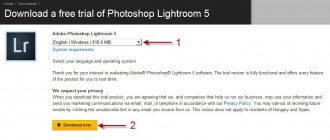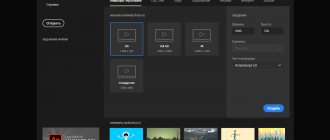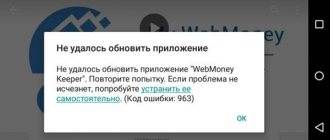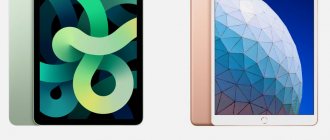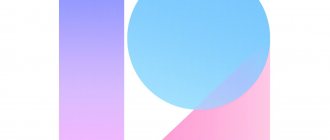Photoshop
The Photoshop interface has been adapted specifically for touch screens, while the application retains the most popular tools for selecting image fragments, drawing, retouching, photo editing, and more.
According to Adobe, this is just the initial version of Photoshop for iPad, which includes basic photo editing capabilities. Over time, additional functions will be added to it, thanks to which it will become more and more advanced. Users who were able to use the early beta version of Photoshop complained that it did not live up to their expectations.
On the left side of the screen there is a toolbar, in the middle there is the content with which the user works, and on the left there is a selection of images and layers that can be switched between with one click, as well as tools for adjusting brightness, contrast, saturation and levels. On the left edge there are also panels with masks for layers, gradient effects and image merging modes.
Some of the usual features in Photoshop were not available - for example, there is no timeline for working with animation. However, Adobe still insists that this is a “full-fledged Photoshop” and not a stripped-down version, including because it is based on code from the desktop version of the photo editor. In addition, it uses the Cloud PSD format with cloud file synchronization between different user devices. Thus, Photoshop for iPad can be used in conjunction with Photoshop for PC, combining stationary work in the office or home with photo processing while traveling.
Cloud PSD is a version of the file format intended for storage in the cloud with the PSDC extension. Files in this format can be edited even without an Internet connection, and when network access becomes available, they are copied to the Adobe server.
Photoshop for iPad is available in the App Store and is available only to Creative Cloud subscribers. Subscription costs $9.99 per month.
MacDays
When I first heard the news from Adobe last year that the company was going to bring Photoshop to the iPad, I was pretty skeptical. I assumed that the tablet version of the app would be very limited compared to the powerful desktop Photoshop, or that it would just be a slightly improved version of Photoshop Express. At best, I thought Photoshop for iPad would offer some nice editing tools for tweaking photos, and ideally would even come with support for layers and effects.
When I finally tried Adobe Photoshop Touch, I was quite intrigued by what tablet Photoshop would be like. As you know, Adobe accidentally released the app on Sunday before the official release, and then immediately removed it from the App Store, which only fueled my interest. After a few hours in the app, I was very impressed with the features. Without a doubt, Photoshop Touch is a powerful alternative to Photoshop for Mac. This app once again dispels the old myth that the iPad is “only for consuming content.”
Photoshop Touch is a prime example of how powerful iPad is for professionals, and how flexible it is to handle different types of tasks—from reading to typing, from viewing photos, to powerful image adjustments—thanks to the new Photoshop Touch. Of course, tablet Photoshop cannot be compared to the desktop version in terms of functionality, in fact, there is quite a difference between them - but I would like to remind you of Steve Jobs' famous speech when he compared cars to trucks. You always have the option of running Photoshop on your PC or Mac when you need to do some complex tasks, but for other things you can just use Photoshop Touch on your iPad.
Enough with the introductions, let's get to the main part of the Photoshop Touch review.
Built-in instructions
When you first launch Adobe Photoshop Touch, you'll be greeted by a welcome screen asking if you need instructions or if you'll start the project right away. I thought it was a good idea to follow the instructions, especially if you're used to Photoshop on a desktop computer (like me), since the new user interface can be a little disorienting at first - the tools are in different places and grouped together in a different way. Likewise, if you've never used Photoshop before, you might find the interface a little confusing at first. Built-in instructions should help almost any user get comfortable with Photoshop Touch.
Photoshop Touch features 13 tutorials that teach the user just about everything - cutting out people from a photo and replacing the background using artistic effects (paints, sketches, etc.), replacing colors, adding shadows and blending images seamlessly. The instructions work like this - a small banner pops up at the bottom of the screen, you are prompted accordingly, and sometimes a pop-up window appears that will take you directly to the tool you need. You simply follow the instructions and move on to the next step. Not only does this help you become familiar with the user interface, but it also allows you to try out different Photoshop effects. I can imagine how popular this could be in a graphics class - teaching basic Photoshop knowledge. I hope Adobe adds more instructions in the future because this is a really great feature.
User interface
Photoshop Touch has a very simplified interface compared to the desktop application. On the left side of the screen you see the so-called “toolbox”. All the familiar selection tools can be found here, including the traditional Marquee Selection Tool, the useful Magic Wand, and the Scribble Selection Tool. Just below are the Paint and Spray tools, then the Healing Brush and Clone Stamp, as well as Eraser, Smudge and Blur. The topmost button takes you to the tool you last used.
Some of these tools are nested inside each other, so to use them you just need to touch and hold one of these icons - the hidden tools will appear in a pop-up panel (second image in the screenshot above). Hidden tools are indicated by a small arrow in the lower corner of the toolbar. When you select a tool, a set of parameters for that tool appears in the panel (third picture in the screenshot above). For example, when you select the Marquee Selection tool, you will have a set of corresponding options - add to selection, remove from selection, corners, and smooth. To return to the reverse state of the toolbar, simply touch the top (on the tool you selected).
On the right side of the application is the layers panel. Each layer appears as a thumbnail, and, like the desktop version of Photoshop, the topmost layer is visible. If layers use transparency, you'll be able to see what's underneath the top layer. To hide a layer, simply tap the small circle at the top left of the thumbnail and it will turn into an exclamation point, indicating that the layer is currently hidden. Using the small plus icon, you can add a new or empty layer, duplicate a layer, add a photo layer (import image), or add a layer from the current selection. The adjacent button will open some layer settings - options for changing the transparency and blending of layers, as well as the ability to overlay a layer or delete it. A little secret - if you double-tap any layer, a 3D view of all layers will open. I'm not entirely sure how this would help work, but it looks really neat.
Finally, there are also several tools and effects at the top of the screen. Let's quickly go through them:
- Back button: returns you to the main screen;
- Adding a photo as a layer to a document;
- Pencil icon: cut, copy, paste, delete, etc.;
- Selection options: select all, deselect, invert, resize, etc.;
- Four-Way Arrow: Switches to Transform mode, where you can resize, rotate, move and distort the photo;
- Levels: Opens the Adjustments menu, where you can change saturation, contrast, levels, curves, etc.
- fx: all standard Photoshop effects - shadows, Guassian blur, Old Sepia, Pencil, etc.;
- &: cropping, image resizing, text, gradient, Fill & Stroke, Fade, Warp, Camera Fill functions.
- Last icon: hide all panels, “clean” photo view.
As you can see, Adobe has managed to bring a lot of tools, features, and effects from Photoshop into Photoshop Touch, and it's all organized quite cleverly. What I meant was that there's still quite a bit of image space left on the iPad's 9.7″ display, despite all the toolbars. In addition, the interface is very intuitive, I quickly and without any problems got used to the different arrangement of tools, which differs from the desktop version.
Using the app: feelings, ease of use and performance
One of the main advantages of Photoshop Touch is that there are no unnecessary complex tools and functions, everything is presented in a simplified form. All actions seem fast and lively (the rare exception being those moments when you add a powerful artistic effect to a photo), which is a joy to work with. Also, I used to think that using my fingers would make it harder to do things in Photoshop, but that's not true at all. Using tools like Lasso Selection isn't much worse than using it with a trackpad - the selection may not be as accurate if you were using a very good mouse or Wacom Tablet, but overall it should be sufficient for most tasks in Photoshop Touch . It was surprising to me how fun it was to use these features with my finger on the iPad - I thought it would be awkward, but it really wasn't.
Photoshop Touch's simplified and tablet-like user interface also means it's a great starting point for anyone wanting to learn how to use Photoshop. When I first started learning Photoshop, I was overwhelmed not only by the number of tools, features, and effects, but also by new terms that I had never heard before. Photoshop Touch should help beginners learn how to use important tools and effects because they are presented more visually here. Take a look at the Adjustments menu in Photoshop Touch and compare it to the desktop version of Photoshop. Don't get me wrong: I don't mean that Photoshop Touch is only for beginners. More advanced users can also put their Photoshop knowledge to use in the tablet version because most of the core features are presented here.
Loading Images into Photoshop Touch
One of the downsides of many other iPad apps (like Pages) is the fact that it's quite awkward to load existing documents into the app. I thought it would be about as difficult to load images into Photoshop Touch, but Adobe did a very smart thing. You can import an image using several options. You can upload a photo from your device (from the Photos app), take a photo using Camera, import from Facebook or Adobe Creative Cloud, or use Google. Most of the above is not difficult to understand, but I would like to explain in more detail the principle of integration with Google. This is not the case with Picasa, as some might think. Instead, it comes with built-in support for Google image search. Like Google.com, you can sort images by various parameters - by color, image type, and even by copyright (in this case, only those images that are allowed to be used by copyright will be displayed).
I was pleased that Adobe took note of the problem of loading images into the application and added several different ways to do this. I hope there will be support for other services like Dropbox and SugarSync in the future.
Some other cool features
- Is it too difficult to use your finger? Click on the Pencil icon in the top bar and select "Show Pointer". You'll literally have desktop-like cursor control—your iPad's display will turn into a trackpad. It's really cool. Especially useful in cases where you need to highlight something with precision. (screenshot below)
- You can use AirPlay Mirroring within the app. In the settings (on the main screen of Photshop), you can turn on presentation mode: a visual marker will appear where you touch, thanks to which people can watch your actions through an external screen.
- You can put your projects into folders and make copies of projects right on the home screen.
- You can save projects to Camera Roll, upload directly to Facebook, share via email, or print using AirPrint.
- You can hide any three panels individually - just touch the arrow in the corner of the screen. To return the panel back, swipe the small mark.
I'm looking forward to Illustrator Touch...
One big aspect missing from Photoshop Touch is the illustration tools (Paths, Pen Tool and Shape Tool). They simply don't exist, although you can sort of fake them using selection tools, but they're still not as powerful or flexible. I don't know why Adobe decided to skip these features - maybe they think the task is better suited for desktop Photshop, maybe they wanted to introduce Photoshop Touch without all the features at once, or maybe they want to introduce Illustrator Touch and include all drawing tools there? Despite this, I wanted to draw attention to this fact. Of course, Photoshop Touch is aimed at working with images, not completely creating images.
Some other limitations and disadvantages
I have a very positive view of Photoshop Touch, partly due to my moderate expectations of what Adobe could achieve. However, the app is not absolutely perfect, and I would like to list some disappointing limitations and disadvantages.
- Photoshop Touch can only be used on the iPad 2. The first iPad may not have had the power to handle the app.
- The maximum resolution for working with files is 1600x1600. In my opinion, this is too little. Especially if Apple introduces the iPad 3 with a Retina display (rumored to have a resolution of 2048x1536 pixels), then Adobe will have to increase the limit.
- While you can open Photoshop Touch files on the desktop version of Photoshop using Adobe Creative Cloud, you don't have the ability to open existing PSD projects in Photoshop Touch—they're simply imported from Adobe Creative Cloud as a simple layer.
- Your files aren't automatically uploaded to Adobe Creative Cloud—you need to do it manually. However, the download should start automatically once you point the file to the Adobe Creative Cloud service once.
- No iCloud support. I understand that Adobe has developed its own cloud service, Creative Cloud, but iCloud would be a good alternative.
- Scrolling in the application freezes and jerks a little. It's minor compared to such powerful graphical manipulation, but it's a little odd that scrolling between instructions isn't as smooth as in other iOS apps. This may be due to the application's AIR platform. (Photoshop Touch is also available for Android tablets).
- You cannot edit the text after it has been saved. It does not remain in the text layer format, but immediately becomes a raster one.
- As a big fan of layer styles in desktop Photoshop, I'm a little disappointed by their lack of them in Photoshop Touch. In particular, it's annoying that you can't edit the added shadow because it's immediately overlaid on the selected layer. If you then decide to remove the shadow, you will have to delete the entire layer and re-add the text/image you applied the shadow to.
- Was it really necessary to hide the iOS status bar? Adobe wanted to save every pixel on the display, but I think there should be a way to recover it.
Results
Adobe has done a great job with Photoshop Touch; it's one of the best apps for iPad right now. As far as I know, Adobe matched the quality of Apple's iPad apps (like Pages and iMovie) in creating Photoshop Touch. Adobe has made the appropriate compromises by bringing Photoshop to the iPad. However, the end result is a great app that embodies the iPad philosophy: simplicity and a pleasant experience. One final note: Photoshop Touch costs $9.99.
via macstories.net by Graham Spencer
Illustrator
Adobe has announced a version of Illustrator for iPad. This program is intended for professional and amateur creation of illustrations
Like Photoshop, Illustrator also supports cloud file storage - in .AI format. They can be synchronized between the tablet and the desktop and can also be worked with offline and then sent to the Adobe server.
Illustrator for iPad will have a wide range of features, including those specifically created for tablets: for example, photo masks and the ability to draw with a mirror effect. The developers also had to provide for working with all functions without a keyboard. To do this, they added a special button to the screen, the purpose of which depends on the context - it replaces hot key combinations, and when you press it for a long time, a selection of additional options appears.
Of course, you can use the Apple Pencil in Illustrator for iPad, and many features are tailored to this stylus. For example, it can be used to apply a gradient to an unlimited number of points in a drawing. Another unique tool is Clipping. It lets you create a vector image filled with an image from a photo in your iPad gallery or a photo you just took.
Development of Illustrator for iPad is now in full swing. It is unknown when Adobe will release this application.
Why Paintstorm is worth the money
The creator of this powerful graphics editor simply wanted to create a program that would fully satisfy his needs as a CG artist. He set himself the goal of collecting all the best from other programs he used and removing all that was superfluous and unnecessary.
It's like building a house in which you can live yourself. I didn’t care how much time and effort it would take. I just tried to bring the functions that were important to me to perfection. It was only when Paintstorm was almost completely finished that I thought that since it was so convenient for me, perhaps it would be just as convenient for other artists.
The program has been constantly improved and acquired new functions over the course of two years. Looking at her now, I see that it was worth it. How about creating your own shortcuts
and even scripts? Easily! Paintstorm is truly a complete creative tool for artists, from an artist.
After the release of the iPad Pro, Paintstorm was completely ported to iOS
, without any changes. Thus, Sergei’s brainchild is the first drawing product - a copy of its version for PC\MAC. It's as if Adobe released a full-fledged version of Photoshop CC for the iPad (there are no hints that this will ever happen).
Brief video review After purchasing the application, at first you will have to get used to the interface and customize many elements of Paintstorm for yourself. The concept of the application is complete customization of everything, because every creative person must adjust his creative tool according to his own idea of beauty and convenience.
An artist cannot simply be given a dozen brushes with no customization options and say: “We decided that this is enough for you.” Because drawing is an endless experiment. Otherwise, you are no longer an artist, but a craftsman. And it is this approach that distinguishes Paintstorm from other drawing software. – Sergey Komarov, creator of Paintstorm
Because of this, Paintstorm is different from everything you’ve seen in the App Store – there’s no concept of unifying everything here. The author does not at all consider simplifying the interface to be something bad, it’s just that this approach is not for creative people.
Photoshop Camera
Adobe has created a Photoshop Camera app for Android and iOS. It allows you to get ready-made pictures with beautiful processing.
The image in the photograph is analyzed by an artificial intelligence system, which identifies the main object and secondary ones, applying various types of processing to them. The Prisma app works in a similar way. After processing the photo, you can send it to social networks or instant messenger. According to Adobe, in the future, filters for Photoshop Camera will be created by famous people (it is possible that these filters will be sold for money).
The release date for Photoshop Camera is unknown, but anyone can sign up to beta test the app.
iGuides in Telegram - t.me/igmedia iGuides in Yandex.Zen - zen.yandex.ru/iguides.ru
Photoshop on iPad
When Photoshop arrived on the iPad, the company was bombarded with negative reviews. Adobe promised to fix everything - and now they have rolled out the first “of many” update.
Because Photoshop on iPad is built on the same code base as Photoshop on the desktop, Clark says Adobe can quickly add new features. We hope this trend continues.
The new update includes two additions: “Object Selection” and “Font Settings”.
Autodesk SketchBook
Autodesk has taken a step forward for creative people around the world and made its SketchBook free for iPad and iPhone. And this alone is a good enough reason to install SketchBook , pick up an Apple Pencil and start drawing! Even if you don’t consider yourself such a creative person or are not very good at drawing, just try: you never know where such attempts will lead, and sketches definitely help you relax!
Good Notes 4
If you're looking for an advanced note-taking app for your iPad Pro that maximizes the potential of your Apple Pencil, check out Good Notes . You can draw and write over any image, or choose one of the template backgrounds.
It's worth noting that in Good Notes (unlike standard Notes), the handwriting recognition feature actually works. If necessary, you can easily translate what you have written by hand into printed text. You can also import PDF documents into the application and make annotations on them.
Buy Good Notes 4 in the App Store (599₽)
Verdict
Paintstorm is the undisputed leader
among drawing software on the App Store. By purchasing the program once, you get a powerful drawing tool with many settings to perform any task anywhere, the main thing is that you have an iPad in your hands, without additional in-app purchases. All functionality is available immediately and forever.
The cost of Paintstorm is 999 rubles, more expensive than all other graphics processing applications. This also has its own philosophy - such a price should warn people who are far from drawing. They don’t need Paintstorm, let them use simple free programs.
But professional artists, for whom the quality and capabilities of the software are more important than anything else, will undoubtedly appreciate the application
deservedly.
PS
All pictures in this article were created and processed in Paintstorm on iPad Air.
How to make cats look even better in photos
Unless you're a professional photographer who takes photos in RAW format and uses dozens of layers, effects and filters to achieve the desired quality, there's no point in installing Photoshop or similar tools on your home computer. However, there comes a time in every person’s life when you urgently need to take a photo, edit it and post it on Instagram. In such a situation, you cannot do without a photo editor for iPhone. Today we’ll talk about the top five best free image editing apps.
Darkroom is an easy-to-use editor that lets you crop a photo, play with contrast, brightness and saturation, choose from several filters, and then export your creation to your photo library. For $6 you also get access to professional color balancing tools, but the free features are enough to edit your photo for social media.
Prisma is different from other photo editors. There are no usual toolbars - only a snapshot and a list of filters that turn it into a colorful picture. If you need a program to remove red-eye or retouch a portrait, feel free to pass by. But if you want to express yourself and turn an inconspicuous landscape into a painting in the style of famous artists, Prisma will help. When you first launch the application, you are asked to create an account, and this option cannot be disabled in any way. Perhaps this is the only drawback.
With this application, you can remove defects from photos, crop them, use filters, color correction, and make a bunch of other edits. The developers write that Polarr is equipped with advanced tools for editing portraits - you can easily verify this by downloading the editor. There really are a lot of functions, and thanks to this abundance, the application can be forgiven for small fonts and an interface cluttered with buttons and icons.
Next on our list is the Aviary photo editor. All editing tools are placed in one menu at the bottom of the screen, and you can switch between them using swipes on the sides. The icons are of normal size and are easy to hit with your finger. Aviary can remove red eye, blur images, adjust colors, contrast, brightness and saturation of photos. In a word, it’s perfect for posting on Instagram.
Adobe Systems Inc., a developer of popular graphics programs, plans to release a full version of Photoshop for iPad. Bloomberg reports this, citing informed sources. According to the publication’s interlocutors, the release of the tablet version of the graphics editor will take place no earlier than 2020.