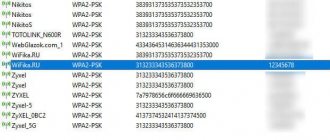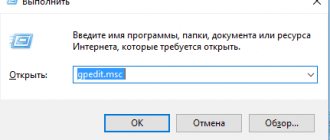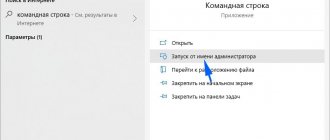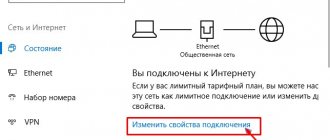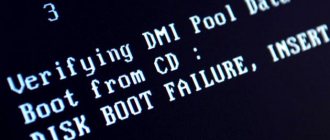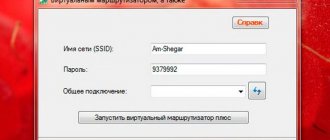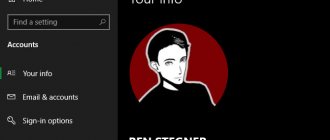Let's clarify the reasons. WiFi connection problems on a Windows computer are not uncommon. To understand why this is happening, before setting up wifi on Windows 8, you need to clarify whether the wireless connection worked on this PC before or did not exist initially. Because in each case the reasons will be different. And they most often consist of the following.
There has never been a Wi-Fi connection on the computer
- The Wi-Fi adapter is missing or not turned on.
- The driver for the Wi-Fi adapter is not installed.
- The access point signal level is low (or there is no signal).
- Incorrect connection settings.
Wi-Fi used to work, but stopped
- Equipment malfunction.
- Changing connection settings (including IP address conflict).
- Viral infection.
- Network stack errors on earlier versions of Windows 8.
To exclude hardware reasons, you need to make sure that the equipment is correctly recognized and the driver for Wifi Windows 8 is installed. To check this, look in the device manager, in the list of network adapters.
Correcting Wi-Fi connection settings
To understand why Windows 8 does not see wifi and make sure the settings are correct, let’s open the “Network and Sharing Center” by right-clicking on the network icon in the tray.
In the “Changing adapter settings” section we will find our network connection. From its context menu, select the “Status” command. By clicking on the “Details” button, you can view the properties of the current connection. Most often, if Wifi is limited in Windows 8, the problem can be found there.
What you need to pay attention to when setting up wifi windows 8:
- Description
: your wireless (wireless) adapter. - Ipv4 Address
: The IP address assigned to your computer on the Wi-Fi network. - Default gateway
: IP address of the access point - it can be a home router or any other source of Wi-Fi signal. - Ipv4 DHCP Server
: The DHCP server will usually be the Windows 8 Wifi Access Point and its address will be the same as the default gateway address. - IPv4 DNS servers
: the role of the DNS server is also usually played by the access point, but sometimes in this line you can see other IP addresses that may belong to either the network provider or someone unknown (for example, malware).
You can edit the Wifi Windows 8 setting here: by selecting “Status” from the context menu, click “Properties”. In the list of components used by the connection, select Internet Protocol Version 4 and click Properties again.
On the General tab you can configure the connection configuration. You can configure connections in IPv6 networks in the same way.
In large Wi-Fi networks, you should not enter IP addresses manually, since a conflict is possible (several devices trying to access the network with the same address).
If, after checking the settings, you see that Wifi connection is still limited, your Windows 8 may not have been updated since installation. In its early versions, a number of network stack errors were noted, which were later fixed by the developers. Therefore, to solve the problem, you need to install all system updates before connecting to the wireless Internet.
Setting up wifi Windows 8.1 is similar, there are no global differences.
Attention!
Many solutions to the WiFi limitation problem have been proposed by our dear readers, so we recommend reading the comments!
Greetings dear readers of my blog. I think it’s no secret to anyone that today wireless technologies have become an integral part of the lives of our compatriots, and thanks to the highest data transfer speeds, exchanging information has become easier and more convenient than ever before. However, unfortunately, not everything always goes smoothly, and many people have all sorts of problems related to accessing the World Wide Web. One of the most frequently asked questions goes something like this: what should I do if my writing is limited when connected to wifi? There are several most common reasons for this problem, so we will analyze them all so that you are always aware of how to solve it yourself and quickly.
Troubleshooting Windows 7
The Windows 7 operating system is the oldest and most widespread OS today. Of course, there are still computers with XP, but this is rare. So, the “seven” has a self-diagnosis service. Therefore, if you cannot connect your laptop to the Internet, then first of all you should perform diagnostics:
- Right-click on the network icon in the notification area.
- In the menu that opens, select “Diagnostics problems”.
- Proceed according to the instructions.
It's also worth checking your network settings. For this:
- Tap the Wi-Fi icon in the notification area.
- From the menu that appears, select “Network and Sharing Center.”
- In the window that opens, click on “Change adapter settings”.
- Find “Wireless network connection” and right-click on it.
- Select Properties.
- Highlight the “TCP/IPv4” line and click on “Properties”.
- In the menu that opens, set the checkboxes to “Obtain an IP address automatically” and “Obtain a DNS server address automatically.”
It is advisable to restart your PC.
Where to begin
So, if you turned on your computer or laptop as usual, but when you try to access the Internet, the system gives you a disappointing message that the connection is limited, then it’s definitely worth taking some action. First, remember whether you have paid for access to the network and whether you have any debts to the provider. It would also be a good idea to call the hotline of the company that provides you with Internet access services and inquire about the possible reasons for the lack of Internet access. If after this step the problem has not cleared up, then proceed to the following steps:
- Check that all communications are connected correctly on the wifi router itself. It also happens that due to changes in electrical voltage, the operation of the router is disrupted, and it simply needs to be rebooted so that it can distribute the Internet again.
- Disable the antivirus on your computer for a while. Some applications of this nature may be too overzealous in protecting the user, leaving him without access to the network.
- Try connecting to the wifi router from other devices that are at hand. If your phone or tablet has Internet access, then the hardware settings of your computer are clearly the cause of the problem. To solve it, you need to call the command line (Win key + R) and enter ncpa.cpl into it. In the network connections panel that opens, you need to find the wireless adapter and right-click on it. First, you need to select the “Disable” item, wait until the adapter is completely disabled, and then press the “Enable” button.
If you have done all the manipulations listed above, but when connecting to wifi you still write limitedly, then do not despair, there are at least a few more reasons, after finding out which you will definitely be able to solve the problem.
You need to find the wireless connection icon on your computer screen, right-click on it and select the section called “Properties”. A software window will open in which you need to find and double-click on the “Internet Protocol Version 4” component. In the next window that opens, information with the current IP address will appear, which must be checked with the specified subnet address (located on a sticker located on the bottom of the router itself). If this does not help, then try changing the checkbox to automatically obtain an IP address.
Windows 10/8 connection problem
Many users claim that they solved this network issue by resetting the BIOS to default. If the user has a built-in network adapter, he can configure it from the BIOS. Sometimes the current settings can interfere with the network configuration, and to solve the problem you really need to reset the settings to go to the default BIOS. It's easy to do, but to do it correctly on a specific PC, it's best to check your motherboard's manual for detailed instructions.
If the device still displays the “Limited Connection” error in Wi-Fi status and users cannot access the Internet, and restarting the device does not help, then move on to the next option after creating a system restore point. Next, open an administrator-level command prompt in desktop mode and enter the following command: sc config license manager type = own. Reboot the computer. If that doesn't help, you can also try the built-in hardware and devices troubleshooter.
Power Saving Mode
The reason for limiting Internet access on laptops running Windows OS may be the power saving mode. On many portable devices, the system can take various measures to save money, including limiting access to the network. To solve the problem, go to “Network Connections” again, find the adapter and open its properties. Now you need to click on the “Configure” button, which is located in the upper right corner of the screen. In the window that opens, in the “Power Management” section, you need to uncheck the box next to “Allow the computer to turn off this device to save energy,” then click “Ok” and restart the laptop.
Driver problems
If all of the above actions did not bring a positive result, then we can say with a high degree of probability that the reason lies precisely in the driver. So, first you need to call the command line (“Win” + “R”) and enter the following combination: devmgmt.msc, then click “Ok”. In the window that appears, you need to remove everything related to network adapters, then restart the computer and install all the drivers again. If you do not have a disk with the required drivers, which usually come with the device, then it is recommended to take them only from official sources. Now try connecting to the network again.
Driver Update
When asking why Internet access is limited, few users know that the problem may be in the drivers. Older ones may cause this problem and it is recommended to update them to fix it.
There are several ways to do this, you can perform automatic updates directly from Device Manager. However, generally the best method is to download the driver directly from the manufacturer's website.
To do this, you first need to determine the network card model and visit the relevant website. Next, find the model in the list of drivers for the network adapter. After downloading, install and check whether the problem is solved, for example, when Internet access via Wi-Fi is limited.
Since the Internet does not work, you will need to download using any other device that has access to the network, and then you need to transfer the installation file to your computer. If you don't have the time, patience, or skill to update drivers manually, you can do it automatically using Driver Easy.
Bottom line
Now you know why your Wi-Fi connection may be limited, so you can solve the problem literally in no time by using this simple algorithm of actions. That's all. Good luck!
Connecting to the Internet using a Wi-Fi wireless network is not a difficult matter: when you have the necessary equipment, you just need to do a few simple steps and you can enjoy the vastness of the virtual world... But not everything is so simple, for example: the system refuses to see the adapter or the status “ connection is limited or absent." These and other problems will be discussed in this article.
Ideally, connecting to Wi-Fi on Windows 8 works as follows. Provided that your PC has a wireless module, all drivers are installed and Wi-Fi is turned on, then on the taskbar you can find an icon displaying network divisions with an asterisk on top. This means that you and your PC are on the right path, and the last one of you sees networks with which you can establish a connection. By clicking on this icon, you should select the desired Wi-Fi network, then click “Connect”, then (in the window that opens) enter the network password and click the “Next” button located just below.
After this, a window will appear in which the computer will ask you about the possibility of sharing the network. This is a very important point responsible for the security of your PC. If you are at home (i.e., home network), then you can allow shared access, but if you are in a public place, then you cannot enable sharing. If the connection is successful, the snowflake icon will be replaced with an icon with the signal strength (i.e. .ie, the same sign will become filled and that same snowflake will disappear).Now let's look at possible problems connecting to Wi-Fi.
The leading problem is the lack of accessible networks within the laptop's field of view, and sometimes the complete absence of any wireless networks. In this situation, on the taskbar you will see a monitor icon with a red cross in the corner, indicating that there is no connection.
There are several reasons:
— lack of a Wi-Fi network adapter (it’s usually built into laptops; you most likely won’t find it on desktop PCs);
- lack of drivers for the Wi-Fi adapter (which is not typical for Windows 8 or 10, but possible); - wireless connection is disabled;
— Wi-Fi adapter is broken;
The solution to these problems is quite easy. In the first case, you need to buy an adapter. As for the lack of drivers, you first need to make sure that you have diagnosed the problem correctly. To do this, right-click on the Internet connection icon, open “Network and Sharing Center,” and then open “Change adapter settings.” If, after looking at the adapters, you do not find a connection called “Wireless Network,” then you can be sure that there are no drivers (if, of course, there is even an adapter that requires these drivers). In this situation, the problem is solved by downloading and installing the driver.
Sometimes it happens that the adapter, the driver, and the “Wireless Network” connection are there, but the connection itself does not work because it is disabled. In this case, you need to find it (how to do this is indicated above) and turn it on with the right mouse button. Another problem could be an incorrect password. It is issued as an error “Invalid network security key. Try again." If you have forgotten your password, you can find it in the router settings or on another PC.
Now let’s talk about the second leader when it comes to problems connecting to a Wi-Fi network on Windows 8 or 10. This is the “Restricted” icon, which manifests itself as a yellow triangle with an exclamation mark located on the taskbar. It appears after connecting and does not allow the Internet to work. First, you need to check how the Internet works from the same source on other devices. If everything is in order there, then the problem is really in the computer, namely in its operating system.
There are several options for solving this problem, and which one is correct is determined through experiment: - changing the adapter driver; - changing the operating mode of the router itself; - setting the time, date and region on the router; - setting compatibility with FIPS; - disabling the antivirus; - resetting the data usage assessment.
It's no secret that most network users prefer to connect to the Internet through a Wi-Fi distributor. It's good when there are no problems with this. But what to do if the system shows an error? As you know, there can be at least two options in this situation: contact a service center or try to fix the error yourself. We will consider the case when a computer with Windows 8 writes “limited” when connected.
Parental control. How to limit your child's access to the Internet by time.
Setting up a home network, part 2.
Another pressing topic for caring parents is limiting the time a child spends on the Internet.
Simple and uncomplicated, no cost, the way I prefer to solve problems.
When looking for ways to restrict children from constantly being online, the Internet offered me measures from installing special programs or anti-virus packages with this function on the computer, pulling out the wires from the PC, to administrative measures “belt”.
Each option has its own advantages and disadvantages and each of them is not ideal. In the case of programs, these are material costs and setting up programs; in the case of administrative and physical influences, these are parental nerves because such methods do not bring pleasure.
A huge drawback of the proposed software is that it only works on the device on which it is installed. Those. on a device that belongs to a child and to which he has access more than his parents, including for attempts to change the software settings or remove it altogether, and sometimes the price asked for such software may be decisive.
A large number of devices with different operating systems, with support for Internet access, exceeds the capabilities provided by software developers (For example, simultaneous operation of software on Windows OS, Linux OS, Java, Android, iOS), as well as the desire of parents to set up “Internet restriction” to all devices on your home network.
Also inconvenience in the “age of consumerism and the victory of marketers” can be caused by the appearance of new devices on the home network, on which it will not be possible to install restrictive software, either due to the lack of desire of the parents themselves to understand, or due to the novelty of the device, blocking software on it may not to be.
On my home network, 12 devices have access to the Internet: phones, tablets, laptops, desktop PC, so the problem of ease of setup and management is very relevant. At the same time, it has been noticed that now a computer without an Internet connection is of little interest to children.
The method that I propose is to set up a home router, using the example of TP-Link routers, which have this function even in the cheapest versions.
Advantages of this method:
- A router is often the only way to access the Internet for all devices on your home network without exception (with the exception of cases of connecting Internet tariffs from cellular operators to smartphones or tablets with this function). Those. by setting up just one router, you will control all devices at once
- The router is working, it doesn’t care about the software installed on the devices
- The router is indifferent to the appearance of new devices
- The router does not care about “changing the clock” on the PC in order to delay the blocking
- The router is configured one-time, with a complex password set to log into the router. Also, the login and password for connecting to the Internet should be kept secret
- After setting up the router, you can save your settings in a separate file - a backup copy
- If you use a complex password for the router, the router can only be reset, which will erase all Internet connection settings. Without knowing the login and password from the provider to connect to the Internet, the router will be just a piece of hardware
- Logging into the router is only done to configure or change settings. This happens very rarely, the chance of snooping and remembering the password is minimal
- The fact that the router settings have been reset and there is no Internet “everywhere” is hard to hide
- Restoring the Internet settings and the parental control changes you made from the backup file takes about one minute, of which 50 seconds are the process of rebooting the router
- If a child can still bypass all of these options unnoticed by his parents, then he has acquired not the most useless knowledge in his life.