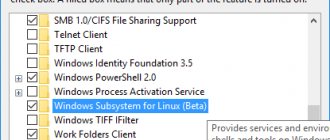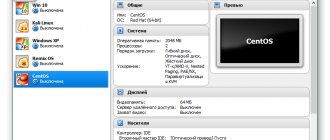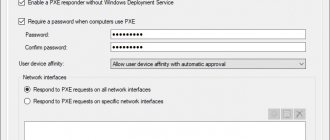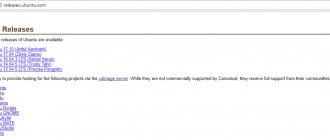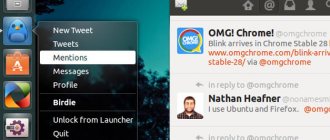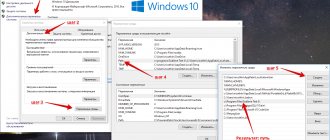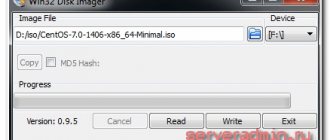GNOME Shell instead of Unity
Compared to Ubuntu 16.04 LTS, the new release switched to the default GNOME Shell Of course, along with Unity, its “tricks” also went away: the global menu, HUD, Dash. The reasons for this can be read here. In Ubuntu 17.10, the developers have successfully tested the innovations, and 18.04 LTS appears with the GNOME environment in all its glory on new installations. However, on older installations Unity does not go away after the upgrade. If you wish, you can completely remove Unity from the system after the upgrade.
Installing Linux Ubuntu 16.04
The installation process is practically no different from installing previous versions; it is simple and straightforward.
Step 1
We boot from the disk and find ourselves in the language selection menu. Find the desired language and press “ Enter”
».
Step 2
Then select " Install Ubuntu"
».
Step 3
As a result, the installation program will start, where we can immediately click Continue
».
Step 4
Then, if you want and if you have an Internet connection, you can check the box “ Download updates during Ubuntu installation”
", click "
Continue
".
Step 5
Next, since I have a new installation, for example, I will select the first item “ Erase disk and install Ubuntu
", You, in turn, can select "
Another option
", in order to create disk partitions yourself, click "
Install now
".
We agree with the changes, click “ Continue”
».
Step 6
Then indicate your location, click “ Continue”
».
Step 7
Select the keyboard layout, click “ Continue”
».
Step 8
Enter the username, computer name, and also come up with a password for the user and confirm it, click “ Continue”
».
The installation has started, now you just have to wait a little.
The installation is complete when the following message appears, click " Restart"
».
Xorg instead of Wayland
Ubuntu 17.10 used the Wayland graphics server, but with the release of Ubuntu 18.04 LTS it was decided to return to using Xorg . You can switch to Wayland from the welcome screen if you want, but it's not polished enough yet and there are compatibility issues. For example, proprietary NVIDIA drivers do not yet support Wayland. Also, the “screen share” option in Google Hangouts, Skype and various VNC/RDP applications does not yet work in Wayland.
Architecture
The architecture of the system is also important. It can be 32-bit or 64-bit. What is the difference? 32-bit systems are obsolete today. They cannot use more than 3.5 GB of RAM. That is, we should conclude that it is advisable to use them only on computers with less than four GB of RAM.
64-bit systems are the most promising. However, compared to 32-bit ones, they consume much more computer power. Therefore, if you install them on a PC with little RAM, then all processes will begin to slow down. The conclusion is that 32-bit architecture is ideal for owners of older PCs, and 64-bit for those with younger machines. However, make sure that the processor supports 64 bits. If you have done this before, then everything is very simple - find out its capacity. It is unlikely that anyone would deliberately set a lower bit capacity for a modern processor.
But still, owners of computers with the new architecture are luckier. And not just because it's new. Not all programs designed for 64-bit run on 32 bits. While on the contrary, everything works very well: 64 bits, as a rule, run 32-bit programs without problems.
Ability to update the kernel without rebooting
Ubuntu 18.04 LTS offers Livepatch , which will allow you to update the kernel if desired without rebooting the system. For the most part, Livepatch is intended for servers, but it can also be activated on regular desktops. To enable Livepatch you will need to log into your Ubuntu One account. From one account, Livepatch support can be provided on 3 computers; support for more can be purchased.
When you first start it, the system will ask whether you need to activate Livepatch or not. You can also enable it in the update settings later.
Bottom line
And finally, summing up everything described above, we can derive recommendations for choosing the Ubuntu version.
- Desire to keep the Windows interface + old PC: Xubuntu or Lubuntu 32-bit.
- Desire to keep the Windows interface + new PC: Kubuntu 64-bit.
- MacOS interface + average or new PC: Gnome (bit size depending on RAM).
- Classic Ubuntu interface + almost any PC with RAM from 512 MB: Unity (bit capacity depending on RAM).
- Server requirement: Ubuntu Server.
Don't forget that you should always find and download only the latest versions.
We hope you now have an idea about the different options of Ubuntu. As you can see, choosing what you and your computer need is quite simple. The operating system flexibly adapts to different system requirements and has a different appearance depending on preferences.
Other changes
Other changes include the following:
- Night Light mode allows you to darken the display for comfortable work at night;
- Improvements in touchpad operation for laptops with one button - double-click can be assigned to right-click;
- When running on battery power, the laptop falls asleep after 20 minutes of inactivity;
- Support for Snap format applications in "Files") 3.26
- LibreOffice 6.0.3
- Totem ("Video") 3.28
- Rhythmbox 3.4.2
- Remmina 1.2.0
- Shotwell 0.28
Distributions with graphical interfaces
Ubuntu
Unity desktop in Ubuntu
A widespread and popular Linux distribution. Its creators set themselves the task of creating a free, free alternative to Windows and macOS, which would be in no way inferior to its competitors. It turned out quite well. Yes, Ubuntu is still far from commercial operating systems, but it does not stop developing and is constantly approaching its “big sisters” in functionality.
If you download the standard version of Ubuntu, it will run on the standard Unity shell. She is quite demanding:
- Processor: dual-core chip with a clock frequency of at least 2 gigahertz.
- RAM: 4 gigabytes or more.
- Hard drive: 25 gigabytes of free hard drive space.
Kubuntu
KDE desktop in Kubuntu
This version of Linux runs the KDE shell. It is rich in visual effects and beautiful interfaces that require a lot of resources. Therefore, to work comfortably with KDE you will also need a relatively powerful computer.
- Processor: dual-core chip with a clock frequency of at least 2 gigahertz.
- RAM: 4 gigabytes or more.
- Hard drive: 25 gigabytes of free hard drive space.
Lubuntu
Desktop in Lubuntu
This option is simpler. Essentially the same Ubuntu, only with the LXQT desktop, which consumes much less resources and is reminiscent of older versions of Gnome. A solution for those who have a fairly old computer and who are not interested in all sorts of “decorations”.
- Processor: chip with a clock speed of at least 1 gigahertz.
- RAM: 2 gigabytes or more.
- Hard drive: 25 gigabytes of free hard drive space.
The official Lubuntu forum has extensive instructions for optimizing and installing the system on even weaker machines.
Xubuntu
The simplest and most lightweight fork from Ubuntu. XFCE is used as the shell. Because of this, the system looks a little dull and cannot boast of many modern applications. Everything is too minimalistic.
- Processor: chip with a clock speed of at least 1 gigahertz.
- RAM: 1 gigabyte or more.
- Hard drive: 8 gigabytes of free hard drive space.
Debian
Cinnamon shell on Debian
It is the progenitor of Ubuntu and all its offshoots. Debian is an older, but more stable distribution. It is not so popular, but it has a large loyal audience that jointly helps develop the project. Debian is not very resource intensive.
- Processor: chip with a clock speed of at least 1 gigahertz.
- RAM: 512 megabytes or more.
- Hard drive: 10 gigabytes of free hard drive space.
openSUSE
KDE shell in openSUSE
A free distribution consisting of two branches. One for developers, the other for users. Both systems eat up a catastrophically large amount of free space on the hard drive and require a fairly modern processor. Perhaps such requirements arose due to the large number of unique utilities and packages.
- Processor: dual-core chip with a clock frequency of at least 2 gigahertz.
- RAM: 2 gigabytes or more.
- Hard drive: 40 gigabytes of free hard drive space.
Fedora
Shell in Fedora
A distribution for those who want to fully experience modern technologies in the field of Linux. The latest packages, unstable programs and test versions of applications. All in all, software for those who are willing to take risks. Particularly for developers who want to try out new features and capabilities of Linux-based systems.
- Processor: chip with a clock speed of at least 1 gigahertz.
- RAM: 1 gigabyte or more.
- Hard drive: 15 gigabytes of free hard drive space.
Mageia
KDE shell in Mageia
A stable and fast distribution based on the “dead” Mandriva system. The creators of the project have the same goals as the Debian developers. This is another attempt to create a product that is created and supported from start to finish by ordinary people who loved Mandriva and love Mageia. This distribution supports all the latest packages and shells, but is not too resource-intensive.
- Processor: any processor.
- RAM: 2 gigabytes or more.
- Hard drive: 20 gigabytes of free hard drive space.
Mint
Cinnamon shell on Mint distribution
Operating system based on Ubuntu. Unlike its progenitor, this distribution took a more classic path and switched to the Cinnamon shell. This desktop is visually similar to Gnome 2. It is minimalistic and quite nice. At the same time, unlike LXQT and XFCE, it is equipped with all modern tools and programs for work.
Inside is a normal browser, a complete office suite, all the necessary drivers, and a package of multimedia codecs. In general, everything you need to fully work with a computer. At the same time, it is much less demanding on resources.
- Processor: chip with a clock speed of at least 1 gigahertz.
- RAM: 2 gigabytes or more.
- Hard drive: 15 gigabytes of free hard drive space.
Elementary OS
Shell in Elementary OS
Another distribution based on Ubuntu. Unlike Mint, Elementary does not try to promote the ideas of free software and does not elevate them into absolutes. Within this operating system, there is a whole list of programs that are exclusive specifically to this build. It also has an application store similar to the Mac App Store. Moreover, there are paid programs from independent developers. The system has a unique and beautiful shell that consumes a lot of hardware resources.
- Processor: Intel Core i3 or equivalent supporting 64-bit architecture.
- RAM: 4 gigabytes or more.
- Hard drive: 15 gigabytes of free hard drive space.
CentOS
Gnome 2 shell on CentOS
A distribution aimed at stable operation on servers. It is almost never used by mere mortals. Most often, CentOS is installed on WDS, so as not to bother with setting up and deploying servers in other versions of Linux, where it takes more time. The requirements are appropriate. Everything is minimal. CentOS runs without problems even on weak machines.
- Processor: chip with a clock speed of 1 gigahertz.
- RAM: 1 gigabyte or more.
- Hard drive: 5 gigabytes of free hard drive space.