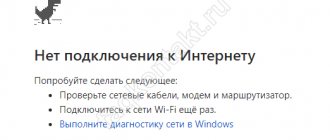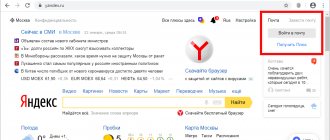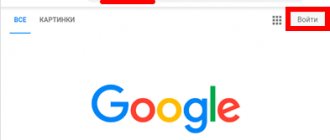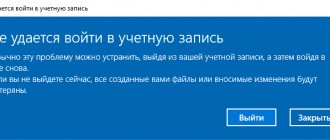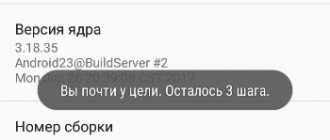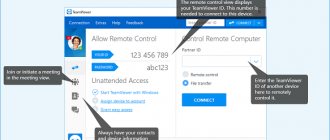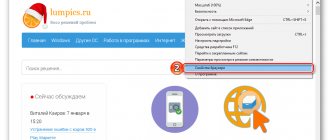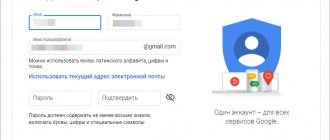About the application
Skype for browser is a web version of the popular program for making voice and video calls over the Internet. The advantage of this option is that for correspondence and making calls there is no longer a need to download and install the messenger on a PC.
The online version is designed for the latest versions of Google Chrome, Mozilla Firefox browsers, as well as Edge and Internet Explorer 10 or later. Apple technology requires a Safari browser older than version 6.
Using Skype online
Skype for Web is a web version of the Skype application that can run in a browser without first being installed on a computer. It can be used to constantly maintain online communication.
This version was created by Microsoft to facilitate communication via the Internet and without using the Skype application installed on the PC.
Advantages and disadvantages
The browser version of Skype is not significantly inferior in capabilities to the classic version of the application. After entering the credentials, the user is taken to his account. It can send text messages to recipients in your contacts book, completely free of charge. You can also make voice or video calls, but this will require downloading and installing an additional module weighing about 13 MB, so installation will be quick.
Making a call in this version is very simple. You need to find the desired contact in the address book and click on the icon with the image of a handset, which is located in the menu at the top.
For the browser version of Skype, it is possible to create group chats, which can include no more than 300 participants. For group voice calls, the number of people should not exceed 20, and for video conferences - no more than 10. As in the regular version of the program, all features are available to the user absolutely free.
For the web version of Skype, the user can subscribe to benefit from calling friends and family around the world on mobile and landline phones. The program also includes a function that allows you to forward a call from a smartphone to the application.
For the browser version of Skype, it is possible to exchange emoticons in correspondence. Here you can also take a photo and send it to friends, as well as share any other multimedia content.
The program has a simple and user-friendly interface, very similar to that of the desktop version. In order for video and sound to be played and displayed correctly and without freezing, you must leave only the messenger tab in the browser.
The web version of the application allows you to make changes to your contact book. Here you can remove or block an unwanted user by clicking on the icon and marking the desired action.
The browser version of Skype allows you to search and add new contacts, as well as edit your own information.
The special features of the browser version of the messenger include control using a computer mouse. During correspondence, there is no need to use the keyboard; the smiles and emojis implemented here are the same as in the PC version.
For the web version, a desktop demonstration is available, which allows you to show what is happening on the device to your interlocutor. This can be convenient for holding conferences, showing presentations, and remotely administering user computers.
The browser version supports notifications. Thanks to this, the user will not miss an incoming message, audio or video call, even if he opens another tab in the browser or launches an application.
By releasing a web version of the Skype application, the creators of the program made it possible to contact a person who does not have the application on their device. To do this, you just need to send him a link to the browser version. A person does not need to register, and if he has Microsoft’s native Edge browser installed, he also does not have to download an additional plug-in for video communication. In Windows 10, the browser is installed by default, which means that every user of this OS can now communicate via Skype. This can be convenient, for example, in business, now you can send an invitation link to a partner or client to participate in a conference and discuss important issues.
The web version of Skype has been positively received by numerous users around the world. Among the shortcomings, some limitations in capabilities were mentioned (for example, it is impossible to change sound parameters), but the application developers claim that over time the web version of the messenger will become significantly more functional.
Skype for Web in the browser
To log into the web version of Skype, open your browser and then go to web skype com. Next, you will need to log into Skype online; to do this, you must enter your Skype credentials, or your Microsoft account information.
If you don't have an account, you can create a Microsoft account or Skype account at any time. You can sign in to Skype using your Facebook account.
After entering user data, the Skype Web service page will open in your browser, which in its appearance resembles the Skype program window. Depending on the settings, all your contacts are displayed here, or those contacts with whom you have had recent calls.
You can now exchange instant messages with your contacts registered in the application.
You can configure some settings for the web version of Skype: change the message mode (turn something on or off), or change the privacy settings.
You can instant message with your contacts in Skype for browser: receive and send text messages.
For voice and video calls via Skype Online, you will need to install a special Skype Web Plugin, which provides the ability to communicate via calls and video calls to Skype, and automatically updates the client.
How to start Skype
To use the web version of Skype, no installation is required. All that is needed is an Internet connection, as well as a login and password for your account in the program. In addition, to make video calls you will need to install an auxiliary plugin in all browsers except Edge.
You need to launch one of the supported browsers, open Skype and enter the login, mobile phone number or mailbox name specified when registering in the application. If the user has not previously created an account, he can create one through the web version.
The user can also open the browser version of the program through a Microsoft account or the popular social network Facebook.
Start of communication
Skype web version is designed for making individual calls and sending instant messages. It has built-in functions for group voice chats, conferences and video calls. In some cases, you can do without downloading and installing a special module or application, which will save a significant amount of time, effort and nerves.
Using login and password
Using the web version makes sense when logging in using traditional methods is not possible. The browser analogue has a full range of familiar functions and capabilities. It allows you to communicate without restrictions with specific interlocutors, friends, business partners, relatives, etc., found through search or selected from the contact list.
You can access the online analogue of Skype as follows:
- Perform pre-registration if an account has not been created before;
- Log in to the official home page;
- Provide identification data (login, email or your own mobile number);
- Enter the password in the pop-up window;
- Confirm entry by pressing the appropriate button;
- The exit is carried out in the same way.
After this, you get unlimited opportunities to work with Skype, similar to those available in the desktop version. In case of problems or questions, it is recommended to ask them to the support service or technical specialists.
Access via Facebook
Communication with Skype Web version is possible without having an internal account. An undeniable advantage is the absence of mandatory registration. The updated product allows you to “link” your profile from the popular social network Facebook to Skype, which significantly simplifies and speeds up communication. There are many situations, and therefore problems, when a user forgets a login or password, so this method has found the greatest support from true fans of this client.
It is worth considering that the method is only relevant for those who have a Facebook account. The sequence of necessary steps to log into the web version of Skype:
- Log in to the browser analogue of the client using the corresponding link of the official resource;
- In the window prompting you to log in through your account, select the letter F with a characteristic logo at the bottom of the screen;
- Provide your Facebook login information to log in to Skype via the social network;
- Confirm your intention to log in by clicking the “Login” button;
- Point to "Allow" in the pop-up dialog box.
It will significantly simplify the subsequent login to Skype by checking the box next to the “Automatic authorization” offer when logging in, which will allow you to avoid subsequent data entry from Facebook.
All information about the user that was specified in the desktop version of Skype will be saved. It can always be adjusted, changed or supplemented. The list of contact list subscribers, communication history and a number of other information will be available when contacting the corresponding user. The functionality of the product is not much different from the traditional version.
The browser version of Skype has a huge number of flexible settings that allow you to work more simply and understandably with regular messages, video or audio calls. An excellent feature is the ability to preview the resources that come from the interlocutor. This greatly simplifies communication, saves time on opening third-party sites and makes the process secure. Video files or links to YouTube attached to the message can be watched using the built-in flash player, which, if necessary, can be disabled.
Registration (creating a Skype account)
One of the initial stages of setting up the program is registering a new user (account) on the network. Using the login and password provided during registration, you can log into Skype and communicate with other users.
You can register for Skype for free. You do not need to enter any special confidential data (except for the login/password combination), but there are required fields.
- Full name - if you want people you know to find you, and this will distinguish you from any user, mike, olga22, etc., enter your real name. Choose a memorable login to log into Skype, otherwise you will remember for a long time every time.
- Skype name is the login under which you will log in and your profile will be displayed in the contact list.
- Password/Repeat password - a combination of 4 > characters.
- Email address—email address to which user data will be sent. The email will be used to recover your password or resolve login problems.
All that remains is to enter your username and password to log into your Skype account for registered users.
The registration process for the Skype system is written here:
How to register for free on Skype
Login to Skype using username and password
Logging into Skype via username and password is not difficult - the developers tried to make it intuitive. There are three methods in total, the choice of which depends on the user’s preferences.
First method: through login and password
Signing into your Skype account the traditional way is easy. You just need to follow the algorithm.
- Launch the program.
- Click the "Skype Login" button.
- Enter your Login and Password in the appropriate windows.
- When working in the program with several users at once, you can select from the pop-up list the login under which you want to log in.
Naturally, before attempting to log in, you must complete the registration procedure.
Method two: Microsoft account
To log in, you will need your Google mail account information. If it has already been created, simply enter the details. Skype will launch.
Skype entry point to procedure not found
If the installed program is opened on your device for the first time, you should follow these steps:
- Launch it.
- Enter the data that was specified during registration: after entering the login, click “Next”, then enter the password, then “Login”.
If you have not yet created an account, follow the steps described here.
Important: if after numerous attempts you are unable to log in, you may have been hacked or you simply forgot your password; There is no need to create a new account; you can always restore access to the old one.
Note. If you have to re-enter your credentials every time you open the messenger, you can save them:
- Open messenger.
- In the top panel, click “Tools”, then “Settings”
- Place a check mark next to the line “Automatic authorization...”.
If you want Skype to automatically start after each system startup, turn on the “Start when Windows starts” item.
Third option: Facebook
It will help you log into Skype “My Page” on Facebook. Thanks to the mutual integration of programs, users have the opportunity to use Skype on behalf of the “page” of the social network.
How to find out your username on Skype
For this:
- Open the program.
- In the lower right corner, click on “Login with Facebook”.
- Enter your social network page credentials.
- Click "Login".
- Confirm access by clicking “Continue as...”.
- Accept the terms of use by clicking “I accept...”.
Web-Skype - https://web.skype.com
For the convenience of users, the developers have created a web version, to open which you only need access to an Internet connection and an account. To visit the browser version of the messenger, follow the steps described here.
"Personal Area"
Each user has an individual page where he can change personal, payment, and contact information.
vote
Article Rating
How to log into your Skype account online?
In order to log into your Skype online account, you need to follow these steps:
1. Visit the official website of the application - open web.skype.com in your browser.
2. You will be taken to a page where you will see offers:
- Log in using your existing account (then enter your username and password);
- Create a new account - go through a simple registration procedure.
We advise you to read an interesting article about how to properly register for Skype for free in Russian.
3. In order to get a Skype profile, enter your phone number or email.
4. Confirm your personal information, and now you can immediately log into Skype online to your page.
5. You will see an interface that looks the same as in the desktop version of the messenger: your personal information, a chat window, search and settings.
If you are interested in how to log into Skype through a browser, we recommend reading our other article on this topic.