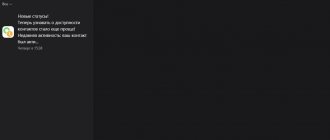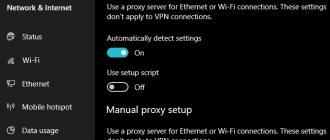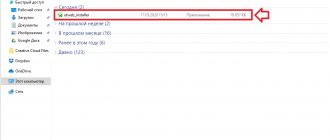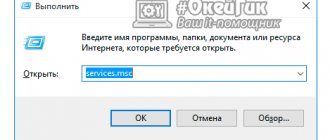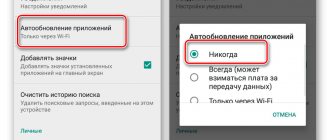Tricolor
Hello, dear friends!
Today we’ll talk about the free Avast antivirus, or more precisely, how to fix the problem of starting it. So!
The other day I received a dozen emails asking for help in eliminating the following problem with this antivirus. I quote: “Hello! I have this problem: I’ve been using the free Avast antivirus for several months now and everything has been fine. but three days ago I ran into a problem that I still don’t understand. The problem is this: when the system starts, at the bottom of the monitor (in the tray) the Avasta icon is crossed out with a red cross. I hovered the cursor and saw that the system was not protected. When I try to start the protection, nothing happens! That is, nothing at all! I already rebooted the system ten times, and manually turned something there - zero! What to do? Do you really have to take down your antivirus? Tell me, is there any way to start it again?”
Are you unfamiliar with this situation? This happens quite often with Avast and here's why. When visiting certain Internet resources, Avast often informs you that the site you are about to visit poses a threat to your computer. To confirm its “words”, the system even shows you a banner with a detailed address and name of a possible “Trojan” or virus. And then he reassures you, saying, don’t be afraid, the system has blocked access to the malicious site. But in reality this is not so! In 80% of cases, a virus or Trojan has already “settled” in your system and quickly registered itself under some harmless pseudonym. (From the author: most “Trojans” cannot be detected not only by the “teapot”, but also by the free antivirus “Avast”. The maximum that it is capable of is to catch and kill several “lousy” “rootkits”. You should not blame the weakness of this antivirus : after all, you are using a free version! What do you want for free? Just remember: Avast is far from the best antivirus, especially its free version. And finally, the latest version of Avast often conflicts with the system and blocks many websites that you previously logged in without problems. I’ll say right away: this report is not Avasta’s “black PR”, but simply food for thought). But let's continue. Having settled somewhere in the endless depths of the system, the Trojan easily and simply blocks the operation of your Avast antivirus, as a result, you are denied access to managing your own antivirus. Paradox? To some extent, yes.
Now let's talk about the main thing: is it possible to somehow push the antivirus off the ground and start it again? Well, you can try: in the end, you will always have time to remove your Avast. So, we perform the following algorithm - “Control Panel” - “Add and Remove Programs”. Find your Avast in the menu and click on the virtual “Replace/Delete” button. You will see a window with three actions to choose from. Select the “Update” action. You will see a window in which the update will take place - downloading a file (package). Wait for the download to complete and click on the “finish” button. After that, open the Avasta interface and see the “Fix” button there. Click on it and the antivirus will work! Miracles? No, friends: you just eliminated the consequences of a system or software failure. However, I still advise you to think about changing a free antivirus: freebies do no good! At the very least, you can install some other free antivirus and see how it works.
All the best to you and see you again!
© Attention! Copying this article in whole or in part is strictly prohibited and will be prosecuted by all possible means, including writing complaints to your domain registrar.
Problems with the popular free antivirus Avast have been known for a long time. Unfortunately, it happens that Avast does not start, despite the presence of the current version of the security application and the latest anti-virus databases installed on the system. There can be many reasons for this phenomenon, but below we will try to consider the most common ones. Based on this, several simple solutions will be proposed that will allow you to restore your computer’s protection from external threats.
Why won't Avast start?
The most common situations that were identified by both users and specialists in the field of cyber defense are the following:
- the antivirus does not work due to the protective screens being disabled;
- there is no protection due to exposure to viruses (alas, this also happens);
- the program does not start after updating to the latest version;
- user interface is not available;
- the antivirus does not work after installing system updates.
The simplest methods for restoring protection
Of course, these are not all known cases when Avast does not start. Nevertheless, eliminating the problems that have arisen must begin with them. The first step is to check the system for viruses using some kind of portable scanner (KVRT and Dr. Web CureIt utilities are best!). What is the reason for using such programs? Only because (to be honest) the Avast antivirus itself belongs to the category of security software that is capable of detecting only simple threats, and not serious rootkits or Trojans. Self-defense, which is present in all anti-virus applications, is powerless against such threats. That is why some viruses can damage components of the Avast antivirus.
If no threats were detected on the computer, but Avast does not start even after that, the functionality of the package can be restored by entering the programs and components section, which is located in the Control Panel, mark the antivirus in the list and click the delete/change button at the top.
After this, in the antivirus management window that appears, you need to select not removal, but correction. Upon completion of all actions, you should restart the computer and check the functionality of the program.
Note: just in case, through the RMB menu on the antivirus icon in the system tray, check whether all protective screens are enabled, since the restored program may inherit the current settings.
Avast Antivirus, how to download, install and configure for free
Before downloading and installing Avast antivirus, an important note. Only one antivirus program can be installed on a computer. If you have some old antivirus installed, or perhaps it is not old, then you must remove it before installing a new one. Otherwise, installing a second antivirus can lead, at a minimum, to slower PC operation. And even to more serious problems.
This does not apply to so-called anti-virus scanners, which do not work constantly, but are launched from time to time. Let's say you have Windows 10 and you are using the built-in Windows Defender. You decide to try another protection program. In this case, you don't need to do anything with Windows Defender. It should turn itself off immediately after installing a third-party antivirus program.
Watch detailed video:
Direct download link: https://www.avast.ru/download-thank-you.php
The antivirus installation file is quite large, more than 300 megabytes. I launch it as usual.
To install Avast correctly, first of all, uncheck the browser installation box. I only use browsers that I have chosen myself. Do NOT press the Install button. And select the Settings mode. We can disable all unnecessary components.
On the settings page, click the drop-down list and select: Minimum protection. There are only three checkboxes left on the list. I will additionally check the boxes next to: Do Not Disturb mode. And also, I’ll note the Emergency Recovery Disk. I click Install.
We are waiting for the installation to complete.
After successful installation, click on the green Next button. Avast invites us to share anonymous data with it. You can choose the option that you like best. I'll click Agree.
You can now run Smart Scan. I just press the big button. If there are no infections on the computer or laptop, then after scanning, Avast shows us this. At the same time, so that we do not relax, Avast displays a notification about the so-called. "complex problems". You can look at them.
If we try to solve these problems, we will be offered to install additional components from the list that we cleared at the beginning. Well, they will gradually offer paid solutions. I'll just click Skip. Here I confirm my choice. We're looking at a free antivirus here, so we'll limit ourselves to basic protection.
Avast free license activation.
In earlier versions, it was necessary to activate a free Avast license for a year. Now you don't need to do this. We are “issued” with a license immediately after installation. You can look at it at:
Menu -> My licenses.
Now you can proceed to configuration.
Setting up Avast antivirus.
Click Menu - Settings. First, let's look at the Protection settings. Here it is important for the user to agree with himself and accept a simple rule. If we have installed an antivirus, then we allow it to act with these files according to a certain algorithm.
This algorithm is simple. Anything that the antivirus detects as malicious, it first tries to fix (cure). If this fails, the file is moved to the virus storage, previously called Quarantine. If this does not work, the file is deleted.
Thus, we will leave all security settings as default. This is an important setting. Primarily for automatic scans. Otherwise, the program will wait for action from the user for each threat found.
Go to the General tab. Now, update settings. An antivirus without updates is practically useless. By default, Avast automatically updates both databases, or as they are commonly called, virus signatures. So does the program itself. I recommend leaving this setting.
Setting up Avast notifications. You can enable animation of the system tray icon. Also, we can uncheck sounds here. In this case, Avast will not issue sound notifications. If you are playing a game, or doing something else, in full screen mode and want to turn off notifications, you can quickly do this through the system tray icon. I press the right key and select: No notifications. The mode is turned off in the same way.
I leave this setting here.
Go to the Exceptions tab. Every user has some secrets on his hard drive. He hides his dear quacks and other confidential files in folders. This user does not want the antivirus to poke its nose into it. Antiviruses provide this opportunity. It is usually called Add a file or folder to exceptions.
I'll create a folder on the disk and call it: Folder with my cracks. Surely you know, but I’ll still remind you that if an antivirus identifies a file as a threat, this does not mean that this file actually contains a virus or a threat. Often, this is what is “considered” a virus or threat. This is a big topic, so I won’t develop it here now.
By clicking on the “Add exception” button, we can add the full path to a folder or file on the computer. Or the web address of a page on the Internet. In my opinion, it is easier to find the file or folder you need using the Browse button. After adding, the antivirus will not scan the added folder or file.
Any added exception can be removed. To do this, you just need to hover your mouse over it and click on the trash can icon on the right.
On the Password tab, you can set a password. In this case, you can limit the access of “uninitiated” people to change the antivirus settings.
On the Data Settings tab, you can choose whether or not to share sensitive data with the developer.
On the Troubleshooting tab, you can create a backup copy of your settings so that you can quickly restore them from, for example, if you reinstall the program. If you are confused about the settings, you can reset them to the default state. In addition, you can open the old settings option if you used Avast before.
Virus check.
In the Avast main menu, click the protection button and select Virus Scan. Here we can launch Smart Scan, do a Full Virus Scan, scan only selected folders, schedule a computer scan at startup, and also create our own scanner. That is, set up an automatic scanning plan that can be made regular.
During a full scan, all objects that are selected from the settings we discussed earlier are checked. In this case, these are all hard drives. This is the longest, but at the same time thorough regime.
Smart scanning is usually faster. Its algorithm is based on its own experience of previous antivirus scans. If Avast has previously scanned a file and did not find viruses there, it makes a note about this. If no changes have occurred to the file since then, the next time it is scanned, the file is quickly marked as scanned. This is a simplified interpretation of the algorithm for easy understanding.
When you click the Selective Scan button, a special Explorer window will open in front of you, in which you can select any folder on your laptop and computer and scan only it.
There is another, very convenient mode for scanning individual objects. You can right-click directly on the desired folder or file and in the context menu that opens, select the item: Scan selected areas for viruses. This item has the Avast antivirus icon.
Let's create a New Scan Type, a custom plan that will run automatically. To do this, click on the button:
In the window that opens, click: Create a new scan type. It's better to give it a name. Next, select the scan type: Full, intelligent, custom. And also select the scanning repetition frequency. Or leave the Never option, thereby making this a one-time scan.
If you want your computer or laptop to turn off automatically after scanning, then at the bottom of the settings for the desired scan, check the appropriate box.
The checkbox placed even lower will help create a report on this scan. To learn how to quickly view scan reports, watch the video at the top of this text.
How to add or disable unnecessary Avast components.
If you want to add some antivirus components, or remove unnecessary ones, you can do this in the settings. Let's look at the example of the Protective Browser Extension. Open the Avast main menu and click in the upper right corner Menu -> Settings. Next, select Performance -> Software Update. Click the button: Add and change components.
In the window that opens, I checked the box next to Security Browser Extension. I want to add it. Then clicked on the Change button.
After installation, I was prompted to restart my computer. That's exactly what I did.
After the reboot, an extension from Avast appeared in my default browser , Google Chrome.
All that remains is to enable the extension.
Now, when visiting sites, the extension will inform you about the reputation of these sites, according to Avast.
Removing a component occurs in the reverse order. First, open the antivirus window, click in the upper right corner Menu -> Settings. Next, select Performance -> Software Update. Click the button: Add and change components. Then uncheck the unnecessary box and click Change.
When I removed the extension, I did it without rebooting.
What to do if Avast does not start after the update?
However, quite often you can encounter problems that arise when updating the modules of the antivirus itself. In particular, this was noticed during the transition from the sixth to the seventh version.
Since in this case Avast does not start solely due to an internal failure, the update to the current modification must be done manually, having first removed the outdated version using the special Aswclear utility, restarted the computer, and then installed the new modification yourself, having first downloaded the installation distribution from the official website developer.
Note: since very often updating antivirus components can be accompanied by the appearance of a black screen instead of the “Desktop”, at the system boot stage you will need to select safe mode using the F8 key (in Windows versions above the seventh, you will first need to enable booting in legacy mode via the command line).
Windows won't boot after Avast update
After updating Avast, my Lenovo laptop with Windows 10 pre-installed stopped working. I can only select the language, then "Troubleshooting" ("System Restore", "Startup Repair", "Return to Previous Version", "Command Prompt", "System Image Restore", "UEFI Firmware Options") or “Turn off your computer.”
Neither option works, the system is not restored or rolled back. The cmd.exe window does not understand the commands. Factory settings are also not installed.
The methods described at https://answers.microsoft.com/ru-ru/windows/forum/windows_10-update/%D0%BF%D1%80%D0%B8/7314b3dc-2e36-46a1-9da0-93170add907c are not are suitable since I don't have the "Use another operating system" step. Only those that I indicated above, which are completely useless.
Reinstalling the system from scratch is problematic, since I had a licensed one.
How can I solve this problem?
How to restore login to the user interface?
Another problem with Avast not starting is that the protection seems to be active, but the user cannot access the application settings. This situation can be corrected by activating some Windows services.
To do this, you need to use the appropriate section (services.msc), in which you need to find the terminal service, enable it and set the startup type to automatic. Then on the same component, via RMB in the menu, select the all tasks mode and activate the start line in the additional menu.
Similar actions are performed for the background transfer service. After rebooting the system, access will be restored.
Setting up Internet check in Avast
To make sure that the antivirus is not to blame for what happened, you need to go to Avast Internet Security and make certain settings. By default, the program tries to completely scan the computer and identify suspicious elements. To check the existing settings, first of all, launch Avast and open access to the interface.
Next, select the “protection” tab and go to the “antivirus” field. In the lower right corner there is a small gear icon that you need to click on. The product reference is selected, you need to check all the values:
- Name.
- Selecting scan disks.
- Available file types.
When Avast has blocked access to the Internet, you need to double-check all the above points. As for the scan name, you don’t have to change it, the main thing is to focus on the work area. By default, the antivirus can look at the root disk, as well as removable media. It is important that the scanner covers the entire hard drive, as well as devices that are connected via a USB port.
Note!
Some programs operate in the background, and most often the antivirus forgets about them.
The disadvantage of a full scan is that the process takes a significant amount of time. There are files on your computer that are most likely to be attacked, and they should be inspected more often. The function of scanning files by extension is a good tool if the user often works with new programs. The computer, for example, can be configured to download downloaded files in exe, com or bat formats. This way, the antivirus can quickly figure out the problem and ensure comfortable browsing on the Internet.
Problems with Windows updates
Finally, the behavior of the antivirus can also be influenced by updates to the operating system itself, which are installed automatically, but are recognized by the antivirus as unwanted software (false positives for Avast are also noticed very often). It is quite possible that the updates themselves are not installed correctly, so first you should disable the protection and perform a manual search and then install all the packages found.
By and large, despite the fairly high popularity of Avast among ordinary users, in order to avoid problems and conflicts, it is strongly recommended to get rid of it by installing other more powerful and reliable software after complete removal.
02.05.2015
Avast antivirus program is one of the most popular security systems on user computers. Avast achieved its fame thanks to such qualities as low requirements for PC system characteristics and the ability to use a license for free.
If the user wants to install a new antivirus or decides to erase the Avast program for another purpose, then one can often encounter the problem of incomplete removal, which leads to undesirable consequences and unstable operation of the system.
Software developers are well aware that the interaction of malicious code with the system begins with the antivirus. Most malicious programs are aimed at removing security software or disrupting its functioning.
The goal of most creators of malicious code is competition, where the winner is the antivirus software that coped with a similar problem and was able to protect its software.
It is precisely because of the enhanced protection that it is so difficult to remove Avast from your computer. The developers overdid it a little, and now the antivirus program is not afraid of the actions of either viruses or users. Problems with uninstallation also occurred in older versions of the program. But, apparently fearing for Avast’s protection, the developers decided not to fix this error.
Several ways to remove Avast from your computer
Method 1. Uninstalling software using the built-in uninstall utility – uninstall
The most common way to remove any software is with an uninstall utility. There are two ways to run it:
- From the folder with the installed program or from the “Start” menu – “All programs”;
- From the Computer Control Panel by selecting Programs and Features.
Managing Windows 8 is a little different. To access the system menu, you need to right-click in the lower left corner. Select the item, as in the seventh version, “Programs and Features”.
In the list of software installed on your computer, you need to select the desired software and left-click on it and select “Uninstall”.
This method is suitable for uninstalling any program. But in the case of Avast, the removal is not complete: files with user settings remain, and in many cases the running system service is not stopped or deleted. Therefore, before uninstalling, you must disable the self-defense function in the program. To do this you need to do the following:
- Go to the Avast user interface;
- Select the “Settings” menu item;
- Activate the “Troubleshooting” item;
- Uncheck the box to deactivate the “Enable Avast Self-Defense Module” option.
However, this does not always give a positive result, as a result of which, after uninstalling Avast, it is impossible to install another antivirus, and errors occur when starting the operating system. Therefore, it is better to use a special removal utility, which can be downloaded from the official website using the link.
Method 2. Removing Avast using a special utility - Avastclear
The creators of Avast heard users in their own way: not wanting to redo the security system of the antivirus program, instead of completely eliminating the problem with removing the antivirus, they created a utility. It's called Avastclear and it can destroy all traces and remove Avast from your computer.
The utility can be launched from normal Windows operating mode. But in this case, the developers do not guarantee its correct operation. In addition, system administrator rights will be required.
In safe mode, as you know, only the files and processes necessary to run the operating system work, so there is no need to manually stop the service or configure an antivirus.
To remove Avast from your computer correctly, you must complete the following steps:
- Download Avastclear from the official Avast website;
- You can run the program, and it will prompt you to reboot into safe mode. However, this will not work if you are not running in administrator mode;
- You can restart your computer into safe mode yourself. To do this, on Windows operating systems version seven or eight, just hold down the “Shift” button and select “Restart” in the shutdown menu;
- If the reboot was started through the utility, then Avastclear should open automatically;
- You must carefully select the version of your antivirus program installed. This will help the utility correctly identify the service and registry entries to remove;
- Also carefully write down the path to the main Avast folder. If you used the free version and did not change anything, then the path will be the same as in the picture;
While monitoring the progress of the program's destruction, you should see five points of successful completion of the removal:
- Program files;
- Registry keys;
- Explorer extensions;
- Real-time protection;
- Avast antivirus services.
If the operation went smoothly, then upon completion the utility will ask you to reboot. After loading the operating system in normal operating mode, we get Windows cleaned from Avast.
Method 3. You can remove Avast from your computer using the registry and services
As mentioned earlier, the complete removal of Avast is prevented by the running service and the self-defense module. You can edit these parameters yourself. You can prevent a service from starting from the Control Panel. To do this, you need:
- Select “Administration” in the system control panel;
- Launch the “Services” menu;
- Stop two running antivirus services;
- Figure 9. Avast 7
- After this, you need to go to the settings of each of the services and select the “disabled” status for them;
- After restarting the computer, you can safely remove the antivirus program using standard method No. 1, described earlier;
Now you need to clear the registry entries of old garbage. This can be done manually or using special programs. Manually is much faster:
- To launch the registry editor, enter the system command in the search bar from the Start menu: “regedit”;
- In the window that appears, go to the “Edit” menu and select “Search”;
- Enter the keyword by which we will delete “Avast” records and click “Find Next”;
- One by one, we delete everything that we can find related to the program.
After this procedure, you should restart your computer. Next, you can begin installing new software.
It is important not to forget that by editing registry entries and services started by the system, you can disrupt the stability of Windows. Therefore, be careful and before any actions create a system restore point so that you can quickly rollback.
Result:
Now uninstalling any antivirus or other program will not be a problem for you. The best way to remove Avast from your computer is to use a special utility from antivirus software developers. Therefore, if you have access to the Internet to download the Avastclear program, use it.
The antivirus does not function, at the top of the window there is the message “Subscription: Days left: 0”, clicking on the “Remove all” button does not give any result. — This situation happened to many users of the free version of the program after a recent update and its transition to version 8. In this article I will tell you how to resolve this misunderstanding and remain protected.
At the same time, the user from time to time sees similar threatening messages on the screen:
You are in danger! Renewal required now!
This situation arose due to the manic determination of product developers to earn more money on the one hand and the inattention of users on the other.
The problem arose due to the inattention of the user and the manic desire of the manufacturer to extract maximum benefit from their product
So what's now?
Way out
To find a way out of the situation, you need to go through all the options. It is recommended to start with the firewall and then check for the latest updates. The problem may also lie in the program or driver.
Firewall check
Review and configuration of the D-Link Dir-320 modem
To check what the problem is, it is recommended that the first step is to pause the antivirus. The firewall is disabled, and you should visit the page again. If everything is displayed correctly, it is recommended to simply add the site to the exception. Another tricky step is to block the connection.
Important ! If you go to the “security” tab in the antivirus, the “firewall” item will be displayed there.
The user is informed that he is monitoring all suspicious activity and trying to block dangerous viruses. The main priority is malicious websites. The screen is turned on and off using the start and stop buttons. To test how your computer will react to changes, it is recommended to initially disable the feature and then try with Firewall enabled.
Update problem
Users are faced with difficulty working online because Avast blocks the Internet in Windows 7 and it is not clear what to do. The problem is not visible in all devices; we are talking about equipment that uses anti-spyware software. The developer's website talks about disabling the Web Shield feature.
Users try to remove the antivirus and install it again. When working in browsers, responses are not made specifically to HTTP requests, but a TCP connection is established. The Webroot update went wrong and the main reason is said to be the W32.Trojan.Gen Trojan.
Note!
The system rushes to quarantine the virus, resulting in everything being blocked.
Solutions:
- Go to the root disk.
- Go to the system32 folder.
- Select the dllcache file (it is hidden, if it is missing, the PC needs to be scanned by an antivirus).
- Find the tcpip.sys document.
- Right-click – “copy”.
- Select the root disk.
- Go to the Windows folder.
- Select the System32 directory.
- Go to the drivers folder.
- Right-click – “paste”.
- To restart a computer.
Reinstalling the program
It is unclear to users why Avast blocks the Internet connection, but the first thing people try to do is reinstall the program. It is recommended to follow the instructions and use the installer first. The utility is saved to the root disk, the antivirus program is easily removed, you can use the standard method. The next step is to restart the computer; you need to enter safe mode.
Important ! The downloaded utility is launched from the desktop.
For the program to remove all components, you must specify the path to the folder. Then you need to wait until the removal process is completed, the utility closes, and the computer restarts (in normal mode). After installing a new version of the antivirus, the PC is set to reboot again.
Antivirus removal utility
To correctly install Avast Antivirus Internet Security, use the Avastclear utility. In 2020, a new version 19.6.4546.0 was released. The software is free, and the developer is Avast Software directly. The file takes up only 8 megabytes of memory and is easy to use.
Instructions for use:
- Start your PC in safe mode.
- Enabling the utility.
- Selecting the folder with the antivirus.
- The Uninstall button is pressed.
- Reboot the PC again.
The utility works with Microsoft Windows XP, Vista, 7 and so on operating systems (32/64-bit version).
Replacing the TCP/IP protocol
If Avast Internet is blocked and Windows 10 Defender does not respond, it is recommended to replace the TCP/IP file. A problem with the protocol is easily recognized because when you start the computer, you get the error “unable to access the driver.” The user is completely blocked from accessing the network, and is informed via the command line that this is an internal error and the request is not supported.
The system recommends that you contact support and request the host name. Even without a specialist, you can restore access to the network yourself. For various versions of the operating system, the Obramko program is offered, which runs the DNS client service.
Instructions for use:
- Opening the program.
- Installation on the root disk.
- Disable monitoring (all items).
- In the program, select the “Start” button.
- The computer or laptop is restarting.
- Full antivirus update.
- Enable monitoring.
If everything is done correctly, the user will be able to turn on the antivirus and easily access the browser, search for the necessary information, and watch video content.
Developer oversight
The official reason for blocking the network is unclear, but there is information about a problem with the signature of the tcpip.sys file. It is observed only among users who downloaded the Russian version. The new Trojan surprisingly turned out to be similar in name to the system file, and a conflict arose in this regard.
Note!
The situation is not so dire, since data about the terrible activity of the virus did not appear online. We are talking about data loss, a failure in the operating system. Currently, users only have limited access to the network.
Uninstalling Avast Internet Security
Go to “Add or Remove Programs” and remove the antivirus:
At the same time, he will warn about the danger several times and ask you to come to your senses:
Warning 1
Warning 2
Warning 3 (last Chinese))
We boldly ignore all these “terrible things” and mercilessly delete it. At the end of the uninstallation, the antivirus asks you to reboot the computer, which we will do. Not necessary, but you can then clean the system with their proprietary utility Avast Uninstall Utility. This must be done in Safe Mode.
Disabling Internet monitoring in Avast
If the Internet does not work after installing Avast, you can try disabling monitoring. There are various ways to do this. Disabling monitoring will remove the conflict of installed software; a number of system errors will also be resolved. Most often, problems are observed in users with the Windows 10 operating system. If we consider a temporary shutdown, you need to launch Avast and select the “manage screens” item.
- Temporary shutdown for 10 minutes.
- Monitoring is removed for an hour.
- Disables until the computer is restarted.
- Complete disabling of monitoring.
Note!
If Avast slows down the Internet, you need to figure out what to do next
. Users often find it helpful to partially weaken their antivirus tools.
To do this, go to the “components” tab. As you know, Avast blocks some Internet resources, so problems are observed. The user, for his part, is able to remove monitoring specifically from the firewall. There are also tools to turn off the mail screen or the Web screen. If we consider completely disabling monitoring, the antivirus can be started again at any time. When the computer operates without an antivirus, the message “you are not protected” is displayed.
When Avast blocked the Internet, users are lost, but it turns out there are effective methods to fix the problem. The first thing you need to do is make sure that it is the antivirus that is causing the network blocking. Next, it is recommended to follow the instructions without skipping a single step.
If the system fails to start all the tools again, a complete removal of the program and a new installation is carried out. It’s better not to disable updates; the developers have taken the comments into account, so there is no reason to panic.
source
Turn off AutoSandbox
Perhaps this function has some benefit (unknown programs run in a special environment - a “sandbox” and cannot harm the computer if they are viruses). But in reality, it turns out that a large number of important and necessary programs fall into the category of these “unknown programs”. As a result, the computer begins to freeze, slow down and glitch more than it works. In general, the function is crude and unfinished, and we recommend disabling it to avoid such problems. In the new, 8th version of the antivirus, this menu item is hidden quite deeply, so that without a bottle you won’t be able to figure it out; you had to search for quite a long time. So, go to the “Security” tab - menu item “File system screen” - “Settings” button, and in the next window look for the “AutoSandbox” item and uncheck “Enable AutoSandbox” in it:
Software updater
Avast! Software Updater ranks the software update status on your computer as CRITICAL
Software updater is one of the innovations in the 8th version of the antivirus. It monitors updates to other virus protection programs such as Adobe Reader, Internet browsers, Flash player, java, etc. The function is certainly useful, but when at different, unpredictable moments messages begin to pop up saying that “I have not updated the Opera browser”, the existence of which I forgot and don’t remember the last time I used it, and I don’t even know when I will If you use it at all, it starts to get annoying very quickly.
Due to not updated Internet Explorer and Adobe Reader, Avast considers the condition THREATENING.
And this feature also turns off very quickly. Decide for yourself whether to turn it off.
conclusions
An antivirus, in principle, is not bad, it is not a panacea, of course (like any other antivirus), it happens, and at some moments (when updating versions, when re-registering) using it resembles walking through a minefield: with almost every action they try to transfer us to a paid version . If you know and take these points into account, then using it is quite comfortable and safe.
Avast is deservedly considered one of the best and most stable free antiviruses. However, her work also faces problems. There are times when the application simply does not start. Let's figure out how to solve this problem.
One of the most common reasons why Avast antivirus protection does not start is that one or more program screens are disabled. The shutdown could have been caused by accidental pressing, or a system malfunction. There are also cases when the user himself disabled the screens, since sometimes some programs require this during installation, and then forgot about it.
If protection screens are disabled, a white cross on a red background appears on the Avast tray icon.
To fix the problem, right-click on the Avast icon in the tray. In the menu that appears, select “Manage Avast Screens”, and then click on the “Enable all screens” button.
After this, the protection should turn on, as evidenced by the disappearance of the cross from the Avast icon in the tray.
Solution
There is information on the Internet and on the official technical support website regarding problems with the popular antivirus. We present to your attention the most common of them. For ease of understanding, we will divide the further narration into several logical blocks.
Deactivating protective screens
Often the problem is the intentional or unintentional disabling of one or more protective shields. Therefore, the functionality and effectiveness of the program has decreased to critical levels.
A clear sign of a problem is a red or yellow icon near the Avast shortcut located in the tray (lower right corner of the screen).
- Move the cursor to the tray and right-click on the characteristic orange-white icon.
- In the context menu, open the “Protection” .
- Here we click on the “Main protection components” .
- We activate all functions.
Virus attack
The main sign of the destructive activity of viruses is the inability to open any anti-virus software installed on a stationary platform.
The only way out of the situation is to download healing utilities that can scan the system without prior installation (for example, Dr.Web Curelt).
Once all procedures are completed, Avast should be operational again.
Critical failure
Developers are constantly working to improve and optimize the Avast source code. But the possibility of a system crash cannot be completely ruled out.
If using the previous options did not bring results, then use the following step-by-step instructions:
- Go to the Control Panel and open the “Programs...” .
- We find the antivirus in the list of pre-installed software and remove it from the PC (you will need to confirm the seriousness of your intentions several times).
- Go to the official website of the creators and download the latest version distribution.
- We activate it and reinstall Avast.
OS problems
This situation occurs least often, but will require significantly greater energy and time costs. To solve the problem, you need to run the operating system rollback procedure to the last restore point. Instructions for this operation are outlined here.
Virus attack
One of the signs of a virus attack on a computer may be the inability to turn on antiviruses on it, including Avasta. This is a defensive reaction of virus applications that seek to protect themselves from being removed by antivirus programs.
In this case, any antivirus installed on the computer becomes useless. To search for and remove viruses, you need to use a utility that does not require installation, for example.
Better yet, scan your computer’s hard drive from another uninfected device. After detecting and removing the virus, Avast antivirus should start.
Avast critical problem
Of course, problems with Avast antivirus are quite rare, but nevertheless, due to a virus attack, power failure, or other significant reason, the utility can be seriously damaged. Therefore, if the first two methods of fixing the problem that we described did not help, or the Avast icon does not appear even in the tray, then the most correct solution would be to reinstall the antivirus program.
To do this, you first need to run a full one followed by cleaning the registry.
Then, back to the computer. After this, startup problems, in most cases, disappear.
And, be sure to remember to scan your computer for viruses.
Operating system failure
Another reason why an antivirus may not start is a malfunction of the operating system. This is not the most common, but the most complex and complex problem with the inclusion of Avast, the elimination of which depends on the causes of occurrence and the depth of damage to the OS.
Most often, it can still be eliminated by rolling back the system to an earlier restore point, when it was still working normally. But, in particularly difficult cases, a complete reinstallation of the OS is required, and even replacement of computer hardware elements.
As you can see, the degree of difficulty in solving the problem of the inability to run Avast antivirus, first of all, depends on the causes, which can be very diverse. Some of them can be eliminated with literally two clicks of the mouse, while to eliminate others you will have to tinker thoroughly.