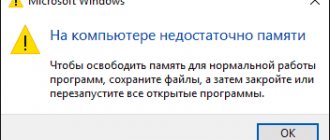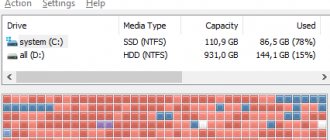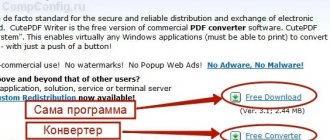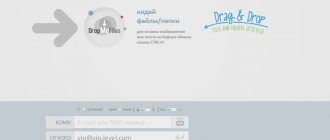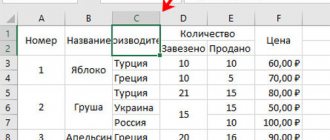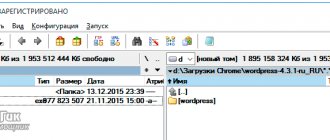The file system is the basis on which any data performed on the computer is manipulated, from loading the OS to reading text documents in Notepad. The era of the first Windows did not pose the problem of choosing a file system, since it was presented in one single option - FAT16.
With the advent of Windows 95, an alternative to the existing file system in the form of fat32 appeared, but the choice did not become problematic, since the improved version was obviously better than the previous one.
But the advent of Windows XP has brought confusion among users regarding the issue of choosing between existing file systems. The question has become relevant: which is better fat32 or ntfs? Now let's try to figure this out.
What is a file system
The file system manages the processes of storing and accessing files on a computer. The main concept in this system is called a cluster - determining the minimum size of data on disk.
So, if the “weight” of a file is 1 byte, and the cluster size on the hard drive is 8 KB, then the file on the hard drive will occupy one cluster. If the “weight” of the file is 8.1 KB, its size on the disk will already occupy two clusters, that is, 16 KB. Now imagine how many files can be contained on a hard drive, and you will understand how important the cluster and the entire file system are in the process of storing information. In this case, I would especially like to note that the size of the cluster depends on the type of file system.
In addition, it is important how the system fills the free area on the disk. A poor-quality algorithm can lead to data fragmentation, that is, the distance between parts of one file stored on disk will be quite large.
A little theory
A file system is a way of organizing data on physical storage media (hard drives, flash drives, etc.). Its main function is to determine how your files will be written to the hard drive and provide the operating system with access to them.
In turn, a hard drive is a collection of a huge number of clusters (disk areas of a certain size), the main function of which is data storage.
The FAT32 file system (previously FAT16) appeared before NTFS. The abbreviation stands for File Allocation Table, which translates to: file allocation table. If you are working on an old computer with Windows 95/98 installed, then there is a high probability that FAT is used on it. If you have Windows 2000/XP, then there may be either FAT or NTFS. To check this, in Explorer, right-click on any disk partition and go to Properties.
With the development of technology, FAT32 was replaced by NTFS - New Technology File System - New Technology File System. It allows you to work with file sizes larger than existing disks (at the moment). Also, the maximum created partition in it can be up to 16EB.
FAT32 and its features
So, what is fat32 and what are its main characteristics? In theory, the disk size of this system is limited to 8 TB. But practice shows that those administration tools that are built into the most common operating systems - Windows 2000 and Windows XP - do not have the ability to create a partition larger than 32 GB. However, in most cases this is more than enough. The maximum file size in fat32 is no more than 4 GB.
Now let's turn to the facts that are not entirely pleasant. Among others, an important characteristic of a file system is its stability and parameters of resistance to all kinds of errors. fat32 has nothing special to brag about here. The most common mistake in this area is incorrectly recording data that indicates the amount of free space. In fat16 this parameter was calculated, but in fat32 it is simply written in the boot area. In this situation, when we copy, delete or move a file, our operating system fails to update the data record that contains information about the amount of free disk space. This error can only be corrected by using a special program that performs a full check of the hard drive.
exFat
The exFat file system was developed by Microsoft and is a modernized version of the FAT32 system. In the new reproduction the following restrictions have been removed:
- File volume,
- Section volume,
- The number of files in one section and folder.
It is most actively used by users on removable media. However, there is one drawback that may seem like a stumbling block; many household devices do not support it! As for the Windows system, the XP version does not support exFAT by default. But the user can download an update from the official website that will remove this restriction. Modern versions of operating systems support exFAT.
NTFS and its features
If you choose between fat32 or ntfs based on the parameters of hard drive size restrictions, then the latter obviously wins at this point, since it does not have these restrictions. The stability of this file system is also somewhat higher; it can even survive significant damage to the surface of the hard drive.
The directory organization in this system is represented by a specific file, which has a number of links to other files and directory systems. Such a system greatly reduces the time spent searching for the required file. Based on this parameter, the choice between ntfs or fat32 is obvious.
NTFS compresses data at the file system level, which makes it possible to organize all work processes with it faster. Compression mechanisms are flexible, allowing you to compress half of the file and not compress the remaining component at all.
The advantages of this system compared to fat32 are significant, but in most cases the capabilities of the latter are more than sufficient for users.
Maximum fat32 file size and how to deal with it
File systems, like everything related to the IT sphere, are constantly and dynamically developing. Who would have thought in 1996 that the maximum fat32 file size would be considered insufficient within 5-6 years? And the fat32 file size limitation is far from the only drawback of this file system compared to other, more advanced brothers.
Traditionally, fat32 is compared with the NTFS file system, also the brainchild of Microsoft. Among the advantages of this file system are an almost unlimited maximum file size (theoretical limit is 2 exabytes), support for file and folder compression, resistance to operating system failures, small size of a single cluster, and so on. But there is one significant drawback - the currently popular flash drives work faster with the outdated fat32 file system both in writing mode and in reading/copying mode. For example, Corsair Voyager GT flash drives in fat32, which are very popular among enthusiasts, show speeds of 17-19 MB/s in recording mode, and “only” 12-13 MB/s in NTFS. Significant difference, right? Moreover, this proportion does not depend on the volume of the flash drive, i.e. the user experiences a loss in speed for both 4 GB and 16 GB drives.
Obviously, for this reason, many users may have a problem: how to write a large fat32 file (the word large means a file exceeding the maximum fat32 file size) to a USB flash drive? There is only one option here - you need to split the file into several parts. But there are quite a few ways to do this, and which one is best to use depends on both the type of file and the skill of the user.
One of the simplest ways is to use the WinRAR archiver. Already from the first version, this archiver could work with so-called multi-volume archives, i.e. archives, which are essentially parts of one large archive. I think it will be easy for even an inexperienced user to understand the necessary settings. Simply in the window that opens when creating a new archive, in the corresponding input field, specify the size of one volume (in bytes) slightly smaller than the maximum fat32 file size (for example, 4,000,000,000) and - voila, the archiver itself will create the required number of volumes of the new archive . If you specify the minimum compression level, the archiving process will not take much more time than regular copying. Extracting a file from a multi-volume archive will occur in the same way as always when unzipping.
Another way to split files into smaller parts is to use specialized utilities. There are quite a few such utilities (Split Files, HJSplit, Piranja, etc.). Among them are a large number of free programs. The only and most significant disadvantage of this approach is the need to have the same utility on the computer on which you will combine the parts into a single whole. There are exceptions to this rule, but they are quite rare. So, most likely, you will have to carry either a distribution kit or a portable version of this program with you on a flash drive.
As a variant of the previous method, you can use the Total Commander file manager. This program is very popular and is available on many computers. In the “Files” menu, select “Split files”, in the dialog that opens, indicate the required size in bytes or select one of the frequently used options, and you’re done. On the computer on which you need to recreate the source file, you need to select the “Collect files” menu item, while holding the cursor on the first part, and after a short time you will receive the source file.
More advanced users can use specialized audio and video converters to split a large multimedia file. There are many subtleties in this process. The main thing is that a beginner should remember that it will not be possible to determine the size of the resulting files with byte accuracy, which means that in calculations it is necessary to use a file size that is 5-10 percent smaller than the maximum fat32 file size.
How to format a flash drive to ntfs or fat32
To more clearly illustrate the capabilities of file systems, let’s consider them using the example of formatting a flash drive. The question of choosing which is better in this case - formatting a flash drive in ntfs or fat32 does not pose any significant problem, since the answer to it is simple and obvious. So, if you plan to write files larger than 4 GB to this medium, then formatting the flash drive in ntfs would be more reasonable. If the volume of recorded files is less than the specified parameter, feel free to select fat32, we remember that for fat32 the maximum file size = 4Gb.
The process of formatting a flash drive involves creating a file system on it, which organizes the ability to access information, methods of storing and organizing data. After you format the media, everything stored on it will be deleted. If necessary, a certain amount of data can be restored using special programs, but this possibility is not always possible to realize.
It is a common belief that formatting a flash drive is simply a way to clear it of the data it contains. But such a comparison is not entirely legitimate, since deleting information during the formatting process is only a consequence of the main process, which is the creation of a basic structure for access to information.
What is FAT 32?
FAT 32 (File Allocation Table) was also developed for the needs of Microsoft. However, its release was timed to coincide with the launch of Windows 95. Actually, the operating system and FAT 32 operate in a 32-bit environment. The bit capacity of the processors of those years became a common prefix for this file system.
The first version of FAT appeared in 1977. It worked on the basis of the Microsoft Standalone Disk Basic-80 standalone disk. This solution was implemented on a flexible 8-inch disk.
The FAT 32 file system is divided into three conventional parts: a reserved area for service structures, a tabular form of pointers, and a direct area for recording file contents. Maximum file size on the system: no more than 4 GB. Maximum partition size: no more than 4 TB. FAT 32 works stably on both new versions of Windows and older OS editions, including 95 and 98 generations.
conclusions
In this article we have made a comparison between fat and ntfs. These are very different file systems. But it is difficult to understand which file system is better than fat or ntfs; on the one hand, NTFS has many more capabilities, but FAT is lighter and is supported wherever possible. For data partitions on Linux that need to be accessible on Windows, it is better to use FAT rather than NTFS, as it is better supported. What do you think is better fat or ntfs for Linux?
Source: fossbytes.com
Related posts:
- Review of Ext4 vs Btrfs vs XFS
September 19, 2020
- Performance of Btrfs vs. EXT4 vs. F2FS vs. XFS vs. NTFS in Linux kernel 4.7
August 5, 2016
Differences between FAT and Ntfs
Now let's look at the main differences between FAT and NTFS in the form of a brief summary of each file system:
FAT32
- Compatibility: Windows, Mac, Linux, game consoles, almost all devices with a USB port;
- Pros: cross-platform, lightweight;
- Cons: maximum file size 4 GB and partition size 16 GB, non-journaling;
- Usage: external media.
NTFS
- Compatibility: Windows, Linux, Xbox One, and read-only on Mac;
- Pros: journaled, large limits on partition and file size, encryption, automatic recovery;
- Cons: limited cross-platform;
- Use: for installing Windows.
exFAT
- Compatibility: Windows XP and higher, MacOS X 10.6.5, Linux (fuse), Android;
- Pros: large limit on partition and file size, lightweight compared to NTFS;
- Cons: Microsoft limits its use to a license agreement;
- Use: for external media and external hard drives.