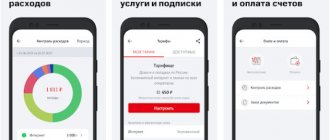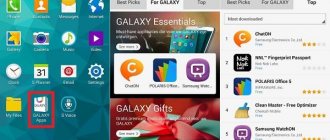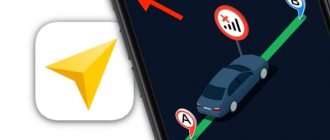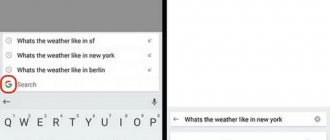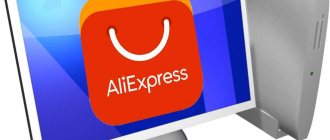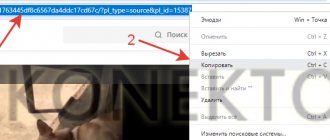Application features
With each update, the application's capabilities increase, but at the moment the main ones are:
- Displaying promotions in Magnit stores - the user can either view all available discounts, or find out information on one specific store.
- Interactive map - this function allows you to find the closest Magnit to the user or see if it is in another area of interest.
- Loyalty program - the application allows you to track accumulated points, as well as link several discount or savings cards to your phone so that you don’t have to carry them with you all the time.
- Interactive shopping list - this function allows you to plan your purchases before going to the store, and also sets a reminder so that the user does not forget about them.
With the latest update, the app has launched more bonuses for students, giving them the opportunity to accumulate even more points and therefore save more on purchases.
How to install
The application can be installed on all popular mobile platforms. Also, using special software, it is possible to run the application on a computer.
On Android
In order to download the application to an Android smartphone, the user needs to go to the Play Store and find the “Magnit” application from JSC Tander there.
You need to download it, and then give permission for the application to receive your geodata. After that you can already use it.
On iOS
The application is also adapted for iOS - if you need to download it for an iPhone, just go to the App Store, find “Magnit: promotions and discounts” from JSC Tander and download it.
Depending on the iOS version, the application may either ask for permission to receive geodata, or prompt the user to enter their city themselves. After this stage, the application is ready for use.
On PC
Unfortunately, this application is not adapted for PC, although on a computer you can always go to the Magnit website. If its functionality is not enough, you can use the BlueStacks emulator, which allows you to run Android applications on your PC.
Therefore, you must first download and install BlueStacks on your computer, and then install the Magnet application through it.
How to activate a card on moy.magnit.ru
Having received a discount card for a nominal fee in one of the Magnit supermarkets, you need to activate it in order to use all the bonuses provided by the program. The activation process is quite simple. To do this, you need to go to the official website of the network - moy.magnit.ru. Then you just need to follow the step-by-step instructions:
- Click the “Activate” button;
- Create a personal account by clicking on the “Join us” button;
- Enter the details of the received card and click on the “Next” button;
- We fill out a short form (full name, time of birth), come up with a login and password, and also indicate the user’s contact information (mobile phone and email);
- We confirm your consent to participate in the loyalty program, and an SMS message with a code is immediately sent to your phone;
- We enter the received code into the window that appears on the site, and the registration process is completed.
Activate card
Still have questions? Ask! Ask a Question
When the Magnit program participant’s discount card is activated, the buyer is assigned a personal account. Bonus points will be awarded to it. It is important to know that only the buyer himself will have access to his personal account. It is worth noting that in this particular case a card and an electronic wallet are used. In addition, your personal account contains a lot of useful information: information on current promotions and discounts on the Magnit network, and received offers. There is also information on the number of discount points on the user’s account. You can edit your personal account profile if desired. So, to register on the My Magnit website you just need:
- phone number;
- card account;
- password that will be sent in a message to your mobile phone.
BY THE WAY! Don’t worry if your personal account password is suddenly erased from your memory. The site developers provided for this option in advance. A special link “Forgot your password?” has been created. You just need to click on it, enter your phone number, and your password will be restored in a matter of seconds.
How to register in the Magnit application and activate the card using a barcode
To register in the application, you need a physical Magnit discount card, on the back of which there is a barcode or QR code.
To activate it, you need to go to the application and go to the “My Magnet” . A small card with the words “Activate” .
Click on it and find yourself in the “Card Activation” . In this form, next to the line “Card number” there is a barcode symbol.
We click on it and the user’s camera turns on, to which he needs to bring the QR code from the physical discount card.
After the image is successfully saved, all that remains is to fill in the accompanying data - Username, date of birth, phone number and password.
Read more: How to activate a card using a barcode
Activation of the Magnit card through the application
- On the first page of the application in the “My Magnit” window, you first need to select a specific locality in the location position.
- Click the "Activate" button on the card image.
- In the window that appears, enter your data (name, date of birth, phone number, email, card number) and create a password to enter the “Personal Account” of the Magnit application.
- You must agree to the license agreement. At the bottom of the window, switch the checkboxes, agreeing to the processing of personal data, and click the “Finish” button.
- An SMS message with a four-digit code will be sent to the phone number you specified. In the next application window, enter it. After confirming the activation code, you get access to your “Personal Account”.
How to create a virtual bonus card and use it using a QR code
On the same “My Magnet” there is another function - “Issue a card” .
If you click on it, the application will offer to create a digital discount card for the user with the same functionality as a regular one.
To order a card issue, you just need to fill out the standard registration form - provide the application with your:
- Name;
- phone number;
- year of birth;
- email;
- create a password for your personal account.
You must also agree to implement the terms of the loyalty program on the user.
After this, the application will ask the user to confirm the phone by sending a code to it, which must be entered into the field on the screen. After these steps, a map will appear on the main screen of the application, which, when clicked, will display a QR code. It must be shown to cashiers in the store so that they can add or withdraw bonuses from it.
How to activate a card in the application
One of the ways to activate a Magnit card involves this procedure through a mobile application. Open it and select your city.
City
Next on the screen, click the “Activate” button.
Activate
Fill out the form, agree to the rules and click the “Finish” button.
Questionnaire
To confirm your phone, enter the code received via SMS and click “Done” again.
Code from SMS
Immediately after this, the silhouette of your card, its number and bonus balance will be displayed on the screen.
Activated card
How to open a card and view bonuses in the application
All active cards are registered in the “My Cards” of the application. Here you can see which of them are used and how many bonuses are credited to them in total. If the user is interested in information on a specific card, then he can simply click on its icon in the “My Cards” or “My Magnet” and get all the information he is interested in.
How to use the application without a card
As mentioned earlier, the app has many other features that are not related to the loyalty program, and these can also be useful to the consumer. For example, customers were especially happy with the idea of publishing all the store’s discounts on the main page of the application, which helps them better think through their purchases in conjunction with the ability to create their own list in the same application. It makes sense to get yourself at least a digital discount card that works just using a QR code on your phone.
How to get bonuses through the application
To add bonuses to your card, you must provide the store cashier with your card details before making the payment. Open the application on your smartphone and click on the white “Show map” button.
Show
A QR code will be displayed on the screen which must be shown to the cashier for scanning.
QR
Only after this the system will be able to count your purchase and accrue the required bonuses.
Possible problems and solutions
Since the application is still relatively young, it is prone to errors and bugs.
- Unable to log into the application, server error - in this case, most likely the problem is that work is underway on the server or it is overloaded due to increased customer activity. It makes sense to try completely turning off the application (even from sleep mode) and launching it again through the App or Play Store.
- The application does not show points and does not display the card - in this situation, first you need to check whether the card has expired. If everything is in order with it, then the application itself indicates the number to which you should contact in case of such an error.
Configuring Browser Settings
Some users, in addition to the question “Magnet link: what is it and how to configure the client?”, have a desire to further configure their favorite browsers.
When opening a magnet link through the Mozilla Firefox browser, the application will display an additional window in which the user will be asked to select a program to work with the downloaded file. To avoid constant repetition of this action, it will be enough to check the “Remember my choice” option in the pop-up window.
Setting up a magnet link in Opera will require going to the Settings menu. Then, from the proposed options, you need to select “General settings” - “Advanced” - “Programs” - “Add”. For the browser to work correctly with links, it is recommended to add the word magnet to the “Protocol” line.
The Google Chrome browser settings are identical to working with Opera. When you open the link, a pop-up window will appear in which you will need to select the appropriate program. Then “Remember my choice” and click on the “OK” button.
The browser built into the Windows operating system also requires additional settings. Internet Explorer will require the user's consent to use the magnet link torrent client. To avoid repeating this action, you will need to remove the icon from the “Always ask when opening these addresses” option.
Dealing with such a problem as “Magnet link: what is it and how does it work?” is quite simple. Setting up a torrent client and browsers does not take much time, but downloading your favorite books, movies or music will become much easier.
It is worth noting that downloading using magnet links is slightly slower than downloading via a regular link.
- This article is primarily intended for those who use torrents, but do not quite understand what these magnet links are needed for. Or they don't know how to use them.
What are magnet links for?
This is the safety of both the trackers themselves and their users. What does safety have to do with it? Unlike torrent files, magnet is a link that points to the contents of the file (hash) and does not contain information about you, the tracker or the location where it was downloaded. Magnet operates over the DHT network, meaning the tracker itself is no longer required. In any case, if you see a magnet icon when downloading a torrent, you can be sure that this site is not rated. Having created your magnet link, you can send it to your friends via ICQ, mail, or paste it onto a website or blog. Since many torrent trackers in the post-Soviet space followed the advice from the creators of thepiratebay.org to switch to magnet links, I think the instructions for setting up torrent clients and browsers will be relevant.