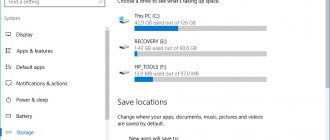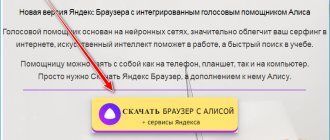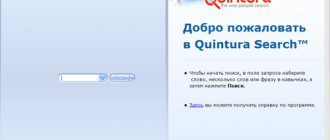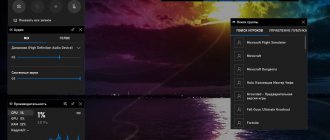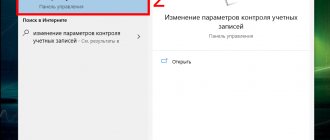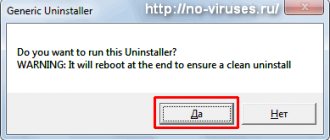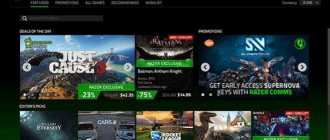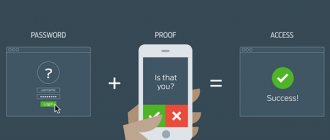Samsung KNOX was made to enhance the protection of the Android system and your data in general. Starting with version Android 4.3, the Korean giant began adding this program to the firmware of its smartphones and tablets by default. This has become an excellent solution in business, where the first priority is not ease of use, but the safety and security of your personal information.
But this began to cause problems for ordinary users, especially if you received ROOT rights. You've probably encountered the error:
“The SuperSU app tried to access the system item on your device without permission. This attempt has been blocked. To improve security, you can remove applications downloaded from unauthorized sources.”
At the same time, you do not fully have root rights, since they are blocked. But this problem can be solved by removing or disabling Samsung KNOX. There are 5 ways to do this.
Method No. 1: For users without root rights
- 1. Find the KNOX utility in the list of applications and launch it.
- 2. Press the menu button and select “KNOX Settings”
- 3. Select “Remove KNOX”
- 4. When the uninstallation process asks you if you want to back up your Knox data, click “Back up now.”
- 5. If they ask for your password, enter it.
- 6. Click “Next” and then the “OK” button.
Now you have gotten rid of the annoying defender.
This instruction is suitable for smartphones with stock firmware without root rights. If you have them, then the other 4 methods will suit you.
Program description
KNOX is an application that implements encrypted storage on an Android device to protect personal and corporate information from unauthorized access attempts. In other words, this is a “protected Android in regular Android” in which you can install applications, copy personal files and safely use the Internet.
Access to the storage is provided by entering a password or scanning a fingerprint. The cryptographic algorithm is based on 256-bit encryption, which minimizes the risk of information leakage. It is also worth noting that the applications added to KNOX are just a protected copy of a regular program, which allows you to separate important data from everyday ones and efficiently use the device's memory.
Advice! We recommend that you read the article: “TouchPal – the best third-party keyboard.”
Method number 2: Install KNOX Disabler
The easiest way to disable Knox if you have superuser rights is to install the KNOX Disabler utility. Install it, run it and click on “ Disable
”. Intrusive messages will no longer bother you.
KNOXDisablerFree_v1.0.1.apk [261.88 Kb] (downloads: 36769)
The utility works with all popular smartphones: Samsung Galaxy S5, Galaxy S4 (Mini and regular versions), Note, Mega and tablets: Note 10.1 (2014). Tab S. And this is not a complete list of devices. This can also be done using the terminal.
What were the problems with Knox?
Applications that run outside of Knox's influence have limited access to stored data. While many people wouldn't question this information, many developers have a different opinion, including Chainfire, which created the popular TriangleAway app designed to reset your device's flash counter, and SuperSU.
The problem is that Knox's security prevents access to multiple apps when you root your device, and can cause issues with your warranty since modifications to your phone will disable the flash counter (and prevent it from resetting to zero).
Applications outside of Knox's reach have less access to stored data.
The reason that is controversial is that Knox works with eFUSE (auto-configuration technology) used to track when a device has been modified. This means that Samsung could use Knox data to deny user support requests during the warranty period, as this would indicate that the device was damaged by the user.
Samsung has already included a counter in the bootloader that tracks how many times you've modified the OS. The problem is that applications running outside of Knox have limited access to stored data, and therefore applications developed by the modding community are negatively impacted.
Method number 4: Using Titanium Backup
- Go to Google Play and download https://play.google.com/store/apps/details?id=com.keramidas.TitaniumBackup Titanium Backup.
- Install and launch the application you just downloaded.
- Click on the search icon at the top and enter the word “Knox” in the field.
You should see a list of the following files: com.sec.enterprise.knox.attestation com.sec.knox.eventsmanager KLMS Agent KNOX Knox Notification Manager KNOX Store - Select them and click the “Freeze” button.
- Reboot your device.
If 1-2 you do not have any glitches, then these files can be deleted completely.
How to remove KNOX Samsung
The Android system allows you to uninstall KNOX in five ways. Let's look at each in more detail.
Without root rights
To disable applications, in particular the selected one, without root rights, it is enough:
- Go to application management settings,
- Find the utility
- In the context menu, select “delete”
- When deleting, you may be required to enter a pattern or password,
- During uninstallation, the application may ask you to save a backup copy if desired.
After this, the utility will be removed from the device. However, after this the security of personal data will decrease, so an antivirus will be needed. If root rights are still installed, any of the following methods will be suitable for removal.
KNOX Disabler
If you have root rights, to remove the application you can install another application - KNOX Disabler, created specifically for removal. This is the easiest way.
To do this, you need to download the utility from officially distributed Disabler sources to your mobile phone. After downloading, run the program and click on the disable button and KNOX will no longer bother you with its notifications, prohibitions and warnings.
On all popular gadgets, such as Samsung Galaxy. Let's now consider the terminal method.
Disabling via Android Terminal Emulator
Step-by-step instruction:
- Using Google Play Market, download the terminal,
- Install it on your smartphone and run it,
- Enter the command:
If something goes wrong, try entering the command again, just replace the word “disable” with “enable”.
Titanium Backup
Instructions:
- Using Google Play Market download Titanium Backup
- Install it on your smartphone and run it,
- Write the word KNOX in the search bar,
- You will be given the following list of files:
Select them and click on the “freeze” command. Then reboot your gadget. After this, the application will turn off. Wait a couple of days, if glitches and bugs do not appear, remove the utility completely.
How to determine a person's location by phone number: without his knowledge
Method #5: Using Explorer
- Download the free file manager Root Explorer from Google Play
- Go to the “/system/app” directory and delete the 6 files described in method 4.
- Reboot your phone
Now you know the simplest methods on how to remove Samsung Knox from a smartphone or tablet. If you still decide to keep this utility, you can download the official instructions.
Also subscribe to our VKontakte, Facebook or Twitter pages to be the first to know news from the world of Samsung and Android.
How to Transfer Your Data from My Knox to Secure Folder
A Samsung account is required to use the My Knox backup and restore feature. Currently, Secure Folder is compatible with devices running Android 7.0 and above.
So, your actions:
- Go to “ My Knox Settings> Backup and Restore > My Knox Data Backup ”.
- Go to the Play Store and install the Secure Folder app. Once set up, you can restore the data you backed up to My Knox.
The idea of BYOD is to use the same phone for work and personal use.
How to use the Knox feature and secure directory
When Knox is installed on a Samsung phone, it will turn on when the device starts, checking the kernel for integrity. If no interference is detected, the device starts as normal. Every program running in the Knox environment is also tightly controlled. The system monitors the application, and if it tries to perform any unusual actions, it is blocked.
A special functionality that Knox provides is the secure section of the phone “Secure Folder”. A regular directory with password protection can be found in Google Play - there is nothing unusual here. But Secure Folder is fundamentally different from these programs. It allows you not only to store files, but also to open copies of applications on the device with other accounts.
By the way, we talked about other useful built-in functions separately:
- How to make a double screen so you can work in two applications at the same time?
- Samsung bixby artificial intelligence assistant - what is it?
- Forget about complex passwords - use Samsung Pass
In fact, having learned about Knox Samsung, you can combine private and corporate accounts on one phone, or just your second accounts and work in them simultaneously. Moreover, the second set of profiles will be protected much better than the first. Neither colleagues, nor family, nor someone else like a customs officer at the border will be able to even see these duplicate applications and your private files. After all, the entrance to the catalog is protected by one of the tools of your choice: a password, a PIN code or biometrics, the scanning of which is supported by the phone. Below I will tell you all the nuances of how to use the Samsung Secure Folder.
How to create and login
So, how to create a protected folder on Android Samsung:
- Go to Settings.
- In the "Biometrics and Security" section, find the "Secure Folder" item.
- The “Secure Folder” setup will begin.
- Next, you can configure access to the Knox directory and its security. Among the points, one of the most important is the unlocking method.
- You can also completely hide the catalog so that it is not displayed anywhere and cannot be found through search.
- After configuring the functions, a Knox-protected directory is created. It already has a default copy of the Camera, Gallery and some others applications. If you use the first one and take a photo, the image will end up in this protected gallery.
- You can add files and applications using the menu.
- There is also an additional option to rename the Knox directory and change its appearance. This is very convenient because you can disguise important storage as some trivial program or directory.
Where is the protected directory located?
To answer where the Samsung protected folder is located, you need to know whether you created it and hid its visibility, as in the previous step. The easiest way to find a protected folder in Samsung is by using a search. Enter "folder" or "Folder" and you will see it in the results. You can manually detect it on one of the Samsung screens. Transferring a protected folder on Samsung to another location on the desktop or to another screen is done as for a regular shortcut, by dragging and dropping.
If you cannot find the directory this way, go to “Settings” – “Biometrics and Security” – “Secure Folder”. You can launch it and customize the display. This is the answer to the question of how to open a protected folder on Samsung - it all depends on your settings.
How to transfer files and applications
To transfer files or applications to this directory, use the buttons at the top. This method is also about how to move photos to a protected Samsung folder.
- Open the program.
- Use one of the buttons, for example “Add application”.
- The system will display all available applications, as well as buttons that allow you to install new ones from the Application Store.
- Just add the program you need.
This is a very simple operation, but it is very effective. Even if the phone is lost and someone unlocks it, they will not have access to the information stored here. And accounts opened on applications placed here will not display their messages on the main screen, so that someone could read them.
How to extract files from a KNOX partition
To return files from a hidden directory to shared memory, just follow a few steps:
- Go to Samsung Secure Folder.
- Open My Files.
- Find the files or applications you need.
- When viewing a file, call up the menu - three vertical dots in the corner.
- Click "Move from Secure Folder".
This method is also suitable for removing an application from a protected Samsung folder. But remember that the data will no longer be protected, and you will be logged out of the account in which you logged in to this application.
Knox counter
What is Knox Counter on Samsung? This is another security system, the so-called digital fuse. It checks whether the system has been modified in any unauthorized way. For the user, this means that when rooting the phone, installing a custom recovery or flashing the bootloader, the counter will be activated.
This limits the functionality of Samsung Pay - you won't be able to pay for purchases. You also lose access to the “Secure Folder” and all applications and files installed there. Samsung will refuse warranty service for devices that have undergone such changes.
On select smartphones, you can reset the Knox counter, returning everything back. To do this, you will need to return the device to the factory firmware. I will not dwell on flashing the phone in detail within the framework of this article. Remember that it will completely delete data from your device. What does this mean - the protected folder in Samsung will also be deleted.
Uninstalling Knox
We talked separately about how to delete a protected folder on Samsung. But before you decide whether to remove the security add-on, think twice about whether it's necessary. You can disable KNOX storage without uninstalling Knox. But you really need to get rid of the system if it interferes with your normal work on the application.
Often you don’t need to delete a directory, but move it to another gadget. The answer to how to transfer a Samsung protected folder is to archive the data in your Samsung account. In properties, select this item, connect your account and start archiving.
Another way to transfer data from one phone to another is Samsung’s Smart Switch tool.
Translation of the inscription and reasons for its appearance
The screen I mentioned above with the inscription “Downloading... Do not turn off target” in “Downloading... Do not turn off target”, which in translation sounds like “Downloading... Do not turn off the target device” is the downloading mode that is used to implement firmware (installation of the OS and its elements) of mobile devices from Samsung. A special program called “Odin” is used as a tool for this purpose, designed exclusively for flashing mobile devices from this South Korean brand.
Typically, to enter this mode, you need to hold down the power button and the volume down key, and then, after entering technical mode, also press the volume up key. So you get into “downloading mode” (“odin mode”), the inscription I quoted is displayed on the device, and the device itself enters a state of readiness for firmware and connection to a PC.
Since the average user does not know what to do in this situation, the device will remain in the Do not turn off target state until its battery runs out. After the device turns off and the user charges it again, the device will again operate in normal mode.
In addition to the reason for the “crazy hands” that accidentally launched “odin mode” on the device, there are a number of other determinants that can put your Samsung smartphone into the specified mode:
- Physical damage to the phone, oxidation of the board contacts due to moisture entering the device and other reasons due to which the device board stops working normally;
- Damage to the file layout of the device, in particular the partition table (the reasons may be the user’s incorrect use of root mode, custom firmware and other dubious software);
- A random malfunction of the device, as they say, once a year and the stick shoots.
Advantages and disadvantages of Samsung My KNOX
As already mentioned, this system significantly increases the system’s resistance to the effects of malware, and the protection of personal data is much better. But there are also disadvantages. For example, annoying notifications about using unlicensed applications may appear frequently. This can be solved either by removing such programs or by disabling KNOX itself. Sometimes KNOX behaves unstable and error messages may appear. This usually does not happen if the application is installed by the manufacturer - then its compatibility with the operating system is ensured in the best possible way. But if KNOX was installed independently, then there may be problems with its operation, since it is not supported by all devices and not by all versions of Android, but only starting from the Samsung Galaxy S3. Of course, the operation of any applications when flashing or rooting a smartphone is not guaranteed at all. In general, complaints about this program are rare if the device and system meet the requirements and no actions have been performed with the firmware.
What is KNOX
KNOX for Samsung gadgets is a software add-on to the Android operating system, which is designed to ensure the security of personal data. In addition, it monitors the state of the device and blocks suspicious attempts by various applications to access files. In fact, the KNOX application is a group of separate modules that work independently and provide security only in their area. For example, one of the modules ensures encryption of transmitted information, while others create an isolated environment for third-party applications, reliably cutting them off from important information. If your smartphone has the KNOX program, you can be sure that no spyware will steal anything. Unlike antiviruses, this system does not track and destroy them, but simply does not give them the opportunity to do harm, protecting all important information like an impenetrable wall.
This is implemented in an interesting way. There is a folder on the device that is protected by the KNOX system, and you can place files or install applications in it. Everything that is in this folder is not accessible from the outside and works independently. For example, you can install a messenger there, and it will work independently of another similar one installed in the usual way. They will not overlap in any way, and traffic from the protected one will have increased protection through additional encryption. This way you can simultaneously use two different logins in two identical messengers, since they work completely independently of each other.
In addition, Samsung's KNOX controls the integrity of the system kernel and does not allow any third-party applications to change it. This ensures Android stability. The file system is also encrypted, which makes it more difficult for malware. The connection to the network is also monitored and protected, and occurs through special VPN servers. Overall, KNOX guarantees data security even if the phone is lost or stolen. It is unlikely that strangers will be able to unblock it. In addition, it is possible to remotely determine the location of the gadget.
How does KNOX work?
The KNOX complex is available on Samsung smartphones, starting with the Galaxy S3 and newer models. Theoretically, installation on other devices is possible, but no one officially guarantees this.
The main element of KNOX is a kind of virtual Android system located “inside” the main OS. It creates a completely isolated software environment with its own encrypted file system, which cannot be accessed without KNOX. At the same time, Samsung allows the ability to read data located outside this shell without leaving it.
When the system starts, the architecture integrity protection mechanism checks the OS kernel to ensure there are no unauthorized interventions. Theoretically, this eliminates the possibility of Android being modified by third parties to create “bookmarks.” But this mechanism also has a disadvantage, which is that root access does not work correctly (if the owner requires it).
After checking the integrity of the kernel, a secure boot of KNOX occurs, the mechanism of which controls autorun. The main purpose of this function is to prevent the execution of tasks for which the user has not given permission to run in the background.
Each application inside the KNOX container can be managed by controlling the level of access. This avoids cases where a program requests permission to use functions that are not implemented in it.
VPN support means you don't have to worry about valuable corporate data being leaked when connected to unsecured public or home networks.
Device and OS compatibility
According to official information, the security application from Knox is compatible with the Android operating system and Google software. Since the system is interfaced with Samsung products, work stably only on devices from this manufacturer. In addition, the program can only be installed from official applications and when purchased on the Play Market.
The best indestructible, secure smartphones with protection levels ip67 and ip68
What does this error mean?
In my practice, I have encountered the error “Downloading. Don’t turn off target!” not only on Samsung phones and tablets, but also on Google Nexus smartphones, where it looks like this:
It seems logical to wait until the device downloads some files it needs and starts again... But that’s not the case! It will hang like this until the battery runs out. And even after this, when you turn on the phone again, you may see this error again. On Samsung smartphones, the “Downloading” mode is also called “Odin Mode . A message about it appears in the upper left corner of the display (although not always).
This is a special device firmware mode used to obtain superuser rights (Root), or reset the software to its initial state (Factory Defaults).
Reasons for switching to Dowloading mode
- When turning on the device, the keys were accidentally pressed (relevant for Galaxy A10, A20, A30, A50);
- Random malfunction of the device;
- The owner tried to switch to Recovery Mode, but pressed the wrong buttons;
- There are serious problems with the phone's firmware and it cannot boot normally in standard mode.
- Hardware memory problems.