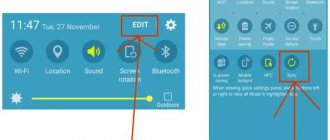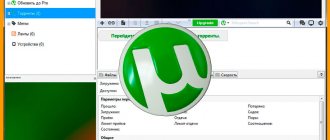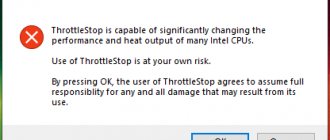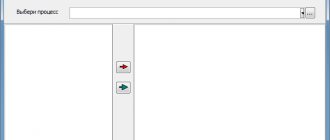Greetings, friends. In today's lesson I will talk about masks in Photoshop . What is a mask in Photoshop, and how does it work? To answer this question, just imagine what happens when a person puts on a mask? That's right, the mask covers the face. Approximately this is how a mask works in Photoshop - it closes all underlying layers, leaving visible only those areas where it is transparent. This allows you to achieve smooth transitions between different parts of one or several images. Masks are widely used in creating collages and processing photographs.
To get you started, I'll show you a few examples of using masks in Photoshop:
The planet was added using a simple mask.
And here there are only 2 layers - the original and the decolorized image, a mask was applied to the decolorized image, and one of the pomegranate pieces was “wiped” on it.
Everything is the same here - I took 3 images from a Ferrari and used a mask to hide the background.
As you can see, for those who use masks in Photoshop, an uncultivated field of experimentation opens up.
Masks in Photoshop
Photoshop allows you to work with 4 types of masks - Layer Mask, Vector Mask, Clipping Mask and Quick Mask, which is not really a mask... but more on that later