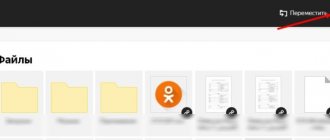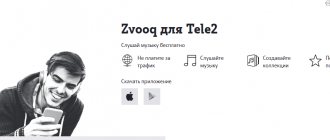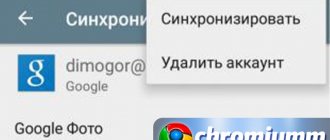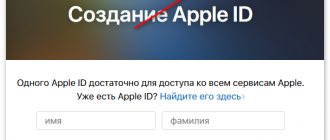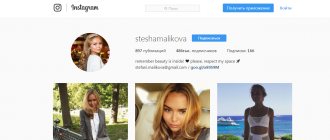Many users have already installed the Yandex voice assistant on their computers. This is a useful application that allows you to control your PC with your voice, however, after installation it may not start automatically, then the question arises why Alice can’t hear me on the computer when I turn it on in the Yandex browser.
Possibilities
In general, Alice performs the same functions as similar programs from Google or Apple. It synchronizes with services from Yandex and does not interact well with other applications.
Program functions:
- PC control: turn on/off, launch applications, search for information on the Internet.
- Dialogue. You can have a good conversation with Alice; she understands what users are talking about and is able to select adequate answers.
- Synchronization with the main services from Yandex, for example, weather or Yandex maps, exchange rates.
- You can find out the current date and time from the voice assistant.
- Games. You can play intellectual games with the program.
- You can ask the assistant to sing and she will read something like a rap.
- Alice is developing quickly and her capabilities are becoming wider.
How to find a voice assistant
You can download the assistant from the official website of the Yandex browser.
Note! The voice assistant appeared starting from browser version 18.2.1 . Before using it, you need to clarify the version information. You can check the browser build using the link browser://help/ .
How the application works
Alice is a cross-platform assistant; it can be installed on computers and smartphones. Alice recognizes human speech thanks to the basic parameters of sound - frequency and sound wavelength.
The program is based on neural networks, that is, artificial intelligence. It works no worse than other Yandex services. The assistant automatically learns by interacting with users. She studies their behavior, questions, etc., then processes the data received. Machine learning was also used in the creation of Alice. Users can evaluate the correctness of Alice's answers, helping her develop.
Alice Settings
You can configure Alice using the following points:
- clear the history;
- take advantage of feedback;
- turn off the voice assistant.
To use feedback and clear your history, follow the instructions:
- Turn on your voice assistant.
- In the upper right corner, select three dots, which will be the settings section.
- Select the item you need - “Clear history” or “Feedback” .
Note! Through the settings you can show information about Alice and find out what the assistant can do.
How to disable the assistant
To disable the assistant, you will have to go into your browser settings. The corresponding section is located in the upper right corner. Click on it to continue disconnecting.
Next, from all the settings tabs, select the “Tools” . In the line “Voice assistant Alice”, check the box “Enable voice activation by phrase” .
From the drop-down menu, select "Alice" or "Yandex" . Thanks to the settings, Alice will no longer bother the user. But he can turn it on at any time.
Since the assistant was first developed, it has added many useful features. This is determining the weather, location, turning on music. And now these are also games - such as “Rock-Paper-Scissors” or “Hereditary Fortune Teller” . Alice is easy to use and can be disabled if desired.
How to enable in Yandex Browser
Let's move on to the main question - how to talk to Alice in Yandex. In general, after installation the application should be activated automatically, but this is not always the case. For example, when I installed the program, I had to reinstall the browser, otherwise it would not activate.
After installation, you should perform the following steps:
- Launch Yandex Browser.
- Create a new tab by clicking on the icon «+».
- On the main page of the browser, find the purple microphone icon and left-click on it.
After this, the program will launch and you can start working with it.
Removing Alice from an Android phone
Alice also gets onto a smartphone in the form of a separate application from Yandex or lives in the “settings” of the Yandex browser. In the first case, if we don’t want to use it, we delete the icon to the trash from the desktop (or through Settings - applications):
The browser settings in the mobile version are hidden in the most visible place:
Let's go here:
We turn off the voice in the “Voice capabilities” section. That’s it, now even in the browser, Alice will not work until you turn it on again:
We figured it out, nothing complicated! Have a good mood and good luck everyone!
Author of the publication
offline for 5 days
How to turn on the microphone in the program
Some users do not know how to turn on the microphone in the Alice application from Yandex. It's simple:
- Right-click on the search bar on the taskbar.
- Select "Settings" .
- Find the "Microphone" , select the device.
If, after selecting a connected microphone, the program does not respond to the “Listen, Alice” , then:
- Right-click on the search window again.
- Select Voice Activation .
- Click on the item “Enable” .
You can now activate the assistant by voice.
How to use the assistant
Immediately after clicking on the icon, the voice assistant interface will appear. After this, you can start communicating in text mode. The system prompts you to write a message, or click on the icon and ask your question.
You can communicate with Alice in several ways:
- You can turn on the microphone or give a command by voice.
- You can click on the microphone icon if the voice assistant is minimized.
- The third option is to text your question.
If the user wants the assistant to work, it is not necessary to turn on the Yandex browser. But it must be installed.
Note! If you delete the browser, the assistant will also be deleted.
How to disable and delete an application
In addition to turning off the Voice Activation feature, the app also provides an option to turn it off completely. There is a special button for this at the end of the settings section.
If you don’t want to completely remove the application, you can simply disable it
If there is a need to completely remove the voice assistant, the most rational way to do this is in the standard way through the Add or Remove Programs service. To do this, select the application from the list and click on the “Delete” button.
The application can be removed in the standard way
After deleting, the Yandex website will automatically open and ask you to select the reason why you deleted Alice. However, you can simply ignore the request for feedback.
What's new in Alice?
When the voice assistant was just introduced last year, we almost immediately wrote a detailed article where we showed almost all the capabilities of the assistant, including non-obvious ones, and also summed up the pros and cons at that time.
What's new in Alice since then? Apart from a fairly significant number of minor flaws, including in the assistant interface, which were corrected by the developers, we can immediately note, for example, that Alice was taught to communicate by text.
When we first reviewed it last fall, it only supported voice communication, making a microphone requirement mandatory. Another innovation is that Alice was taught various games and other ways to keep a bored user busy.
Part of the assistant's entertainment options
Today Alice has more than a dozen such entertainments in her arsenal. From playing “cities” and “believe it or not” to guessing songs and oral quests.
Also in last year’s review, we complained that Alice is not integrated even with some services from Yandex itself. The developers are slowly correcting this situation. For example, support for Yandex.Taxi recently appeared.
Of course, something is changing in technical terms. For example, we previously noted that the searchbandapp64.exe process is associated with Alice on the computer in the task manager. However, in new versions, the searchbandcf64.exe process has also been added to it, which also belongs to the voice assistant from Yandex.
However, the most important event since the first review was the opening of Alice to third-party developers, which occurred early this spring. This feature will allow independent developers to significantly enhance the functionality of Alice, and in return get the opportunity to integrate it into their services.
- about the author
- Recent publications
Raik
Igor Andreev is the author of articles for ITRew.ru and Our-Firefox.ru. I am passionate about modern technologies, I talk about them in my texts) Follow me — twitter.com
Raik recently posted (see all)
- All differences between Mi 10 and Mi 10T and 10T Pro (+table) - 10/01/2020
- Galaxy S20 FE vs S20, S10 and S10 Lite: which is better? — 09.25.2020
- All the differences between the Xbox Series S and the Xbox One S and X in terms of characteristics. What to choose? — 09/23/2020
Tell others:
- Click to share on Twitter (Opens in new window)
- Click here to share content on Facebook. (Opens in a new window)
- Click to print (Opens in new window)
- Click to share on Pinterest (Opens in new window)
- Click to share on Telegram (Opens in new window)
- Click to share on WhatsApp (Opens in new window)