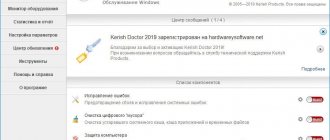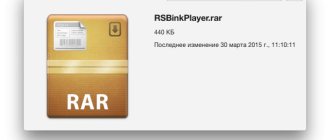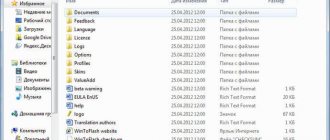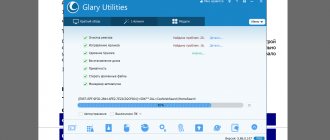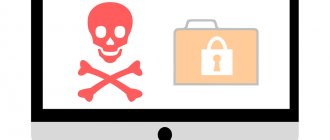Toolbar
Defragmentation
The Quick Start option (picture below) will allow you to schedule defragmentation and/or start executing it immediately.
You can specify automatic disk optimization (in the background), disk optimization during system downtime, or optimization time (day of week, hour, minute). You can specify the flag for monthly or weekly defragmentation. It is possible to tell OO Defrag Professional to check the disk file system for errors before defragmentation.
Analysis allows you to perform a forced analysis of the state of the selected disk. Before starting defragmentation, OO Defrag Professional will definitely analyze the selected volume. After the analysis, a graphical representation of the cluster map will be available to you.
In OO Defrag Professional edition 14.5.543 x64, you can choose one of five disk defragmentation methods.
- Express.
- Space.
- Full/Name.
- Full/Date of changes.
- Full access.
I took the description of defragmentation methods from the help file (in English) installed with the program. The translation is not literal with its own comments and interpretation.
The high-speed method uses a smaller amount of RAM (compared to other methods). It gives good results even on computers with little RAM and little free disk space. The method consists of attempting to fragment and merge files in order to optimize free space. This method is recommended in the following cases.
- Initial defragmentation of your system's hard drive.
- Computers with “weak” hardware and not a lot of free disk space.
- Servers with very large disks (for example, more than 4 terabytes).
- Computers with a very large number of files (more than 3,000,000 files).
Method Space. Consolidates its data so that the amount of contiguous free space is as large as possible and reduces the likelihood of further fragmentation. This method is recommended in the following cases.
- Initial disk defragmentation of your system.
- Computers with “weak” hardware and not a lot of free disk space.
- Servers with large disks (for example, more than 1 terabyte)
- Computers with a large number of files (more than 100,000 files).
Method Full/Name. The method is more demanding on hardware resources and longer in execution time than the previous ones. However, it provides a larger percentage of file system performance gains. In addition to defragmentation, it reorganizes the file structure. The files are sorted alphabetically from the beginning to the end of the disk, and this results in quick access to the files in the directory. When Windows boots, most system files will be read in sequence from the WINDOWS and system32 folders. This will reduce system startup time. This method is especially recommended for computers on which files are rarely changed. This reduces the rebuild time required for each defragmentation. This method is recommended in the following cases.
- For regular defragmentation.
- Computers with “strong” hardware and a lot of free disk space.
- All types of servers and automated workstations.
Method Full/Date modified. The method is more demanding on hardware resources and longer in execution time than the Speed and Space methods. However, it provides a larger percentage of file system performance gains. In addition to defragmentation, it reorganizes the file structure. Files are sorted according to last modified date. Files that have not been recently modified will be placed at the beginning of the disk, and recently modified files will be placed at the end. This method is good for file servers or database servers that contain files that never change (such as system files) and files that change frequently (such as database files). This method allows future defragmentations to proceed as quickly as possible, since only some files need to be checked and defragmented. This method is recommended in the following cases.
- For regular defragmentation.
- Computers with “strong” hardware and a lot of free disk space.
Method Full/Access. The method is more demanding on hardware resources and longer in execution time than the Speed and Space methods. However, it provides a larger percentage of file system performance gains. In addition to defragmentation, it reorganizes the file structure. Files are sorted by the date they were last accessed. Files that are rarely accessed are placed at the beginning of the section. Files that are accessed frequently are placed at the end. Rarely used files are defragmented and not moved in the future. This method allows future defragmentations to proceed as quickly as possible, since only some files need to be checked and defragmented. This method is recommended in the following cases:
- Maximizes file system performance on servers.
- For regular defragmentation.
- Computers with “strong” hardware and a lot of free disk space.
- All types of servers and workstations.
DO NOT use different defragmentation methods on the same disk! This can significantly slow down the defragmentation process, increase the load on your computer hardware, and lead to the unwanted consequences of file system fragmentation! It is especially NOT recommended to perform various defragmentation methods for automatic optimization in the background and scheduled checks!
Tasks
As noted earlier, OO Defrag Professional 14.5.543 x64 has the ability to create tasks to automatically perform the defragmentation procedure. The program has a large number of options for this. When creating a task, a window will open in front of you (picture below) containing eight tabs.
- Main.
- Schedule.
- Disks.
- Files.
- Activity monitor.
- Settings.
- Steps to take before defragmentation.
- Actions after defragmentation.
Let's look at these tabs in a little more detail.
On the Main tab (picture above) you set the name, description and action with the computer after completing all tasks. For example, switch off.
Schedule tab (picture below) You set the schedule for completing this task. You can select one-time execution (indicating the time and day), weekly (indicating the day/day of the week, period from/to and start time of the task) and execution of the task during the startup of the screen saver (assuming that you are not working at the computer).
It is possible to specify the maximum duration of a task and repeat the task later if it does not work at the specified time.
On the Disks tab (picture below), you can specify for each disk individually the defragmentation method, the percentage of data defragmentation at which the task should be performed for this disk, assign defragmentation at boot and add disk files to zones (zones will be discussed later in the article).
Files. This tab (picture below) is in turn divided into three tabs.
- Excluded files. Files that do not need to be defragmented.
- Files that need to be defragmented.
- Files, by size. To reduce disk defragmentation time, you can specify the file size (select from the drop-down list from 100 MB to 5 GB) that will be excluded from defragmentation.
The Activity Monitor tab (picture below) allows you to configure monitoring of system busyness for task execution. It is very comfortable! For example, you planned a complete defragmentation of all disks with a file system check before and after defragmentation. And they forgot about it. But, for example, half an hour before the start of the task, you left the computer turned on with Pinnacle running, in which a large movie is saved. If you run the task despite the PC loading, then defragmenting the hard drive and saving the movie can take a very, very long time.
The activity monitor contains settings in which you specify the percentage of processor and hard drive load at which the task will not be launched. It is also possible to specify the name of the program, when active the task will also not be launched. You can specify that the task cannot be run if the computer (laptop) is running on battery power. OO Defrag Professional edition 14.5.543 x64 provides an option to “wake up” the computer from sleep or hibernation mode.
The Settings tab (picture below) contains general options for the job. Such as:
- Checking the disk for file system errors before defragmentation and canceling defragmentation if an error is detected.
- Optimize multiple physical disks in parallel.
- Optimization according to the characteristics of the disk file system.
- Consider removable media.
- Consider external media.
- Special disk defragmentation for solid state drives.
You can specify the creation of reports (their number) and the level of detail.
The Actions before defragmentation (picture below) and Actions after defragmentation tabs look the same. In them you can import a special file with action commands before and after completing a task.
The created task is displayed in the main window of OO Defrag Professional on the Tasks tab (picture below).
There you can delete, run and edit the task.
Zones
I took the description of defragmentation zones from the help file (in English) installed with the program. The translation is not literal with its own comments and interpretation.
Dividing the disk into zones allows you to logically differentiate data into critical and non-critical. A special algorithm checks that after defragmentation the data on the disk is optimally organized. The placement of files in zones is also checked, depending on the settings. For example, system files that need to be accessed frequently and quickly are separated from other data, such as movies and music. This will reduce the percentage of file fragmentation, shorten the time of defragmentation and reduce the load on the system during defragmentation. OO Defrag Professional edition 14.5.543 x64 already has several configured zones. They are optimal for most users. However, you can create your own (picture below).
O&O Defrag Professional 20.0 Build 457 RePack by elchupakabra (2016) English + Russian
Program version:
20.0 Build 457
Official website:
link
Interface language:
Russian, English
Treatment:
not required (the installer has already been disinfected)
System requirements:
- Windows 7 / 8.1 / 10 (32-bit, 64-bit)
- 512 MB RAM (1 GB RAM recommended)
- 50 MB free hard disk space
Description:
O&O Defrag is one of the most famous and best programs for defragmenting hard drives on workstations. Allows you to regain the lost performance of Windows workstations. This solution will eliminate file fragmentation and arrange them in the desired order. The program offers a wide range of new and unique functionality that allows you to easily optimize your system. To create a new schedule according to which defragmentation will be performed and configure all its parameters, just a few clicks of the mouse button are required. Thanks to support for the new OneButtonDefrag technology, the program is able to automatically configure settings and adapt to the specific requirements of your system. Especially for mobile device users, we have developed IntelligentPowerControl technology, which switches the hard drive defragmentation process to standby mode when the laptop is disconnected from the power supply, thereby increasing battery life. When the mobile computer is connected to the electrical network, defragmentation automatically resumes. Thanks to this product, hard drive analysis and defragmentation is performed much faster and more efficiently than ever before. Hard drive performance will increase by 5-8 times, even if you thought it was impossible!
Main features:
- The product can be used on the network in combination with O&O Enterprise Management Console 2
- Uses less space compared to previous version
- Automatic configuration after installation on the computer
- Faster hard drive defragmentation compared to the previous version
- Automatic background disk monitoring for immediate system optimization
- Advanced network functionality in combination with O&O Enterprise Management Console 2
What's New:
- NEW/CHANGED FUNCTIONALITIES: Help Web/PDF
- PDF manual available
- No "Current File/Directory" in partition view
Differences from the original version:
- Combined x86 and x64 versions in one installer (bit depth is automatically selected during installation).
- Four installation options (depending on the key): with localization from Zhmak (+ minor edits) - standard/automatic English interface - standard/automatic.
- Does not require registration (registered with serial number).
- LiveUpdate removed (replaced with a dummy).
- Ability to import settings from settings.reg (if located next to the installer).
- Start without a key/with the -y key (or the _russian_silent.cmd file) - automatic installation of the Russified version
- Launch with the -ai key (or the _russian_std.cmd file) - standard installation of the Russified version
- Launch with the -ai1 key (or the _english_silent.cmd file) - automatic installation of the English version
- Launch with the -ai2 key (or the _english_std.cmd file) - standard installation of the English version
- Running with the -aiU key (or the _uninstall.cmd file) - automatic removal of the program
- Starting with a key -? (or the _help.cmd file) - displays the entire listed list of keys
Installation options:
Setting up OO Defrag Professional edition
The OO Defrag Professional settings window (picture below) is divided into five tabs.
- Main.
- Disk defragmentation at boot.
- Automatic optimization.
- Files. This tab is discussed in more detail above.
- Activity monitor. This tab is discussed in more detail above.
Main. This tab (picture above) contains the following settings:
- Checking the disk for file system errors before defragmentation and canceling defragmentation if an error is detected.
- Optimize multiple physical disks in parallel.
- Optimization according to the characteristics of the disk file system.
- Consider removable media.
- Consider external media.
- Special defragmentation for solid state drives.
- Distribution of files by zones.
- Enable/disable automatic optimization.
You can specify the creation of reports (their number) and the level of detail. It is possible to display the OO Defrag Professional icon in the taskbar near the clock.
Boot defragmentation. On this tab (picture below) you can set disk defragmentation when loading the operating system (at each boot, only at the next boot).
The Automatic optimization tab (picture below) contains settings that will help you schedule defragmentation (and the method for each disk separately) to run in the background.
A little inconvenient is that to run the program you need administrator level access rights. Unfortunately, the official website does not support Russian or Ukrainian languages for the interface and/or help system. A small drawback is the fact that when OO Defrag Professional is open and new media is connected to the computer, for example a flash drive, this media is not displayed in the program. To add it to OO Defrag Professional you have to restart the program.
As you can see from the review, OO Defrag Professional edition 14.5.543 x64 has a large number of capabilities for performing defragmentation. The developers were concerned about the owners of laptops, and about the owners of “strong” workstations and servers, and about the users of “office” computers. System administrators will find the task function in OO Defrag useful. When installing OO Defrag Professional 14.5.543 x64, it offers to install a proprietary screen saver on the system, add a defragmentation call to the Explorer context menu (to defragment a specific file upon user request) and install OO Defrag Professional edition as the default defragmentation program in the system. OO Defrag Professional also has the ability to check for version updates from the developer’s website.