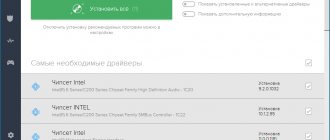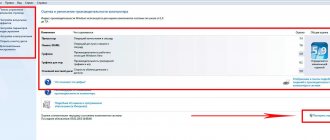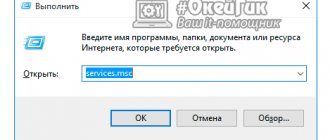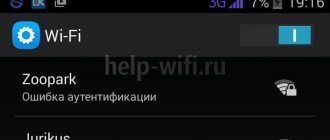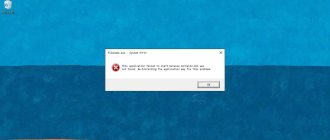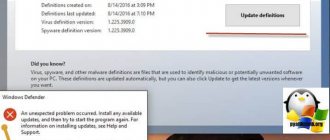Hardware reasons
- Lack of RAM.
Modern programs require a lot of resources, including RAM. If a dozen multi-resource programs are installed and used on an old computer with 2GB of RAM, Explorer has little ability to work.
There are two ways out. The first is to try to use programs to a minimum. There is no need to open text editors, browsers, Photoshop, or several instant messengers at the same time. The second is to expand virtual memory. This is difficult to do on a laptop; you will have to buy a new one. It's easier on desktop PCs. Increasing the RAM even by 2GB will significantly improve the performance of the computer and Explorer.
- Video card.
Explorer is a graphical interface. Its operation also depends on the state of the video card. It is important to install the latest drivers on it. This can be done using the Driver Pack program.
Explorer slows down in Windows 10... What to do?
Good day!
Tell me, what's the matter? My laptop starts freezing when opening Explorer, when I close Explorer it immediately opens a second time! This problem started the day before yesterday (09/09/2015) and because of this, I am looking through folders in 7-Zip and Total Commander. Yes, by the way, I have Avast antivirus. And I also have a Lenovo G580 laptop (previously I had Windows 7 after purchase).
- Question asked over a year ago
- 18124 views
Subscribe 2 Comment Invite an expert
- I'm so sorry that I can't downvote. Dmitry Butenko would give a minus for “such a solution to the problem.”
now to your question. The conductor opens for the second time due to the fact that it fails when closing. the conductor can brake only in two cases. or there is a script in the registry that is executed when the explorer starts. or media (dvd. ndd) are plowing incorrectly. If there is a blank in the drive, remove it. check the screw for jambs. Well, look what's loadingLikes 2 2 comments
- It was in the top ten that I had this because of the installed dropbox. Mikey themselves write that this can be solved by identifying a third-party program that is added to the context menu. In my case, it was just dropbox.
The first option for identifying a pest program is ShellMenuView. You can download it here goo.gl/6ooeuxTurning off the processes step by step, load the conductor and see after the completion of which particular software it will stop crashing. Option two is to use a so-called “clean” boot. Win+R ==> msconfig.exe On the General tab, set the switch to “Selective startup”, on the “Services” tab, select the “Do not display Microsoft services” checkbox and click the “Disable all” button. Reboot. Turn on half of the services and evaluate the conductor's behavior. This way you can identify the program that is interfering with its normal operation. When you identify the culprit, you can google what exactly is missing for it to work correctly. Typically, Microsoft recommends updating the security packages for Microsoft Visual C++ and/or installing all possible versions of the NET Framework. Seven troubles, one answer, as they say))
Of course, all this is relevant only AFTER you have ruled out hardware problems with your hard drive. There are plenty of programs for checking, dozens of native disk checks are also quite good.
Like 1 Comment
- I agree with the author of the top post, but if you don’t want to leave win10, try installing another explorer, I myself use Directory Opus. As for fixing the Explorer glitch, I don’t think there is a person who will understand the essence of the problem and give the right solution. Like Comment
- Saint Petersburg
- Full time work
- from 140,000 rub.
- Saint Petersburg
The most interesting things in 24 hours
toster.ru
Diagnostics
Windows self-diagnosis often helps in troubleshooting problems with Explorer. We are looking for Control Panel.
Go to the “Troubleshooting” section.
Select “System and Security” troubleshooting. You can also check Programs, Hardware and Sound.
Restarting a program if it crashes
Unfortunately, Explorer and its associated service, Explorer.exe, have a tendency to quit unexpectedly when some software glitch occurs. The file manager itself and the executable service should not be confused, even though they are called by the same command.
If a service suddenly stops working abnormally, you can use several methods to restart it. In the simplest version, the question of how to launch Explorer, and with it the general system process, again, is to use the combination Ctrl + Shift + Esc on the keyboard. It calls the standard “Task Manager”, in which you need to repeat the steps described above.
In the same way, you can use the quick call to the “Run” console via the combination Win + R, and then enter the English name of the process.
If you first want to open the main Start menu, you need to press Ctrl + Esc and the right arrow. In the same menu, while holding down the Ctrl + Shift keys, you can use the shutdown option or right-click on a free area of the “Taskbar”, and from the section that appears, select the exit line from “Explorer”, and then restart the service through the “Task Manager” or the console "Run" as shown above.
Context menu
Often Explorer freezes when we call the context menu with the right mouse button - delete, copy a file, etc.
For folders this menu is even larger.
A large list of commands can slow down the work of the file manager. Installed Unlockers, players, archivers - everything is displayed in the context menu. Some commands can be removed using the registry.
Open the Registry Editor using Win+R and type regedit. You are not interested in the first folder HKEY_CLASSES_ROOT, and in it the Directory section and the shell and shellex subsections. These two folders contain context menu commands.
For example, if we delete the mplayerc64.play folder, the command to play a file or folder using an MPC-HS player will disappear from the menu.
Work with the registry carefully. If you are not sure what a particular registry entry is responsible for, do not delete it. It is better to make a backup copy first. Right-click on the folder or registry file, then Export, and then enter any name and save.
We delete the contents of the Automatic Assignment folder.
It acts as a fast access cache. Clamp
WIN + R
and enter the shortcut command:
%AppData%MicrosoftWindowsRecentAutomaticDestinations
Most often there are a lot of files there:
Select all items Ctrl + A , and delete past the trash can Shift + R. If the system asks for confirmation, agree. After removal, we check the speed of the conductor.
System files
Explorer malfunctions are possible due to damage to system files. This happens due to the intervention of viruses, incorrect user actions, etc. It is easy to check their integrity.
Go to the Power Shell command line (Win+X, run as administrator) and type the command sfc /scannow. All system files will be checked. If errors are detected, the program will try to correct them.
Our system did not find any failures, which it reported. The check is quite long, it can take about an hour.
Using built-in troubleshooting tools
If the explorer on the computer regularly slows down or does not start, then the user needs to conduct a check to identify failures and problems. This can be done using the command line, which is launched as an administrator.
If this computer running Windows 10 is not responding, then you need to enter the following commands one by one into the appropriate window:
- "sfc/scannow";
- "dism/online/cleanup-image/scanhealth";
- "dism /online /cleanup-image /restorehealth."
After starting all operations, it is highly recommended to restart your computer.
Note! It is better to insert the command via copy/paste. This not only speeds up the work, but also eliminates the possibility of typing errors.
Virus check
The normal launch of Explorer may have been corrupted by a virus. Scan the system with any antivirus program (we wrote about them here) or standard Windows 10 Defender.
By the way, let's return to the lack of resources. The antivirus also consumes a lot of RAM and puts a significant load on the processor. If you have a weak computer, we recommend that you abandon the third-party program. The No. 10 defender copes well with his defensive function. In this case, there are no conflicts between the two antiviruses.
Terminate the explorer.exe process
First, you need to close the unresponsive File Explorer process. To do this, press the keyboard shortcut
Ctrl+Alt+Delete
and launch "Task Manager" from the pop-up menu.
If you are using Windows XP or Windows 7, then in the task manager window that opens, go to the “Processes” . If you have one of the latest versions of the operating system from Microsoft installed - Windows 8 or Windows 10, then you need the "Details" .
Next, in the list of running processes, find the one that interests us with the name explorer.exe and right-click on it. In the pop-up context menu, select “End task” .
Confirm the action in the task manager pop-up window by clicking the "End process" .
As a result, the frozen Windows Explorer or File Explorer process will be terminated, and to restore the desktop to normal operation, we need to start it again.
Windows 10 updates
Before this, we talked about universal ways to return Explorer to its functionality. Specifically in the Top Ten, the file manager may not work due to a lack of updates. We recommend updating your OS to the latest version.
Go to Windows settings (Win+I keys), go to the “Updates and Security” menu.
In the Update Center, click on “Check...”. After the search is complete, you need to restart your computer to install updates.
Explorer freezes (possibly) - Windows 10 - Computer Forum
Description: This section discusses Windows 10, installation, configuration, problem solving, as well as interesting news. Windows 10 is an operating system of the Windows NT family, following Windows 8.1 and developed by Microsoft Corporation. After Windows 8, the system received number 10, bypassing 9. Section rules: https://pc-forums.ru/topic1880.htmlModerator: Junior
#1 colt47pc » 11/18/2015, 7:47 pm
In general... Explorer freezes (sort of) when opening Start, calendar, or other things, with the updated design of Win10, the same new settings added to Win10, there are also these freezes. I’ll explain what the freezes are:
Let's say I opened the start, hovered the cursor there (this is important) - that's it, the PC hangs dead for 2-5 seconds, the mouse does not respond, everything that happens on the screen hangs, and the same in the calendar/settings and other new things in Windows 10( sometimes the launcher doesn’t open at all, you have to restart the explorer), and if I don’t move the cursor to the area where the launcher opened, but move it to another area with an open launcher, everything is fine (it will probably be difficult to understand). This did not happen on Win7/8.1. There was an earlier version of 10, there was a similar situation, I thought there was some kind of curve. I downloaded the official pro x64 build from the “Windows 10 Installation Media Creation Tool” and installed it via a USB flash drive, everything is as it should be. Activated via KMSAuto Net 2020 1.4.0 (Maybe this is the problem? He also activated an earlier version). This problem appears somehow randomly, this does not always happen.
I don’t think it’s a hardware issue, but I’ll write it just in case: i5 760, 3.5GHz8gb RAM 1600MHzGTX 960, 2gb power supply chielftec 550w mother asus p7p55 lxssd - transcend ssd370s premium (I install Windows on it, I bought it the other day. Previously, everything was on a Samsung hd103sj, there was the same problem) There are no problems with the temperature. I just don’t know what to think... I tried searching on the Internet but without success, and I don’t know how to formulate it.
In general, I hope for you
colt47pc Topic author, Forum newcomer Reputation: 0 Loyalty: 0 (+0/−0) Messages: 10 Topics: 4 Registered: 10/04/2015 With us: 1 year 10 months
#2 Junior » 11/18/2015, 20:09
colt47pc wrote: This was not the case on Win7/8.1.
This is the main phrase in a long narrative. Have you installed ten? DriverPack Solution? Morons b... © Lavrov.DrWeb, for three months - follow the link Junior Main moderators From: From the country of pioneers with a screwdriver. Reputation: 1310 Loyalty: 2 (+212/−210) Messages: 18789 Topics: 37 Registered: 02/23/2012 With us: 5 years 6 months
#3 colt47pc » 11/18/2015, 8:12 pm
Junior wrote: This is the main phrase in a long story.
I already figured it out - it turned out that this problem is happening due to capture programs (such as playclaw, bandicam) ... So, the issue has been partly resolved, but it is not clear why this is happening. colt47pc Topic author, Forum newcomer Reputation: 0 Loyalty: 0 (+0/−0) Messages: 10 Topics: 4 Registered: 10/04/2015 With us: 1 year 10 months
Return to Windows 10
pc-forums.ru
Creating a new user
Sometimes creating a new user helps solve Explorer problems. Go to settings (Win+I) and go to the “Accounts” section.
In the “Family and other people” tab, click “Add user...”.
To create a user, you will need a new Microsoft account.
How to launch Explorer in Task Manager?
Another technique for starting a program is to use a standard tool for tracking and managing all processes, called the “Task Manager”. You can launch “Explorer” through “Dispatcher” quite simply.
To do this, in systems below the tenth modification, use the process menu, where you need to create a new task, and enter explorer in the program launch line, as was done in the “Run” console. In Windows 10, you can launch the Explorer task directly from the file menu, where you select to create a new task.