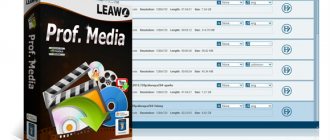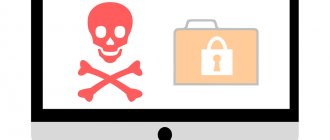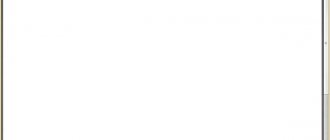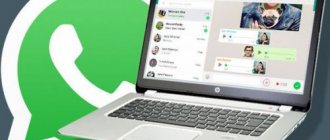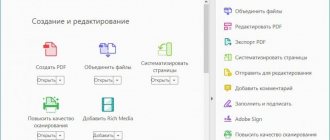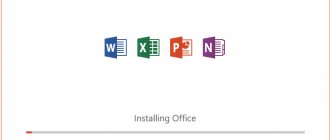" Programs
Petrenko Yuri Alexandrovich 05/08/2019
Office Tab - what kind of program is it and how to use it - MS Windows users often ask search engines.
The Office Tab platform makes it possible to work with individual documents, presenting them as tabs.
This eliminates the need to search for the desired name in the panel or drop-down list, helping to save a few extra seconds.
It takes little time to set up the display of documents in tabs.
The user only needs to find one of the latest versions of the platform, select the appropriate (paid or free) option and enjoy the benefits of Office Tab.
What is Office Tab?
“Office Tab” (translated as “office tab”) is a software add-in for MS Office programs (Word, Excel, Publisher, etc.), displaying the documents you open in the form of separate tabs. If in standard MS Office you open a new document in the form of a separate window, then using the “Office Tab” add-on you will see the documents you open as separate tabs in one window, similar to displaying tabs in your browser window.
Display documents as separate tabs using the Office Tab add-in
This ensures greater convenience when working with documents. All your open documents are displayed as usual, using tabs you can easily switch between them, quickly save and close unnecessary tabs. Thanks to this program, you can see the entire file name, and not its trimmed part, which will help you more efficiently navigate the documents you open.
The Office Tab functionality contains dozens of ready-made styles and templates that allow you to conveniently customize tab colors and other parameters, including the appearance and font style. You can edit the tab interface for all programs included in the MS Office package according to your needs.
This program exists in two main forms - paid and free. The free version has a number of limitations and only works with Word, Excel and PowerPoint. The commercial version costs about $25, and has a number of convenient features such as saving or quickly closing all tabs with one click. If you want to use the software when working with Project or Visio, you will need to use the improved version of Office Tab Enterpise Edition, for which the developers are asking $35.
There are 32 and 64-bit versions of the product.
Office Tab 11.00 RePack by KpoJIuK (2016) Multi / Russian download torrent
Program version:
11.00
Official website:
ExtendOffice.com
Interface language:
Russian, English, and others
Treatment:
not required
System requirements:
- Windows XP
- Vista (32/64)
- Windows 7 (32/64)
- Windows 8/8.1 (32/64)
- Windows 10 (32/64)
- Windows Server 2003 and 2008.
- Supported versions of Microsoft Office:
2003, 2007, 2010, 2013 and 2016 - Tabs for Word
- Tabs for Excel
- Tabs for PowerPoint
Description:
The Office Tab utility allows you to selectively make MS Office programs multi-tab (by browser type) and set the behavior of these tabs. This utility makes switching between documents much easier, and also offers several additional useful features.
Microsoft Office programs that Office Tab works with:
Office Tab Features:
- Save all files in one click.
The key benefit of Office Tab is that you can save time by consolidating your activities! For example, if you have opened several files, in order to save them, you do not need to save and close them individually, just click the "Save All" button from the context menu and all your files will be saved. Want to close all open files? Simply select "Close All" and all your files will be closed. - Managing documents in groups.
In the Office Tab, you can add a saved Microsoft Office file to a group. You can quickly open a group of documents, such as a group of Excel files. - Easy file renaming.
You don't have to open the Save As dialog box to rename the file. Simply click the "Rename" button in the context menu on the tab and enter a new file name. If you want to save the file in a different folder, select "Save As" from the context menu. - Displays the full file name.
If the file name is long, the Windows taskbar usually only displays a small part of it, which is often a problem. However, with Office Tab installed, you will be able to view the full file name in the tab bar, no matter how long it is. - Functional context menu.
Right-click on a tab or tab bar to access the tab's context menu. Office Tab also combines some common elements of Microsoft Office commands, allowing you to access those commands much faster. - Ease of use.
A tabbed interface allows you to open multiple documents in one window. Each document appears in a new tab in one window (not a new window) and all these documents are accessible with one click. This feature improves your productivity when working with Microsoft Office programs (Word, Excel, PowerPoint, Project, Publisher, Access and Visio). - Low resource consumption.
Office Tab is built on the standard Microsoft Office Add-In Technology package. Therefore, Office Tab does not affect the performance of standard Microsoft Office. - Moving tabs.
Tabs can be easily moved using the drag and drop feature. You can switch between tabs using the mouse or tab by pressing Alt+N (N is the tab number (1, 2, 3, etc.)). - Personalize tabs
. The colors of the tabs and tab bar can be customized. You have 11 styles to choose from.
Changes in version 11.00:
- Languages: Russian, English, multi
- Treatment: carried out
Command line switches:
- Quiet installation: /S /Q
- Selecting the installation location: /D=PATH The /D=PATH parameter is specified last
Screenshots:
How to install the program on a PC
After we've looked at what the Office Tab program is, we'll also figure out how to install it on your PC.
The procedure for working with the package is as follows:
- Download the Office Tab program;
- Install the program on your PC, selecting during installation those MS Office components into which you want to incorporate the tab system;
- Open the specified component and make sure that the tab system is working properly;
- Customize the tab bar by choosing a color and font, keys for quick access to the functions you need, and other useful features.
Office Tab program settings
You can switch between tabs by pressing the Alt button + tab number.
Office Tab what is this program?
As you know, even the most popular programs are not without their drawbacks. Graphic editors do not work well with certain formats, video players may not have the necessary codecs, and messengers on smartphones regularly crash and freeze.
The popular MS Office package, which is criticized for being too labor intensive when typing complex formulas, is not without its dark spots. And also for low performance when typing draft text and a number of other unpopular decisions.
In addition, there is another drawback of MS Office, which the developers decided to eliminate by creating a special program. In our material we will talk about “Office Tab” - what exactly this program is, what its purpose and functionality are.
What is Office Tab?
“Office Tab” (translated as “office tab”) is a software add-in for MS Office programs (Word, Excel, Publisher, etc.), displaying the documents you have open in the form of separate tabs.
If in standard MS Office you open a new document in the form of a separate window, then using the “Office Tab” add-on you will see the documents you open as separate tabs in one window, similar to displaying tabs in your browser window.
Display documents as separate tabs using the Office Tab add-in
This ensures greater convenience when working with documents. All your open documents are displayed as usual, using tabs you can easily switch between them, quickly save and close unnecessary tabs. Thanks to this program, you can see the entire file name, and not its trimmed part, which will help you more efficiently navigate the documents you open.
The Office Tab functionality contains dozens of ready-made styles and templates that allow you to conveniently customize tab colors and other parameters, including the appearance and font style. You can edit the tab interface for all programs included in the MS Office package according to your needs.
This program exists in two main forms - paid and free. The free version has a number of limitations and only works with Word, Excel and PowerPoint.
The commercial version costs about $25, and has a number of convenient features such as saving or quickly closing all tabs with one click.
If you want to use the software when working with Project or Visio, you will need to use the improved version of Office Tab Enterpise Edition, for which the developers are asking $35.
There are 32 and 64-bit versions of the product.
Previously, we looked at what kind of program “Movavi Converter Video” is.
How to install the program on a PC
After we've looked at what the Office Tab program is, we'll also figure out how to install it on your PC.
The procedure for working with the package is as follows:
- Download the Office Tab program;
- Install the program on your PC, selecting during installation those MS Office components into which you want to incorporate the tab system;
- Open the specified component and make sure that the tab system is working properly;
- Customize the tab bar by choosing a color and font, keys for quick access to the functions you need, and other useful features.
Office Tab program settings
You can switch between tabs by pressing the Alt button + tab number.
Compatibility of Office Tab with different versions of MS Office
The program is well compatible with various versions of MS Office and Windows OS. There are problems with tabs working only with the “Access 2003” version, where tabs do not open. In other components of MS Office, everything works without any problems.
However, work with other well-known (free) versions of MS Office (in particular, the popular “Open Office” and “Libre Office”) is not guaranteed.
: What kind of program is Vulkan Run Time Libraries.
Conclusion
In our material, we reviewed “Office Tab”, analyzed what kind of program it is and what are the features of its functionality. The software discussed is not the only product in this niche.
We can also recall similar programs of the level “TidyTabs”, “WindowTabs”, “TaskSpace” and others, which allow us to effectively group the data we need.
However, the use of “Office Tab” allows you to make working with the MS Office package even more convenient, and this product is able to occupy its niche in the list of user tools when working with components of the popular “MS Office”.
Source: https://sdelaicomp.ru/programmy/office-tab-chto-eto-za-programma.html
Free version of Office Tab
It has basic functionality for switching between documents in tabs, with no limit on their number. The volume of files open at the same time is determined only by the computer's RAM. There is a limitation on support for programs from the Office suite: PowerPoint, Word and Excel. Switching tabs is done as in a browser with the mouse, or using the keyboard “Alt + tab number”. There is support for colors for tab labels, setting priority and arrangement order. All this optimizes work with multiple documents.
Working with Office Tab in Microsoft Word
Download Office Tab 5/5 (1)
Go to download Go to discussion Control center Office Tab Show or hide tabs Office Tab tabs in Microsoft Office The
Office Tab program allows you to work with individual documents by presenting them as tabs. The program allows you to enable tabs from the three most popular MS Office programs: Word, Excel, Power Point and customize the behavior of the tabs.
This eliminates the need to search for the desired title in a panel or drop-down list, which helps save valuable time. You can change the length of tabs and customize their interface in absolutely all Microsoft Office products.
Office Tab 13 and Office Tab Enterprise 9
The program has many advantages, thanks to which it has become popular among users:
- The first is ease of use.
- With its help, the required number of documents is opened with one click of the mouse.
- Highest functionality of the context menu. It also duplicates some of the commands in regular Office, making some of the commands easier to access.
- It is also possible to save files with one click. This allows you to avoid wasting time saving all documents. By opening several documents at the same time and making changes to them. All you have to do is call the Office Tab context menu and click the “Save All” button. You can also close all open files using the same method.
Working with groups of files makes it possible to view the full name of an individual file in the tab bar, and this helps when working with several documents that differ only by a few characters in the name. It also makes it possible to easily rename a document.
In Office Tab, you can personalize your tabs by customizing their color or one of the utility's collection styles. The advantages of the program include support for a huge number of languages. Setting the color of the panel and tabs of the MS Access application.
Improved version
The cost of a perpetual license is $35. Added quick simultaneous saving of changes with one click (in free versions this is done through the menu, the “save all” button). Expanded language support. Simplified document renaming. The main advantage of paid versions of Office Tab is the ability to work with any Office program from PowerPoint to Visio. By the way, this is not required in regular office work, which is why the free version of Office Tab is the most popular.
Setting up and working with the program
Office Tab is downloaded and installed from the official website. After installation, a tab bar appears in Word and other Office programs. The resource intensity of the program is very low. It takes up almost no RAM or processor resources. Indeed, Office Tab is just a graphical addition to Office.
Immediately after installation, the default tab row is 40 px wide. This is a lot and the first manual adjustment is to reduce the width of this line to the standard 25 pixels. Office Tab is configured through the menu. The second stage is setting colors and fonts. The fonts are the standard Microsoft Office set.
Office Tab - what kind of program is it and how to use it - MS Windows users often ask search engines.
The Office Tab platform makes it possible to work with individual documents, presenting them as tabs.
Content:
This eliminates the need to search for the desired name in the panel or drop-down list, helping to save a few extra seconds.
It takes little time to set up the display of documents in tabs.
The user only needs to find one of the latest versions of the platform, select the appropriate (paid or free) option and enjoy the benefits of Office Tab.
Excel Programs and Add-ins - Useful Office Tab Center
Hi all! Today I’m opening another section in my lessons - Useful programs and add-ins in Excel
. Installing one of the utilities can greatly simplify your work in Excel, save time, and generally add variety to sometimes boring work. The differences between them are that add-ins are installed directly through Excel parameters; they contain macros that are written to expand capabilities. The programs also provide simplified opportunities for work, but they are already installed on the computer and are a kind of addition to Excel. It is one of them that I want to introduce you to.
So…. One of the most useful and convenient programs for Excel is Office Tab Center.
If you spend a lot of time on the Internet and naturally use browsers, then this program will first of all allow you to experience the familiar and familiar form of displaying simultaneously open files in the workspace, since it is in the form of browser tabs that all open workbooks will be located on the Excel panel . The program works for Word, Excel and PowerPoint.
How to install Office Tab Center?
Installing the program is very simple:
1. Download the file. Unzip it and double-click on the installation file.
2. Next, you will need to select the language, accept the terms of agreement for use, then select the version according to the installed version of Excel on your computer, then you will need to specify the installation path and basically just click the “next” button…. It will take no more than a minute to install the program, but then it will save tens and hundreds of times more.
Office Tab Center functionality
Office Tab Center
It makes switching between open documents much easier, and also offers several additional useful features:
Save all files in one click.
The main advantage of Office Tab is that you can save time by consolidating actions! For example, if you have several workbooks open, then in order to save them, you no longer need to close and save them separately, just click on the “Save all” button from the context menu, and all files will be saved. If you want to close all open files, but there is no time, you need to quickly run home, just select “Close all” and all files will be closed.
Office Tab versions and installation features
The idea of creating a utility for displaying Microsoft Office documents in tabs arose in 2008 from the Chinese company Extend Office.
Thanks to the platform developers, all popular applications included in the standard office suite (from Word to Visio) can open files in separate tabs, but in one window.
The home page of the free version of the program is located at: www.office-tabs.com.
Fig.1. Office Tab distribution on the official website.
Features of using Office Tab
The program has many advantages, thanks to which it is popular among users.
- The first and most important of them is ease of use. Using the platform, the required number of documents opens in the same window with one click;
Fig.2. Multiple open tabs in Word.
- High functionality of the context menu, which can be accessed by right-clicking on an open tab or tab bar. In addition, the menu duplicates some of the commands in regular Office, allowing easier access to some commands;
- Ability to save files with one click. By opening several documents at the same time and making changes to them, you don't have to waste time saving each one. Just click the “Save All” button in the Office Tab context menu and all data will be saved. You can also close a group of files using the same method (the “Close All” command). Features are not available in the free version;
- Ease of managing a group of documents, including adding new files to it and opening the entire list in the corresponding Office application;
Fig.3. Working with a group of files.
- The ability to see the full file name in the tab bar, rather than a part, which can help when working with several documents that differ only in the last characters in the name (for example, working_project1.doc, working_project2.doc and working_project3.doc);
- Simplified document renaming (only for paid versions). Instead of selecting "Save As", the user can simply enter the context menu and select a new name for the file. The document is saved over the existing version. And if you need to create only a copy, leaving the original untouched, you will still have to use the “Save As” command.
Among other advantages, we can note the low resource intensity of the program, which is not so noticeable for owners of powerful computers, but important for users of not very productive equipment.
This is achieved by using Office Tab, the same software package as Office, and the platform uses no more PC memory than Microsoft's standard suite of tools.
Equally important is the ability to move tabs using the drag-and-drop function and switch between them (using the mouse or the Alt + “tab number” key combination).
You can use Office Tab to personalize tabs by customizing their colors or choosing one of the application's collection styles.
And another advantage of the platform is support for a large number of languages, including Russian.
Fig.4. Setting the color of the panel and tabs of the MS Access application.
One of the few downsides to using the Office Tab is that the tabs reduce the amount of visible space on your screen (by default, the panel is 40 pixels high, although this can be changed).
This feature may be important for owners of small monitors or laptops.
However, for an ordinary modern PC, this minus is not as significant as increasing the ease of use of documents.
Office Tab Enterprise 13.10 (2018) PC | RePack by KpoJIuK
Save all files in one click. The key benefit of Office Tab is that you can save time by consolidating your activities! For example, if you have opened several files, in order to save them, you do not need to save and close them individually, just click the "Save All" button from the context menu and all your files will be saved. Want to close all open files? Simply select "Close All" and all your files will be closed.
Managing documents in groups. In the Office Tab, you can add a saved Microsoft Office file to a group. You can quickly open a group of documents, such as a group of Excel files.
Easy file renaming. You don't have to open the Save As dialog box to rename the file. Simply click the "Rename" button in the context menu on the tab and enter a new file name. If you want to save the file in a different folder, select "Save As" from the context menu.
Displays the full file name. If the file name is long, the Windows taskbar usually only displays a small part of it, which is often a problem. However, with Office Tab installed, you will be able to view the full file name in the tab bar, no matter how long it is.
Functional context menu. Right-click on a tab or tab bar to access the tab's context menu. Office Tab also combines some common elements of Microsoft Office commands, allowing you to access those commands much faster.
Ease of use. A tabbed interface allows you to open multiple documents in one window. Description taken from сwer.ws. Each document appears in a new tab in one window (not a new window) and all these documents are accessible with one click. This feature improves your productivity when working with Microsoft Office programs (Word, Excel, PowerPoint, Project, Publisher, Access and Visio).
Low resource consumption. Office Tab is built on the standard Microsoft Office Add-In Technology package. Therefore, Office Tab does not affect the performance of standard Microsoft Office.
Moving tabs. Tabs can be easily moved using the drag and drop feature. You can switch between tabs using the mouse or tab by pressing Alt+N (N is the tab number (1, 2, 3, etc.)).
Personalize your tabs. The colors of the tabs and tab bar can be customized. You have 11 styles to choose from.
Compatibility
The Office Tab application works with any version of Microsoft office suites, including versions 2003 and the latest, 2013 and 2016.
Each of them supports the Russian language and features, depending on the selected option (paid or free).
The only exception is Access 2003, which does not open tabs.
Word, Excel, PowerPoint (except in some cases when using Office Tab Free on Windows 64-bit), Publisher, Project and Visio usually work without problems.
Working with office packages from other manufacturers, in particular free software LibreOffice and OpenOffice, is not supported.
The reason is that manufacturers only support the Microsoft Office package.
Work in different versions of Windows and Office
Testing of the program and user reviews do not show any particular problems when running the platform on various Windows operating systems.
This applies to both the official Office 2020 Public Preview trial and the newer Microsoft Office 2013.
To prevent any compatibility problems, you should download and install new platform distributions.
Uninstalling a program
If for some reason the installed Office Tab application needs to be uninstalled, just follow the same steps as for most other programs:
- find it in the list of programs in the Control Panel menu ("Uninstall a program" for selected category display or "Programs and Features" for icon display);
- In the menu that opens with the right mouse button, select “Delete”.
After removing Office Tab, tabs in office applications will disappear.
On the one hand, the absence of Office Tab makes it easier to simultaneously edit a group of documents.
However, for people who open no more than 1-2 files, the platform may be unnecessary and will only add unnecessary icons to the Word or Excel panel.
Read our other materials about simplifying work with documents: