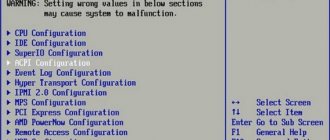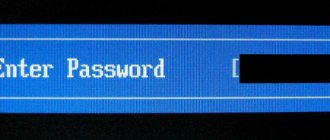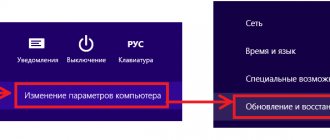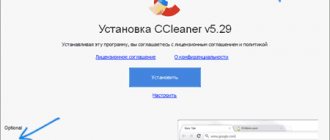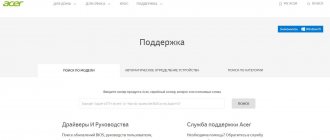Hi all. It often happens that we need to find out what BIOS is on the computer. You have definitely asked yourself this question at least once, or even more. You may have read on the Internet that in order to overclock the RAM on your computer, you need to go into the BIOS, but you don’t know how to go into the BIOS. But to enter different versions of BIOS you need to press different keys when booting the system. But most often these keys are written somewhere at the bottom of the computer boot screen. But it may last so short that you do not have time to read what is written there. So today I will tell you how to find out what is the BIOS on the computer and how to enter it. This may make your life a little easier.
But let's understand everything in order. There is no such thing as too much information. That is why we will expand the topic a little, and I will answer some questions that indirectly relate to it.
What is BIOS?
Let's start with the fact that if you want to call yourself an advanced PC user, then you simply must know what a BIOS is. Of course, you can use a computer and play games without this knowledge, but still... let's get started.
So, what is a BIOS? Let me try to explain to you its “nature” in simple and understandable human language. In English, BIOS stands for Base Input-Output System. In other words , BIOS is a powerful tool for setting up and managing computer components . BIOS contains the necessary minimum of functions (base), which allows all parts and devices of your computer to work together as a single organism.
Call bios the “soul” of the computer if you want.
Other BIOS Features
The second, no less important function of the BIOS is the storage of data about the hardware characteristics of the computer, as well as user settings, with the help of which the computer owner or system administrator can optimize the operation of its hardware. The average user most often encounters this BIOS.
I am referring to the BIOS settings interface that is probably well known to most readers, the so-called BIOS Setup, which can be accessed while booting a computer or laptop by pressing a certain key (usually Delete) on the keyboard. Many users believe that, strictly speaking, BIOS is this very interface, but in fact it is only a means of communication between BIOS and users. In the BIOS settings interface, you can set many parameters for the operation of various computer subsystems - the processor, sets of chipsets on the motherboard, memory, video card, controllers, buses, hard drives and drives. Very often, these parameters are used to “overclock” hardware devices such as the processor, RAM and video card. In practice, however, a simple user who is not particularly experienced in the intricacies of optimizing computer hardware is most interested in such parameters as setting the system time and date, as well as the priority for choosing boot devices. Other parameters are unlikely to be touched unless you clearly understand their purpose, otherwise your computer or laptop may simply become non-functional.
And finally, far from the least important task of the BIOS is to provide access to various devices from application programs. As a matter of fact, this aspect of the BIOS was the function for which it was originally developed. This is even evidenced by its very name - “basic input-output system”. The BIOS contains drivers for standard input/output devices, as well as a special software interface (interrupt system) that provides device control and access at a basic level to the processor, input/output ports, controllers, video system and disk drives. By the way, many computer devices also contain their own BIOS, but this article refers only to the BIOS that is located on the motherboard, since its functions are most important for the average user.
The newest BIOS versions also contain a special SLIC data table, which contains information about licensed software.
How to enter the BIOS?
“How to enter the BIOS” is perhaps the most important question on today’s topic. And, if you don’t know how to enter the BIOS, then you are most likely new to computers. Therefore, I will try to explain as clearly as possible. Write it down.
To enter the BIOS you need to restart your computer (or just turn it on if you have it turned off). Have you ever noticed that when you turn on your computer, a screen (usually black) appears for a few seconds with a logo at the top and a lot of information about the computer (processor frequency, amount of RAM, etc.)? This is it! The same portal to the BIOS!
Whatever BIOS you have on your computer, this black screen at the bottom should contain information about which key you need to press to enter the BIOS. The inscription next to it may be SETUP or BIOS or settings or something else. And most often this button will be F2 , F8 or Del , but other options are possible.
And most importantly, to enter the BIOS settings, you must have time to press this treasured key before Windows starts loading from the hard drive.
If you did everything correctly, then congratulations, you are now in the right place, you are in the BIOS. Most BIOS do not have a graphical shell, so do not be alarmed by the blue (or gray) screen and the clutter of menus in English, this is the BIOS interface. By the way, more modern BIOSes ( UEFI ) still have a graphical shell and speak Russian.
Keys to enter BIOS!
I present to your attention the keys for entering the BIOS on all currently popular devices (laptops and motherboards of desktop computers). I hope there won't be any problems. It was not possible to check all the models, but the ones I checked, I was able to enter the BIOS. Plus, I took information from different sources and weeded out potentially incorrect information.
But if suddenly you were unable to enter the BIOS using these keys, then be sure to let me know in the comments. We will solve your problem and update the information. Thank you!
| PC/Laptop Motherboard | BIOS | Entering the boot menu | Key to enter BIOS |
| MSI motherboards | AMI | F11 | DEL |
| Gigabyte motherboards | Award | F12 | DEL |
| ASUS motherboards | AMI | F8 | DEL |
| Intel motherboards | Phoenix Award | Esc | DEL |
| AsRock motherboards | AMI | F11 | DEL |
| ASUS laptops | AMI | Esc | F2 |
| Acer laptops | Insyde H2O | F12 | F2 |
| Acer laptops | Phoenix | F12 | F2 |
| Dell laptops | Dell | F12 | F2 |
| HP laptops | Insyde H2O | Esc, then F9 | Esc, then F10 |
| Lenovo laptops | AMI | F12 | F2 |
| Samsung laptops | Phoenix Secure Core | Esc then Esc | F2 |
| Sony Vaio laptops | Insyde H2O | F11 | F2 |
| Toshiba laptops | Insyde H2O, Phoenix | F12 | F2 |
What kind of bios are there?
In fact, to answer the question “What kind of BIOS are there?” not so difficult, because the modern generation of BIOSes is represented mainly by 3 representatives. I wouldn’t even say that they are all modern. Oh yes, they also have several versions, which depend on how ancient (or modern) your motherboard is. But in order to know how to enter the BIOS, it is enough to know the BIOS brand, but the version is not necessary.
The three types of BIOS that I talked about are Award BIOS , AMI BIOS and UEFI BIOS . Actually, here's some information about them.
American Megatrends Incorporated (AMI BIOS)
American Megatrends Incorporated (AMI BIOS)
AMI BIOS is probably the oldest BIOS that can now be found in everyday life. Or as they say – not old, but experienced! American Megatrends Incorporated was founded back in 1985 (well, at least AD). Now this type of BIOS is common on laptops from ASUS, MSI, Lenovo and some others.
Award BIOS (Phoenix BIOS)
Award BIOS
Once upon a time, in the good old days, Award BIOS and Phoenix BIOS were different, competing companies. Moreover, Phoenix noticeably lost in positions to Award. But at some point the unthinkable happened - Phoenix bought Award. Since then it has been one company that still operates under several brands.
UEFI BIOS
UEFI
UEFI BIOS is the youngest and most modern of all BIOSes. It has a graphical interface and also supports many languages (including Russian). UEFI BIOS is not even exactly a BIOS, but rather a successor to BIOS. Through it you can even access the Internet without starting Windows.
How to find out what BIOS is?
There are many ways to find out what the BIOS costs. For example, the simplest of them is to pay attention to the BIOS logo on the computer boot screen and compare it with those presented a little higher.
Another easy way to find out what the BIOS is is to use special programs. For example, programs such as AIDA64 , Everest, CPU-Z or Speccy , as well as many others, can provide you with the necessary information. In each of them you can find an item that contains a description of the BIOS. If there is no such item, then look in the description of the motherboard.
If you have already entered the BIOS and you need to find out the BIOS version, say, not for logging in, but for some other purposes, then pay attention to the very top of the page or the very bottom. There will definitely be information about the BIOS company and its current version, which, by the way, can be updated to the current one.
The fastest way to find out what BIOS you have, without even looking up from reading this article, is through the Windows “System Information” component. To do this, press the Win + R and enter the following command msinfo32 . A window will open with information about your system, including information about the Bios.
Windows System Information component
Also, if you disassemble your computer (or laptop) and carefully examine the motherboard (maybe even with a magnifying glass), you will find a version of your BIOS written on one of the chips.
I think I answered more than enough to the question “How to find out what BIOS is worth.” And if suddenly you still have questions, then ask them in the comments under the article.
BIOS hardware features
Like any program, the BIOS must be written down somewhere and stored somewhere. This place is a special chip on the motherboard. A special battery is used to power the BIOS chips. Previously, the BIOS was tightly hardwired into ROM (computer read-only memory), and it was impossible to change it if necessary. Of course, this situation did not suit many - both computer equipment manufacturers and end users. Therefore, now in most modern motherboards, if new BIOS versions are released, it is enough to just update the BIOS version located in a special rewritable CMOS memory. This type of memory is characterized by low power consumption, thanks to which the information contained in the BIOS can be stored for an extremely long time. And there can be a lot of reasons for updating BIOS versions - from detecting errors to the need to introduce any new functions or add support for new equipment.
In some versions of BIOS you can also find a number of built-in utilities that, in their capabilities, can compete with similar application programs - for example, checking and formatting a disk. There are even antiviruses and browsers built into the BIOS.
Why do you need to know what BIOS you have on your computer?
In fact, there are quite a lot of reasons why someone would need to find out what BIOS is on their computer. And they can all be purely individual.
For example, your computer does not turn on and the beeper (speaker) beeps in the system unit. The way it beeps tells us what is wrong with the computer. Something like Morse code. The only catch is that different beepers are deciphered differently. It is for this purpose that in order to find out what is faulty in the computer, you first need to find out what BIOS you have. Read more about BIOS beeps when you turn on your PC.
Here's another example. You've decided to upgrade your computer a little. And with the new components, some glitches began to appear on your computer from time to time. You read somewhere on the forums that this may be due to an outdated BIOS version and that you need to update it. So you will need to find out what BIOS you have and, specifically, what version is installed. Otherwise there will be no way to update.
There can be a lot of such examples. And what should I tell you? If you are interested in your BIOS, then you probably have a need for this. Right? Although perhaps you wanted to go into the BIOS purely out of your human curiosity.
Checking and booting your computer is the most important BIOS function.
I don’t know about you, but for me the process of turning on and booting a computer is a kind of sacred action, even if it has turned into a routine procedure due to its frequency. The process of reviving the soulless “hardware” of microcircuits and turning it into a working and entertainment unit obedient to the will of man is akin to some kind of magic.
And this truly magical process begins with this very BIOS system. It is quite small - the size of the permanent memory it occupies is only about 1 MB, which is quite a bit in today’s computer times, which operate with such units of information as gigabytes and terabytes.
Perhaps the most important function of the BIOS, which it begins to perform immediately after turning on the computer to the network, is checking the functionality of all the computer’s hardware. This verification procedure is called the POST procedure. If the health check of one of the computer components fails, the BIOS informs the user that something is wrong. The message may be displayed on the monitor screen, but in case something is wrong with the computer’s video system itself, the BIOS also gives a series of sound signals, which can be used to judge the nature of the problem. In addition to checking the computer when booting, the BIOS also searches for special ROM modules that expand the capabilities of the computer.
After checking the devices for functionality, the BIOS sets low-level operating parameters for each of them. If the check is successful, then control of the computer is transferred to the operating system (of course, if it is installed on any available media).
Which BIOS is better?
If you carefully read the article, then you yourself understand perfectly which BIOS is better. Of course, modern UEFI have a number of undeniable advantages. Let's summarize these benefits:
- Availability of Russian language;
- Possibility of Internet access;
- Nice graphical interface;
- The set of tools is tailored for modern equipment.
BIOS UEFI with Russian interface
And this is without delving into the technical features, which, of course, have been improved and modified, so to speak. That's why UEFI BIOS can easily be called the best BIOS.