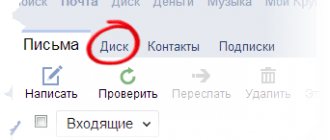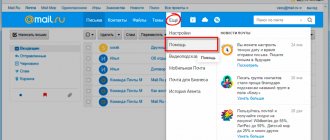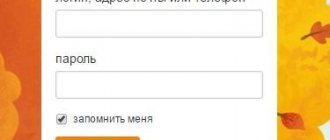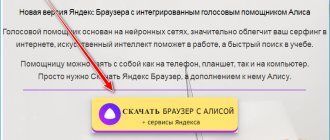How to permanently delete an email mailbox from mail.ru, yandex.ru and gmail.com?
In fact, there can be a huge number of reasons for deleting an email mailbox. Some people delete it as unnecessary, because they have another (main) email account, and colleagues get confused and send letters to two addresses. Accordingly, the user has to check both electronic mailboxes daily, which is not very convenient.
It's possible that your email is receiving so much spam that it's easier to create a new one. It may also happen that the user is not satisfied with the email platform itself. For example, a person used Mail.ru for some time, and later switched to Gmail.com and realized that the second service was much more convenient to use. And again, to avoid confusion, it becomes necessary to permanently delete one of the email accounts.
Before permanently deleting an email mailbox, make sure that it is not linked to any accounts, as if the mailbox is deleted, it will be very difficult to restore access to them.
After deleting a mailbox, all contacts and data saved in it will also be lost, so save the most important information and necessary files in advance.
Once you have saved everything you need and linked your accounts to another email account, you can begin deleting it. The deletion process varies depending on the email platform you are using. The principle is similar, but the user interfaces of email services are significantly different, so it’s worth considering each popular option in more detail.
How to permanently delete an email mailbox from mail.ru?
Mail.ru is one of the most popular email platforms, but not everyone is satisfied with its convenience. If you need to get rid of your mailbox on mail.ru, just follow the special link to delete it.
After clicking on the “Delete” button, you will need to indicate the reason for your decision, specify the password for your email account and enter the captcha from the picture. After filling out all the fields, you will need to click on the “Delete” button again.
Please note that in addition to the email mailbox, all data from related services such as “My World”, “Cloud@mail.ru” and so on will be deleted. Moreover, if necessary, you can restore your email to mail.ru, but all data that was stored in the mailbox will be deleted permanently.
Account deleting
If you used services from Mail.ru and connected your main mailbox to them, then you run the risk of regularly receiving fresh spam on it. To prevent this from happening, you will have to get rid of your My World account. It's not difficult to do this:
- Log in to your account and go to the Settings menu. You can find this item by clicking on the “More” button in the menu.
- At the bottom of the page there will be a “Delete My World” button.
- When you click on it, you will get rid of linking your mail to the “My World” service. If you need this service, just change your main email to another one.
How to permanently delete an email mailbox from yandex.ru?
How to Remove, Clear, Recover, Unlock or Reset BIOS Security Password
Using the method discussed above, it is the mailbox that is deleted; the Yandex account data will be saved. Go to your Yandex mail and click on the gear located at the top right. In the menu that opens, select “All settings”.
Go to the very bottom of the page that opens, and there will be written in fairly small print a phrase that says that you can delete your Yandex mail. You need to click on the word “Delete”.
After this, a window will open in front of you in which you will need to answer the security question (if you set it when registering your mailbox) and confirm the mobile phone number with which this email mailbox was registered. A special code will be sent to this number, which you will need to enter in the field provided for it. After confirming your mobile phone number, you will need to enter the password for the Yandex mail to be deleted and click on the “Delete” button.
Deleting mail
Finding a setting that allows you to delete a Yandex mail account is not so easy. However, there are two ways in which you can remove only mail or completely erase user data:
- Through Mail settings.
- Via Yandex. Passport.
The first option will preserve the account information and destroy only the mailbox. To do this, you need to go to the mail service and go to the “All settings” menu item, as shown on the page below.
Scrolling down the page, you will see the line “You can delete your mailbox if necessary.” Click on this link.
A page will load on the screen with the security question that was selected by the user during registration. You need to answer it and click the “Check” button.
After which you will need to enter the password for your personal account and confirm your actions using the “Delete mailbox” button.
Sometimes a user needs not just to erase mail, but to completely delete all existing information about himself. To do this you need:
1. Open Yandex. Passport by following the link https://passport.yandex.ru/profile.
2. Scrolling down the page, look for the “Other settings” section and the “Delete account” option.
3. To continue, you need to answer the security question and enter your current profile password. And you also need to enter the characters from the picture into a special cell. Click “Delete account”.
4. After this, a window will load in which it will be written after what period of time it will be possible to use the remote mail login again. The user can cancel or continue his actions.
Important! By choosing the second deletion method, your data will be permanently erased, and support will not be able to help with recovery. Data stored on other services will also be lost when the profile is deleted - incoming letters, pictures, photos on disk, and more.
If the user used mail and other services for the domain, it is completely impossible to delete the account. In this case, the login will be blocked and the information on the services will be deleted. It will not be possible to register such a login again, and the account will no longer be used.
How to permanently delete an email inbox from gmail.com?
How to create a QR code and why is it needed?
The method discussed below allows you to delete an email inbox, while the data from the Google account itself will remain intact. To delete an email inbox on Gmail, you first need to log into your Google account. To do this, you can go to https://myaccount.google.com. If you're not signed in to your account, sign in and go to the Data and Personalization section.
After you have reached the desired section, scroll down until you see a block called “Download, delete and schedule”, it comes immediately after the “Disk Storage” block.
Click on the item called “Delete a service or account.” Next, a window will open in front of you in which you will need to select the “Delete Google service” section.
In the new window, enter the password for the mailbox you are deleting to confirm that you are the account owner. Next you will see a list of services associated with this Google account. In this list, you need to find Gmail and click on the trash icon located next to it.
After that, indicate the address of another email in the empty field. This is necessary to continue interacting with Google services. A letter with a special link will be sent to the email address specified here, by clicking on which you can delete the unnecessary mailbox.
After deleting your Gmail email account, you can log into your Google account using the email address to which the message with a special “deleting” link was received.
Deleting a Gmail mailbox on Google
Google's service includes many tools that customers can manage from their account. This is another popular email hosting that creates an email for you immediately when you register with Google. If you decide to delete your Gmail, you need to do the following:
- Enter the password and login for your account and log in from the start page.
- On the profile settings page, scroll down and find the “Delete Services” option, which is under the “Account Management” section.
- A new page will appear where you need to click on the line “Permanently delete the Gmail service.”
- This will delete your mailbox, but you can restore it if you wish; the data will not be saved in it.
- How to make meringue
- EEG - what kind of research is it? What does electroencephalography of the head show and how to decipher the results
- Methods for setting up digital channels
conclusions
If you need to urgently delete an email inbox, it will take no more than 7 minutes. However, before deleting, make sure that you have saved all the necessary information. The email mailbox can be restored, but the data stored in it will be lost forever. If you are very worried about the remaining letters in the deleted mailbox, to calm your soul, you can select all the letters and delete them, then clear the deleted ones. After this operation, delete the mailbox. After deleting the account, after 3 months or six months, the account can be created by another person, opening a similar mailbox.
telegram channel. Subscribe, it will be useful!
Control cleaning of residues
In order to completely remove mail.ru from your computer, you will need a third-party program called CCleaner. It should be installed from the official website, run and follow these steps:
- In the program window, go to the “Service” section, and then to “Startup”. Here you can see components from Mail.Ru that automatically start when you restart the PC. They need to be disabled and all startup processes removed.
- After completing the above steps, be sure to make sure that the cleaning was complete. To do this, open the “Cleaning” tab and click the “Analysis” button and, after completing the process, the “Cleaning” button.
- To fix registry errors, you need to go to the “Registry” tab, click on the “Search for problems” button, and then “Fix”. In the “Application path errors” window that opens, click “Fix marked ones.”