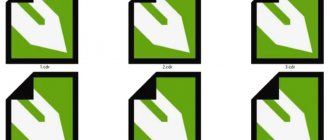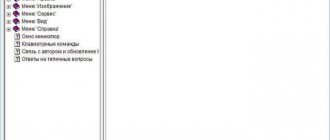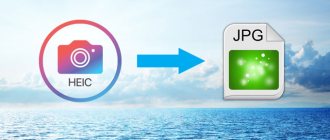GIMP
- Type: editor, converter.
- Platforms: Windows, macOS, Linux.
GIMP is designed for photo editing, design, and drawing. Although this editor is inferior in the number of functions to Photoshop, it is also a professional-grade program. It allows you to work with layers and convert PSD to many popular formats, including JPEG, PNG, GIF, PDF, WEBP and BMP.
GIMP →
How to open a PSD file
On Windows: Adobe Photoshop CS, Adobe Photoshop Elements, Adobe Illustrator CS, Adobe InDesign CS, Apple QuickTime Player, CorelDRAW Graphics Suite X, Corel PaintShop Pro X, Corel Painter, ACD Systems ACDSee, ACD Systems Canvas, MAGIX Xara Designer Pro, GIMP , DXTBmp, IrfanView, XnView, FastPictureViewer Professional On Mac OS: Adobe Photoshop CS, Adobe Photoshop Elements, Adobe Illustrator CS, Adobe InDesign CS, Snap Converter, Apple Preview, Corel Painter, GIMP On Linux: GIMP On Google Android: Adobe Debut
Artweaver
- Type: editor, converter.
- Platform: Windows.
A powerful drawing program that is used by both amateurs and professionals. Artweaver displays layers, allows you to cut out fragments, apply filters, and paint over images with brushes. An open PSD file can be saved in BMP, JPEG, GIF, PNG and other formats. Everything listed is available in the free version of the program. The paid version costs 34 euros and offers more drawing options.
Artweaver →
Give names and different colors to your layers
Naming each and every layer, one by one, may seem like a lot of time, but it's actually one of the best ways to improve the efficiency of your Photoshop workflow. With the release of the software update to Photoshop CC (14.2), you now have the ability to use 255 characters when naming your layers, which allows you to give a lot of information about each layer. Also, do not forget about the possibility of using colored labels on layers, which makes it easy and much faster to find the layers we need. You can always use Layer Filtering at the top of the Layers Panel to search for layers by their names or color labels.
Paint.NET
- Type: editor, converter.
- Platform: Windows.
A relatively simple photo editor that allows you to apply various effects, adjust colors, cut out fragments, resize and draw on top of images. By default, Paint.NET does not read PSDs. But you can install a free plugin that will add format support to the program. After this, you will be able to edit PSD files and save the result in JPEG, PNG, GIF, WEBP, BMP and more.
To install the PSD plugin, proceed as follows:
- Download and install Paint.NET.
- Download the plugin and unzip it.
- Close Paint.NET if it is running.
- Go to the folder where you installed the program and open the FileTypes directory in it.
- Copy the contents of the archive here.
Paint.NET →
Opening a PSD document
First, it’s worth understanding what a PSD file itself is and how to open this format using various programs for viewing and editing graphic documents.
A file with the PSD extension is a raster format for storing graphic information. It was created specifically for Adobe Photoshop. The format has one important difference from standard JPG - the document is compressed without data loss, so the file will always be in the original resolution.
Adobe has not made the file format publicly available, so not all programs can easily open and edit PSD. Let's look at several software solutions that are very convenient for viewing a document, and some of them also allow you to edit it.
Method 1: Adobe Photoshop
It is logical that the very first program that will be mentioned in the methods of opening a PSD file will be the Adobe Photoshop application, for which the extension was created.
Photoshop allows you to perform a variety of actions on a file, including standard viewing, simple editing, layer-level editing, converting to other formats, and much more. Among the disadvantages of the program, it is worth noting that it is paid, so not all users can afford it.
Opening a PSD through an Adobe product is quite simple and quick; you only need to complete a few steps, which will be described in more detail below.
- The first step, of course, is to download the program and install it.
- After launch, you can click on “File” - “Open...”. You can replace this action with the fairly standard keyboard shortcut “Ctrl+O”.
Now the user can view the document in Photoshop, edit it and convert it to other formats.
The application from Adobe has a free analogue, which is no worse than the original version from the famous company, but absolutely everyone can use it. Let's analyze it in the second method.
Method 2: GIMP
As mentioned above, GIMP is a free analogue of Adobe Photoshop, which differs from the paid program only in some nuances that are especially unnecessary for almost all users. Any user can download GIMP.
Among the advantages, it can be noted that it supports all the same formats that Photoshop can open and edit; GIMP allows you not only to open PSD, but also to edit it in full. On the downside, users notice that the program takes a long time to load due to the large number of fonts and a rather inconvenient interface.
Opening a PSD file through GIMP is almost like using Adobe Photoshop, only with some features - all dialog boxes open through the program, which is quite convenient when the computer is not the fastest.
- Having installed and opened the application, you need to click on “File” - “Open ...” in the main window. Again, you can replace this action by pressing two buttons on the keyboard “Ctrl + O”.
Now you need to select on your computer the document you want to open.
This is done in a window that is unusual for the user, but after a while, it begins to seem even more convenient than the standard Explorer.
In GIMP Explorer, after selecting a file, click the “Open” button.
The file will quickly open and the user can view the image and edit as desired.
Unfortunately, there are no longer any decent programs that allow you to not only open PSD files, but also edit them. Only Photoshop and GIMP allow you to work with this extension “in full force,” so next we’ll look at convenient PSD viewers.
Method 3: PSD Viewer
Perhaps the most convenient and simple program for viewing PSD files is PSD Viewer, which has a clear task and works at the highest speed. Comparing PSD Viewer with Photoshop or GIMP is pointless, since the functionality in these three applications is significantly different.
Among the advantages of PSD Viewer are the fast speed of operation, a simple interface and the absence of unnecessary things. We can say that the program has no downsides, since it exactly fulfills its function - it gives the user the opportunity to view a PSD document.
Opening a file with an Adobe extension in PSD Viewer is very simple; even Photoshop itself cannot boast of such simplicity, but this algorithm also needs to be covered so that no one has any questions.
- The first step is to install the program and launch it using the shortcut.
- PSD Viewer will immediately open a dialog box in which the user will need to select a document to open and click “Open”.
The file will immediately open in the program and the user will be able to enjoy viewing the image in a convenient window.
PSD Viewer is one of the few solutions that allows you to open graphic images at such a speed, because even standard Microsoft applications are not capable of this.
Method 4: XnView
XnView is somewhat similar to PSD Viewer, but here it is possible to perform some manipulations on the file. These actions have nothing to do with image encoding or deep editing; you can only resize and crop the image.
The advantages of the program include a number of editing tools and stability. Of the minuses, you should definitely pay attention to the rather complex interface and the English language, which is not always convenient. Now let's see how to open PSD through XnView.
- Naturally, you must first download the program from the official website and install it on your computer.
- After opening the application, you can click on the “File” - “Open...” item. Again, it is very easy to replace such an action with the keyboard shortcut “Ctrl + O”.
In the dialog box, select the file to open and click on the “Open” button.
Now you can view the image in the program and make some changes to it.
XnView works very fast and stable, which is not always the case with PSD Viewer, so you can safely use the program even on a busy system.
Method 5: IrfanView
The latest convenient solution that allows you to view PSD is IrfanView. It’s worth saying right away that there are almost no differences from XnViewe, so the pros and cons of the program are the same. It can only be noted that this product supports the Russian language.
The algorithm for opening a PSD file is similar to the previous method, everything is done quickly and simply.
- After installing and opening the program, you need to go to the “File” menu and click “Open...” there. Here you can use a more convenient hotkey - simply press the “O” button on the keyboard.
- Then you need to select the desired file on your computer and open it in the program.
- The application will quickly open the document, the user will be able to view the image and slightly change its size and other minor characteristics.
Almost all the programs from the article work the same (the last three), they quickly open the PSD file, and the user can view this file with pleasure. If you know any other convenient software solutions that can open PSD, then share it with us and other readers in the comments.
Graphic files, which many users work with almost every day, in the modern world are presented in a variety of formats, some of which cannot interact with each other in any way. But not all image viewing programs can easily open files of various extensions.
First, it’s worth understanding what a PSD file itself is and how to open this format using various programs for viewing and editing graphic documents.
A file with the PSD extension is a raster format for storing graphic information. It was created specifically for Adobe Photoshop. The format has one important difference from standard JPG - the document is compressed without data loss, so the file will always be in the original resolution.
Adobe has not made the file format publicly available, so not all programs can easily open and edit PSD. Let's look at several software solutions that are very convenient for viewing a document, and some of them also allow you to edit it.
Method 1: Adobe Photoshop
It is logical that the very first program that will be mentioned in the methods of opening a PSD file will be the Adobe Photoshop application, for which the extension was created.
Photoshop allows you to perform a variety of actions on a file, including standard viewing, simple editing, layer-level editing, converting to other formats, and much more. Among the disadvantages of the program, it is worth noting that it is paid, so not all users can afford it.
Opening a PSD through an Adobe product is quite simple and quick; you only need to complete a few steps, which will be described in more detail below.
The application from Adobe has a free analogue, which is no worse than the original version from the famous company, but absolutely everyone can use it. Let's analyze it in the second method.
Method 2: GIMP
As mentioned above, GIMP is a free analogue of Adobe Photoshop, which differs from the paid program only in some nuances that are especially unnecessary for almost all users. Any user can download GIMP.
Among the advantages, it can be noted that it supports all the same formats that Photoshop can open and edit; GIMP allows you not only to open PSD, but also to edit it in full. On the downside, users notice that the program takes a long time to load due to the large number of fonts and a rather inconvenient interface.
Opening a PSD file through GIMP is almost like using Adobe Photoshop, only with some features - all dialog boxes open through the program, which is quite convenient when the computer is not the fastest.
Unfortunately, there are no longer any decent programs that allow you to not only open PSD files, but also edit them. Only Photoshop and GIMP allow you to work with this extension “in full force,” so next we’ll look at convenient PSD viewers.
Method 3: PSD Viewer
Perhaps the most convenient and simple program for viewing PSD files is PSD Viewer, which has a clear task and works at the highest speed. Comparing PSD Viewer with Photoshop or GIMP is pointless, since the functionality in these three applications is significantly different.
Among the advantages of PSD Viewer are the fast speed of operation, a simple interface and the absence of unnecessary things. We can say that the program has no downsides, since it exactly fulfills its function - it gives the user the opportunity to view a PSD document.
Opening a file with an Adobe extension in PSD Viewer is very simple; even Photoshop itself cannot boast of such simplicity, but this algorithm also needs to be covered so that no one has any questions.
PSD Viewer is one of the few solutions that allows you to open graphic images at such a speed, because even standard Microsoft applications are not capable of this.
Method 4: XnView
XnView is somewhat similar to PSD Viewer, but here it is possible to perform some manipulations on the file. These actions have nothing to do with image encoding or deep editing; you can only resize and crop the image.
The advantages of the program include a number of editing tools and stability. Of the minuses, you should definitely pay attention to the rather complex interface and the English language, which is not always convenient. Now let's see how to open PSD through XnView.
XnView works very fast and stable, which is not always the case with PSD Viewer, so you can safely use the program even on a busy system.
Method 5: IrfanView
The latest convenient solution that allows you to view PSD is IrfanView. It’s worth saying right away that there are almost no differences from XnViewe, so the pros and cons of the program are the same. It can only be noted that this product supports the Russian language.
The algorithm for opening a PSD file is similar to the previous method, everything is done quickly and simply.
Almost all the programs from the article work the same (the last three), they quickly open the PSD file, and the user can view this file with pleasure. If you know any other convenient software solutions that can open PSD, then share it with us and other readers in the comments.
Photoshop is by far the best editor for working with a PSD file. It saves your entire conversion history so you can close at any time and resume later. The difficulty here is that licensed Photoshop() is a very expensive pleasure. If you only need to open and view a few files created in Photoshop, then there is no need to use such heavy software.
Luckily, there are free options. Are they as good as Photoshop? - No. How powerful or flexible? - Not at all. In fact, most of these applications will only be able to view the PSD, without the ability to work with layers. But often a review and minor edits are all we need.
Paint.NET
Google Drive
- It seems strange to use Google Drive as your picture viewer, but don't be confused—it works pretty well. Log in to the service, Click “My Drive” and select “Upload files...”.
- Find and open the PSD file. Double click the file to view. This is probably the easiest way to view one or more files in the proprietary PSD format.
Photopea
- Type: editor, converter.
- Platform: web.
The main advantage of this tool is that you do not need to install anything. Just go to the Photopea website, download the PSD file and you're good to go. The interface is very similar to Photoshop and offers a ton of tools for retouching, design, and painting. Once opened, the file can be converted to a variety of popular formats, from JPEG to PDF.
The service is free, but displays advertisements. For $9 per month, you can turn off ads and expand the change history limit from 30 to 60 actions.
Photopea →
How to open files in the programs above:
Load the PSD file into the installed program, select “File”, then “Open”. I hope now you know how to open a psd file
. Hope this helped you ;).
What if you need to open a standard PSD file, but you simply don’t have Photoshop installed? Let's look at seven ways to do this.
The problem is that the PSD format is not open source like PNG, JPG or BMP. It was developed by Adobe as a graphic editing project. Once you open such a file, you can always continue editing from where you left off. However, if you don't want to pay for a subscription to Adobe applications, then you'll have to look for an alternative. In functionality, the free analogues will be noticeably inferior to the Photoshop monster; moreover, some will only be able to open the PSD file for viewing. However, this is often quite enough.
The first free application to try for opening a PSD file is GIMP. And not only because the rich functionality of this graphic editor is close to Photoshop and even can, but rather due to its availability on all platforms, be it Windows, Mac or Linux. Once you've tried the app, you can then use it on other devices.
To open a PSD file in the GIMP application, no additional plugins or extensions are needed. Just use the “File – Open” menu, select the PSD file and click “Open”.
The project will open not just as a static picture. Available layers will be displayed on which you can perform certain operations. However, you should remember that when you make changes and then save the file, it may later have problems opening in native Photoshop. So you can work with the file, but you shouldn’t make edits this way for a designer who uses Adobe software.
The free graphic editor Gimp can, if desired, be very similar to Photoshop and even inherit its hotcases.
Paint.NET
A much more advanced graphics editor than the standard Microsoft Paint, and at the same time not as intimidating with the abundance of functionality as GIMP or Photoshop. Simple and functional.
However, to open PSD files for the Paint.NET application, you will need to install a special plugin. Download the contents of the plugin, open the archive and copy the PhotoShop.dll library to the directory with the installed editor (most often this is C:/Program Files/paint.net), and more specifically to the FileTypes subdirectory. After that, launch the application itself.
If you did everything correctly, then PSD files should open smoothly in Paint.NET. Like GIMP, the layers of the project will be displayed, but Paint.NET does not support all the features of Photoshop, so some layers may not be available or even give errors when opening the file.
Photopea Online Editor
If you have not heard of Photopea before, then the project will be a pleasant discovery for you. The not-so-famous online editor is certainly inferior in functionality to Photoshop and GIMP, but it’s difficult to expect anything similar from browser-based editors. However, Photopea is really worth a look.
When you open the online editor’s website, you don’t even immediately believe that this is not a separate application. There is a familiar menu through which you can open files from your computer. Therefore, click “File – Open” and indicate the path to the PSD file.
Photopea works well with individual layers, which is very cool for an online editor. Thus, it becomes possible to edit PSD files wherever you are - from any computer.
XnView
The free picture organizer allows you to view and organize your pictures in a variety of ways. It can also be used for basic editing - applying filters, effects, changing the position of the picture, and so on.
XnView is capable of working with more than 500 formats, as well as exporting to 70 different formats. Therefore, the application will be useful not only for viewing images, but also for converting them.
During installation, the application will offer three options - minimal, standard and advanced. At the same time, the minimum is enough to open PSD files, so there is no need to clutter up the disk with the extended version. And yes, you don’t need to install any additional extensions or plugins.
After purchasing a new computer or laptop, the question invariably arises of what programs to install on it first.
IrfanView
Another image browser that also works as a converter. IrfanView does not support as many formats as XnView, but it works with the most common ones. Isn't that what we were trying to achieve?
IrfanView easily opens PSD files. Yes, he cannot edit them, but converting them to another format is easy.
This application is convenient to use as the default photo browser. Chances are, it will never disappoint you, unlike the standard Windows application. IrfanView does not take up much space and is not demanding on resources.
Google Drive
It's a little strange to use Google's cloud service as a file browser, but it is quite capable of opening a wide variety of formats. In particular, you can view the contents of the PSD file uploaded to the online Drive.
Go2Convert
The latter method will not allow you to open, much less edit, a PSD file, but it can easily convert this format into a more common one. If you just need PNG or JPG output, then you don't need to install any application.
Simply visit the Go2Convert website, upload your PSD project and select the format you would like your image to be in. You can also resize it and give it additional compression. Simple and clear. Nothing extra.
PSD is a graphic file format for maximum compression without memory loss. It was created specifically for Adobe Photoshop.
This format delivers not only images, but also graphic layers
,
text
,
masks
and other information from Photoshop.
It supports monochrome
pictures and
the RGB
and
CMYK
.
These pictures can be opened in several ways. The most common applications are the ones listed below.
XnView MP
- Type: viewer, editor, converter.
- Platforms: Windows, macOS, Linux.
A powerful cross-platform viewer that reads more than 500 image formats, including PSD. The program also supports some editor functions: you can correct colors, apply effects, cut out areas and resize pictures. Finally, XnView MP allows you to convert PSD to all popular image formats. But the program does not recognize layers.
XnView MP →
Which program to open on MacOS
- Adobe Photoshop. The developers have not yet come up with anything better for Mac. Maximum possibilities with a clear interface. All work capabilities in one software package;
- GIMP is an acceptable option if you don’t have Photoshop at hand.
In general, Apple products with MacOS have built-in support for opening PSD files, but such images can only be edited using the above-mentioned programs.
Having trouble opening your DJVU file? Our instructions will help you -
If your video card gets very hot, then take immediate action to find out how to do everything correctly, our article will tell you.
On your phone, you can work with PSD data either through classic Photoshop, or through special utilities, among which PSD File Viewer stands out.
For those who are constantly looking for something new, fresh software products are regularly released, but nothing else can work better than the programs described above with PSD files.
FastStone Image Viewer
- Type: viewer, editor, converter.
- Platform: Windows.
FSIV allows you to view PSDs and perform basic operations in the built-in editor - from color correction to resizing. But only over the entire image as a whole, and not individual layers. Documents can be converted into 20 different formats, including JPG, PNG and GIF.
FastStone Image Viewer →
IrfanView
- Type: viewer, converter
- Platform: Windows.
Another omnivorous viewer that also reads PSD. You cannot edit layers in IrfanView, but the program allows you to convert PSD files to JPEG, PNG, GIF, WEBP, BMP and other formats. Another advantage of IrfanView is its high speed even on weak PCs.
IrfanView →
PSD Viewer
- Type: viewer, converter.
- Platforms: web, Windows.
PSD Viewer is a simple service for viewing and converting PSD online. An open document can be converted to JPEG, PNG, GIF, BMP and TIFF directly in the browser. Additionally, PSD Viewer has a Windows application, but the program only works as a viewer.
PSD Viewer →
Apple Photos
- Type: viewer, editor, converter.
- Platform: iOS.
The standard iOS Photos app allows you to open PSD without additional programs. It can also be used to correct colors, apply filters, and convert a document to JPG format.
Video: Review of the GIMP graphics editor
A file with the PSD extension is an Adobe Photoshop document; it is an image file created specifically by Adobe Photoshop; renowned professional image editing software. If you want to open or modify a psd image file without purchasing or installing Adobe Photoshop software. Here are some tips and methods that will surely help you open PSD without Adobe Photoshop.
The first thing I can advise you is to try opening the file by simply double-clicking on it. Your computer will try to determine which types of applications can open the file. If an error pops up on the screen or nothing happens at all, it means there are no programs on the computer that read the PSD file.