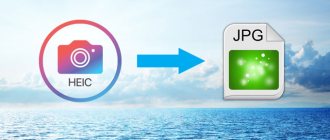CHM file contents are not displayed
Another option is much more common: the CHM file itself is launched from the program, or directly after clicking on the file, but the help content is not displayed. Only the contents of the document are revealed.
An incident that happened to me inspired me to write this article. I wrote a review of the IrfanView program on the site. The program supports the Russian language, but files for Russification of the program are installed after installing the program on the computer.
After installing the language pack, I ran the help file in the program and saw that the contents of the CHM file were not displayed. The Windows operating system blocks the display of the Help file to protect your computer.
What to do? In fact, I know what to do because I've encountered a similar problem before. I thought that some users might also encounter this option for launching a document. A person hopes to get answers to his questions, but instead, he receives empty help file contents, only the table of contents is displayed.
First, you need to find a compiled Help file in CHM format on your computer. In most cases, it is located in the installed program folder.
Next, right-click on the CHM format file. In the context menu that opens, select “Properties”.
After this, the “Properties: filename” window will open. At the bottom of the window, you will see a warning: "Caution: This file came from another computer and may have been blocked to protect your computer."
Next, check the box next to “Unblock”, and then click on the “OK” button.
You can open the CHM help file again and see that the help content is now displayed.
Viewing methods
Obviously, since 1997, many applications have been developed to work with this format. Among them there are both standard (system) options and open programs that can be installed for free.
Standard means
There is one generally accepted remedy that helps open SNM. It's called Microsoft® HTML Executable Help . Alas, by default the system does not use this application, but the default browser or “Internet Explorer”. Therefore, the first launch must be done manually.
The window will have a table of contents (red) and review (green) fields. Not counting standard panels like navigation.
Other programs
Of course, the moment came when this format broke its boundaries and expanded. It’s interesting to recognize that depending on the program, the essence of using the format changes.
FBReader
One of the branches of “chm” was the “fb2” extension, which is used in the distribution of electronic books. In these files, they resort to the original HTML markup and use the basic principles of “chm” construction. That's why you can view “electronic help files” in FBReader.
Like and dislike on the Internet - what they mean and how they are used
The file is opened by adding to the library. To do this you will need:
- Open " library ".
- Click “ Add to Library ”.
- Using the built-in explorer, select a file and double-click on it.
- Set the correct encoding . Alas, in the current version FBreader cannot select the encoding automatically (although this information is present in “chm”).
- If the encoding is incorrect, the page will look like this:
The encoding must be selected either experimentally or based on certain criteria. The screenshot for point 4 shows the most common option for Russian-language books.
As of March 2020, FBReader has a current version of 0.99 b (for Windows). But the last stable one has number 0.12. The program is being prepared for a full release for Windows; it is free and available for various mobile and desktop platforms.
CoolReader
Another program developed for both computer and mobile platforms, including Android. Subsequent development created a stable version available for various platforms. The Windows version is numbered 3.3. Unfortunately, opening “chm” is not always possible for this application:
- In the specified location of the application, an analogue of “ Explorer ” works to search for files.
- Open directories and subdirectories until you find the item you need. All opened documents are displayed.
- Double-clicking on a document will open it for reading.
CoolReader is available for different platforms (from Android to Windows). It is distributed free of charge and has a portable version.
Ice Book Reader
The most optimal option for opening chm for Windows 7, 8, 10. The program is devoid of frills, but at the same time has all the necessary functions. You can open the one you need as follows:
- Open " Menu ".
- Click on the “ Add ” icon.
- Select the desired file and click “Ok”.
Ice Book Reader can independently select encoding , which is its strong point. It also comes absolutely free. The basic package includes pre-installed skins and algorithms for opening various extensions.
What is Silent Installation and how to use it
Caliber
It should be immediately noted that for all other programs the size of the installation package fluctuates within 10 MB. Caliber stands out because it takes up about 80 MB when uninstalled. However, the algorithm for opening files in the program is extremely simple:
- Open the program itself and select “ Add book ”.
- In standard explorer, find the file and open it.
- Wait while the program processes . In the case of “chm”, the header line is checked, where the encoding is described and its recognition occurs.
- Select a file from the library list.
- Set “ reader ” as the default program.
- Go to reading.
It is worth recognizing that among all the alternatives and possible options, Caliber is the strongest of the programs. This is due to the fact that it was originally created as firmware for electronic books . Hence the need to select a launcher when opening a file from the library (on an ebook this happens automatically). Over time, it was ported to all operating systems as a standalone application.
Sumatra PDF
A simple and convenient tool for opening a help file. When faced with an impossible task, he simply suggests using alternatives. Opening procedure in Sumatra PDF:
- Click on the “ Open ” symbol.
- Open again .
If the program fails to launch, a section will appear in the “ File ” menu (three horizontal bars) asking you to open it in other applications.
Hamster PDF Reader
Another example of an application that simply captures multiple formats and is able to open them. Although, the main purpose is reading PDF documents. To run "chm" you need:
- Click " Open " or select a file from the list.
- Using Explorer , find the document you need and open it.
Hamster PDF Reader cannot select the encoding on its own. Even worse, it doesn’t offer the user the option to pick it up. If the file does not open, then it is not possible to open it. On the other hand, support for the chm format is not a priority in the development of a PDF reader.
What is a computer system unit and why is it needed?
Universal Viewer
An application that runs exclusively on Windows. It is shareware (15-day trial period). Opening files with the chm extension is done as follows:
- Click the “ Open ” symbol.
- Select a file and confirm opening it.
An interesting nuance of using Universal Viewer is that it is free for Russian-speaking users. Seeing that the system language is Russian, and the user changes the interface language to Russian, the program is activated in a completely free mode. A warning about this is given on the official website.
HTM2CHM
The only option on our list that is intended not for opening, but for creating documents of the specified format. If you have a properly compiled website or HTML document, it can be completely packaged into chm help using HTM2CHM.
Through the “ Folder ” line, the folder where the structured images and html pages are located is selected. Using the “ Start ” button, document generation starts.
There are also tabs for editing (red) and compilation (creation) - green. But working with them requires a lot of knowledge of working with HTML.
How to open chm file
Today we will talk about a file with the .chm format. Such files are quite rare, but nevertheless, sometimes you have to come across them.
How to open chm file
Probably almost every user who downloaded files of this format encountered the problem of opening it. That is why I will tell you in detail how and how to open a chm file.
A little about the .chm format
This file format was developed by Microsoft. In essence, this is help, which consists of html pages. Such files are quite convenient to use, because they take up much less space than html page files. There is also the ability to search across all pages, which is quite convenient if you have a larger number of pages. The subject index, which contains the contents of the entire file, will also help in finding the necessary material.
If your windows has not determined what kind of file it is and you have an empty shortcut. Then you will be asked to search for it yourself, among Windows programs. There is a standard program for reading such files, and to open a chm file, take a couple of steps:
1. Right-click on the file and select Open with.
2. In the next window, click the Browse button at the bottom right and select the path to the file located C:\windows\hh.exe -Open - Ok. That's all about the program for opening the .chm file.
How to open chm file
It seems like everything was done correctly, but the file still does not open. The thing is that it is locked and you can also unlock it in a couple of steps:
1. Right-click on the file and click Properties
2. On the General tab at the bottom there is an Unblock button, click it, and then confirm the action with the OK button.
Conclusion
Perhaps this is all I wanted to tell you about how and how to open a chm file. I hope my article will help you.
If you don’t know how to open a file format like djvu, then you can go to my article How to open djvu.
Add a comment
searchprogram.ru
How to open CHM
The .chm file format was created by Microsoft in 1997. It was intended to replace the .hlp extension, which was used for reference information. CHM is an acronym for “Compressed HTML Help”. This means that materials in this format have standard Internet HTML markup, contain hyperlinks and can have a multi-level section structure. Thanks to the ability to place anchors inside and between articles, the .chm extension has also begun to be used by various companies and ordinary users. In addition to reference information about the operation of the operating system, other data is saved in this format, for example, educational booklets or user manuals.
All Microsoft desktop operating systems, starting with Windows 98, have a built-in utility for reading documents with the .chm extension. Before using it, make sure that the document name is written in Latin and does not contain the characters “_” (underscore) or “#” (sharp). Due to Cyrillic letters, the file may not be opened by a standard program. Rename the document if you are not sure that they are not in the title. Next, in Windows OS, double-click on the file icon. Open chm help looks something like this:
If the document does not open with a mouse click, let’s try to manually launch the utility designed to read it. To do this, move the cursor to the file, press the right key and select the “Open with” section, then click “Select program”. In the window that appears, press the “Browse” button.
In this way, you will be taken to the directory of programs installed on your OS - “Program Files”. But the required utility is located in the “windows” folder, so return to the list of system partitions on drive C.
Go to the “windows” directory and find the “hh” program. Select it with the cursor and click “Open” and then “OK” in the “Select a program” window.
If the file won't open, check to see if it's locked for reading. To do this, right-click on the document and select the “Properties” section. Next, open the “Security” tab. If there is o in the Reading column, go to the Advanced section.
In the window that opens, click “Change permissions.” On the tab that appears, select the “Edit” button. In the next section, uncheck the prohibiting checkboxes and click OK.
If previous manipulations with the file did not help to open it, try another program. This method is also suitable for those who do not use Windows OS. Since the chm file has standard HTML markup, any browser can read it. In addition, such documents are opened through many popular readers: FBReader, Sumatra, Okular. If the operating system does not offer a default program for opening a file with the .chm extension, then find it manually using the method described above through the “Open with” → “Select program” menu.
If none of the proposed methods helped you open .chm, then you can extract information from such a document after changing its format. The free program “html2chm” parses the chm file into separate pages with the .html extension and puts them in a folder. To do this, select the “Decompiler” option in the application menu and indicate which document needs to be reformatted. Any browser can open an html file.
Although chm files are quite rare, modern versions of Windows OS have a built-in utility for reading them. If it does not work correctly, you can open such a document with another program or decompile it into separate web pages.
Hello dear readers. I recently downloaded one manual in .chm format and came across one problem. The file opened, but the information was not displayed. I tried it on 2 computers (both computers have the Windows 7 operating system), and this guide was not displayed on any of them.
I already thought that this manual file was damaged and decided to download another file with the .chm format. What do you think?! Same problem. At this point I already realized that the problem was not in the files, but in my system. I poked around a little on the Internet and found the necessary information, with the help of which I was able to solve the problem with displaying the .chm format
.