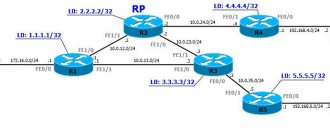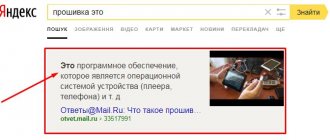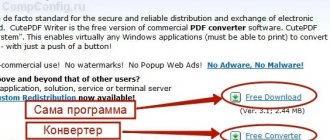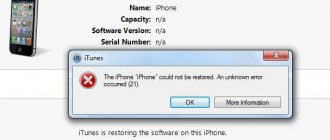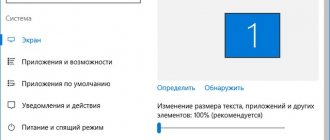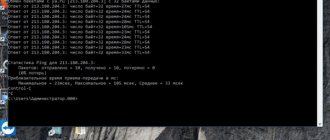» Programs » Games
Editor's Choice
Bogdan Vyazovsky 03/15/2019
You have been blocked from seeing ads.
Every fan of online games has thought about how to reduce ping in games at least once in their life.
As you know, this is the name of the computer’s response time to a request sent by the server.
This means that if the time is too long (the computer takes a long time to respond to requests sent to it), the game will slow down very much.
There are quite a lot of ways to solve this problem.
But it is worth saying that it can be caused either by a connection to the Internet or by the internal resources of the computer.
We will look at all the ways to complete the task. It is advisable to go through all the options.
And if all else fails, you will have to call the provider’s representative or change your computer.
You have been blocked from seeing ads.
Working with a connection
Let's start with the fact that it is advisable to first check your Internet connection settings.
If you're using a router, try simply placing it closer to your computer. Also take another router and check if the speed changes.
If this does not help, connect the Internet cable to the PC/laptop directly.
Be sure to check your connection speed. It may be too low, or at least lower than what is specified in the contract with the provider.
This can be done using a large number of sites on the Internet, for example, 2ip.ru. There you just need to click on the “Test” button.
If the result obtained is much lower than specified in the contract, immediately call the provider and inform him about the problem.
Rice. 1. Speed check on the website 2ip.ru
On this site, as you can see, you can also check ping.
Disk Defragmenter
If everything is fine with the connection, it is worth checking the computer settings and how it responds to requests.
Perhaps too much garbage, viruses or other features prevent it from producing a high ping. Therefore, it is necessary, first of all, to defragment the hard drive.
This is done as follows:
1Go to “Computer” and right-click on the drive that contains the most information.
2In the drop-down menu, select “Properties” .
3The properties window will open. In it, go to the “Service” and in the “Disk Defragmentation” , click on the “Run defragmentation” .
Rice. 2. Run disk defragmentation
“Disk Defragmentation” again , after selecting the one you need in the block under the inscription “Current State” .
Rice. 3. Defragmentation window
5After that, follow the instructions and just wait for the process to finish.
Note: If the block under “Current Status” next to the selected disk says “(fragmented: 0%),” then this is not the problem and defragmentation is not necessary.
And if this was really the problem, we recommend setting up a defragmentation schedule so that the system independently carries out this process once in a certain period.
To do this, use the corresponding button in the defragmentation window. Thanks to this, you will never return to this issue.
What affects ping in PUBG Mobile
Choose the right server. To help you better understand the meaning of this, we will give you an example.
For example, you live in Moscow and you play on a Swedish server. You lay a conventional line from Moscow to Stockholm (for example), and you get approximately 1200 km. Now imagine that you play on the New York server and get 7500 km.
Those. your signal will travel 6 times further and 6 times longer. Did you catch the difference? Now think about whether you should continue using a VPN?
This is also visible in the game. Who doesn’t know, but in PUBG Mobile you can independently select a server in the game, and the pings shown will clearly show you the whole situation.
You must have good internet with good ping. Pay special attention to this, not with good speed (although this is also an important point), but with ping. You can test this on a regular SpeedTest to the nearest city. If your ping is around 1, then we can congratulate you, but if not, it’s better to change your provider.
You can immediately estimate the ping to key European cities, where most of the PUBG Mobile servers are located (Frankfurt, Stockholm, Paris, etc.).
Do not play on LTE networks. No matter how cool they are, there is a lot of interference on them, because... they are very busy. Ideally, play on Wi-Fi.
If you sit down to play PUBG Mobile, turn off all other applications. The fact is that even powerful processors can become “overstrained,” and this will somehow affect the game ping. Moreover, disable applications related to the Internet.
Ping also depends on FPS. The fact is that the game has such a setting as the drawing distance. You've probably noticed that when you come across a squad (or even 2 squads) of opponents, your ping increases. Basically, this is a problem with not the most powerful smartphones, but the essence is the same, the game needs more speed and time to draw everything on your screen.
Driver update
As you know, the network card is responsible for the operation of the Internet. So, it is advisable to update the drivers for it from time to time. This is done like this:
1In the Start , type "driver". Among the programs found, run the one called “Device Driver Update” .
2Expand the “Network adapters” . Find there the device called “Network adapter...”
3Right-click on it and select “Update drivers...”
Rice. 4. Access to update network adapter drivers
4Next, select “Automatic search...” If drivers are found, you will be prompted to install them. Do it. And if not, then the problem is not in the drivers.
Rice. 5. Driver search window
Tip: Do the same for other devices in the “Network adapters” section. Perhaps the problem is in one of them.
How to reduce ping - current methods
There are a number of basic actions during which the user may have the idea that they should reduce the ping value regarding the connection to a particular server/site. Of course, this is necessary when it comes to playing online video games, where it greatly influences how the player's battle turns out. This may also be required when setting up an integral computer network, where you simply cannot do without a high-quality connection.
If it is excessively high or constantly “jumps” relative to any direction of the client connection to the server, then the problem may be the following:
- Poor internet connection. It is corrected as follows: the method of connecting to the network is changed (the modem is changed to a direct cable connection or another), the provider is changed, if the low-quality connection is its defect, the tariff is updated to increase the bandwidth allocated to the channel client.
- Outdated network card driver. Everything is quite simple - you need to update it by downloading the necessary files from the manufacturer’s website or any other thematic resource.
- Viruses, startup list, loaders. All of the above can have a negative impact on the speed of the network. Naturally, the system needs to be cleaned of viruses, the startup list must be adjusted, leaving only what is necessary, and bootloaders must be disabled during the game or any other actions related to connecting to a specific server. The latter especially applies to torrent clients, which, when downloading, can “clog” the entire Internet channel allocated to the user.
You can also make certain changes to the system registry, but you should do this with caution, remembering that the consequences of actions performed with the registry are sometimes quite difficult to correct.
Having launched the registry with the “regedit” command, entered in the same paragraphs as for the command line, you must do the following:
Non-existing parameters can be created, but, again, we remind you that it is better to entrust such changes to a specialist who feels confident when setting up system registry configurations. All these actions will help reduce, but be careful.
Virus check
Often, malware uses traffic to do its work. Because of this, the ping increases significantly.
Therefore, it is best to check your computer for viruses and remove them.
If you have a good antivirus program installed on your computer, for example from Kaspersky Lab, run a scan with it.
For example, in Kaspersky Free, to do this, in the main window you just need to click the “Scan” button and in the “Full scan” tab click on the “Run scan” button.
Rice. 6. Running a full scan in Kaspersky Free
If you have a weak antivirus, it is best to use a special virus removal program.
However, even if you are confident in your antivirus, you can do the same. A list of the best such utilities is presented in this article. Choose any one.
Leatrix Latency Fix
This is a script written by a World of Warcraft fan. Removes the intended delay in system response to packet processing. As a result, confirmation is sent immediately, which leads to a significant reduction in the delay in packet exchange between your computer and the game server.
If you have seen information on websites where you need to make a number of changes to the registry to reduce ping, this is most likely the same case. Here, this process is automated and can be easily applied without specific computer knowledge. They pressed the button, made changes, pressed it again, canceled the changes. The program does not require installation, usage algorithm:
Download the script from the developer’s website leatrix.com or the mail.ru cloud and unpack it to a convenient place. Run Leatrix_Latency_Fix_version number . exe , a window will open with one Install , click it ( once ) and reboot the system. We check the result if for some reason we want to roll back the changes, let’s say you urgently needed a delay between packet exchanges :)). We repeat the above procedure and press the Remove ( once ) and reboot.
Be careful if, when you first run the script, the button instead of the Install says Remove , it means someone has already made these changes to the registry, so by clicking Remov e you will simply cancel them.
Disabling other programs
Often, all kinds of software also takes over a significant portion of the traffic. Thus, it does not allow you to achieve high ping.
Therefore, it is best to disable a number of programs during the game, specifically:
- antivirus;
- torrent client;
- browser;
- instant messengers (Skype, Miranda, etc.) and everything that uses the Internet.
Most programs can be disabled by simply clicking on the “Quit” button in the context menu of the tray shortcut.
This means that if a program has an icon on the bottom bar of the desktop, you need to right-click on it.
A menu will appear in which you need to click “Exit”.
This method is particularly suitable for antiviruses.
Rice. 7. Closing the antivirus from the tray shortcut
In the same way, you can close Skype and many other software samples. If this option does not work, you will have to use the task manager.
The process looks like this:
- In the same tray, right-click on an empty space and select “Run Task Manager” . You can also press “Ctrl”, “Alt” and “Delete” on the keyboard.
- In the Manager window, go to the Processes tab.
- There you can easily recognize all the programs by name. On the one you want to close, just right-click once to highlight it.
- Click on the "End Process" button. In the window that appears, click the button with the same name again.
Rice. 8. Forced shutdown of programs
- Do the same with all software that requires the Internet to work.
How to reduce ping on a modem
People who use 3G modems to connect to the Internet are a separate category of users. The problem with working with such equipment is that they pick up signals from mobile towers of various operators, but this signal itself can be blocked by anything. All actions to improve the performance of a 3G modem and reduce ping require increasing the power of the device itself.
Experienced players and specialists working with such devices recommend the following methods of signal amplification:
Each of these actions will positively affect the speed of the Internet and significantly reduce the ping. You can check the connection level through the MDMA (Mobile Data Monitoring Application) application, which, after downloading and launching, will detect the connected modem (maybe not the first time), and then display the signal quality value in dbm units. Dynamic reading of information in real time with a delay of 5-30 seconds will allow you to determine the best place to place the modem.
Changing program priority
In addition to the fact that various programs can be force-closed to relieve the load on the operating system, other programs can be put at the top of the OS priority.
That is, you can make the system pay most attention to a single process.
Thanks to this, the most OS resources and, accordingly, Internet traffic will be spent on it.
Changing the priority goes like this:
1 Start the online game. Open task manager. How to do this is described in the first step of the previous section.
2On the “Applications” , right-click on the game and select “Go to process” . Of course, you can try to find the process you need on your own, but it’s much easier this way.
3On the selected process, right-click again and select the “Priority” . To do this, simply hover your cursor over it.
4On the right you will see options for what priority to assign to this application. Click High . In the window that appears, click “Change priority” .
Rice. 9. Changing the priority through the task manager
5 Close the manager. Wait a while. The priority will not change immediately. But in any case, the ping should decrease, as should the performance. And maybe the graphics will be better.
If all this does not help, you will have to return to the network. But now we will be doing much more complex operations than just using a different router and the like.
Local problems
Often the problem of high ping ends up in your computer.
Checking the network activity of programs
Let's open Task Manager and look at the Applications tab. First, we look at which application is currently active. For example, an antivirus may be a consumer of network traffic. It can consume network resources to update its databases. Usually, you just need to wait until the antivirus database is updated, and its network activity will no longer slow down your game.
The Network tab of Resource Monitor (this tool is only available in recent versions of Windows) will allow you to fairly accurately determine who is using the network right now.
Don't discount network drive clients. Pay attention to their tray icons. If it says that synchronization is in progress, then this is the reason.
Outgoing traffic affects ping the most. Those. the problem is not that the server cannot respond quickly, but that the client cannot send data to the server quickly enough. And when sharing Wi-Fi, outgoing traffic can be consumed not only by programs running on your computer, but also by other devices (for example, they started downloading something large on another computer).
We analyze the network activity of other devices
We usually use a shared Internet connection for work and play. If someone in your family uploads photos to their VKontakte wall, then you definitely won’t be able to play.
If all else fails
If you have excluded all programs on your computer and your household from the list of suspects, then check the ping to some reliable server manually. To do this, launch the command line and write ping yandex.ru. You will get something like the one below.
If your computer cannot reach yandex.ru at high speed, then this is most likely a problem with the provider. If such “plugs” occur frequently, then maybe it makes sense to contact support or, at worst, change the provider?
Network Channel Expansion
This process occurs through the following actions:
- Press the "Win" and "R" buttons on your keyboard at the same time. This will open the program execution window.
- In it, enter the command “gpedit.msc” and click “OK”.
Hint: If you are unable to open the Local Group Policy Editor this way (an error appears), go to the C:\Windows\SysWOW64 folder and manually run the file with that name.
- Next, on the left panel, successively go to the sections “Computer Configuration” (in Russian, then “Computer Configuration”), “Administration Templates”, “Network” and “QoS Packet Scheduler” (“QoS Packet Scheduler”).
- A shortcut “Limit reservable bandwidth” will appear on the right (in Russian “Limit reserved bandwidth”).
- A small window will open. In it, check the box next to “Enabled”.
- In the block below, the inscription “Bandwidth limit (%):” and a field for specifying percentages will become available. Initially it is set to 20%. Instead, the value should be set to 0%, as shown in Figure 10.
- Click Apply, then OK.
Rice. 10. Setting the correct reserved bandwidth
- Restart your computer for the changes to take effect.
This way you can significantly increase the bandwidth of your computer.
PC programs
withFosSpeed
An Internet speedup program that allows you to manage network connections on your PC. The utility is designed to increase network throughput and, accordingly, reduce response time. Essentially, this is a driver that is built into Windows.
Distinctive features of the program:
- ability to view traffic;
- compatibility with PPPoE drivers;
- auto-detection and configuration of the router (router, modems, etc.);
- flexible setup;
- works with almost all connection types.
Most often, this application is used by fans of online games and users of streaming audio and video to improve network quality. How to optimize your network and increase speed using the program:
- Download and install
- Right-click on the utility icon and select the settings section.
- Go to the “Personal Settings” tab.
- Check the boxes everywhere except the firewall section.
- Go to the “Settings for the current connection” tab.
- Select your connection type.
- Right-click to open the program's context menu.
- Click on “Line Calibration”.
- Wait until the end of calibration.
Video instruction:
TCP Optimizer
This little internet speed improver optimizes your network and makes your internet bandwidth as fast as possible. TCP Optimizer does not need to be installed. How to speed up the Internet:
- Download the archive with the program.
- Launch the utility from the shortcut.
- Find the speed slider and move it to the maximum value (for your Internet connection).
- In the Network adapter selection menu, select your network card.
- Apply the optimal settings.
- Restart your computer for the changes to take effect.
How to speed up your network using TCP Optimizer:
NameBench
This application allows you to increase the performance of your network by optimizing DNS servers.
Using the utility increases the speed of loading pages on the Internet by up to 500%. How to use the software:
- Download the utility.
- Unzip all files to your desktop.
- Install the program.
- Launch NameBench.
- Click on "Start Benchmark".
- Wait for the test to finish (can take up to 40 minutes).
- Then a browser window will open with the most optimal DNS servers for you. Copy them.
- In the control panel, go to the settings of your network adapter.
- Find the line that says IPVv
- Replace the standard DNS servers with those provided by the program.
Internet Accelerator
Using the program, you can speed up your Internet connection in a few clicks. Internet Accelerator makes changes to some Windows settings that affect network performance.
After using the program, you will see a significant increase in the speed of loading pages, sites, and so on. The utility squeezes all the juice out of your Internet connection. How to use:
- Download and run the program.
- Click the automatic network optimization and acceleration button.
- Wait for the process to complete.
Video instructions for use:
Internet Speed Booster
The program is designed to increase Internet speed. ISB optimizes your Internet connection using built-in tools.
What features does the accelerator have:
- more than two hundred fixes for the Windows registry;
- performance increase up to 500%;
- the ability to select manual and automatic settings;
- All modern connection types are supported (cable, fiber optic, DSL, LAN, ISDN, Dial Up, and so on);
- convenient system of rolling back to original settings.
How to use:
- Download and install the program on your computer.
- Launch the utility.
- Select your current internet settings.
- Set the desired network settings.
- Wait while the program optimizes your connection.
Video instruction:
Changing TCP/IP settings
In many games, for example, in World of tanks, changing some TCP/IP parameters helps. Without going into details, let's say that it is done like this:
1In the “Run” (launched by pressing “Win” and “R” ), enter the command “regedit” and click “OK” .
2Next, go to the sections “HKEY_LOCAL_MACHINE” , “SYSTEM” , “CurrentControlSet” , “Services” , “Tcpip” , “Parameters” (in the left panel). Open the “Interfaces” (double-click on this folder with the left mouse button).
3In the large white box on the right, right-click on the empty space. A menu will appear with the only option “Create” . Hover your mouse over it.
4Options for creating a file will appear. “DWORD Value (32 bits)” there .
Rice. 11. Create a DWORD value in the Registry Editor
5 A new option appears in the list. It will become possible to change his name. If it's not, right-click on it and select the Rename . In any case, you need to enter the name “TcpAckFrequency” .
6After successful renaming, right-click on this file and select “Edit” from the menu that appears.
7In the field under "Value" enter "1" . Be sure to check that under the inscription “Calculation system” there is an option “Hexadecimal” .
8Click OK . Close all open windows and restart your computer.
Rice. 12. Changing the value of the created TcpAckFrequency parameter
You can also use this editor to change MSMQ.
How to reduce ping in games
Finally, we have come to the most important stage, since the decrease in online games worries users the most, because a poor Internet connection and other defects affect their success during battles. Let's look at making the necessary settings using the example of two very popular games: World Of Tanks and Counter-Strike: Global Offensive.
How to reduce ping in CS GO
When playing CS GO, you can change the ping using all the means described above, as well as by intelligently making changes to the launch parameters. To do this, you need to enter the game library of the STEAM platform and select CS GO from it. Further steps are shown in the screenshot.
In the window that opens, click “Set launch parameters” and enter the values shown in the screenshot in the line that appears.
Also, to start the competitive mode, it is recommended that the player set the game to the optimal ping so that it does not select servers for him that exceed a certain level, if this is, of course, possible. To do this, in the “Settings” – “Game Options” menu, you need to set the slider to the minimum value.
How to reduce ping in World Of Tanks
The peculiarity of World Of Tanks is that the game is played on a large number of servers, each of which is located regionally in different places. Below is the geographical location of the main servers from the Russian cluster of the game.
As in the case of CS GO, it is recommended to try to fix the problem at the system level, and in the game itself you can only reduce the load on the network by changing graphical and other settings in favor of increased performance.
You can control it by installing a special game modification or software, such as WOT Pinger.
Using this software, you can track the most optimal servers for the game and use them exclusively.
Thus, we can conclude that ping has a significant impact on the performance of certain servers/sites. To reduce it, you can use any of the methods suggested above. You can also contact specialists who will make the necessary adjustments to the system and specific applications, significantly speeding up the operation of your computer/laptop. It is recommended to order the same setting from the provider, where the user can be advised which high-speed Internet access tariff will be much more profitable for him.
Changing MSMQ Settings
MSMQ or Microsoft Message Queuing is a message queue implementation that is used in Windows, in particular for working with the Internet. This setting can also be changed to reduce ping.
To do this, do this:
- Launch the registry editor (“regedit” in the program execution window).
- Sequentially go to the sections “HKEY_LOCAL_MACHINE”, “SOFTWARE”, “Microsoft”, “MSMQ” and expand the “Parameters” folder (on the left).
- a “DWORD (32-bit) Value” in the same way as before .
- Name it "TCPNoDelay" and open it.
- Change the value to one. Make sure that the number system is hexadecimal. Click OK, close all windows and restart your computer.
Rice. 13. Changing the value of the “TCPNoDelay” parameter in the “MSMQ” folder
This method works great in Warface.
Via the registry
One way to reduce ping is to adjust the registry settings, which will allow you to “remove” this timer and force the system to accept the packet without deliberate checking.
It's important to understand that these changes will only work if the problem is not related to your ISP. Therefore, this method should not be perceived as a panacea, because various factors, including channel bandwidth, server distance, game type, and others, can have a significant impact on ping.
What needs to be done?
- First, you need to run the utility to edit the registry, this is done as follows: open “Start” > Run > regedit (in Windows 10, you can enter “regedit” in the search field).
- In the editor you need to find the line HKEY_LOCAL_MACHINE\SYSTEM\CurrentControlSet\Services\Tcpip\Parameters\Interfaces\.
- In each field of the interface, you need to create a DWORD string called TcpAckFrequency, then you need to set a hexadecimal checkbox there and a value equal to one.
- Next we go to HKEY_LOCAL_MACHINE\SOFTWARE\Microsoft\MSMQ\Parameters.
- There we look for the TCPNoDelay item (if it doesn’t exist, then you need to create it yourself), set the value to 1.
After this, you need to restart your computer or network card. If successful in the game, the ping should drop and the number of disconnections should decrease.