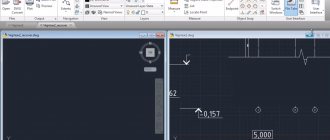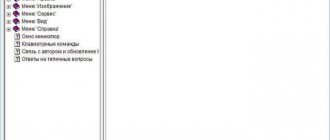Apple's iPhone and iPad now take photos in HEIF format, but Windows doesn't support it yet. Let's figure out how to open HEIC in Windows or convert them to JPEG.
What are HEIF and HEIC?
The HEIF format produces images with smaller file sizes and higher image quality than the older JPEG standard. In other words, HEIF is better than JPEG. The new image format is based on the High Efficiency Video Compression format, also known as HEVC or H.265.
But HEIF isn't just about file size. HEIF images offer many features that are not available in JPEG format. For example, transparency and 16-bit color. You can apply changes such as rotation, cropping, titles and overlays to HEIF images and they will be saved without changing the main image. This means you can undo these changes later if you wish.
If you take a photo on your iPhone or iPad, the photo is saved as an image file with a .HEIC extension. HEIC is a container format that can store sounds and images encoded in the HEVC format.
Heic file format: how to open, description, features
Each user of an iPhone or iPad with the iOS 11 operating system and older will experience problems over time.
Every iPhone or iPad user with iOS 11 or older operating system will eventually have a question: how to open the .heic format in Windows or Android. Spoiler: with your own PC and gadget resources – nothing. But there are at least 3 proven methods, which we will talk about later.
Heic format description
The .heic format is analogous to .heif (High Efficiency Image Format, that is, “highly efficient image format”). Development of MPEG, which will soon displace the rapidly aging JPG. Once users figure out how to open a .heic file, the days of the jeep will pass. Compared to the latter, the “highly efficient” format has a number of advantages:
- images “weigh” 50% less with the same quality;
- 2 or more can be included in one .heic file;
- similar to GIF, transparency support is implemented;
- allows you to save and cancel changes made;
- Support for 16-bit colors has been implemented.
The only problem is compatibility. Even many graphic editors still do not support the format. However, workarounds exist. Let's talk about how to open a .heic file on a computer with the Windows operating system and give ways to read the format on smartphones and tablets running Android OS.
How and with what to open a .heic extension file?
The format is read “on its own” by iOS version 11 and older. Windows and Android do not have them, so you won’t be able to click on the “magic button”: you will have to convert the photos or upload them to the cloud. So, we have a .heic extension - how to open this file?
Open heic files on your computer
A Mac with a native version of the OS will recognize these files without any problems. Things are more complicated with other operating systems, in particular Windows and Linux. How to open the .heic format on your computer in this case:
- Use a converter - for example, CopyTrans HEIC.
- Upload files to the cloud - to Yandex.Disk, Google Drive, Dropbox and others.
- Email your .heic pictures to yourself.
With the help of the converter and the cloud, photos are opened in a “high-efficiency” format. It's worth trying three methods if you plan to regularly convert photos - compare the methods and determine your preferred one. We recommend giving preference to a converter or the cloud - this will help save time on regularly sending pictures.
How to open .heic in Windows?
Owners of Windows 10 OS should download the free codec “HEIF Image Extensions” (or “HEIF Image Extensions” if you are using an English interface) from the Store. To do this, go to the store, click the “Get” button and install the extension.
How to open .heic in lower generation Windows? Use the three methods above - converting using installed software, uploading to the cloud and sending files by email. There are no other options yet - graphic editors are not fully adapted, there are no built-in programs, as well as codecs.
How to open .heic files on Android?
Users of smartphones and tablets running Android OS should open images of the corresponding format in three ways:
- By downloading an offline application like Luma.
- Through uploading files to the Google Photos service and further downloading photos in the required format.
- By online converting with a photo, for example through the Heic to jpg virtual converter.
Don't want to face these kinds of problems when you take photos on your iPhone and iPad? Change the format of saved images in the settings. To do this, go to Settings > Camera > Formats > and select “Most Compatible”. Now the pictures will be saved in the usual JPEG.
How to convert from .heic to JPG
There are proven methods for converting .heic format to JPG. We talk about them in this video.
Windows 10
If you're updating Windows 10, you can download a special codec from the Microsoft Store that allows you to view HEIC files.
Open the Store to "HEIF Image Extensions". Click the "Get" button to download and install free codecs on your PC.
You can now open HEIC files like you would any other image—just double-click them and they'll open in the Photos app. Windows will also show thumbnails of HEIC images in Explorer.
How to open and convert HEIC photos on Windows computer?
By default, Windows does not understand this format. Popular graphic editors for this OS, including the famous Adobe Photoshop, do not support it either. Plugins and updates are yet to be released. In the meantime, double-clicking on a file with a .heic extension will prompt you to select an application.
Only for Windows 10 (for other versions there is a similar solution, more about it below) in the Microsoft Store it became possible to install a special codec to view the new format. To do this, search for “HEIF Image Extensions” in the app store and install this free add-on.
After this, files with the .heic extension will open like other graphics in compatible applications. Yes, and thumbnails of images will appear in Explorer.
Online converters
Owners of older versions of Windows will have to use converters. The easiest option is online tools that do not require the installation of additional software. A popular resource is Heictojpg.
At one time, you can upload up to 50 photos to the service for free in the new format and receive files converted to JPG. You don’t need to make any settings – the service will perform optimization and conversion automatically. All that remains is to download the result.
The CloudConvert resource will help you convert .heic not only to JPG, but also to other formats.
Windows Applications
The free CopyTrans HEIC codec program will also be a useful tool for Windows.
After installing it, Windows will receive support for the .heic format and will allow you to easily convert HEIC to the usual JPEG. To do this, just right-click on the picture and select the desired menu.
But the iMazing HEIC Converter program only offers conversion functions. The application is free, but allows you to convert HEIC not only to JPG, but also to PNG. You just need to drag the files into the working window and click the “Convert” button.
ON THE TOPIC: What Photoshop can do for iPhone: the capabilities of free Adobe Photoshop applications (Express, Fix and Mix) for iOS.
Opening and converting using the program
1. Download and install CopyTrans HEIC for Windows . This tool provides full support for HEIC images on Microsoft operating systems.
2. You should now be able to open HEIC files in Windows 10 Explorer (or Windows Explorer on Windows 7) with your standard image viewer.
You may have to restart your computer, or at least log out and log back in.
CopyTrans HEIC also allows you to convert the file to JPEG. Right-click on the file and select Convert to JPEG with CopyTrans . You will receive a .JPEG copy of the image in the same folder.
Opening and conversion using a web service
If you don't want to install software, you can use an online conversion tool. Go to heictojpg.com and upload up to 50 photos at a time. The service will convert these files to JPEG and you can download them back to your computer.
UPD 2020: An excellent alternative is the heic.online . It also allows you to convert up to 50 HEIF/HEIC files to JPEG (as well as PNG or BMP) in one go without losing quality.
But besides this, heic.online allows you to batch resize photos and remove EXIF data. A very useful feature if you want to convert pictures, for example, from an iPhone and remove from them data about where they were taken and at what time.
Warning! I strongly do not recommend uploading personal photographs or passport pictures to web services. Well, just in case.
In the future, hopefully Microsoft Windows 10 and Adobe Photoshop will gain support for HEIF images and HEIC files. For now, you'll have to rely on third-party tools.
Thanks for reading! Subscribe to my channel on Telegram and Yandex.Zen . Only there are the latest blog updates and news from the world of information technology.
Also, read me on social networks: Facebook , Twitter , VK , OK .
How to open HEIC format
After installing the new-fangled iOS 11 on Apple devices (released on September 11, 2020), users noticed that photos taken on their devices were saved with an unusual file extension heic. Windows OS does not know how to open files of this type; popular photo viewing programs (ACDSee level) do not understand this format. In this material I will tell you what the “HEIC” format is, what it is intended for, and how to open a HEIC file on a smartphone and your PC.
- Why do you need a HEIC file?
- Ways to open HEIC format
- TOP 3 best HEIC to JPG converters extension
- Conclusion
We study the HEIC format and ways to view files with this extension
Why do you need a HEIC file?
A file with the HEIC extension is a bitmap image in the HEIF format (an abbreviation for High Efficiency Image Format).
The advantage of this format is effective data compression without loss of image quality. Photos with the HEIC extension “weigh” almost half as much as photos saved in the popular “JPEG” format. And how to open a HEIC file is not a problem. At the same time, the specified HEIF format works well with transparency, has support for 16-bit colors (JPEG has only 8 bits), allows you to encapsulate several images into one file, improves the overall image quality, and has other useful features.
HEIC takes up half the space with better image quality
The mentioned format was created by the Moving Picture Experts Group (MPEG) over two years, from 2013 to 2020. In June 2020, it announced support for the HEIF format in macOS High Sierra and iOS11, and then implemented the plan in September 2017.
Graphic files with the HEIC extension are designed for iPhones and iPads based on the A9 processor, so you will see these files on the iPhone 6S, 6S Plus, iPad Pro models and the modern iPad 9.7. In addition to smartphones, you can find HEIC files on digital cameras and some web browsers.
HEIC format is considered the future of digital photography
Ways to open HEIC format
In iOS 11, "HEIC" is set as the default format for all photos you take. At the same time, it is still not supported in the Windows OS (even in the new-fangled Windows 10), so you cannot open such files on a desktop PC or laptop.
What to do in such a situation? Let's look at the methods available to us:
- You can play HEIC files using the Google Photos application (HEIC support in the modern version of the application);
Google Photos claims to support the format in question.
A special desktop application for PC “iMazing HEIC Converter” will allow you to convert from HEIC to JPG and PNG files without loss of quality, and then view the resulting images. Install the program, load the necessary heic files into it, click on “Convert”, select a directory to save the final files, view the result;
Drag the files you need to convert into the application, and then click on “Convert”
- Send the photo data from your Apple to the desired person by email (usually they will be automatically converted to JPG);
- Send photos to the Dropbox cloud and open them from there, Dropbox can recognize and open files of this type.
- Heictojpg.com is the most popular online HEIC to JPEG converter that supports simultaneous uploading of up to 30 photos. The resulting images are further optimized using JPEGmini technology, which reduces their size and improves image quality;
- Cloudconvert.com is a powerful international resource that supports converting various types of files (audio, video, photo, text, etc.). Its advantages include support for converting the files we need;
- Freetoolonline.com - can boast of quite multifunctional capabilities, where, along with the conversion we need, there is an archiver, a variety of work with files in pdf format, image compression, resizing, and so on.
You can also change the default photo format on your phone from HEIC to JPEG. To do this, go to “Settings” - “Camera” - “Formats”, and check the “Most Compatible” option instead of “High Efficiency”. After this, all the photos you create will be in JPG format, and you can enjoy viewing them on your PC.
Check the box for "Most compatible"
TOP 3 best HEIC to JPG converters extension
You can also not open this format, but convert it to another extension. The following online services can also help in converting heic to the popular JPG format (jpeg, png):
Heictojpg.com service is the most popular tool for converting photos from HEIC format to JPEG
Conclusion
This material discussed ways to open the HEIC format. In most cases, users resort to converting files of this type into JPG, JPEG or PNG formats, and then viewing them in popular graphic viewers. The Google Photos application has shown effective support for these files, so I recommend using its functionality to conveniently open HEIF files on your gadget.
Respect for the post! Thanks for the work!
Want more posts? Find out technology news? Read reviews of gadgets? For all this, as well as for promoting the site, purchasing a new design and paying for hosting, I need help from you, loyal and grateful readers. Read more about donations on the special page .
It is possible to become a patron to support the blog with a monthly donation, or use Yandex.Money , WebMoney , QIWI or PayPal :
Thank you in advance! All funds raised will be used for the development of the site. Project support is a gift to the site owner.