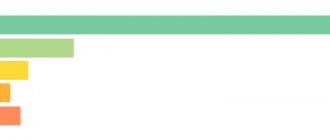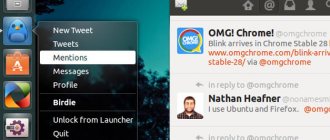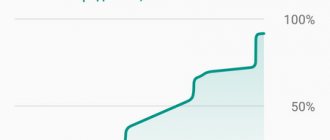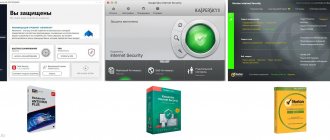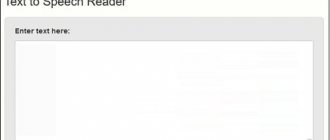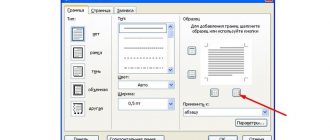" Programs
Anton Nazarenko 05/07/2019
Optical text recognition is a process in which photographed or scanned text is converted into document format using a special program.
That is, instead of a picture, you will have standard typed text that can be edited.
In this material we will discuss which text recognition program is better (TOP 7 utilities are given below).
ABBYY FineReader
When it comes to optical character recognition, there is hardly anything that even comes close to ABBYY FineReader. ABBYY FineReader allows you to download text from all types of images in one go.
Despite its wide range of functions, ABBYY FineReader is very easy to use. It can extract text from almost all popular image formats such as PNG, JPG, BMP and TIFF. And that is not all. ABBYY FineReader can also extract text from PDF and DJVU files. Once the source file or image is loaded (which should preferably have a resolution of at least 300 dpi for optimal scanning), the program analyzes it and automatically identifies the various sections of the file that have extractable text. You can either extract all the text or select only some specific sections. After that, all you need to do is use the Save option to select the output format, and ABBYY FineReader will take care of the rest. Numerous output formats are supported, such as TXT, PDF, RTF and even EPUB.
The output text is fully editable, and text from even the most content-rich documents (such as those with multiple columns and complex layouts) is extracted flawlessly. Other features include extensive language support , numerous font styles/sizes, and image correction tools for files obtained from scanners and cameras.
Having said all this, what sets ABBYY FineReader apart from other programs is its almost perfect accuracy. With the new Finereader 15 update, the software now uses AI to improve character recognition , AI is especially used in extracting texts from documents written in Japanese, Korean and Chinese. So, if you want to get the absolute best OCR software with advanced features, advanced I/O format and processing support, choose ABBYY FineReader.
Platform Availability: Windows and macOS
Price: Paid versions start at $199, 30-day free trial available
ABBYY FineReader 9.0 Home Edition
| Developer: | ABBYY |
| License type: | Trial, for home use only |
| Requirements: | Windows 2000/XP/Vista, 250-512 Mb free space, scanner |
ABBYY FineReader text recognition system is a multifunctional program for translating paper documents, pdf files, and photographs into editable formats. This version of the famous OCR program is specially designed for the home user, simple and easy to use. There are no unnecessary functions or complex settings, and the interface is designed even for an untrained user. If you need to quickly receive electronic copies of pages of some textbooks, books, or documents from time to time, this version of the OCR program is for you. More details about FineReader 9.0 Home Edition?
Tesseract
Tesseract is perhaps the most powerful and advanced OCR software on this list, and I'll tell you why. First of all, a little history. It was developed by HP in 1994, but the company soon released it under the Apache license for open source development. In 2006, Google took over the project and sponsored developers to work on Tesseract. Fast forward and Tesseract has become the most powerful OCR engine that uses Deep Learning to extract texts from images (BMP, PNG, JPEG, TIFF, etc.) and PDF files. There are many online services that use Tesseract's OCR API to recognize and convert large sets of images and PDF files. And the best part is that it is available for all major operating systems, including Windows, macOS and Linux. Not to mention, unlike ABBYY and Adobe, Tesseract is completely free and you can use it to convert thousands of images to text without paying a penny.
However, there is one small problem. Tesseract does not offer a GUI interface. You'll have to use the command line OCR engine, which isn't everyone's cup of tea. To solve this problem, developers have created GUI clients using the Tesseract source code for various operating systems. I've tested a few of them and sorted out the best Tesseract GUI clients for various operating systems. If you want to quickly convert images or PDFs into editable text, use OCR Space (link below) in your web browser. It's very fast and does a great job. If you are on Windows then use gImageReader ; for Linux use OCRFeeder and for macOS use PDF OCR X. That's all, but if you want to test more GUI clients yourself, go to this site link. Also, if you have experience, then you can of course use Tesseract on the command line.
Platform Availability: Web, Windows, macOS and Linux
Price: Free
Download: Web Browser, Windows, Macos, Linux, Command Line
Tips for handwriting recognition
Those who have just started using electronic text recognition and formatting technologies often make common mistakes. Because of this, handwritten documents are misinterpreted by programs and people get poor, incorrect results. To solve this problem you need to follow the following tips. When recognizing text using OCR technology, you need to remember that programs will not always read text without errors. Sometimes you need to rescan, and you also need to check the scanned text for errors.
Format
For better text recognition, you should find out which format a particular program supports better. For example, sometimes it is better to provide the program with a PDF format rather than an image.
Scanning text from a photo
If you need to scan text from a photo, you need to achieve maximum image quality. You need to photograph the sheet so that the text is not blurred and the sheet is completely visible. An even better solution would be not to photograph the text, but to digitize it with a scanner. This will improve the quality of input recognition.
Handwriting
Handwritten texts can be read using mobile applications
When recognizing text, the result is greatly influenced by the clarity of handwriting. Documents with a large number of blots, “dirty” and ugly handwriting will be recognized worse. The programs recognize the handwriting of most people, but here it is necessary to make a reservation that the handwriting of different people will be recognized with different results, because not each of them is understood well by the program. Every person may need programs for recognizing handwritten texts. There are many applications that have this function, and a person who learns about OCR technology for the first time may be confused. To prevent this from happening, you need to know which program will work better in a particular situation.
An interesting video on how to enable handwriting recognition in Gmail. Google is here to help us.
OmniPage Ultimate from Kofax
OmniPage Ultimate is a professional software for converting your images (JPG and PNG), documents and PDF files into digital files. If you have a large company and need reliable OCR software, I highly recommend OmniPage Ultimate from Kofax. However, this software will be too expensive for individuals. In terms of features, OmniPage can accurately digitize images and documents, making them both editable and searchable. It also supports a long list of image formats, so no matter the file extension, you can easily convert it to any file format you need. In terms of features, I would say it is very close to ABBYY FineReader.
Additionally, OmniPage Ultimate uses its patented technology to detect the layout of images and automatically rotate the document in the correct orientation. Additionally, you can schedule large volumes of PDF files for batch processing using an automation tool. Not to mention, it can detect over 120 languages and can process images and documents accordingly. In terms of output file formats, it supports PDF, DOC, EXCL, PPT, CDR, HTML, ePUB and others. All things considered, OmniPage Ultimate appears to be a solid OCR solution for enterprise users.
Platform Availability: Windows
Price: Free trial for 15 days, paid version for $183
RiDoc
RiDoc is a special utility for scanning documents and text recognition. The final result can be saved in any convenient format: jpeg, tiff, bmp, png. It is possible to export files to PDF and Microsoft Word. The function of gluing several documents is supported. You can add a watermark to the merged file.
The application is fully compatible with the Windows operating system (32 and 64-bit versions). Windows XP and newer are required to install and run the utility. The full Russian version is available for download. The RiDoc program distribution model is shareware. To get the full version of the application, you need to purchase a license. The cost of the licensed version for personal use is 350 rubles. Free trial available for 30 days. The inscription “No registration” will be placed on the saved documents.
To start working with the utility, you need to launch RiDoc on your computer. The first step is to upload an image or PDF file for OCR. To do this, use the “Open” function, which is located on the toolbar. Once the file is loaded into the program, users can begin the OCR process. To do this, click the “Recognize” button on the toolbar.
The time it takes to complete this task depends on the total length of the text in the image. The final result will be displayed in a separate window on the right side of the RiDoc program interface.
Users can copy this text, make their own changes, or add new text blocks. You can also save the result to your computer. To do this, you need to use the functions located on the top toolbar.
The file can be saved in image, MS Word, OpenOffice or PDF format. The function of sending a document by email is also available. There is a tool for printing a file on a separate sheet of paper of any size.
Benefits of the RiDoc program:
- simple and convenient interface with Russian language support;
- fast text recognition;
- the program works with graphic images and PDF documents;
- the final text recognition result can be sent by email;
- The function of gluing several documents with the ability to add watermarks is available.
Flaws:
- no integration with popular cloud services.
Readiris
Looking for an extremely powerful OCR software that has a lot of features but requires a lot of effort to get started? Take a look at Readiris as it may be just what you need.
The professional-grade Readiris application has an extensive feature set that is largely identical to the previously discussed ABBYY FineReader. Readiris supports several image formats: from BMP to PNG and from PCX to TIFF. In addition, PDF and DJVU files can be processed just as well. Images can be acquired from scanner devices, and the app also allows you to set custom processing options for source files/images, such as anti-aliasing and DPI adjustment, before analyzing them. Although Readiris can handle lower resolution images very well, the optimal resolution should be at least 300 dpi.
Once the analysis is complete, Readiris identifies text sections (or zones) and text can be extracted from specific zones or the entire file . The extracted text is editable and searchable and can be saved in various formats such as PDF, DOCX, TXT, CSV and HTM.
Moreover, the cloud save feature in Readiris Pro allows you to directly save extracted text to various cloud storage services such as Dropbox, OneDrive, Google Drive and others. There are also plenty of useful text editing/processing features, and even barcodes can be scanned.
In general, you should use Readiris if you want robust text extraction/editing functionality in an easy-to-use package , complete with extensive input/output format support. However, Readiris falters a bit when it comes to handling documents with complex layouts such as multiple columns, tables, etc.
Platform Availability: Windows and macOS
Price: Paid versions start at $49, 10-day free trial available
Adobe Acrobat Pro DC
If you're looking for powerful OCR software for professional use, I can't recommend Adobe Acrobat Pro DC enough. Because Adobe is the creator of PDF and various document standards, the company has developed a powerful OCR engine to accurately extract text from PDF files that have scanned images. Although it is not as feature-rich as ABBYY FineReader, Adobe Acrobat is certainly superior in terms of extraction. For example, you can easily import text PDF files into Adobe Acrobat and then use OCR technology to convert the file into editable text. However, if you want to select an image, then first you need to create a PDF of the image and then only you can import it. There are some limitations in this regard, but other than that, Adobe Acrobat is a much more powerful OCR software.
Having said all this, the best part of this software is that it preserves the font of the original document using the method of creating custom fonts. Since Adobe has a huge repository of branded regular and designer fonts, it automatically matches the font style of the source document and then converts the PDF to that specific font. And in case there is no font available, then it creates a custom font using similar typography . This is a feature that only Adobe can use. Simply put, if you want to convert thousands of pages of scanned images into PDF files (like books), then Adobe Acrobat Pro DC is the best OCR software you can choose.
Platform Availability: Windows and macOS
Price: Free trial for 7 days, paid version starts at $12.99/month
ABBYY FineReader 9.0 Professional Edition
| Developer: | ABBYY |
| License type: | Trial |
| Requirements: | Windows 2000/XP/Vista, 250-512 Mb free space, scanner |
This version of the ABBYY FineReader text recognition program is suitable for use in an office or educational institution, as well as for advanced users who would like to be able to set many settings and actively participate in the text recognition process. The program's capabilities allow you to scan and recognize documents, check the recognition result for errors, correct them automatically or manually, and save the document in one of many formats (txt, doc, pdf, etc.). The program can work with the network: send documents by e-mail, place them in information storage facilities, use network equipment (scanners and MFPs). More details about FineReader 9.0 Professional Edition?
Microsoft OneNote
OneNote is an impressive, feature-rich note-taking app that's easy to get started with. However, taking notes isn't the only thing they're good at. If you use OneNote as part of your workflow, you can use it for basic text extraction thanks to the goodness of OCR built into it.
Using OneNote to extract text from images is ridiculously easy. If you're using the desktop app, all you have to do is use the Insert option to add an image to any of your notebooks or sections. Once this is done, simply right-click on the image and select the Copy text from image option. All text content from the image will be copied to the clipboard and can be pasted (and hence edited) anywhere as per requirement. Whether it's PNG, JPG, BMP or TIFF, OneNote supports almost all major image formats.
However, OneNote's text extraction capabilities are very limited, and it cannot work with images that have complex text content layouts, such as tables and subsections. So this is something you should keep in mind.
Platform Availability: Windows and macOS
Price: Free
The best text recognition programs
Tiring retyping of text to convert it into electronic form has long been a thing of the past, because now there are quite advanced recognition systems, working with which requires minimal user intervention. Text digitization programs are in demand both in the office and at home. There are quite a variety of different OCR apps out there these days, but which ones are really the best? Let's try to understand this issue.
ABBYY FineReader
Abby Fine Reader is the most popular scanning and text recognition program in Russia, and possibly in the world. This application has in its arsenal all the necessary tools, which allowed it to achieve such success. In addition to scanning and recognition, ABBYY FineReader allows you to perform advanced editing of the received text, as well as perform a number of other actions. The program is distinguished by very high-quality text recognition and speed of operation. It has also earned worldwide popularity due to the ability to digitize texts in many languages of the world, as well as its multilingual interface. Among the few disadvantages of FineReader, one can highlight the heavy weight of the application and the need to pay for using the full version.
Lesson: How to recognize text in ABBYY FineReader
Readiris
Abby Fine Reader's main competitor in the text digitization segment is the Readiris application. This is a functional tool for text recognition both from a scanner and from saved files of various formats (PDF, PNG, JPG, etc.). Although this program is somewhat inferior in functionality to ABBYY FineReader, it is significantly superior to most other competitors. The main feature of Readiris is the ability to integrate with a number of cloud services for storing files. The disadvantages of Readiris are almost the same as those of ABBYY FineReader: heavy weight and the need to pay a lot of money for a full-fledged version.
VueScan
The VueScan developers concentrated their main attention not on the text recognition process, but on the mechanism for scanning documents from paper media. Moreover, the program is good precisely because it works with a very large list of scanners. No driver installation is required to interact with the device. Moreover, VueScan allows you to work with additional capabilities of scanners that even the native applications of these devices do not fully reveal. The program also has a scanned text recognition tool. But this function is popular only due to the fact that VueScan is an excellent scanning application. Actually, the functionality for digitizing text is quite weak and inconvenient, so recognition in VueScan is used to solve simple problems.
CuneiForm
The CuneiForm application is an excellent solution for recognizing text from photos, images, scanners. It gained popularity thanks to the use of a special digitization technology that combines font-independent and font recognition. This allows you to recognize text as accurately as possible, taking into account even formatting elements, but at the same time maintaining high speed. Unlike most text recognition programs, this one is completely free. But this product also has a number of disadvantages. Thus, it does not work with one of the most popular formats - PDF - and also has poor compatibility with some scanner models. In addition, the application is currently not officially supported by developers.
WinScan2PDF
Unlike CuneiForm, the only function of WinScan2PDF is to digitize the text received from the scanner into PDF format. The main advantage of this program is its ease of use. It is suitable for those people who very often scan paper documents and recognize text in PDF format. The main disadvantage of VinScan2PDF is related to its very limited functionality. Actually, this product can’t do anything else except the above procedure. It cannot save recognition results in a format other than PDF, and it does not provide the ability to digitize image files that are already stored on a computer.
RiDoc
RiDoc is a universal office application for document scanning and text recognition. Its functionality is still slightly inferior to ABBYY FineReader or Readiris, but the cost is noticeably lower. Therefore, in terms of price-quality ratio, RiDoc looks even more preferable. At the same time, the program has no significant limitations in functionality, and performs both scanning and recognition tasks equally well. RiDoc's feature is the ability to reduce images without losing quality. The only significant drawback is the not entirely correct work in recognizing small text.
Of course, among the listed programs, any user will be able to find one that he likes. The choice will depend both on the specific tasks that most often have to be solved, and on the financial situation.
We are glad that we were able to help you solve the problem. Add the Lumpics.ru website to your bookmarks and we will be useful to you. Thank the author and share the article on social networks.
Describe what didn't work for you. Our specialists will try to answer as quickly as possible.
Did this article help you?
NO
Amazon Textract
In 2020, Amazon launched its OCR software Textract, which has a machine learning model and is trained on millions of documents. It can automatically detect printed text from images (JPG and PNG) and PDF files and display it digitally with near-perfect accuracy. While Textract is primarily available in a web browser, you can also download it and use the service through the command line. Additionally, Textract seems to be quite powerful OCR software. it can extract not only texts, but also tables, fields, numbers and key values. I especially like extracting tables from scanned images as it can simplify the text editing process. Textract stores table data using a predefined schema where it retrieves all the data in the form of rows and columns.
Having said all this, Amazon Textract offers its services to both individuals and businesses. As a home user, you can sign up for a free AWS tier account and use this service, but keep in mind that you can only convert 1000 pages per month. Overall, Amazon Textract makes excellent OCR software and can be used by both casual users and businesses.
Platform Availability: Web, Windows, macOS, Linux
Price: Free for the first 3 months, Premium plan starts at $1.50 per 1000 pages
Google Docs
Not many people know that Google Docs has a hidden OCR feature. Yes, you read that right and you don't need a G Suite account to use this feature. Of course, this is not the easiest approach, but for ordinary users who want to convert PDF files to editable text for free then Google Docs is the best, bar none. All you have to do is upload the PDF file to Google Drive. After that, right-click on it and go to the “Open with” option. Finally, click on Google Docs and you're done. The PDF file will now open in Google Docs and automatically convert it to editable text within seconds. How cool is that?
Now you can edit all the text, search it, edit it, and finally save the file in multiple formats that are natively supported by Google Docs. In my testing, this worked quite well for PDF files that were created using word processors. However, keep in mind that it cannot convert images or scans as PDF files. So, if you need a free and simple OCR tool to convert PDFs into editable text, Google Docs has you covered.
Platform Availability: Web, Windows, macOS, Linux
Price: Free
Visit: Google Drive / Google Docs
Jinapdf.com – service for high-quality text recognition
The American resource jinapdf.com from Convert Daily LLC is one of the most effective resources for online text recognition. Its purpose is to quickly and efficiently convert files from one format to another. At the same time, the resource can recognize text from an image, recognizes the Latin and Cyrillic alphabet well, supports a Russian-language interface, is free and fast. For copying text from an image online, this resource will be a good choice.
Do the following:
- Go to jinapdf.com;
- Click on “Select a language” and indicate the language in which the text in the picture is written;
- Click on “Select file” and upload the image file to the resource;
Click on “Select file” to upload an image to the resource
- Select "Download" to save the recognized result as a txt file.
We also previously analyzed: How to identify a font from a picture online.
Are you ready to convert images and PDFs to text?
Digitizing printed and handwritten text content is extremely useful as it makes storing, editing and sharing extremely easy. And the aforementioned OCR software does a quick job of doing just that, no matter how advanced or complex your text extraction needs are. Looking for professional-grade text extraction features with the best post-processing tools? Go to ABBYY FineReader, Tesseract or OmniPage. Would you rather have simpler OCR software that just does the basics? Use OneNote or Google Docs. Try them out and see how they work for you. Do you know of any other OCR software that could be included in the above list? Shout out in the comments below.
ABBYY FineReader 9.0 Corporate Edition
| Developer: | ABBYY |
| License type: | for corporate use |
| Requirements: | Windows 2000/XP/Vista, 250-512 Mb free space, scanner |
A special version of the ABBYY FineReader program for text recognition, intended for use in large companies for organizing electronic archives of documents. The system allows you to organize full-fledged text recognition work within a large company, placing results in electronic storage, and using network equipment. More details about FineReader 9.0 Corporate Edition?