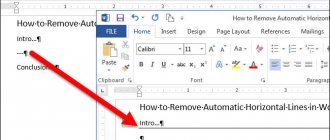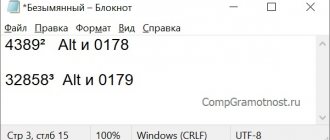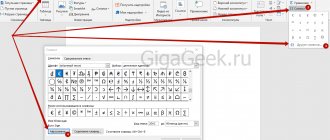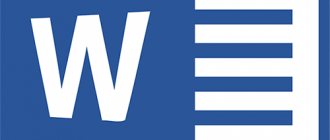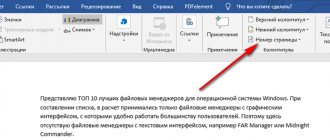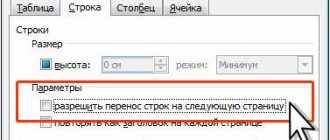How to make hidden text in Word
The hidden text function in a Microsoft Word document allows you to hide text in Word . The text remains part of the document, but it is not displayed unless you choose to display it. In this article we will look at how to make hidden text in Word . When combined with print options, this feature can be useful for a number of reasons. For example, you can print two versions of a document. In one you can omit parts of the text ( hidden text ). You don't need to keep two copies on your hard drive. So, let's move on to the question of how to hide text in Word .
What hidden data exists in Word
There are several types of invisible characters in Word. They are not shown during normal browsing, but can be displayed by any user. Here they are:
- Manually added notes, notes, corrections, and other personal information. If you created the text together with other users, it may contain editing mode marks, comments, etc. Having learned this information, any user will be able to understand who worked on the creation of the document. This way you won’t be able to maintain anonymity - it could let your colleagues down.
- File properties, also known as metadata. They include the name of the owner of the account from which the editing took place, as well as the title of the text. This includes creation time information stored by Microsoft Office. When using certain tools, you can find email headers, data sent for verification, and template names.
- Watermarks and table data.
- Manually hidden text by the user. It, like other invisible symbols, can be restored.
- Document server information. If the media file was saved on a management server or library from Microsoft, it will have data about its location.
- Personal XML data.
How to make hidden text in Word
The steps in this article will show you how to hide selected text in Word . This means that the text will be hidden, but it will still be available to those who know how to look for it.
- Select the text in the document that you want to hide.
How to make hidden text in Word – Text that needs to be hidden in Word
- Click the Home tab at the top of the window.
How to Make Hidden Text in Word – Home Tab
- Click the Font button in the lower right corner of the Font section. Or press the keyboard shortcut Ctrl+D.
How to make hidden text in Word – Open font options to hide text in Word
You can also open the font settings to make hidden text in Word by right-clicking and selecting
How to make hidden text in Word – Open the settings window to hide text in Word
- In order to hide text in Word hidden box in the “Modification” group and click the “OK” button at the bottom of the window.
How to make hidden text in Word – Hide text in Word
- Now you can see that the selected text has become hidden text.
How to make hidden text in Word – Hidden text in Word
Setting the display of hidden characters
There are a lot of non-printable characters, so if you enable the display of all of them at the same time, due to the abundance of characters, it is difficult to control the necessary ones.
It is possible to display selective characters, which greatly facilitates verification.
For Word 2003:
- execute the chain: “Service” → “Options”;
- in the window that opens, in the “Format characters” block, select the checkboxes to display the required characters in the text;
- Click OK to confirm the completed action.
In later ones:
- follow the chain “File” → “Options” → “Screen”;
- in the window that opens, you need to check the boxes next to those symbols; formatting to be displayed in the text;
- Click OK to confirm the completed action.
How to find hidden text in Word
In order to see hidden text in Word, click on the “Home” tab, “Show all characters” button.
How to make hidden text in Word – View hidden text in Word
Hidden Word text with dotted lines is displayed.
How to make hidden text in Word – Displaying hidden text in Word
How to show hidden text
Hidden text is displayed using a button on the toolbar or through the menu.
The “Non-printable characters” button displays all invisible characters, including hidden text. When you click on it, the hidden text will be reflected on the monitor screen and highlighted with underlining dots. This method is fast, but not always convenient, since in addition to the hidden text, all text formatting marks (tabs, paragraphs, etc.) will be displayed.
Algorithm for displaying hidden text through the menu:
- open the “Word Options” window by following the chain File → Word Options;
- select “Screen” in the list on the left;
- in the window on the right, in the “Always show...” block, check the box on the left of the “hidden text” line;
- Confirm your intention with the OK button.
How to remove hidden text in Word
In order to remove hidden text in Word , select the entire document by pressing the key combination Ctrl + A, right-click on any selected part and select “Font” again. In order to remove hidden text in Word , uncheck the “Hidden” box.
How to make hidden text in Word – Remove hidden text in Word
After this, all text in Word will not be hidden.
How to remove color highlighting in Word - 1 way
Some documents, after formatting, contain sections of text highlighted in color. Let's see how to remove gray, yellow, blue, red highlighting from text in Word.
Simply clearing the formatting doesn't remove the highlighting of the text, so we need to use a different method.
Go through the steps:
- Open your Word document in the Home tab.
- Select all the text in the document, or the desired fragment of text that is highlighted in color.
- In the “Font” group, click on the small arrow located on the “Text Highlight Color” button.
- In the drop-down menu with a color picker, click on the “No color” item.
Read a detailed article about removing backgrounds in Word in different ways.
How to print hidden text in Word
Printing hidden text in Word requires going to the options section of the Print dialog box.
- Go to the "File" tab, click "Print" and "Page Setup".
How to Make Hidden Text in Word – Print
- Go to the Paper Size tab and click the Print Settings button.
How to Make Hidden Text in Word – Print Options
- To print hidden text in Word, check the box for “Print hidden text”
How to make hidden text in Word – Print hidden text in Word
Now you not only know how to make hidden text in Word , but also how to find hidden text , how to remove hidden text and how to print hidden text in Word .
Hiding text in a Microsoft Word document
Among the abundance of useful functions of Microsoft Word, one has been lost that will clearly appeal to conspirators - this is hiding text, and at the same time any other objects that may be contained in the document. Despite the fact that this program feature is located almost in the most prominent place, not many users know about it. Hiding text can hardly be called something that everyone needs, but today we will talk about it.
Reflections on software and information systems development
What is really important, but what is not taught anywhere
All of a sudden, Word started displaying headings like this: a black square instead of a number.
Moreover, even in the list of styles, the numbering was displayed as a black square. When updating the table of contents, the numbering in the table of contents disappeared. But it remained correct in the navigation bar.
The problem occurs in all versions of Word, starting from 10.
The recipe for this scourge is:
1. place the cursor to the right of the black field; 2. press the left arrow on the keyboard, the square will be highlighted (turn gray);
3. call the “Apply style” window (Ctrl-Shift-S keys);
4. check that the desired style is selected in the window and click the “Reapply” button - the artifact will disappear.
Hiding text in Word
Before we begin solving the problem stated in the title of the article, we note that the ability to hide text, tables, graphs and graphic objects is present in the Microsoft text editor not for the sake of conspiracy - in this regard, it is not that much use. The main task of this function is to expand the design capabilities of a text document. Its use is especially relevant when you need to insert something into the Word file you are working with that will clearly spoil its appearance, the style in which its main part is made. It is in this case that you may need to hide the text.
Hiding text
So, you have a Microsoft Word text document, a fragment of which you need to hide. To do this, follow these steps:
- Using the mouse, select that piece of text (possibly together with objects) that should become invisible (hidden).
Unclear characters in Word 2020 (How to display the meaning of codes in Microsoft Word 2016)
Good afternoon dear friends. It's not uncommon for us to encounter troubles when working in a text editor. This is not surprising, because if we consider Microsoft Word, for example, it becomes clear that the functionality put in by the developers is very, very large. And the average person sometimes has to encounter certain problems when typing, formatting or printing text.
Today I want to talk in detail about the so-called hidden symbols in Word. Let me explain what I mean. The fact is that, for example, when automatically inserting page numbers in the text, not exactly page numbers are displayed. More precisely, numbers that are not quite familiar to us. Certain “field codes” are displayed, which, with a certain key combination, can display the number “1”, or can display the field code for this very “1”. So a long time ago I fell into the trap when you need it very urgently, but you don’t know how to fix it and the minutes count. Later, the same thing was repeated when creating the table of contents (contents of the summary). And I thought, we need to solve this problem.