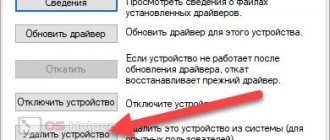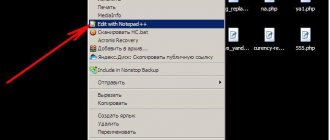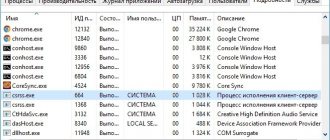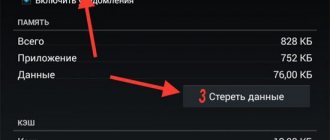is perhaps one of the most popular programs for exchanging files between nodes running Linux, Windows or MacOS operating systems via FTP, SFTP, FTPS, SCP, WebDAV and Amazon S3.
Allows you to perform common operations with files and folders, such as downloading from a remote node and uploading to a remote node, renaming, moving, deleting and creating files and folders on a local or remote file system. It also allows you to view and change properties of files and folders, as well as create symbolic links and shortcuts. The program has multilingual support and gives the user the opportunity to choose an interface in the style of Explorer or the Total Commander file manager. In addition, the WinSCP
includes a special command line utility
winscp.com
, which allows you to automate the processes of exchanging files and folders using pre-prepared scripts.
In addition, WinSCP provides the user with a lot of additional features:
- Ability to import connection settings from the PuTTY program installed on the system. — Integration with Pageant (PuTTY Agent) with support for public key authorization.
— Integration with the Windows operating system (Drag&Drop support, shortcuts, URL scheme support).
— Supports working with any version of the SSH protocol (Secure Shell)
— Supports various types of authorization, both by password and using keys.
— Built-in text editor.
— Ability to save connection settings.
- Ability to work using a configuration file instead of storing settings in the registry, which allows it to be used in a portable version (Portable WinSCP).
— Plugin for supporting the SFTP protocol in the FAR Manager
.
— Ability to synchronize directories of local and remote nodes.
WinSCP program
absolutely free and open source.
Installing and configuring WinSCP
You can download the current version of the program on the WinSCP download page
Installation of the program is performed in the standard way with recommended parameters or with the ability to select parameters. The selected options can be changed at any time after installation. WinSCP settings are made through the Options
-
Settings
. Many different options for customizing the appearance and behavior of the program make it easy to adapt it to the preferences of a specific user.
The default settings, as a rule, correspond to the preferences of the average Windows user, but if necessary, you can, for example, change the behavior of the program when the connection is lost, the server rejects the SFTP connection, etc.
5 / 5 ( 1 voice )
Ofitsialnaya-versiya.org
WinSCP in Russian provides secure copying of files between the user's computer and servers running the SFTP and SCP protocols. The WinSKP program makes it possible to create and configure folder properties, upload and download files, create symbolic shortcuts or links, etc. In addition, the application will allow you to perform all standard operations with files, such as viewing, renaming and changing file properties.
The official WinSCP is positioned as an easy-to-learn and easy-to-use secure file manager that allows you to work on both FTP ports 22 and 21. The program also includes two types of graphical interfaces, which can be configured using many parameters. Russian WinSCP contains a built-in text editor that allows you to edit local and remote text files. The program is automated using scripts and the command line.
Key features of WinSCP 2020: |
|
|
|
|
|
|
|
|
|
|
|
|
|
More details:
By the way, using WinSCP on a computer is very convenient. To work, you can choose one of two proposed interfaces:
- The first is made in the style of Total Commander, has two panels and the ability to perform most operations using hot keys. It is intended for those who are used to working in file managers like Norton Commander, FAR and the like.
- The second interface option is aimed at users of the standard Windows Explorer and is designed in its style. You can switch between variations of the graphical interface without leaving the program.
Attractive functionality and ease of use have made the WinSCP download application popular, and to appreciate it personally, you just need to download and install it on your computer.
| From the links below you can download the WinSCP program for free. We will be glad if you rate the program with stars at the top of the page, write a comment or share the publication with your friends via social networks. We hope to see you among the regular visitors to our site of free programs. |
[collapse]
Changes in the latest version of WinSCP 5.17.7:
| Updated: |
|
| Corrected: |
|
[collapse]
| Version | WinSCP Free 5.17.7 |
| Status | For free |
| operating system | Windows 10, 8.1, 8, 7, Vista, XP |
| Interface | Russian |
| Developer | Martin Prikryl |
| Updated | 28.07.2020 |
| Category | Net |
| Safety | Verified by Virus Total |
download VinSCP
download WinSCP 5.17.7 from the official website
[collapse]
- Norton Antivirus 22.19.9.63
- Norton Utilities 16.0.3.44
- PuTTY 0.74
- Total Commander 9.51
Connecting to servers
The WinSCP program allows you to create and, if desired, save connection profiles to various servers that support the corresponding application protocols FTP, FTPS, SFTP, SCP, WebDAV, Amazon S3.
To create a new connection, use the New connection
—
New connection
or key combination
CTRL+N
. Next, you need to select the connection parameters - data transfer protocol, the presence and properties of encryption, server name (IP address) and port number, as well as the user account used when connecting to the specified server:
After completing the connection setup, you can save it by clicking the Save
The saved connection can be used as the default connection to be selected when WinSCP is launched.
At the bottom of the window with the list of connections there are Tools
and
Actions
that provide the user with additional options for saving and restoring connection configurations, interacting with the
PuTTY
, erasing traces of the program, and recalling its settings.
Setting up WinSCP
So, we will mainly use WinSCP, and connect to the server in the PuTTY console also using the button in WinSCP, i.e. You can even forget about the PuTTY folder.
Launch the program, open the settings Tools -> Preferences
Select Russian language Environment -> Languages -> Russian and click OK. The program will restart in Russian.
We select our code editor in which WinSCP will open all server files; it should be first in the list.
And specify the path to the console launch file PUTTY.EXE . Pay attention to the enabled options, without them you will have to enter the password for connecting to the server every time, but this is not necessary, it is automatically transmitted.
That's it, the whole WinSCP setup is ready for me!
Data transfer.
A two-pane interface in the Total Commander style is usually more convenient than a Windows Explorer-style interface. The left window displays the local file system, the right window displays the file system of the server to which the connection is made.
WinSCP settings allow you to swap panels - Settings
—
Appearance
—
Commander
—
Panels
— enable
Swap panels (local on the right, server on the left)
To transfer files to the server, select them in the left window and send them by clicking the Send
.
To receive files from a remote server, select them in the right window and receive them by clicking the Receive
. The selection of files and directories is performed in a standard way for Windows operating systems. Before starting data exchange with the server, a dialog box is displayed that allows you to change some transfer parameters and make its settings:
During data transfer, statistical information is displayed:
An important feature of Winscp is the ability to synchronize local and remote data. Synchronization mode is enabled via the Commands
—
Synchronization
.
In the synchronization settings you can select 3 directions:
Computer
— changes in the remote directory are applied to the local one.
Server
— changes in the local directory are applied to the remote one.
Round trip
— changes are made in both remote and local directories.
In addition to the direction of synchronization, you can also select its mode:
File synchronization
— the main synchronization mode in WinSCP. The algorithm is implemented:
— Files newer in the source directory are transferred to the destination directory.
— Files that are present in the source directory, but not in the destination directory, are transferred to the destination directory, unless the Only available files
in
the Sync Settings
.
- Files that exist in the destination directory but not in the source directory can be deleted if the Delete files
in
the Sync Settings
.
— When synchronization direction is in both directions
files that are not in the opposite directory are considered new and are transferred unless the
Only existing files
. Files are not deleted when using this synchronization direction.
Mirror files
— different files (newer and older) in the source directory are transferred to the destination directory.
Sync. time stamps
— the mode is active if it is possible to determine the time of file modification in the remote and local systems.
Typically, this is a connection using the SFTP protocol. No files are modified or deleted. If the same file exists in both the source directory and the destination directory, you can change its timestamp to the modification time of either the source or destination, as the user chooses. When synchronizing in both directions,
the timestamp of older files is updated.
Advantages over similar programs
The WinSCP utility is a powerful functional tool and, unlike other software, for example, the same Total Commander, it can keep the session active, which is due to sending a packet to the server every 50 seconds. This feature is useful for those users who work with multiple connections, since it eliminates the need to connect every time you need to switch to another session.
When you open an object in WinSCP, a copy is created in a temporary file, and when modified, all corrections are uploaded to the server. Thus, when saving changes, they will be immediately reflected on the site. In addition, WinSCP makes it convenient to work with several open elements, including those from different FTP accounts; their variations will be immediately uploaded to the server. The ability to edit a file directly on the server allows you to avoid unnecessary steps in the form of downloading, editing and re-uploading the finished version.