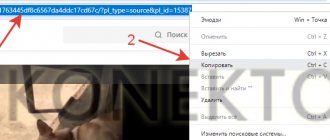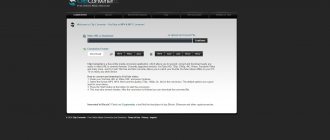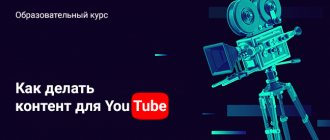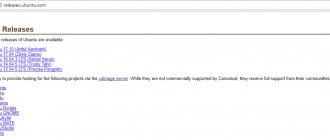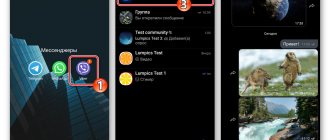The modern speed of home and mobile Internet allows you to watch videos online without any problems. At least within the city limits. But sometimes you need to download a video from a website to your computer. For example, to watch it offline, where there is no access to the network, or for video processing and editing.
Unfortunately, popular video hosting sites do not provide the ability to save videos to your device. As, indeed, small web resources. The reason for this is the need to preserve copyright and, of course, to motivate the user to return to the site again and again.
In this article, we will look at several methods that easily allow you to download a video from any site to your computer, be it Youtube, VK, Facebook, Odnoklassniki, Instagram or a small little-known web resource.
To complete the task, you can use various tools: programs for desktop PCs, browser applications or online services. Using the latter, you can download videos without using additional software. Each method is convenient in its own way. Only you can choose which one is better and more convenient.
How to download a video from a website using a link online for free
In the overwhelming majority of cases, users are interested in downloading information not from “any”, but from a very specific web resource. As a rule, from a popular video hosting site or from a social network. Therefore, first of all, let’s look at the instructions for using a convenient Russian-language service, with which you can download videos from the site via a link online without programs and applications:
- Go to the video downloader service ru.savefrom.net;
- Open the page of the site from which you want to download the video;
- Copy the page URL from the browser address bar;
- Paste the link to the video into a special field on the SaveFrom website;
- Click the “Download” button opposite the field;
- Select download options “without installation”;
- Select video format and resolution;
- Click the “Download” button;
- Select a location on your computer where the video will be saved.
Download music to iPhone using apps
If you don’t like the method described above, then the AppStore has applications that help you download music to your iPhone. One of the most successful applications is Eddy Cloud Music Pro, which can download music even from cloud services (Yandex.Disk, GoogleDrive, Dropbox and others).
These applications have the following operating modes:
- Uploading music to iPhone over Wi-Fi local network. To do this, the device and the computer with the music must be connected to the same Wi-Fi network. Then you need to open the application, and in the settings there will be an address for downloading multimedia files. You should open a browser on your computer and enter the address data. Now you can download music and listen to it on your device.
- Uploading music to your device from cloud services. You need to upload music to a cloud server. Then the application opens and music starts playing on the iPhone.
Video: how to download music via Eddy Cloud Music Pro
How to download a video from a link to your phone or tablet (Android, iPhone)
To download a video from a website to a phone or tablet running Android or IOS using the SaveFrom service, you need to:
- Follow the above procedure, after which the video will open in a new window;
- Click on the icon with 3 vertical dots in the lower right corner of the screen;
- Select “Download” from the menu that appears.
This service supports saving video from the following web resources:
| youtube.com | vk.com | yandex.video |
| facebook.com | ok.ru | twitter.com |
| tiktok.com | instagram.com | livejournal.com |
| vimeo.com | break.com | 1tv.ru (first channel) |
| vesti.ru | dailymotion.com | hotstar.com |
| rutv.ru | streamago.com | soundcloud.com |
| bilibili.com | autoplustv.ru | sendspace.com |
| openloadmovies.net | tune.pk | viu.com |
| veojam.com | ntv.ru | russiaru.net |
How to download videos from a website to your computer using extensions
If there is a large amount of work involved in downloading videos, using an online service may not be very convenient. And this is where browser extensions come to the rescue, providing fast loading of videos by pressing just one button in the web browser toolbar.
But there is a nuance, which is that there is no single universal extension that allows you to save videos. Some of them work only with popular sites, while others work with all others. Therefore, for full operation you will need to install 2 extensions.
Browser extension for downloading videos from popular sites
SaveFrom is a free browser extension that allows you to download videos to your computer from popular sites. The list of available web resources is listed above in the article.
Due to the fact that this and other similar extensions contribute to copyright infringement, it will not always be possible to find it on the pages of the official websites of extension stores. For example, it has been removed from Google Chrome. Currently available for Opera, Yandex browser and Mozilla Firefox. In Chrome, installation is done through the installer. For correct installation, you must carefully read the accompanying information and perform all required actions.
Tip: when installing the plugin, it is recommended to uncheck the “Full installation” item by activating “Settings options”, where you should remove all unnecessary add-ons, leaving only your browser.
How to download a video from a website using the application:
- Go to the page from which the download should take place;
- Select video format and resolution;
- Find the “Download” button.
- In addition to downloading videos, the user can also download audio: music and songs. To do this, you need to find the download button next to the audio recording. For example, in VK it looks like this:
Application for downloading from other sites / browser downloaders
The Internet is not limited to popular sites. Often there is a need to download from third-party, little-known sites.
You can find many similar plugins in browser extension stores. They look alike like twins. And everyone does their job perfectly. We will post only 1 plugin for each browser. You can download them using the links:
| Google Chrome | Opera | Yandex browser | Mozilla Firefox |
| Flash Video Downloader | Video Downloader Pro | Video DownloadHelper |
The application interface is very simple and does not require any special skills. The only thing the user should know when using them is that the video detection by the plugin occurs directly when the video is launched. And after that you need to open the plugin by clicking on the corresponding button in the toolbar and start saving the video to your computer or laptop.
Some plugins, for example, Flash Video Downloader, are capable of capturing streaming video from a website and downloading it. The user can start video playback, enable recording, and then save it to their device in HD quality.
Method 2: Downloading videos from social networks and video hosting sites
Here special programs and online services will come to your aid. They download the selected media file, bypassing the built-in download block on the site where it is posted. And then they are transferred to your computer.
On large platforms, video files are posted in different resolutions - from 144p to HD (less often - Full HD). Downloaders give you the opportunity to choose any of them - you can find a balance between video file quality and speed.
Some tools are tailored for a specific site - their purpose is obvious from the name. For example, Vk Video Download is intended for VKontakte, Facebook Video Downloader is for Facebook.
But most of them are multitasking - they allow you to download videos from the most popular video hosting sites like Youtube, Rutube and Vimeo. And, of course, the largest social networks - Facebook, Instagram, Twitter, VK.
Untrained users should take into account that downloading from different platforms has its own small nuances that are not included in this article.
If you need to download a video from a specific site, use one of our previous articles:
.
back to menu ↑ back to menu ↑
Applications to download
Such applications, as a rule, have a very user-friendly interface , the ability to save content from various resources and many additional functions: built-in browsers, file managers and converters.
The principles of their operation are similar, so we will give two examples with step-by-step instructions and give a list of programs with video reviews. Due to copyright issues, some links may be removed over time, but new ones will appear on the network. You can find these and other applications for download in the Play Market or through search engines using relevant queries.
back to menu ↑ back to menu ↑
Example 1: YouTube app with Premium subscription
QR Code
Developer:
Price: Free
A YouTube premium subscription allows you not only to disable advertising, but also to download your favorite videos to your smartphone or tablet through the official application.
The first month of Premium can be used for free, but you must provide your bank card details . If you do not want to pay for the subscription in the future, you will need to cancel it in a timely manner, otherwise the money will be debited automatically. Please read the terms of use first—they may change over time.
back to menu ↑ back to menu ↑
Example 2: Videoder
1 Launch Videoder. When you launch it for the first time, it will ask for access permissions; we recommend setting the parameters as in the screenshot.
2 On the main page, tap the Search or URL field. Enter a title to start a search or paste a copied video link.
3 You can also go to a specific platform by clicking View all sites. Click on the site icon - it will open as in a regular browser: you will need to log in and find the selected video.
4 Under the open video there is information about what formats are available for downloading. Select the one you need.
5 A download preparation window will open with the file name and saving path - click Start download
6 The saving process is displayed in the notification panel.
7 You can open the downloaded file or view information about it through the download menu on the Downloaded tab
8 To find a video through the file manager, go to the Videoder folder in the memory of your device.
back to menu ↑ back to menu ↑
List of programs
1 Videoder
One of the best applications. Supports downloading from YouTube, Rutube, Vimeo, Facebook, Instagram, Twitter, Vevo, Dailymotion, Vine, Metacafe, Liveleak and other platforms. The list is constantly updated - it currently contains about 170 resources.
It has a nice interface and a built-in web browser and file manager.
2 TubeMate
Tubemate YouTube Downloader is one of the first applications for downloading YouTube videos on Android. Does not support all versions of Android and is not available in the Play Store. You can download it from the official website of the developer.
3 InsTube
It has a user-friendly interface, allows you to download videos and music. As the name suggests, works with Youtube and Instagram, as well as a number of other platforms including Facebook, Twitter, Soundcloud, Vimeo, Vine, Tune, Vevo, Toad, Sky, Vuclip, Funnyordie, Dailymotion, Dailytube, Mthai, Pagalworld, Liveleak, Metacafe, AOL.
4 YouTube Go
The official application from Google, an alternative to the standard YouTube application. It is lighter, allows you not only to view, but also to download videos to your phone to watch them offline.
QR Code
Developer:
Price: To be announced
5 VidMate
Saves videos from YouTube, Facebook, SoundCloud, Dailymotion and other sites. The application is easy to use, allows you to watch videos from different sources and download them easily.
6 Snaptube
Saves videos from Youtube, Facebook, Instagram, Vevo, Whatsappdaily, Dailymotion, Vimeo, Vine, Vuclip, Metacafe, Liveleak, Twitter, Tune, Soundcloud, Mthai, Pagalworld, Dailytube.In, Mrpopat, Pinguda, etc. Also downloads audio tracks separately. There is a quick search panel. It is not available in the Play Market, but can be downloaded from the developer’s official website or third-party resources.
7 Android Video Downloader (AVD)
Works with many sites that support online video playback. Does not support YouTube - due to recent Google lawsuits, because saving certain content from its services is prohibited by law.
8 Free Video Downloader (FVD).
Video Downloader detects videos automatically and offers to download them. There is a preview, bookmarks, a download manager, a built-in browser, the ability to password-protect the downloads folder, and SD card support. Supports different file formats: mp3, m4a, mp4, m4v, mov, avi, wmv, doc, xls, pdf, txt, etc.
QR Code
Developer:
Price: Free+
9 Ummy Video Downloader
Saves YouTube videos in different formats - both video and audio.
Install Ummy Video Downloader
In order to install applications, you may need permission to install from unknown sources.
back to menu ↑ back to menu ↑
Online download
Online download services make it possible to download videos and films to any gadget without installing additional programs. They periodically close down - again, due to copyright issues. You can find other similar services on the Internet by request Download video to your phone online.
It’s more convenient to use them from a laptop, but the interface of many of them has already been adapted for the screens of phones and tablets.
back to menu ↑ back to menu ↑
Example: SaveFromNet
1 Open any browser, enter one of the sites in the address bar or click on a link from the list below
2 Tap the Enter address field
3 Paste the link to the video you want to download
4 Press the Download button in the desired quality.
5 Save the file to your phone memory.
6 You can find it through the built-in explorer in the Downloaded - Other folder
back to menu ↑ back to menu ↑
List of resources
- savefrom.net
- fbdown.net
- getvideo.at
- tubeoffline.com
- 9xbuddy.in
- savevideo.me
- fbdownload.org
back to menu ↑ back to menu ↑
Programs for downloading videos from websites
Most users prefer to avoid unnecessary programs on their PC and make do with online services and browser extensions. However, one cannot fail to mention the programs.
Ummy Video Downloader is a program for downloading videos from websites to your computer. In addition to the main function, it provides the ability to create collections, view history and downloads.
Using programs
Nowadays, there are quite a few programs that allow you to download videos directly from the URL you enter. The most commonly used program is Download Master, which is especially relevant when the Internet is slow.
Ummy Video Downloader
Free program Ummy Video Downloader for downloading videos from YouTube:
https://videodownloader.ummy.net/ru/
The Ummy Video Downloader program must be installed on your computer. To do this, follow the link above and click “Download”.
After this, you will be prompted to download the .exe file to your device. Then find the downloaded file (usually in the “Downloads” folder) and click on it. As a result, the program will be installed. What's nice is that there is Russian language.
Ummy Video Downloader allows you to:
- Download in HD quality with sound.
- Download video from RuTube.
- Download MP3 from YouTube (that is, there will only be sound, you can only listen).
- Use the program on Windows 7/8/10.
- Save video in MP4 format.
- Download playlists from YouTube (a whole playlist at once).
Real Player program
There is also an interesting and easy-to-use program called Real Player, which I wrote about here.
The basic (starter) version is free. In principle, the capabilities of this version are quite enough for simple downloading of videos. However, if you need additional options, you will have to buy the full version.
Installing the extension in the browser you are using
For each popular Internet browser, a huge number of various plugins and extensions have been created that solve certain problems. For example, there are plugins for blocking ads, protecting your PC from viruses, converting currencies, etc.
There are also plugins for downloading video files from web pages. All plugins are installed from the official websites that each browser has.
In the Chrome browser, this plugin is Chrome YouTube Downloader . It is intended only for downloading videos from YouTube hosting. After installing this plugin, a download button will be displayed next to each video.
Download Chrome YouTube Downloader https://chrome.google.com/webstore/detail/video-downloader-professi/elicpjhcidhpjomhibiffojpinpmmpil?hl=en
There are 3 extensions for the Mozilla Firefox browser:
Video DownloadHelper extension will allow you to download a video from a web page using the Mozilla Firefox browser.
II There is also another popular extension for Mozilla - Ant Video Downloader . After installing it, a separate folder will appear on your disk for storing downloaded videos.
Direct downloading can be started at the moment the page is loaded, and completed only after the entire file is in the cache (temporary memory of the browser).
III The third extension for Mozilla is Flash Video Downloader (Fig. 1):
Rice. 9. Extension for Mozilla Flash Video Downloader
The video file formats that can be downloaded using the Flash Video Downloader extension are shown in the figure below:
Rice. 2 Video formats that the Flash Video Downloader plugin downloads
After installing the Flash Video Downloader extension in Mozilla, you can download videos using the blue arrow in the browser, as in Fig. 2.
This button will be active if the video can be downloaded. Otherwise, the button will be gray and inactive.
How to download a video from a website using the page code
To save films, TV series, cartoons, clips and videos to your PC, it is not necessary to use extensions and online services. You can use the browser's built-in developer tools to identify videos and then download them.
How to download a video from any site using the page code:
- Open the site from which the download will take place;
- Open developer tools in the browser. You can use the key combination Ctrl+Shift+J, launch them from the browser menu, or right-click on the work field, thereby calling up a context menu in which you should select the “View code” item;
- Start video playback;
- Go to the “Network” section in the developer tools;
- To facilitate the search among all files of the video format, you can use the “Media” filter;
- If everything is done correctly, the video files will appear in the list;
- You must right-click on the video file to open the context menu;
- You can then open it in a new window or copy the link and paste it into the address bar. Regardless of the selected option, a window will appear asking you to specify the location where the file will be downloaded.
Didn't find the answer? Then use the search form:
How to save video to computer
Good afternoon. We all love to travel the vastness of the World Wide Web. We constantly have a variety of interesting sites, blogs, and services flashing before our eyes. There are a lot of interesting elements on such resources. From various pictures to all kinds of clips.
Among the clips there are many quite interesting and unusual ones. People watch a clip like this, and a thought often begins to arise in their minds: how to save the video to a computer? This especially applies to those network users who have a rather weak Internet connection. And there are still quite a lot of them.
A lot of people access the Internet through mobile communications. Such Internet cannot compare with fiber optic. In this case, there is a need to save the video to your computer. How do we do this? I'll give you a few options.