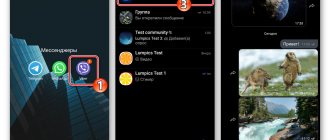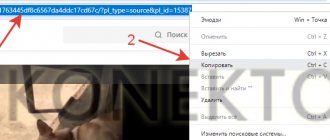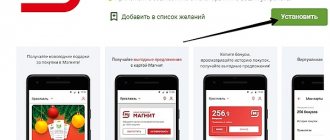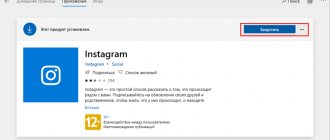How to download videos from Twitter? There are several ways.
It is worth noting that there are not so many special programs for downloading videos from Twitter (almost none).
Most users use online services that do an excellent job of this task.
Some of them have quite rich functionality.
However, for mobile devices on the Android platform there is a special application that allows you to download videos from Twitter, YouTube, Instagram, Vimeo and other popular services to the device. And it's even available on the Play Store.
But most often videos are downloaded to a computer. Therefore, it is better to consider options for saving videos to this device.
Fortunately, there are quite a lot of services to perform this task.
DownloadTwitterVideo
This is the first service on the list. It is the simplest and most understandable for the average user. Its functionality is not particularly rich, but that's even better.
There is no need to rack your brains over a huge number of settings.
The service allows you to download videos as an audio file in MP3 format.
There are also several MP4 options to choose from (both HD and regular quality). The algorithm for using the service is ridiculously simple.
- So, open the browser and enter “https://www.downloadtwittervideo.com/ru/” . The Russian version of the service is located at this address. The user is immediately taken to the main page.
Fig.1. Home page of the online service
- At the same time (in the second tab), you should open your Twitter account, since you will have to copy links to videos from this social network.
Fig.2. Twitter page
- Now right-click on the video of interest. The message “Copy video address” appears. Click on it.
Fig.3. Dialog "Copy"
- After this, the link to the video will be on the clipboard. Now go to the tab with the service for downloading videos and paste the link address into the appropriate line. You can simply click on the line and press the key combination “Ctrl + V”.
Fig.4. Inserting a link
- Now we choose in what form we will download the video. It's better to download in HD. To do this, press the last green button.
Fig.5. Download
- Once the download is complete, a corresponding browser window will appear with a recommendation to save this file. Click on the “OK” button.
Fig.6. Saving to PC
This completes the download process. Now you can search for a video in your downloads folder and launch it using the standard player. This method of downloading videos from Twitter is suitable for absolutely everyone, as it allows you to download videos of any size and quality.
Download videos from Twitter online
If anyone prefers to download videos from Twitter online to their phone or computer, then there are two convenient services that will not ask you to install third-party programs and extensions.
- twsaver - convenient and simple.
- ssstwitter.com - allows you to download private videos from Twitter.
Follow the link above to any online service and paste the copied link to the video from Twitter there. Next, you will be asked to download videos in different resolutions. Hight Definition is the maximum quality.
Nuance : in some cases, online services may redirect you to the “layout” page, where you will see the video itself on a black background. You must click on the horizontal ellipsis at the bottom right and select “ Download ”.
See also:
comments powered by HyperComments
SAVEVIDEO.ME
This online service provides users with services for downloading videos from almost all well-known social networks.
In addition to Twitter, the service has such popular things as Facebook, YouTube, RuTube, and so on.
Working with the service is very easy. And the interface has Russian, which is important for domestic users.
And the interface is much more pleasant than that of the previous hero. However, a second browser tab with an open Twitter account is also needed in this case.
- In the address bar of the browser, enter “https://savevideo.me/ru/” and press “Enter”. We immediately get to the main page of the service in Russian.
Fig.7. Home page SAVEVIDEO.ME
- Now go to the Twitter tab and right-click on the video you like. Click “Copy video address”.
Fig.8. Twitter
- Go to the service tab, paste the copied link into the appropriate line and click the “Download” button.
Fig.9. Inserting a link and downloading
- Now select the desired video quality and click on the appropriate link (for example, “Download video file” in HD).
Fig. 10. Saving to computer
- To do this, right-click on the desired link and select “Save Target As” from the context menu.
Fig. 11. Save menu
You can find the downloaded video in the system downloads directory. In Windows 7-10 it is called “Downloads”. The video is downloaded in MP4 format, which is supported by the vast majority of players.
Savefrom.net
A universal service that supports saving different video and photo formats: MP4, WEBM, 3GP, others. Works with Twitter and 2 dozen other social networks and video aggregators.
You can download the video in 3 ways:
- install the SaveFrom.net Helper browser extension. After which a green arrow for downloading will appear next to the video or photo. All that remains is to select the format, quality and location for the saved file;
- using the site. After copying the link to the video URL, we transfer it to the site form. From the proposed list, download the video in the required format;
- via sfrom.net/ or savefrom.net/. Before linking to the desired video, add the address sfrom.net/ or savefrom.net/ to the URL. For example: savefrom.net/https://twitter.com/ or sfrom.net/https://twitter.com/. This will give you access to a direct link to the Twitter video. You can also save it by specifying the file format and quality.
Download to Android smartphone
For devices based on the Android mobile platform, there is a special application for downloading videos from popular services.
It is worth noting that the program is very simple. You don't need any special skills when working with it.
You can download the application from the official Play Store. Only there is the latest version of the program.
In addition, you can be sure that there will be no malicious objects in the application.
- So, first install the application on your smartphone. Open the Play Store using the corresponding shortcut on the phone’s desktop.
Fig. 12. Smartphone desktop
- In the Market search bar, enter the name of the utility (+Download 4 Instagram Twitter) and look for the desired application.
Fig. 13. Market
- Now click the “Install” button and wait for the installation process to complete.
Fig. 14. Installing the application
- We return to the desktop again and launch Twitter using the shortcut .
Fig. 15. Launching Twitter on a smartphone
- On Twitter, select a post with a video of interest and click the button in the form of a check mark above the post. A menu will appear in which you should select “Copy link to tweet.”
Fig. 16. Copying a link to a tweet
- We return to the desktop again and launch the “+Download” application. In the main program window, just click on the blue button with an arrow. The utility will process the link and begin downloading the video.
Fig. 17. Download
- Now we launch the system “Explorer” and move to the “Pictures” folder, then go to “+downloads”. The video you just downloaded is there.
Fig. 18. Video in Explorer
Now you can play the video using the standard player. By the way, the application tries to download videos in the highest quality.
But Twitter servers do not always have such material. So you'll have to settle for low quality if something happens.
How to Save Twitter Videos to iPhone Camera Roll
There are two main ways to download Twitter videos to your iPhone camera. One includes shortcuts, and the other uses third-party iOS file management apps. Let me show you both.
I. Using Shortcuts
Before you begin: Open the Settings app → Shortcuts → Allow untrusted shortcuts → Allow → enter your device password.
If you can't enable it, open the Shortcuts app and launch any shortcut you see in the My Shortcuts section. Now go back and turn on the Allow Untrusted Shortcuts switch.
- Add “Twitter Video Downloader V2.6” Shortcut to your library. To do this, click on the link, scroll down, and click “Add Untrusted Shortcut.”
- Open the Twitter app. Visit the tweet with the video you want to download.
- Click the Share icon. Click "Share Tweet via...". Scroll down the Share page and click on Twitter Video Downloader.
- Let the shortcut run. Give it the necessary permissions (click OK) if it asks now or in the next step.
- Select video quality. The video will begin downloading. You will see a successful confirmation on the screen when it is done.
Now open the Photos app and you have a video!
This is the easy way. Once you add the shortcut, all future video uploads to Twitter will be smooth. Now let me show you another method.
II. Using the MyMedia File Manager app
- Download MyMedia File Manager for free from the App Store.
- Copy the link to the tweet. You can do this from the Twitter app or browser.
- Open MyMedia, click on the address bar at the top and visit TwitterVideoDownloader.com
- Paste the tweet's URL into the space provided and click "Upload."
- Scroll through the ad and click "Upload Video" to get the video resolution you want. (The higher the number, the better the video quality.)
- Click on Upload file.
- Enter a name for any video file and click “Save.”
- The download will begin immediately after it is completed, click "Back" in the upper right corner. Then click on Media from the bottom row.
- You will see a video file here, click on it and select "Save to Camera". If required, give the app permission to access your photos. Click Open in Other Apps or Export File to share the video directly from here.
Download to iPhone
Owners of Apple smartphones also have the opportunity to download videos from Twitter to their device. There is a special application for this in the AppStore. And not even one.
But only one downloader deserves attention - My Video Downloader Free :
- This is a completely free application from independent developers. It can download video content from Twitter, Instagram, YouTube, Vimeo and other popular services. First you need to find the program in the AppStore and install it on your phone.
- Open Twitter and copy the link to the post you are interested in using the method described above.
- Next, open the downloaded application and paste the link into the address bar. It is important to check that the user is on the “Browser” tab. Click on the “Go” button.
- The browser will open the video post. Now just click on play. The application will immediately offer to download the video. We agree.
- We move to the “Files” tab and click the “Save” button, which is located next to our video.
The video is now in the standard downloads directory. Downloading videos from other services follows exactly the same algorithm. This is the easiest way to save a video to an Apple smartphone.