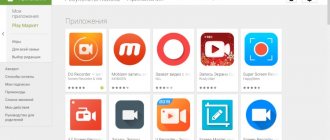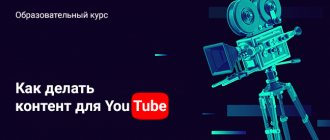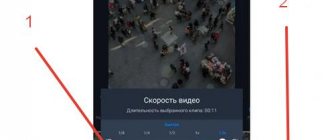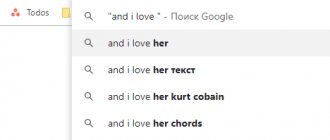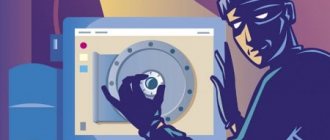In this review, we have highlighted the best programs for recording video from the screen, with which you can select any area of the monitor, capture broadcast actions, edit the filmed material, upload it to the Internet, and much more.
Applications for recording video from the screen are relevant for gamers, bloggers, computer service specialists, and simply those who want to record broadcast actions and share them with other users.
Rating of programs for recording video from a computer screen 2020
| Logo | Program | Language | License | Water marks | Rating |
| Screen Camera | Russian | Trial | Yes | 10 | |
| IceCream Screen Recorder | Russian | Trial | Yes | 10 | |
| Movavi Video Suite | Russian | Trial | Yes | 10 | |
| Screenshot | Russian | Free | Yes | 9 | |
| Bandicam | Russian | Trial | No | 10 | |
| Screencast-O-Matic | Russian | Trial | No | 9 | |
| UVScreenCamera | Russian | Free | Yes | 9 | |
| Free Screen Video Recorder | Russian | Trial | No | 10 | |
| Jing | English | Free | No | 7 | |
| Snagit | Russian | Free | Yes | 9 | |
| BB FlashBack Express | Russian | Trial | No | 8 | |
| Debut Video Capture | Russian | Trial | Yes | 9 | |
| Fraps | Russian | Trial | Yes | 7 | |
| WM Recorder | English | Trial | No | 6 | |
| Camtasia Studio | Russian | Trial | No | 7 | |
| HyperCam | Russian | Trial | No | 9 |
Review of programs for recording video from a computer screen 2020
Screen Camera download
One of the leaders in this category, it is a convenient and practical application for capturing and recording various video materials from the screen. Captures broadcast video, then edits it using high-quality tools, saves it in the required formats and “uploads” it to the Internet.
Using the Screen Camera, the user can create a presentation or video tutorial, edit the video, burn the project to DVD and upload it to YouTube. The functionality includes overlaying music, using templates and screensavers, capturing online broadcasts, as well as creating your own titles and compositions. The trial period for the free version is 10 days.
ScreenCamera
ScreenCamera is a program for recording video from a computer screen with a built-in video editor for processing the recordings made. This is a shareware application. The free version has limitations on video recording time (you can record a maximum of 120 seconds), a watermark is applied to the video recordings, and you can use the program for 5 days. ScreenCamera works in all versions of Windows, starting from XP (32/64-bit systems are supported).
1
The ScreenCamera application provides the ability to record video from your computer screen in one of 3 available modes:
- Record the entire screen.
- Record a user-selected area of the screen.
- And recording the selected window.
In all operating modes, it is possible to record system sound (everything that sounds from the PC speakers) or sound from the microphone, which allows you to take audio notes directly while shooting.
The ScreenCamera program is equipped with a video editor with basic functionality:
- Trimming captured videos at any location (between user-set marks).
- Inserting a title and/or ending screensaver into the video (i.e. at the beginning or end of the video) with the ability to set the time for its display. The program provides many ready-made templates for screensavers. If necessary, the user can create his own screensaver using any images and/or formatted text.
- Inserting audio into a video to create a musical accompaniment. Added audio files can also be trimmed at any location. You can add an unlimited amount of audio to one video. At this stage of video processing, the user can make an audio insert by recording audio from a microphone.
The ScreenCamera program provides the ability to save videos in the quality in which it can be posted on the selected social network or video hosting site. In some cases, it is possible to automatically upload videos to your page in a particular service.
ScreenCamera supports all popular social networks and video hosting sites, including Russian ones:
- YouTube (saving videos in 240/360/480/720/1080p resolution, automatic uploading to the service page).
- Facebook (480p and 720p).
- VKontakte (360/480/720p).
- Video@mail.ru (480/720/1080p).
- Yandex.Video (240/360/480/720/1080p).
- RuTube (480/720/1080p).
- Vimeo (480/720/1080p).
- MySpace (480/720/1080p).
- Yahoo! Video (480/720/1080p).
Video for social networks and video hosting is saved in MP4 format. However, it can be saved in FLV or SWF formats, for which there is a separate video publishing mode - “Your site/block”.
Regardless of the chosen format for saving video recordings, the user can pre-set their quality:
- Change frame size (resolution).
- Set the video bitrate value.
- Set the desired output video size (in this case, the values of the previous parameters increase/decrease).
- Select audio codec (AAC or MP3).
- Set the sampling frequency (from 8000 to 48000 Hz).
- Select audio playback mode (stereo or mono).
- And also set the bitrate for audio (from 32 to 320 Kbps).
A mode for recording finished videos onto a DVD is also available.
Cost of the licensed version of ScreenCamera
At the time of writing this review, 3 editions of the ScreenCamera program were available for purchase:
- “Standard” (980 rub.).
- "Premium" (1400 rub.).
- “Profi” (2650 rub.).
Prices are shown without taking into account the 30% discount that was in effect at the time of writing the review.
IceCream Screen Recorder download
IceCream Screen Recorder is a high-quality utility for creating screenshots of the screen and recording video of any area of it. A decent screencaster and screenshot will help the user to easily create a video instruction, online video or webinar, record the passage of a flash and 3D game, work in software or a Skype . The recording is made with sound, with the ability to use a webcam, system sounds, comments and streaming recordings.
Movavi Video Suite download
The functionality of the software is aimed at comprehensive work with media files, editing, converting, capturing and recording screens, digitizing pictures and videos, burning to discs and much more. In one program, the user can realize all his ideas and perform various manipulations with multimedia.
Support for NVIDIA CUDA is available, recording material on DVD and Blu-ray, using ready-made templates and presets, creating your own special effects and titles. In general, this powerful processor is capable of editing, capturing from various sources, frame-by-frame processing, stabilization, uploading to the Web, converting, creating a family library, and much more. The downside is a month of free use.
Bandicam download
The utility is capable of capturing video from the monitor screen in high quality, and also saving it in MJPEG, MPEG-1, XviD and AVI formats. With the help of Bandikam, you can record a video conversation, a fragment of a film and broadcast, a walkthrough of a game or a screenshot, as well as create a presentation, video instruction or an interesting video.
It is possible to capture not only the entire screen, but also the area selected by the square. In the settings you can pause and stop recording, use hotkeys and record DirectX applications. The downside of the free version is that it only records ten minutes.
Top 10 Best Screen Recording Software
If your task is somewhat more complex than just screen recording, you will need a special screen recorder. It is useful in cases where you need to edit a recorded video and make it better, capture several areas of the recording at once, or add titles to the video.
Movavi Screen Recorder
An excellent program for anyone who does not have enough built-in computer capabilities. Using the Movavi application, you can record any video from the screen, be it a video instruction or a delayed recording of a webinar. The program allows you to create videos with both audio played on the computer and your own voice comments. The video can show keystrokes and cursor movements. There is a function to capture only a certain part of the screen, a timer for scheduled recording, and the ability to shoot in the background.
Price:
1390 rub. There is a free version with minor restrictions.
Pros:
Convenient and fast program. You can customize it for yourself. Lots of useful features. The video can be immediately shared on YouTube and other social networks. Very quickly converts the final file into a convenient format.
Minuses:
In the free version, a watermark is superimposed on the video. When you upload a video to YouTube, you won't be able to immediately add a description and tags.
Want to try? BLOG for our readers when purchasing
Camtasia Studio
Screen video recording program with built-in video editor. The set of functions is standard: recording the entire image and area of the screen, recording system sounds and voice comments via a microphone. The resulting video can be quickly edited into a full-fledged video: add captions, add an additional audio track, cut out unnecessary frames.
Price:
$49.75 per year
Pros:
Convenient and fast program, no need to use an additional editor.
Minuses:
Not translated into Russian.
Snagit
A utility for creating screenshots from the same manufacturer, which has grown into a full-fledged video recorder. With Snagit, you can quickly record and edit videos. Snagit will also help you take a continuous screenshot of an entire page, as well as add additional images and stickers to the picture. One of the cool features of the app is the ability to create a template for future posts.
Price:
$12.49 per year or $49.99 one time.
Pros:
Convenient and easy to use program, many interesting functions.
Minuses:
Not translated into Russian. There are only English, French and German languages.
FlashBack
A clear program that has everything you need to capture what is happening on the monitor: recording different areas of the screen, simultaneous recording of several screens, voice acting, simple editing, quick import. The app has a free trial that lasts for 10 days.
Price:
$49
Pros:
There is a discount for students and a version for two computers with a small surcharge. Translated into Russian.
Minuses:
Windows only, no Mac version. Short trial period.
ScreenFlow
The main advantage of ScreenFlow, according to the program developers themselves, is the high quality of recording. You can record several screens at the same time, and on the Retina display - in any case, the video resolution will be high and presentable. Otherwise, this program is not much different from the others: the set of functions is similar. Plus, you can easily create GIFs and add animated elements to your videos.
Price:
$129
Pros:
Convenient and simple program with a built-in editor. For an additional fee, you can get premium support and additional stickers for your videos.
Minuses:
Mac only, no Windows version.
Screencast-O-Matic download
The program captures images on the screen, records broadcast actions and “uploads” the material to the Internet. By selecting the entire screen area or the required area, you can record gameplay, broadcast or training video.
The video editor allows you to add sounds, tags, text and other elements to the captured material, save your work in popular formats, upload videos to the Internet, and record from a microphone and webcam. SOM in the free version provides the ability to record only 15 minutes and does not have the function of creating screenshots.
UVScreenCamera download
This utility is capable of broadcasting actions performed on the screen, further editing the captured material, adding sound from a microphone and speakers, and adding graphic and text elements.
UVScreenCamera visualizes mouse movements, creates screenshots, records the selected area, “uploads” work to the Network, extracts GIFs from frames, creates interactive videos, records 3D games, converts content for mobile platforms and password protects selected files.
Screenshot download
Screenshot is a free software for instantly recording your PC monitor screen and creating screenshots. We present to your attention an excellent application that, in a couple of clicks, will allow you to record video material from the monitor with sound and microphone, create a high-quality screen, share the created work on the Internet and save projects in the cloud "The screenshot records up to 60 minutes of video, uploads unlimited recordings to cloud storage, stores them for a year, creates a history for viewing generated screenshots and screencasts, and also has a drawing function.
Free Screen Video Recorder download
With this application, you can easily record and save any actions on your PC screen, record a video, or take a screenshot. The functionality is aimed at capturing a selected area, further editing the “intercepted” image and printing.
Video works can be saved in AVI, and screenshots in many popular formats; fixing objects, saving images in the buffer, working in the browser toolbar and editing tools are also available.
Jing download
A simple and convenient program with a nice animated menu easily makes a screencast and screenshot of the entire desktop or a selected area on the desktop. Its functionality includes an integrated editor and options for adding voice comments, frames, text, arrows and action highlighting to the work.
Works created in Jing can be posted online and shared on social networks. In general, this simple and pleasant utility will become a useful assistant for the user. The downside is that it only records a five-minute video and saves it in SWF.
Snagit download
This compact software easily “takes” screenshots from the screen and web pages, extracts pictures and sounds from video files, records what is happening and adds text, various elements, footnotes, etc. to the material.
Using Snagit, you can process pictures and videos, convert pictures, capture a scrolling page, extract icons from EXE and DLL. The program interacts with printers, digital cameras, scanners, video cameras and other devices.
ScreenPresso
- Interface: English
- License type: Free
- Download from the official website : https://www.screenpresso.com/download/
Another program for capturing video and screenshots from the screen. You can capture a specific area of the screen, the entire screen, the content of a specific window, or the content of a scrolling page. If you need to create a large screenshot, part of which does not fit on the screen, this utility can combine several screenshots into one using the built-in stitching mechanism. Videos and screenshots are recorded in high quality, and there are many supported video and photo formats. There are also a huge number of different flexible settings available, with which you can customize the image quality for yourself, and the interface translated into Russian will allow you to quickly understand the program.
BB FlashBack Express download
Absolutely free and at the same time high-quality “captor” that creates interesting demo videos, training videos, clips for video resources and demonstration videos. In its arsenal it has the functions of recording high-quality videos in AVI and Flash, the ability to select the recording area, sound source and operating mode, cursor highlighting, options for frame-by-frame viewing and “uploading” of works to video hosting sites.
You can record the screen, microphone, computer sound and webcam. You can record voice comments, add an audio track, notes and video from a webcam to your work.
Recorder BlueBerry Flashback Express
- Interface: English
- License type: Paid\Free (with logo)
- Download from the official website : https://www.flashbackrecorder.com/express/
Another shareware program that is very popular among users of the CIS countries. It has a very wide range of functions and can record video in a variety of ways, which allows you to achieve the highest quality capture on both old and new computers. It is possible to record an image of the entire screen, a separate area of it, or just one window. You can add video from your webcam and also add text. The built-in video editor will allow you to change your video beyond recognition (for the better), as it has a wide range of editing tools. Some of the main ones are inserting and trimming video, GIF animation, adding audio effects and music, applying various effects and transitions, enlarging a certain area and drawing. Thanks to this, the program is perfect for shooting videos and for filming various training lessons. The only disadvantage of this program is that to fully use all the functions, you will have to purchase a paid version, or be content with a limited number of functions.
Debut Video Capture download
A popular screencaster and screenshotter with high-quality tools and useful options. Captures from a screen, network or web camera, processes work in the editor, sends materials by mail, highlights the cursor, scales recording areas and emphasizes details.
Debut Video Capture has a processing codec for high-quality shooting, supports many saving formats, and can work using hot keys. Has an English-language but accessible menu.
Fraps download
A relevant application for gamers, capable of calculating fps frames per second in programs and games. In addition, it is a worthy screencaster and screenshot, saving pictures in JPG, TGA, PNG and BMP, and recording broadcast actions with sound and voice comments.
Other features include setting optimal game parameters, editing individual frames, recording three-minute videos with sound and game walkthroughs. During the trial period, you can only record a 30-second video in BMP format.
Fraps
- Interface: English
- License type: Free
- Download from the official website : https://www.fraps.com/download.php
Next on the list is another great program, which is in no way inferior to the previous one - Fraps. The name comes from the abbreviation FPS, and it was originally designed to count and display the number of frames per second, but in addition to this, it has the ability to record video and audio from a computer. Just like many other programs, this one can take screenshots. This utility is great for filming the game process, as it works perfectly with OpenGl and DirectX technologies. Thanks to this, the consumption of computer resources during recording is very low. You can also select the maximum number of FPS for recording, including 60 and higher, which cannot be done in most other analogues. Compared to the previous utility, this one has fewer functions, although for some this simplicity may be a plus. You need to decide for yourself what exactly you are doing; if you are just an amateur, then this set of functions will be enough for you. And if you are conducting professional photography, then you need to understand what the result should be; perhaps this set of functions will be enough for you. This is not to say that it is limited, there is simply something missing; for most people, based on statistics, this does not matter, because it is not for nothing that the program is so popular. It does not have an official Russian version, although it is not needed here. This program also has the ability to hide the cursor, and it is completely free and available for download from the official website.
The main disadvantage of the program is that the output files are too large; 3 minutes of video takes 10-15 GB, albeit in ideal quality.
WM Recorder download
The utility captures streaming video and audio from various web resources, live broadcasts, games, Skype conversations, online TV and other sources.
“Pulls out” and saves streaming audio and video material to the computer, has stream functions and a built-in scheduler, can capture several streams simultaneously, set passwords for videos, and automatically optimize recording quality. The trial period allows you to record only 5-minute videos.
Camtasia Studio download
A popular product for comfortable recording video from a computer screen in high quality and further editing using effects, transitions, animation and tools.
In this environment, you can also carry out rendering, video editing, create interesting presentations and video tutorials, record video game playthroughs, and also post your work on the Internet. Camtasia records from a webcam and selected areas of the screen, supports chromakey, works with audio tracks, integrates with MS PowerPoint and is supported by various operating systems.
Free programs for recording video from your PC screen
We looked at how to record video from the screen without programs - let's move on to free options. It is believed that such applications have reduced functionality and do not meet user needs. Yes, this is partly true. But, as a rule, restrictions apply only to paid products that have trial versions, which are also called “free”. So they “delight” users with watermarks, a limit of 30 seconds, etc. But in this particular case, they are free programs for shooting video from a PC screen. No limits.
Ezvid
Ezvid is one of the most common programs for capturing video from the PC screen. Moreover, its popularity is explained not only by the fact that it is free.
After all, Ezvid:
- records images with sound from speakers or microphone;
- uploads the file directly to Youtube (saving it to the HDD will not work);
- has a built-in editor.
The last option allows you to edit videos directly in the program: add images, text, split or merge different files, create a slide show effect.
For gamers, Ezvid has a special mode that allows you to record gameplay and, after editing, immediately upload it to Youtube.
You can find the program at the office. website. There are also detailed lessons on how to use it.
This is interesting: Free drawing programs on the computer for children and professionals
Debut Video Capture
Another free program for broadcasting video from the screen. Its main feature is the ability to record images from various devices: monitor, web camera, TV tuner.
Other benefits:
- a set of ready-made formats for viewing the final file on consoles or mobile gadgets;
- built-in editor (change resolution, adjust brightness, add text);
- ability to start recording on a schedule.
By the way, along with the image, the program can record sound from both the microphone and the audio system. Convenient for those who watch webinars and want to save them to their computer.
The program can also highlight the cursor and visualize the actions being performed. This will be useful for users who create educational lessons. Other features include a simple interface, the ability to transfer the final file by e-mail, and a watermark (a great way to protect videos from being copied). You can find the program here.
Rylstim Screen Recorder
This is perhaps the most modest program for broadcasting video from the screen. Good for beginners as there is no need to configure anything. All that is required is to launch the application, select the desired codec, the desired frame rate, the location on the hard drive where the final file will be saved, and click the “Start” button.
The only setting that is available here is to display the mouse click. The left click is highlighted with a red circle, and the right click is highlighted with a green circle. However, this effect is visible only when viewing the recorded file.
You can download Rysltim for free here.
HyperCam download
A simple and convenient program for capturing material from a computer screen, editing with useful tools, and also “uploading” it to the Internet.
The program records audio, system sounds and video, saves them in WMV, ASF and AVI formats, processes the generated material in the built-in editor, adds sounds and text to the work, and also optimizes it for viewing on portable devices and TVs. HyperCam also creates screenshots, adjusts the frame rate and has a file manager.
Video Review of programs for recording video from a computer screen
Free
1. BlueBerry FlashBack Express Recorder
Interface: Russian
In order to download it for free, you need to enter your email on the site, to which you will receive a license key. The program writes to AVI.
- Filming you with a webcam along with screen capture (picture in picture).
- Sound recording.
- Built-in internal editor.
CamStudio
Interface: English
Simple and easy to use, it saves in AVI, MP4 and SWF.
- Insert effects (annotations, time, watermarks).
- Writes sound (from programs on a computer or from a microphone).
- Picture in picture.
- On/off the cursor and effects for it.
Debut Video Capture Software
Interface: English
A program that records in the following formats: AVI, WMV, FLV, MPG, MP4, MOV, etc. Versions for Windows and Mac OS X.
- Shooting from a computer screen, webcam or other device.
- Mouse cursor backlight.
- Writes audio.
- Capture from screen and webcam.
- Add text, captions, and more to videos.
Free Screen Video Recorder
Interface: Russian
Convenient minimalistic interface. Captures and saves to MP4.
- Writes sound.
- Display the mouse cursor.
- Knows how to take screenshots.
iSpring Free Cam
Interface: Russian
The program has a nice, intuitive interface and is very easy to use. There are no watermarks on the video recorded in it; it saves in WMV format.
- Voice recording from a microphone.
- Illuminated mouse cursor and click sound.
- Built-in audio and video editor that helps you remove unnecessary fragments and remove background noise.
- Save to your computer or immediately upload to YouTube in one click.
OCAM Screen Recorder
Interface: Russian
Simple interface, takes screenshots and video capture. Supports various extensions: MP4, MKV, MOV, WMV, FLV, AVI, TS, etc.
- Records sounds (system and microphone).
- Suitable for games.
- Display the mouse cursor.
- Taking screenshots.
- Simultaneous capture from two monitors.
Open Broadcaster Software (OBS)
Interface: Russian
Writes to FLV, MP4, MOV, MKV, TS. OS: Windows, Mac OS X and Linux.
- Writes audio.
- Shooting from a webcam.
- Streaming.
- You can film playthroughs of games.
8. Screenshot
16.05.2020
92
10 Best Online Video Editing and Filming Courses
Hello friends. When I was a child, I didn’t have a video camera...