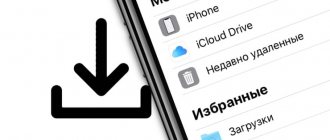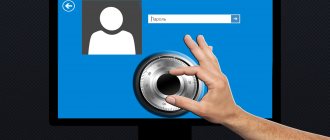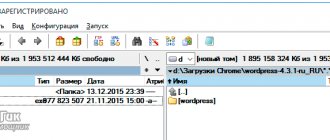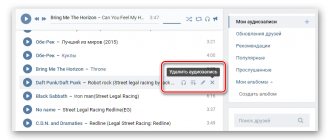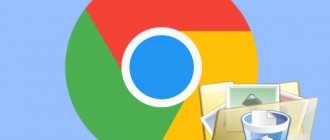Of course, tablets, and in particular the iPad, have become very popular among users due to their excellent capabilities for surfing the Internet, reading books, working and, of course, watching movies. If you want to watch a movie on your tablet, then the most acceptable option is download movie to iPad in advance.
The easiest way is to rent a movie in iTunes , while the price is not high and the format is specially adjusted to the tablet screen, however, the Russian iTunes Store still contains a rather meager collection of films in Russian, so we will tell you how to download a movie on iPad without using a computer .
Video instruction:
How to download videos to iPhone or iPad and watch without the Internet - 5 ways. The 2020 instructions are here.
ITunes
- Download the movie to your computer in MP4 format. If necessary, reformat it to the desired format.
- Install iTunes or update it to the latest version.
- Connect your iPhone to your computer using a wire and click “Trust this computer.” Next, select the “File” menu in the upper right corner and click “Add file to library”
Figure 1 – Add a file to the media library.
Select the movie you want and click Open.
Figure 2 – “Open”.
After this, the movie will be copied to your media library. Select "Movies" on the left. Check the “Sync movies” box and click “Apply” at the bottom. After this, your movie will be downloaded to the connected IPhone.
Figure 3 – Movie synchronization.
How to reset videos from computer to iPhone using iTools?
When using this method, the procedure is similar to using iTunes. In particular, you will need to do the following:
- Download and install the program.
- Connect your phone via cable.
- In the program, open the Media tab, then click Video.
- After that, drag the required videos into the program area.
- The software will prompt you to install a converter if the video does not match the MP4 format.
- Install the converter and wait.
- After installation, the video will be converted and downloaded to your iPhone.
Download via nPlayer
Another way is to use third-party players. Among which the most popular is nPlayer. It works like this:
- Download and open the application.
- Open the “Network” tab and enter in the settings the IP address of the resource from which we want to download the video.
- Next, select the required files and click “Upload”.
- Downloaded videos appear in the “Downloads” tab.
Any Trans – iTunes Alternative
The program works on the same principle as iTunes, but is a little easier to use.
But we note that the official version of the program is paid. But you can find a pirated one, which is not recommended.
App Store
The App Store has a large number of applications that can transfer movies. Let's consider one of them - Documents.
Figure 4 – Documents application.
The program is convenient because it is free and works with various types of files. Just copy the movie link and paste it into the app's browser.
Figure 5 – Link in the application browser.
Click download and select a folder to save.
Figure 6 – Folder for saving.
Once the movie has finished downloading in the Downloads, click on it and select Move.
Figure 7 – “Move” command.
After the program asks where to move it, select “Documents” and then “All Photos”.
Figure 8 – Documents folder.
Figure 9 – “Photo” folder.
Figure 10 – Saving a movie.
Your film will move to the Photos gallery on your iPhone, where you can watch it.
Transfer from another device
Here you will need the already familiar Documents application or, as an alternative, VLC for Mobile. Open iTunes on your computer. Select the "Shared Files" tab.
Figure 11 – Shared files.
Among the applications, select Documents and click the "Add File" button.
Figure 12 – Add a file.
Select a movie and click Open.
Figure 13 – “Open”.
The film will be added to your iTunes, and then will appear on your iPhone in the Documents application.
Figure 14 – Movie on iPhone
How to do it
All actions can be divided into two stages.
Preparatory stage
First of all, you need to download and install the iTunes utility. It's very easy to do. You can download the program from . Then you need to select the operating system. As a rule, the operating system on the site is detected automatically. Click "Download".
Upload process
Before you transfer movies to your iPad via iTunes, you need to open the utility itself and first connect the tablet to your PC. This can be done using a USB cable, which is usually included when purchasing the device. The procedure is as follows:
You Tube
To download movies from You Tube, you can also use Documents. However, you will use a different method. Find the desired YouTube movie in your browser and launch it. The iPhone will prompt you to go to the application, click cancel and make adjustments to the address bar. Put "SS" in front of youtube.
Figure 15 - Correct the address
A new website savefrom.net with the selected movie will open in front of you. Next, select the appropriate quality.
Figure 16 - savefrom.net
The film will open in a new window. Return to your browser and copy the address bar. Paste it into your browser in the Documents app and click Download. Your movie will be saved in iPhone downloads.
Cloud storage
One of the easiest and fastest ways to transfer a movie to an iPhone is cloud storage. You can use Google Drive, Yandex.Disk or Dropbοx for these purposes. Place the movie in storage on your computer.
Figure 17 – Movie on Yandex disk
After that, open the application on your iPhone.
Figure 18 - Yandex.Disk
Your movie has been moved to files where you can watch it, and also transfer it offline to make it available at any time.
Figure 19 – Moving offline
In addition, you can go to the Documents application, select the “Services” tab, go to Yandex. Disk.
Figure 20 – “Services” tab
After that, you need to select a movie and click on it. In the window that appears, select the “Download” command. After that, you can transfer the movie to the Photos gallery on your iPhone. You can use other storage in the same way.
How to convert video to a suitable format
If it is not possible to find a movie in MPEG4 format, then the user can re-encode the file to the desired extension. To do this, you can use a huge number of specialized Internet services, for example:
- Zamzar;
- CloudConvert;
- FileZigZag;
- FreeFileConvert.
The conversion process in these resources is similar:
- Upload the file to the service.
- Select the desired format.
- Let's recode the file.
After this, the video can be downloaded to the iPad.
Vyacheslav
For several years he worked in mobile phone stores of two large operators. I understand tariffs well and see all the pitfalls. I love gadgets, especially Android ones.
Ask a Question
Question to the expert
Can I convert a movie directly on my tablet?
Yes, but encoding services are not always suitable for portable gadgets. To avoid performance problems or getting viruses, it is better to use these resources on a personal computer and then transfer the file to the iPad.
Is it possible to use online cinemas offline?
Yes, to do this you need to download the movies you are interested in using the appropriate application. After this, the online cinema system will allow you to watch the movie without connecting to the network.
4.8 / 5 ( 23 voices)
Paid applications
There are paid applications with a large number of films and shows. Among them is Netflix. The first month the application is free. Then you subscribe. Netflix works not only online, but also offline.
In addition, there are paid applications that allow you to transfer files from device to device: from iPhone to iPhone, from computer to iPhone, etc. One of such programs is AnyTrans. It moves any files: photos, videos, music. The program has one drawback: to use it you will have to disconnect from ICloud. You will receive a warning as soon as you start recording files.
Here are 7 ways to transfer a movie from your computer to your iPhone. You can choose the one that is most convenient for you. If you need help, be sure to ask questions in the comments to the article.
What video formats does iPad support?
The standard player of the iOS operating system, on which iPad of any version runs, supports exclusively MPEG4 video. This format supports videos with “mp4” as well as “m4v” extensions.
Although these video files are extremely common and almost half of the videos have a similar extension, “mp4” and “m4v” files are mainly small videos, for example, video clips. They try to convert films and TV series into other formats, such as:
- AVI;
- MPG;
- MPEG;
- WMV.
Therefore, before transferring a movie to an Apple tablet, you should make sure whether the device can play this video file. If necessary, the user must re-encode the video format.