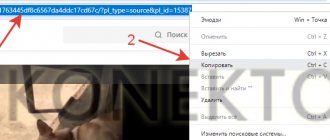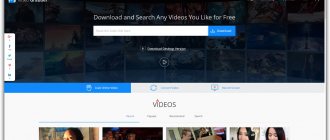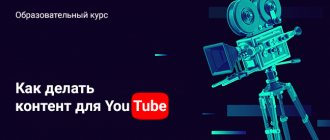How to download videos from YouTube to any device using online services
This method is good because it does not require the installation of additional programs. All you need is a special downloader site.
Screenshot: ClipConverter.cc
Copy the link to the desired video, then open any of the sites listed below in your browser.
- ClipConverter.cc (maximum quality - 4K).
- KeepVid (maximum quality with sound - 1080p, without it - 4K).
- y2mate.com (maximum quality - 1,080p).
- noTube (maximum quality - 1080p).
- savefrom.net (maximum quality with sound - 720p, without it - 4K).
- VDyoutube (maximum quality with sound - 720p, without it - 4K).
After opening the site, paste the link you copied earlier into the special field. If possible, select an appropriate quality and output file format. Click on the download button and wait until the video downloads.
If you have an iPhone or iPad, be sure to use Safari. Other browsers on these devices do not allow you to download video files. In addition, the method will only work if you have iOS 13 or later or iPadOS.
Analogs
The VDYOUTUBE AND SAVE-VIDEO services work on the same principle as the previous one, only their sacred letters will be different: vd and magic, respectively.
It is also worth adding to the collection of useful servers links to the following sites for downloading:
- www.clipconverter.cc
- keepvid.ch
- www.y2mate.com
- www.vdyoutube.com
Choose any one you like, open the site and paste the link to the video you need into the special field.
Click on the download button and wait for the download to finish.
How to download videos from YouTube to your computer using special programs
If you want to download videos to your PC at maximum speed, use programs like ClipGrab and 4K Video Downloader. They usually work faster than online services and extensions, but they can only download videos in resolutions up to 1,080p.
ClipGrab program window
To use any of these programs, just paste the link to the desired video into it, select the video parameters and click on the download button.
Both programs are available for free for Windows, macOS and Linux. But during installation, ClipGrab offers to download an antivirus - do not forget to refuse it. And 4K Video Downloader also has a paid version, which allows you to save all the videos of selected channels and playlists at once. Its cost is 12 euros.
ClipGrab → 4K Video Downloader →
How to download videos on Android
Google policy does not support downloading videos in Chrome, so the situation is the same with Android devices. You will not be able to find the software on Google Play for downloading. But you can take advantage of third-party offers.
Attention, choose products from unfamiliar developers with caution so as not to harm your phone and its file system.
So, what are the ways to download videos from YouTube to your device?
Method 1. Using a telegram bot
Go to the messenger and just use the search or follow the link t.me/videofrom_bot.
Enter the chat and click "start".
Copy the link to the video and paste it into the dialogue with the bot. The program will process your request and offer several options for downloading.
Method 2: Using a browser extension
Install the Ummy Video Downloader plugin for your browser on your phone. In addition to the ability to download videos from YouTube, the plugin also works on other resources where there is open access to content, and also allows you to download audio without video.
How to save YouTube videos to Android device using mobile apps
You can't find any suitable programs on Google Play. They are not allowed into the store due to copyright issues. But you can install the desired application directly from the developer’s website.
Remember: Google Play is not responsible for programs downloaded from other sources. They may damage your device or lead to your Google account being blocked.
If you're willing to take the risk, install one of the programs listed below. To do this, go to its website from a mobile device, download the installer and run it.
- Videoder →
- Snaptube →
- InsTube →
If the system reports that the browser does not have permission to install, click “Settings” and give permission. If this button does not appear, go to the settings of your device. Open the security section and allow installation of applications from third-party sources.
These programs are free, but they show ads. They work approximately the same. To use any of them, find the desired video through the built-in search and click on the download button. Select the video quality and wait until the application downloads it.
All three applications are capable of downloading videos in up to 4K quality. But if the selected resolution is higher than 1080p, InsTube downloads the video without sound.
How to save videos using online services
Online services are the fastest and easiest way; you don’t need to download or install anything on your computer first. Let's try to download videos from YouTube using the most common options for downloading sites.
Service Savefrom.net
Link to the service: https://ru.savefrom.net/ One of the most popular services. When you open a video on the youtube website in your browser, you need to add ss in front of . Press the Enter key, and the service website automatically opens, where a preview image of your video has already appeared, and is offered a choice: download by installing the savefrom.net assistant, or download without installation, select the latter (download without installation) and immediately indicate the desired format and quality .
Next, a new window opens and the video starts playing. All that remains is to confirm your desire to download it by clicking on the three dots in the lower right corner.
Service Video-from.com
Link to the service: https://www.video-from.com/ru The service works according to a completely similar scheme, only to start you need to add vf . This service has a distinctive feature - in addition to the download link on your PC, you can immediately open an image with a QR code, with which you can download the same video to your phone. Convenient, isn't it? It also allows you to install a program for downloading video from video to your PC.
Service Fetchtube.com
Link to the service: https://www.fetchtube.com/ Activated when writing the video address in the form:
www.you
magic tube.com/watch?v=CygcxYFPFcM
A very advertising-intrusive service, “ten times” when you click on the download button, other sites will open before the video starts downloading. In fairness, we note that the service does work, but... we do not recommend it.
Service Vdyoutube.com
Link to the service: https://www.vdyoutube.com/ It works similarly to the methods described above, when adding vd , for example:
www.
VD youtube.com/watch?v=CygcxYFPFcM
It also suffers from annoying redirects to third-party sites when trying to download, although it is functional. Allows you to select different formats and resolutions, download audio and video files separately.
GetVideo.org service
Link to the service: https://getvideo.org/ A free online service available in Russian, to the site of which you will be automatically redirected when adding the gv in the video link:
https://www.
GV youtube.com/watch?v=NRqjNrGlLEg
You can only download the entire video file by selecting the quality and type.
Some services do not have automatic redirection for additional characters in the address, but this does not complicate their use much. Unless you have to copy the link to the video on YouTube yourself and paste it on the online service website in the URL line for downloading. Then everything is the same.
Savedeo.site service
Link to the service: https://savedeo.site/ The service is in English, but intuitive. Offers a wide range of quality options when downloading separate video and audio components.
GetVideolink.com service
Link to the service: https://getvideolink.com/ Another English-language service. In the search bar, enter either the URL of the video or you can find it using keywords by selecting from the proposed 3 video sites for searching YouTube. A list of download links in the appropriate format and quality will immediately appear. The site also displays all the latest downloaded videos, as well as those similar to your request. Among them there may be videos of the 18+ category!
Service Skachat-video-s-youtube.ru
Link to the service: https://skachat-video-s-youtube.ru/ A simple site without intrusive advertising. What I liked is that you don’t need to additionally confirm the download in the window playing the video, as is required on many similar sites. Just choose a format, click download, and the process begins. Fast and convenient.
Videograbby.com service
Link to the service: https://www.videograbby.com/ This is such a primitive online video downloader that it doesn’t even offer to choose the format and quality, it downloads by default.
Service Сlipconverter.cc
Link to the service: https://www.clipconverter.cc/ Not just a service for downloading. It allows you to immediately convert videos to other formats, for example, .avi or .mkv. And there is also sometimes a very necessary function for downloading not the entire video, but only a fragment. To do this, you need to specify the time interval for downloading. It’s very convenient that you can do this right away and not have to resort to video editors to trim the video later. Unfortunately, there are no Russian language versions among the available language versions.
How to Download YouTube Videos to iPhone or iPad Using the Documents App
Documents is one of the few programs in the App Store that can download videos from YouTube. Despite this, the application is free.
Launch it and enter the built-in browser - the round button in the lower right corner.
Then open y2mate.com or any other downloader site from the list at the beginning of this article. Paste the link to the desired video into the text field and click on the download button. After that, select the options for the final file and wait until the download completes.
Download QR Code
Documents by Readdle
Developer: Readdle Inc.
Price: Free
This material was first published in June 2012. In April 2020, we updated the text.
Applications for iPhone and iPad
Read also:
back to menu ↑
Workflow
Workflow – in this application you can perform a bunch of different actions, including downloading videos from YouTube.
Downloading a video is quite simple and straightforward; all you need to do is press the “Share” .
Workflow app Workflow app
back to menu ↑
VIDEO: HOW TO DOWNLOAD VIDEO FROM YouTube to iPhone
Quick ways to copy YouTube videos to computer
To download videos, people usually use torrent sites. You can find a lot of interesting films, music, and clips on them, but not always all the content that interests the user is there. For example, many master classes (cooking, handicrafts, etc.), recorded by ordinary people and uploaded to their YouTube pages, are then not copied or distributed on torrent sites. The same situation applies to not very popular video blogs. How to save a YouTube video to a personal computer may be of interest to people who want to download personal recordings.
This unique storage of videos, music and other video files ranks third in popularity in the world, but it has one drawback: the video storage service itself does not allow you to immediately download the video you like. Many users, puzzled by this flaw, come up with ways that help them download their favorite content for free, avoiding registration. How to save a video from an online service will be described in detail below in step-by-step instructions with photos. Thanks to this, you can easily download files in high resolution so that you can review them later.
- Candied watermelon rinds - step-by-step recipes for cooking at home with photos
- The benefits and harms of barley porridge
- How to live in the same apartment with a coronavirus patient
Using the savefrom.net service
By taking advantage of the capabilities of this service, millions of people download a variety of videos without any problems or effort. The Savefrom.net site gives the user working tools to save any files uploaded to the site. Its benefits have already been appreciated by many people who have successfully downloaded their favorite videos from YouTube. What advantages does this resource have in comparison with many others:
- download speed;
- the ability to use the service in any browser;
- free to use;
- no need to install special extensions or plugins;
- no advertising.
How to save a YouTube video to a personal computer using this program:
- Go to the website page where the video is located. In the address bar, which is located at the top of the browser screen, enter special characters - two letters s. They should be located right before the word youtube in the link. There is no need to make any distinctions in the form of dots or spaces. Like this: https://www.ssyoutube.com/(link to video).
- Press Enter. After clicking the button you will be taken to the service’s web resource. In the line located in the middle of the screen there will be a link to the video you want to save, and below it there will be two buttons. Click the down arrow located to the right of “Download”.
- You will be presented with several options for downloading the video - you can download it in high or low resolution. Choose the format that will be most convenient. Please note that some video options may not have sound (indicated by a red volume icon with a cross).
- A window will pop up with a “Save” button, click on it. Then select the location on your computer where you want to download the video you like. Ready!
Using the Download program
The Download site offers many programs thanks to which you can record YouTube videos to your computer disk. This method is good because applications downloaded from a web resource are protected from viruses and scanned. This method is safer than simply installing similar programs distributed on different torrent sites. Several services that help you download videos:
- Download YouTube Videos as MP4.
- Free YouTube Download.
- Download Master.
- What is coronavirus afraid of?
- How long do dogs live at home - average life expectancy and long-lived breeds
- Classic meat salad recipe
You can view the rest of the programs at https://download.cnet.com/windows/download-managers/?tag=mncol;sort&rpp=30&sort=downloadCount+asc. Most applications are free, but there are packages with the option to purchase an advanced version that provides more features and benefits. Below you will find instructions for downloading videos using Download Master, a convenient and secure download manager.
- Open the program. In the upper left corner you will see a blue plus icon and the words “Add”. Click on it.
- A window will open with a line in which you need to insert the video address (YouTube link). Copy it, right-click on the empty field, click “Paste”.
- On the right there will be an icon with an inverted triangle, where you can select the desired video extension. Under the line where the link is, also indicate the location on your computer where you want to save the video.
- Click the bottom left button “Start downloading”. The download manager will save the necessary file.
- Ready!
Downloading videos using SaveDeo
If you do not want to download special software to save various videos, you can use the convenient SaveDeo website. Unlike savefrom.net, the service helps download files not only from YouTube, but also from many other hosting sites, such as vimeo, Instagram, facebook, flickr, vevo, adobetv. The site offers the user to save content in different formats so that a person can choose the most suitable one for his needs and device: low resolution for a phone and tablet, high resolution for a laptop or computer. Other advantages of the web service:
- high speed of downloading videos;
- the ability to save files without registration on those resources where it is required (for example, adobetv);
- no advertising;
- no need to download additional software or extensions;
- free;
- the ability to download files in dozens of different formats and extensions;
- ease of use.
Detailed instructions for saving video recordings:
- Visit savedeo website. On the main page you will see an empty line where you are asked to place a video link. Paste the file address there - YouTube, vimeo, flickr or facebook page.
- To the right of the line there is a yellow “Download” button, click on it.
- A new window will open with a link to the video recording, a video preview, and many more formats for downloading. To the right of each option is a "Download" button highlighted in red. The file size is also indicated there.
- Select the most suitable format, click the button to save the file. Specify the location on the disk where you want to save the content.
- Ready!
Download YouTube videos for free in Opera
YouTube Downloader is an extension in Opera for downloading videos from YouTube. Download videos from YouTube for free in Opera:
- Go to the site where you can download extensions for Opera
- Click on the “Add to Opera” button
- Restart your browser
- To download a YouTube video in Opera, open it. A Download button will appear under the video, which you need to click on.
- Then select the video format, click on it to start downloading from YouTube in Opera.
Ummy Video – program for downloading videos from YouTube
Every day millions of new videos are uploaded to YouTube video hosting, but, alas, it is not always possible to watch interesting clips or programs online. In such cases, a program for downloading videos from YouTube – UmmyVideoDownloader – will help. You can download a free program for downloading videos from YouTube to your computer using the link from the official website. Download the program, install it and run it.
The program for downloading videos from YouTube for free works like this:
- Copy the link to the video from YouTube
- Expand the program, the link copied to the clipboard will already be processed
- Select video quality
- And click the “Download” button
Video instructions: how to download a video from YouTube to your computer
Many people may not understand just the instructions on how to save a YouTube video to a personal computer. To help beginners who know little about this issue, experienced users create special visual video tutorials with a detailed explanation of each step. With their help, you will understand how to copy the files you like to your computer, which will also be in a good format. This will allow you to store clips, cartoons, master classes, and videos from blogs on your hard drive. See below for three simple ways to copy videos from YouTube.
Downloading videos ssyoutube.com
How to save videos using browser extensions
Online methods for downloading videos are very convenient, but if you need to download a lot and often, it would be more logical to use software methods: browser extensions or special programs.
Browser extension SaveFrom.net helper
The same service that is already familiar to us, or rather, this is the name of the browser extension, which can be downloaded from a site already known to us. The extension works in Google Chrome, Yandex Browser, Mozilla Firefox, Opera, Safari, Chromium browsers.
To install the add-on in Chrome , you will first need to install the Tampermonkey or MeddleMonkey
. After installing this extension, when watching a video directly on the YouTube page, a download . You can immediately select the file type and quality. The download will begin immediately.
Browser extension Clipconverter
Also an extension for the browser of the online service of the same name discussed above, from where you can download it for free. The actual work of the add-on is that when you click on the clipconverter in your browser, you will be automatically redirected to the service’s website, where there is already a link to the video you want to download. Can be installed for Firefox, Chrome and Safari.
How to download videos from youtube to iPhone. How to download videos from YouTube from iPhone
Until recently, it was possible to use special App Store applications, but programs and rules are constantly changing, since it is prohibited to watch videos offline, so this method no longer works.
It is important to note that over time, the instructions I described may not work.
But you can download videos from hosting in another way, which should work for a long time. To do this, you will need an account in the Dropbox service.
First of all, you need to find videos of interest on the YouTube website. Then click on the “Share” button and go to the “Copy link” section.
At the next stage, go to the Safari browser and enter the name of the site Savefrom.net in the address bar. A form for inserting a link will appear in a new window. Click on the arrow on the right to generate a special link. Then click on the “Download” button.
As a result, the browser will open a new page with the video. You will need to call up the pop-up menu and select “Share” from it, then specify that the video should be saved to Dropbox.
Thus, the video will be uploaded to a cloud directory, from where it can be viewed.
How to download videos from YouTube online via getmevideo
Using the site getmevideo.ru you can download videos from YouTube online for free using the link (without programs). On the site you can download videos in different formats (webm, mp4, 3gp, etc.), download a picture (preview) of the video, and also save the keywords that were specified under the video. To download videos from Youtube online for free using the link:
- Go to the website to download videos from YouTube online
- Copy the link to the video from YouTube
- Paste the link into the field, then click “Download” and online video downloading from Youtube will begin
How to download videos from YouTube without programs?
Judging by the number of requests on the Internet, millions of people want to download videos from YouTube for free without programs. Today, mobile Internet is not yet so accessible that you can watch videos wherever you are.
What if you want to watch your favorite movie while traveling on public transport? That's right, you need to download a video from Youtube for free without programs and upload it to your phone.
How to save videos from YouTube without programs:
- Go to the YouTube page with the video you are interested in
- In the address bar, after “https://www.” complete the combination of letters “ss”. No need to add periods, commas or other characters
- Press Enter
You will then be redirected to a page where you will be asked to select the format of the downloaded file. You can download a video from YouTube without programs by simply clicking on it.
How to download videos from youtube SS. “ss” command for downloading and saving videos from YouTube
This method is similar to the previous one, only using a different site. I studied the instructions, but decided to try it myself and show you an example. So, the method has changed a little.
Important! The steps in the process of saving videos may differ from the proposed instructions, but not significantly. After all, sites are constantly being modified and improved.
So, we find the desired video on YouTube video hosting and in the address bar, before the word youtube, type two letters ss, as shown in the figure below, and then press the “enter” button.
As a result, you will be redirected to the savefrom website. If you plan to constantly download videos, you can download a special assistant. This will allow you to save videos directly from video hosting sites, as well as music from social networks.
In this case, an additional button will appear on YouTube, as well as on other sites with videos.
If you plan to use it several times, then you do not need to load your computer with various programs, but simply click on the “Download without installation” link.
Then a special tab will open where you can select the format and resolution of the video. After that, just click on the “Download” button.
As you can see, this method is also quite simple and understandable even to a child. Therefore, everyone has the choice of saving videos.