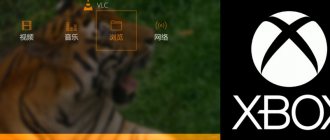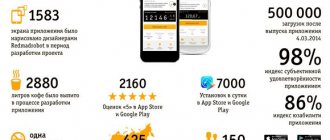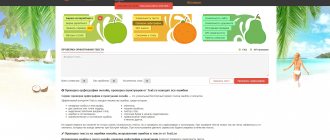Home / Internet / Internet services / SopCast is a top service for watching football matches online for free [+Settings]
InternetInternet services
August 28, 2020
In this material we will look at sopcast - football broadcasting through a simple and convenient service.
Sports broadcasts have been popular for decades, and with the development of modern technology, it has become possible to watch almost all games in real time.
Numerous developers strive to create the highest quality and functional software that provides live broadcasting without delays or freezes from anywhere in the world.
How to watch sporting events via Sopcast - read our material.
Relevance of the program
SopCast is a program that allows you to watch live broadcasts anywhere in the world, connect to broadcasts and watch foreign channels.
Thanks to this, it becomes possible, for example, to track the progress of the game of foreign teams, which is not broadcast in Russia. You can also simply watch television broadcasts of foreign channels.
Strictly speaking, the service is a package of programs necessary to support broadcasting.
The program has a free license, that is, it is distributed free of charge in a fully functional form for an unlimited period of use.
It does not have a significant impact on the hardware and software resources of your computer and does not slow down its operation, even if it is old and/or outdated.
Although the program is undemanding to the computer's hardware resources, the very principle of its operation is such that it completely depends on the speed of the Internet connection of a particular user. The lower the speed, the more likely the broadcast will freeze and lag. However, this software, due to the principle of its operation, can significantly reduce such inconveniences even with a slow connection.
Principle of operation
The program operates based on the Peer-To-Peer principle, the most popular example of which is the BitTorrent program.
In SopCast, just like in BitTorrent, one user simultaneously downloads and distributes the broadcast. In BitTorrent, a user simultaneously downloads and distributes a file.
This technology allows you to achieve high connection speeds. When using the built-in video player in the browser to watch the broadcast, the live broadcast slows down, freezes and lags. This is due to the fact that the broadcast is distributed from one site server, and when many users connect to it, the data transfer speed drops, which leads to a significant lag in the end user's airtime.
When each user not only receives, but also distributes data, there are as many servers as there are users.
Thanks to the competent development of the software action algorithm, the fact of distribution does not in any way affect the speed of receiving data and the Internet as a whole. that is, despite the fact that you are distributing, the Internet speed does not decrease and the video does not slow down or lag behind.
You watch a broadcast distributed by other users, and you yourself can also broadcast, for example, broadcasting live broadcasts of Russian channels to make it available for viewing by users from other countries. It is enough to simply start broadcasting such a channel from the service.
Watch online football broadcasts on your phone via Sopcast
For Android device owners, we will set up an online football broadcast in just 3 steps (about 1 minute) . Follow us:
Step #1. Download the Sop to Http application from Google Play and install it.
Step #2. Go to a site with an available Sopcast broadcast: LiveTV or football-russian.
Step #3. Next, click on the link and wait for the live broadcast to load, finally selecting the video player.
Football is already on your phone, enjoy!
Watch online football broadcasts on your phone via Ace Stream
Setting up a broadcast through the Ace Stream Media is similar to what we wrote about Sopcast. But the main advantage of this method is the stability of the connection and the absence of mass blocking.
Step #1. Download and install Ace Stream Media.
Step #2. Find the corresponding broadcast on the LiveTV or football-russian website.
Step #3. Start the broadcast by first selecting the player.
But there are cases when site administrators do not post a button to the Ace Stream broadcast hyperlink, limiting themselves to the content ID. Then such code must be copied and pasted into the appropriate column in the application of the same name.
Do you know easier ways to watch online football broadcasts on your phone absolutely free? Be sure to share them in the comments!
Package contents
The service is essentially a software package that includes two separate software:
SopPlayer is an independent player program necessary for you to be able to view broadcasts provided by other software users.
SopServer is a program that you need only if you yourself also want to broadcast a channel. It turns your computer into a server capable of transmitting data to other users.
The programs are downloaded together as a package, but you don’t have to install the server program if you don’t plan to broadcast - the player is fully functional without it.
However, the server program does not work on its own; you need to download the player for it to function fully.
Advantages
What advantages does it have over built-in browser players?
They are explained by the features of the software.
- Higher image clarity due to less quality loss when transmitting packets from a significantly distant server.
- Increased broadcast speed - no freezes or lags, which is explained by the large number of peers distributing the broadcast.
- Possibility to also distribute the broadcast.
- The ability to turn your computer into a remote server for broadcasts.
- Availability of additional software functionality.
- Free official distribution of software.
- Cross-platform - versions are developed for almost all known computer platforms. Versions have been developed not only for PCs and laptops, but also for smartphones and tablets. Currently there are versions of the program for Mac, Android, Windows, Linux, Ubuntu.
- An additional advantage is that you can integrate the service's player into the browser you currently have installed. This way, you will receive all the benefits of technology in a familiar work environment, with a familiar interface.
- Minimum load on the computer's hardware resources, the load on the processor and RAM is small.
The main disadvantage of this service can be considered a large number of channels, mainly Chinese, which interfere with the choice of the optimal one and do not carry any special meaning (mainly advertising channels and TV shopping). The player's unusual interface can make work somewhat difficult at first, but it is easy to understand and easy to get used to.
Latest version
The newest version of SopCast, at the time of writing this text, features the following improvements:
- It is now possible to record a live broadcast simultaneously with viewing.
- The number of channels launched simultaneously has been increased. Now from one computer you can simultaneously view and/or distribute broadcasts across ten channels at once.
- The buffering speed of the video has been significantly increased - for the average Internet connection speed it is about 30 seconds, that is, you need to wait no more than half a minute before the broadcast starts.
- The interface has been simplified and is now even more intuitive.
- The list of formats that the player can work with has been expanded.
- Added the ability to view broadcasts using external players, including system ones.
The program is optimized for smart TV browsers.
What is Ace Stream? Advantages and disadvantages.
Sopcast and Ice Stream are very similar to each other. Ice Stream is a platform specializing in media. It is distinguished by decentralized data supply and subsequent storage. The main goal is to create services with AVoD (Audio and Video on Demand) and Live Streaming (live/streaming) functions, with an extensive social and interactive component. Ice Stream is probably the leader among all platforms that provide torrent broadcasts and here's why.
Advantages of Ice Stream:
- the system does not stop the broadcast for buffering, the broadcast is smooth;
- the ability to pause, rewind, start watching the broadcast from any moment;
- caching protection, safety of use;
- support of all major formats;
- online broadcasting, allowing you to watch broadcasts in real time.
Disadvantages of Ice Stream:
- a small, but still delayed broadcast compared to real time;
- searching for a broadcast of a specific event often takes several minutes;
- Sometimes broadcasts are blocked, which means you have to stop watching the event.
Settings
Depending on the version of the operating system, the process of setting up the downloaded software will differ slightly.
Windows
You need to start by downloading the program for your version of the operating system.
Do it using this link. Then double click on the downloaded file and wait for the installation process to complete.
After this process is completed, a program icon will appear on the Desktop. Double-click on the shortcut to launch it, and then follow the algorithm:
1 After launch, a small program window will open with a registration form . It must be filled out, that is, registered in the program on the official website, but this must be done only when logging into the program for the first time - in the future, authorization in the system will be carried out automatically. If you do not intend to do this, then use anonymous login - check the checkbox to the left of the phrase Log in anonymously.
Rice. 1 Login form
2 A new window will open, containing the Address line and several tabs. In the Address line you must enter the addresses of the channels to view. When you click on it, a list will open with the most recently entered or most popular addresses. Below are several tabs, each of which will be discussed in detail below.
Rice. 2 Main window
3 To start watching the broadcast, go to the All channels tab. There is a list of channels available for viewing (those that are currently distributed by users). This list is updated automatically; it can also be initiated forcefully by clicking on the button in the form of a looped arrow.
Rice. 3 List
4 Clicking on the button with a star icon to move to your favorite channels, with plus and minus signs to collapse/expand the list, with a checkmark to sort channels.
Rice. 4 Buttons
5 To the left of the channel name and address there is an indicator with several bars - it reflects the quality of broadcasting of this channel at the moment. By clicking on the indicator, you can view the main broadcast parameters and learn more about the channel (if information is provided).
Rice. 5 Channel parameters
6 Having selected a channel, double-click on it - this will open the SopCast player window in which the broadcast will be played. The player buttons (from left to right) have the following functionality: remove/open menu, increase/decrease the player window, add a channel to favorites, start/stop recording, minimize the player. The buttons at the bottom of the screen have the same functionality as in any other player.
Rice. 6 Basic buttons
By default, the standard settings allow only one copy of the program to run at a time. It is better not to change this setting. The program for Linux and Mac has a completely similar interface, and therefore is configured in the same way. The program for mobile devices and TVs is slightly different in the arrangement of buttons and tabs, and therefore will be considered separately.
Mobile devices
Currently, the SopCast program is available for only one mobile platform - Android.
Users of iPhones and iPads are not able to use the program on their mobile devices.
First, download the program installation file from the link https://sopcast-free.ru/, and then install it on the device, giving all the necessary permissions, and then proceed to setup:
- Launch the program from a shortcut on the desktop of your device. In the first window, the system will ask you to enter the registration data that you provided when registering on the official website of the program developer. You can register on it and provide your details, but if you do not want to do this, then choose anonymous login.
Rice. 7 Login
- Next, you will be given a choice of several servers, from which you need to choose the one to connect to (Choose server). By specifying the desired server, you can get to the list of channels available on it. The window will automatically refresh.
Rice. 8 Servers
- Please note that the channels located at the top of the list are your favorites, followed by the most frequently viewed, then sorted alphabetically. The indicator next to the channel name shows the signal strength and broadcast quality.
Rice. 9 Channels
- After clicking on a channel, its broadcast will begin to play on the screen of your device as soon as the clipboard reaches more than 20. Please note that some channels are only available to users of paid VIP accounts.
Rice. 10 Playback
- To switch from one channel to another, use the Menu key, this will open the channel list. Similarly, tapping on the screen will open it.
Rice. 11 Menu
- To add a channel to Favorites, click on the star button that appears at the bottom of the screen when playing a broadcast. Then enter the name of the channel that you understand (it will be displayed at the very top of the list of channels). The recording and broadcast button has the same appearance and principle of operation as in the desktop version of the program.
Rice. 12 Buttons
- Click on your phone's Menu button in any program window to open its main menu. Here you can update the channel list (it is not updated automatically), change basic program settings, manage the list of favorite channels, switch to local media broadcasts, and more.
Rice. 13 Menu
- Using the Shedule , you can schedule recordings of various channels at specific times so as not to miss important matches or other broadcasts.
Rice. 14 Settings
Please note that with this player you can also view downloaded videos on your mobile device by navigating to them using Explorer.
There is no Russified version of the Sopcast application for Android . Also, although the application itself is free, some channels require a paid subscription to watch, unlike the desktop version, which gives unlimited access to any broadcast for free. Otherwise, the application is not much different from the computer version: it has the same principle of operation, the same advantages, such as high broadcast speed without lag, combined with minimal load on the device’s processor and RAM.
How to use Sopcast and Ice Stream.
Step-by-step instructions for Sopcast:
The first step is to download and install the file that contains the Sopcast program. This can be done on the official website of the platform (the first link when searching for “Sopcast official website”).
There are only three steps left to watch the broadcast:
1. Open the installed program, after which the following image will appear in front of you:
It is not necessary to have an account here. If you want to watch without any registration, then you need to click on the “login” button.
2. Search for the link to the broadcast:
After you click enter, an image like the example above will appear in front of you. In the “adress” line you must indicate a link that will lead to the broadcast. You need to do your own search on the Internet. It is important to remember that the more viewers watch the broadcast, the higher the image quality will be.
3. Start broadcast:
After all the above steps have been completed, you need to click on the arrow to the right of the address bar, after which the broadcast will begin downloading. It will look like this:
Under the broadcast window you can see its status; they come in several types:
- Connecting the channel – connecting to the selected channel;
- No peers to connect – there are no users to connect to to receive data;
- Channel offline – channel is not available at the moment;
- Buffering – the video is buffered.
If the image appears on the screen, you can expand it to full screen and start enjoying the broadcast.
Step-by-step instructions for Ice Stream:
To watch broadcasts via Ice Stream, the first thing you need to do is download and install the application itself. It can also be found on the official website of the platform. Installation is no different from any other application and is suitable for all operating systems. After this, you need to open the installed application.
The following are three simple steps:
- Go to the “Ice Stream” tab.
- Find a link to the broadcast on the Internet and paste it into the “enter content ID” field
- Click the “play” button.
After this, the broadcast will begin loading and you will be able to see the result of your search. If the broadcast does not load, then you should find a new link and repeat the process until a video starts that suits you.