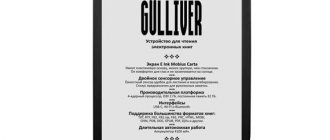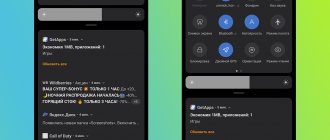This article will discuss 3G/4G routers of portable, stationary and industrial types. Let's take a closer look at the features of each type and their areas of application.
The principle of operation of a 3G/4G router on your fingers. The 3G/4G signal from the operator’s base station is received by the router’s antenna, after which the router distributes Wi-Fi. If only it were that simple. What is 4G in principle? In what cases is a router that fits in a pocket suitable, and when is it necessary to install a full-fledged system? How is coverage currently achieved using industrial routers?
4G
4G is a generalized name for telecommunications technologies with a typical data transfer rate of about 1 Gbit/s. For comparison, advanced 3G (HSPA+) provides downlink (download) 42.2 Mbit/s and uplink 21 Mbit/s. 4G uses frequency spectrum more efficiently than 3G and also has lower latency when transmitting data packets. In 3G networks, ping is about 80 ms, HSPA+ - 60 ms, and in 4G - 10-30 ms, because in 4G base stations were able to perform the function of routing traffic, eliminating the controller that introduced the delay from the data transmission chain.
LTE-Advanced is the most famous representative of the fourth generation. As they say, true 4G, in contrast to LTE and WiMAX, which were nominally considered 4G for quite a long time for lack of a better one. An important feature of LTE-Advanced: the upper limit of the channel width is selected at 100 MHz - this is a fairly wide band. Due to the lack of spectrum bands of such width, LTE-A has the ability to expand the spectrum by aggregating several frequency bands. Why is this worth attention? This feature of 4G allows you to relieve base stations, where the 2600 MHz transmitter is usually busy, and the 800 MHz one is idle, i.e. Power can be distributed to subscribers as additional bandwidth. As a result, more subscribers can watch HD videos in a traffic jam from one base station. And another nice bonus of 4G is that long-wave radiation has better penetrating power. So where previously it was only possible to catch GSM900, it becomes possible to catch LTE800.
Functionality of TP-Link TL-MR6400
TP-Link TL-MR6400 is a basic router, and its price is determined by the presence of an LTE modem. The data transfer speed from the provider can reach up to 150 Mbit/s (which, under current conditions, is still a ceiling that no operator can yet reach), and within a Wi-Fi network - up to 300 Mbit/s. Nothing new for the n-standard, which only supports the 2.4 GHz band. And from a wired connection, which the manufacturer clearly doesn’t count on much, you shouldn’t expect more than 100 Mbit.
All settings are made through the administrative panel, accessible from any browser. There are both “quick settings” and advanced ones for more experienced users. For those who have seen the control panel of other routers from the manufacturer, there will be nothing new here - everything is the same as the flagship models, only, naturally, there will be fewer available functions. The add-on includes applications for smartphones (versions for iOS and Android) that allow you to manage connected clients and change some settings.
Administrative panel:
Smartphone app:
What else I would like to get is USB for network devices. However, taking into account the not very high data transfer speed, the port would be more useful to those who often use the printer and would like to connect it to a local network. Otherwise, there is everything you need for basic needs, including support for guest networks and parental controls.
Portable Wi-Fi router 3G/4G
Used to create general wireless access to 3G/4G, the router receives the operator’s signal and distributes Wi-Fi. The device is portable and comparable in size to modern smartphones. Several devices can connect to it at once. The Wi-Fi standard can be found in both 2.4 GHz and 5 GHz. The radius of a reliable signal is 10-20 meters in line of sight or to the nearest concrete wall.
What is portability? The portable router has its own built-in battery, which allows it to work without connecting to the network for 3-5 hours. Great for travel. One more point about traveling abroad: you don’t need to think about the compatibility of 3G/4G network protocols.
Routers may have additional operating modes. For example, access point mode, which allows you to connect the router to the wired Internet. Or the “reverse” access point WISP mode, with which the router connects to the provider via Wi-Fi, and to the router via twisted pair. In other words, the router may have a WAN/LAN port. You can find a TS9 connector designed for connecting an external antenna (there are routers with double TS9 connectors for an external MIMO antenna). An external antenna allows you to use a portable router as a stationary one to strengthen the Internet at your dacha.
A gentleman's set of mobile routers: VPN, ALG, IP and MAC binding, DoS protection, firewall, access control.
FOR portable routers:
— Autonomous operation from the built-in battery
— Compactness
— Ability to use in urban environments, on the road and in the countryside
CONS for portable routers:
— Short battery life from the built-in battery 
- Operating temperature range. Usually not lower than 15℃, which disrupts plans to install the router in the attic by connecting an external antenna, given our latitudes
— Cable losses when connecting an external antenna. Optimal cable length is up to 10 meters
How to choose a router with a SIM card for your dacha
It is expensive to provide wired Internet to the private sector, so sometimes a router with a SIM card for a summer residence is the only option. You need to choose a router according to several criteria:
- Cellular standard. Do not use old 3G routers, they do not support the modern LTE standard, the Internet will be noticeably slower.
- Wi-Fi wireless data transmission technologies. The router can be single-band or dual-band. The quality and speed of a 5 GHz wireless connection is noticeably higher, but it costs more. There is also no point in buying 5 GHz Wi-Fi standards if your subscriber devices do not support it.
- Number of wired connections. Consider how many potential devices there are - desktop computers, TV set-top boxes, etc. Leave a margin.
- Availability of IPTV. If television is required in the house, then it can be obtained not only from satellite, but also through the operator’s base station.
- OS support. As a rule, all routers support Windows OS, but if you use Mac OS, be sure to check this nuance in the technical specifications of the device.
- Capacity. Not all manufacturers indicate this indicator, but for some you will find the maximum number of subscribers who can simultaneously use the device.
- Autonomy. Manufacturers are integrating batteries into routing devices. They will be able to work not only inside the dacha, but also on the road.
- Additional features. For example, you can connect a hard drive to some routers and create remote storage. Modern routers can download information from torrent trackers independently without the participation of computers, laptops or mobile devices - just give them a task in advance via the web interface.
- Device price.
Cellular operators also offer their own options for routing devices: if you buy one, keep in mind that along with the device, you choose a communication service provider. Therefore, study:
- The quality of operator communication at the dacha. If you can’t personally, then evaluate it using a special card from the Ministry of Telecom and Mass Communications using the link.
- Tariff plans of a cellular company - they differ in the range of services and cost.
You can pay for the same Internet tariff together with your neighbors, even if they are 10-20 meters away from each other, and one router does not reach everyone. For this purpose, a repeater mode is provided in the second routing equipment. The router takes the Wi-Fi signal from a nearby device and repeats it in another location.
It also offers to evaluate the quality of coverage on an independent map, indicate the desired operator and the map displays its actual coverage.
Stationary router with external antenna
A stationary router is an ideal solution for providing Internet to a summer house, country house, or office.
The first option for installing a stationary router is identical to the option with a portable router and an external antenna. The router and modem are located indoors, the external antenna is placed outside.
Exactly the same advantages:
— The external antenna will not be affected by temperature changes
- Possibility to get high speed
Minuses:
— Limited cable length (up to 12 meters)
— Inconvenient installation (large diameter connectors and thick 11.1 mm cable, which cannot be hidden anywhere in the final finish)
The second option is an antenna with a built-in router. The outdoor part is an antenna with a built-in 3G/4G router, the indoor part is a Wi-Fi router.
This is a fairly new solution on the market. Popular for a number of reasons:
— Cable length up to 80 meters. And since PoE technology is used (signal and power over one cable), one twisted pair is enough, which can be easily hidden behind the baseboard
— Built-in antenna supports all frequencies 700 to 2700 MHz and all 3G/4G standards. Supports virtual operators
— There is a possibility of forced frequency selection. To the question that the frequency of 2600 MHz can be overloaded, and 1800 MHz is free, and you can get greater speed by choosing LTE1800
— Wide operating temperature range from -35℃ to 60℃
— No microwave assemblies, resulting in no losses or drop in Internet speed
- MIMO support. Powerful increase in speed in the upstream channel (up to 100%), which is especially important for remote video surveillance
— Setting up the equipment is extremely simple. Insert the SIM card, connect it with a wire, plug it into a socket
In progress
You shouldn't expect high speed and performance from an inexpensive router. But even at the same time, the TP-Link TL-MR6400 will be able to cover a small apartment or country house with a network. And if there is an operator tower nearby, it will also be able to provide a fairly decent connection speed. Two external antennas do not help with the Wi-Fi connection, but just serve to receive a signal from the operator. And the local network is handled by two antennas hidden in the body.
In our office, where there is a good operator signal, we could see figures around 60 Mbit/s for reception and 40 for upload. Downloading an almost 10-gigabyte file showed an average download speed of 7.2 MB/s, which is right in line with the measurements. And here it is also worth considering the rather high load on the operator in the city center during working hours. Even with this, speed measurements rarely showed drops of up to 15-20 Mbit/s, which is still sufficient for working on the Internet, watching streaming videos, and even more so for office tasks.
At home in a residential area, where the tower is located further away, the figures were several times lower. It depends on how lucky you are. And even so, you could watch videos in 4K without waiting for loading and other hassles. Despite the presence of external antennas for 4G reception, for a better signal the router should be located closer to the windows. In general, this connection is sufficient for ordinary tasks, but downloading large files can take a long time.
Indicators of data transfer tests within the network (two wireless clients/one Lan and Wi-Fi/Lan-Lan) showed that stability “jumps” a little. This is even noticeable when downloading files from the Internet. But if you don’t constantly monitor the download speed, but do something else in parallel, then this doesn’t really affect your work. Well, the speed indicators are typical for an inexpensive router.
Almost a week of working exclusively on a 4G connection with this router showed that this combination is excellent for basic tasks. If you need to cover a small room or even a country house with a network, where there will be several laptops, smartphones, and, perhaps, some entertainment gadgets (console, AppleTV...), this router will be enough. In addition, it has a few additional functions (for example, a guest network), which may well be useful in ordinary home conditions. In addition, the device looks good (though not entirely practical), and is very easy to operate.
4
ITC.UA rating
Pros: Nice design; easy setup; convenient administrative panel and smartphone application; good LTE reception
Cons: n-standard and only 2.4 GHz band; low productivity; no USB
Conclusion: 4G in Ukraine is still poor in terms of speed, but if there is coverage, it can become an alternative for connecting where there is no wired Internet or a backup channel is needed. TP-Link TL-MR6400 is a 4G/3G router that provides good network reception and easy setup. However, it is worth remembering that this is a basic solution with support for the n-standard and frequencies of only 2.4 GHz, which may not be enough to connect a large number of devices.
Specifications
| TP-Link TL-MR6400 2,069 − 2,999 UAH Compare prices | |
| Type | Wireless router (router) |
| Standard | 802.11n |
| Dual band operation | — |
| Maximum connection speed, Mbit/s | 300 |
| Multiple SSID support | +(1 SSID) |
| Connection interface (LAN port) | 3x 10/100 Ethernet |
| Login (WAN port) | 1x 10/100 Ethernet, 4G LTE (SIM card slot) |
| USB | — |
| Firewall | + |
| NAT | + |
| VPN (virtual network) support | + |
| DHCP server | + |
| Demilitarized Zone (DMZ) | + |
| Antenna type (internal/external) | internal/external |
| Number of antennas | 4 (2+2) |
| MU-MIMO/MIMO support | -/+ |
| Web interface | + |
| Telnet | — |
| SNMP support | — |
| Dimensions, mm | 202x141x33.6 |
| Weight, g | no data |
| Advanced encryption modes | — |
| Power(PoE/adapter) | -/+ |
| Built-in ftp-server | — |
| Outdoor installation possible | — |
| Bridge Mode | + |
| Other | built-in 3G/4G modem; The kit includes two adapters Micro SIM - Standard SIM and Nano SIM - Standard SIM; SIM card slot: 4G: FDD-LTE B1/B3/B7/B8/B20 (2100/1800/2600/900/800MHz) TDD-LTE B38/B39/B40/B41 (2600/1900/2300/2500MHz) 3G: DC-HSPA+/HSPA+/HSPA/UMTS B1/B8 (2100/900MHz) 2G: EDGE/GPRS/GSM Quad Band (850/900/1800/1900MHz) |
Industrial router
Industrial routers are used where it is necessary to ensure exceptional reliability of data transmission. In this topic, you will most often come across the abbreviation “M2M”. It simply stands for: Machine-to-Machine. That is, the technology for exchanging data between devices via a mobile network. Data is collected by sensor monitoring systems (location, temperature, amount of money in the ATM, etc.). Used in banking systems, security and safety systems (IP video surveillance), telemetry and remote control, self-service terminals.
Based on needs, industrial routers often have a dual SIM redundancy function, which allows you to work in two networks of telecom operators and, if necessary, quickly switch channels, ensuring network security.
Industrial router in ground transport
With the development of Wi-Fi in the city, industrial routers are successfully coping with the task of authenticating users and providing wireless Internet in transport.
In addition to the hotspot, the router on the bus can have additional functions: GPS/GLONASS, traffic balancing, QoS, time synchronization via NTP. As well as additional data protection measures, for example, VPN with IPSec support and SSL certificates, BF-CBC encryption, AES-128, AES-256, 3des, etc.
In addition to providing passengers with Wi-Fi and sending GPS, the router allows you to install video surveillance on the bus. The camera writes to a cloud service, the image from the cameras is displayed on the monitors of the transport company. In the same way, you can monitor the safety of cargo during transportation.
Taking into account the cost of industrial routers and their scope of application, the equipment manufacturer offers customization services at the customer’s request. This applies to both software (cloud service functionality, routing) and hardware (additional ports, for example, RS-232/RS-485).
How to set up a 3G - 4G router with support for Megafon, MTS, Beeline and Tele 2?
And this is a more advanced model, something between what we just looked at and a full-fledged router with modem support. There is already one LAN cable connector for integrating the router into a local wired network, but its operation requires a separately purchased 3g modem from the same operator as the router itself. In this example from Megafon.
Setting up a wifi 3g router of this modification occurs in exactly the same way as in the first case. Either we immediately connect to it via wifi, using the access data indicated on the bottom of the device, or we connect via USB.
Network name (SSID): MegaFon_3G_Wi-Fi_xxxx where xxxx is the 7th, 8th, 9th, 10th digits of the MAC address. Password: last 8 digits of MAC address
To log in wirelessly to the admin panel, use the address https://router.3g, the login and password are original and this time no different - admin-admin. All this, as always, can be changed in the control panel.
Huawei 3G routers are configured in the same way, that is, these same units provided by Beeline, Tele2 and other operators, I think? here everything is already clear. The only difference is in the built-in factory settings for one or another mobile network.
To return the factory settings for any of the described 4G - 3G routers, there is a button hidden in a recess on the side surface, which must be pressed with a sharp object and wait 5-10 seconds.
WiFi signal testing
Since the TP-Link Archer MR200 router has the Band Steering function, we decided to test the Internet speed in this mode. In the end, it doesn’t matter to the user what frequency the devices operate at. The main thing is to have a stable signal and good speed. At the same time, let’s see how this router chooses the optimal range.
- In the first room next to the wifi source, the reception level in both frequency ranges is approximately the same. For smartphone operation, the router predictably chose 5 GHz 1 room 5 GHz 2.4 GHz
- At the second point, despite the excellent quality of the 5 GHz signal, the router selects a more trashy channel at 2.4 GHz 2 room 5 GHz 2.4 GHz
- With the third, everything is not so clear. The router could not decide which band to prefer and was constantly rushing about, transferring the phone either to 2.4 or 5 GHz. The speed in both cases was low, but sufficient for simple work on the Internet. It is worth noting that the quality of 5 GHz signal reception remained at a fairly high level. 3 room (5 GHz) 3 room (2.4 GHz) 5 GHz 2.4 GHz
Non-standard options
Using a modem connected to a laptop, you can distribute data without a router at all. In Windows 7 and older, it is possible to organize a wireless network via the command line. However, it is always more convenient to use special applications, for example, Virtual Router Manager. The only condition is that only original wireless module drivers must be installed on the computer.
You can distribute traffic via Wi-Fi without a radio modem at all - for this you will need a modern smartphone or tablet. The following models are capable of serving as a router:
- iPhone 5 and later;
- iPad Air;
- Samsung Galaxy S4;
- HTC M8–M9.
Setting up distribution is quite simple - you just need to enable the appropriate option in the wireless network settings, and also set the SSID and your password. To connect, you will need an operator card, for example Promsvyaz, with 3G support.