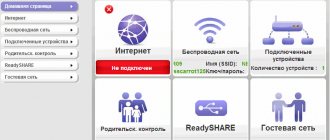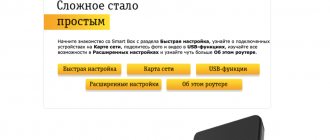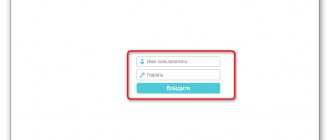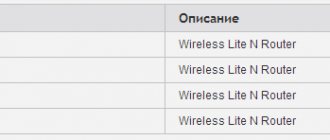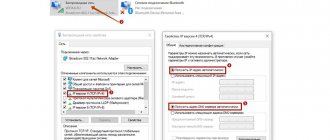Xiaomi Mi Wi-Fi Router 3G review
It looks like a regular enlarged (due to non-removable antennas) packaging.
Xiaomi 3G router: it comes with a power adapter and instructions
The LAN and WAN interfaces are separated from each other by one of the antennas, as is the USB port from all Ethernet ports.
Ethernet/USB sockets are located between the router antennas
Like Xiaomi Router 3/Mini, Xiaomi Router 3G has only one blue LED.
One LED is a proprietary feature of the Xiaomi router display
Nothing superfluous: there are no buttons or switches on the side of the Xiaomi 3G router.
There are no physical controls on Router 3G
Taking a closer look: indication of Ethernet traffic exchange on site (a pair of LEDs). There is a reset button (small hole on the left).
The Ethernet indication is more varied than that of the Xiaomi Router 3
Ventilation in Xiaomi Router 3G, like its counterparts, is almost ideal: the lower surface of the case is a sieve with long holes.
The Xiaomi 3G router is well ventilated during operation
The adapter is standard - for American sockets. An adapter for European sockets is purchased separately.
Adapter for router plug is not included
Externally, the Xiaomi 3(G) routers are indistinguishable: they only show the number of Ethernet ports (Router 3 has two) and the color of the USB port.
The differences are only visible when viewed from behind.
General indication of the operation of Ethernet ports on the Xiaomi 3 and the presence of an indication of traffic exchange via Ethernet on the Xiaomi 3G.
The differences are also visible on the LAN/WAN display of both routers
Xiaomi Router 3G is slightly more compact than Router 3. It is also easy to hang on the wall by drilling a couple of elongated holes in order to install the case on pre-fixed screws (there is more than enough space inside). The printed circuit board with a radiator is located as compactly as possible, leaving room for cooling the device during operation.
The radiator is massive and dissipates heat well
Under the radiator there is a processor, RAM, a Wi-Fi radio subsystem (excluding output stages for amplifying the signal to the antenna) and flash memory. Ethernet chips do not require additional cooling. It is possible to install a pair of miniature fans from a non-working PC or laptop inside.
Leading Xiaomi 3G chips are hidden under the heatsink
The MediaTek-7621AT processor will “pull” up to 4 LAN ports - but this is already the prerogative of Xiaomi Router Pro (in the future - and higher models, when they are released).
Before the MT-7621AT processor reaches its end of life - before the MediaTek-7621x CPU series (MT-76xx processor family) is updated - new versions of the Xiaomi Router will still prove themselves.
Table: characteristics of the Xiaomi Router 3G router
| Parameter or characteristic | Value (tolerance) |
| CPU | SoC MediaTek MT7621AT (MIPS32 1004K, 2*880 MHz) |
| RAM | 256 MB (DDR-2) |
| Flash drive | 128 MB (SLC) |
| Standard, Wi-Fi range | 2.4 and 5 GHz, IEEE 802.11ac |
| Antenna parameters | 4, omnidirectional, non-removable |
| Number of LAN/WAN ports | 2 LAN ports, WAN port |
| File sharing speed on LAN between PC and gadgets | up to 1 Gbit/s |
| Local Wi-Fi speed | up to 1167 Mbit/s |
| Protocols for encrypted access to the Network via WAN/LAN | PPTP, PPPoE, L2TP, IPSec |
| USB ports | one, 3.0 |
| Local servers | DHCP |
| Encryption, Wi-Fi network protection | from Open to WPA-2 |
| Additional functionality | DMZ, NAT, firewall, SPI, Firewall |
| Device operating modes | access point, repeater mode |
Using third-party firmware (modified firmware from Asus, TP-Link, ZyXEL, free software OpenWRT/DD-WRT/Padavan), previously inaccessible functions are implemented, such as: repeater and (hybrid) bridge modes, WiFi2LAN client mode, additional guest networks and etc.
Video: Xiaomi 3G router review
Basic setup of Xiaomi router 4
For basic setup, connect the router to your computer using a LAN cable. Use it to connect the PC’s network card to any LAN port of the router. Do not confuse it with the blue WAN port - it is used to connect to the provider (the cable that comes from the entrance). Here is the connection diagram:
If there is no cable, you can always connect to the Xiaomi router via WiFi. By default, the network is usually open, that is, without a password. The network name looks like this: Xiaomi_XXXX (where XXXX are numbers) for the 2.4 GHz band and Xiaomi_XXXX_5G for the 5 GHz band.
Next, to get into the settings of Xiaomi Mi Router 4, you need to launch any web browser - Chrome, Opera, Firefox, where in the search bar enter the IP address 192.168.31.1 or the miwifi.com URL. If you cannot get into the settings of your Xiaomi router, then use these instructions.
When you first enter the settings of Xiaomi Router 4, it requires you to agree to the license terms by clicking on the “Agree” button. After this, you will need to select the operating mode - router or WiFi repeater. We choose the first option:
Next comes setting up the gadget interfaces. WiFi comes first. In the Network Name , you must enter the Wi-Fi network name (that is, SSID), which will be visible when scanning the airwaves with client devices. You can, in principle, leave what is by default.
You must enter the Wi-Fi password in the bottom field. It needs to be made more complex so that it consists of numbers and letters of the Latin alphabet. And make it at least 8, and preferably 10 characters long! Next, if your provider uses the Internet connection type - Dynamic IP, as in Beeline, for example, then click on the “Next” button. But if the PPPoE protocol is used, then select it at the bottom of the window:
Two fields will appear for entering your login and password for connecting to the provider. The company employees should have given them to you upon connection.
After entering the data, click on the “Next” button.
The next step is to create and enter an administrator password. This is done so that no one else can get into your Xiaomi router settings. It is better to write this password down somewhere, because it is rarely used. As a rule, having configured the router once, they do not log into the web configurator for months. If you forget it, then without resetting the settings to factory settings you will not be able to access the settings. Click on the “Set up successfully” button.
Now the gadget will apply all the configuration changes that you made, create two networks - in the 2.4 GHz band and in the 5 GHz band with the same name, and then reboot.
Once the process is complete, you will see a window asking you to download the Xiaomi Mi Wi-Fi application. To log into the MiWiFi Mi Router 4 web interface, click on the “Router admin page” link.
How to connect Xiaomi Router 4 to the Internet
Above I showed how to configure Xiaomi Router 4 using the Quick Setup Wizard. Sometimes you need to reconfigure your connection, for example, when you change providers. To do this, open the settings of the Xiaomi router and select Network settings . Below we are interested in the subsection of the same name:
If your provider uses the PPPoE protocol (Dom.ru, Rostelecom), then in the “Connection” field put the value PPPoE . Below, in the fields that appear, enter the login and password for connection that you were given upon connection. For the changes to take effect, click on the App .
If your provider uses the connection type “Dynamic IP” (Beeline, TTK), then in the “Connection” list set the value DHCP . Basically, after this you can press the App .
Note: You can determine which DNS servers the router will work with. In order to register your servers, check the “Configure DNS manually” checkbox and enter your addresses in the fields that appear. For example, 8.8.8.8 is a public Google server, and 77.88.8.8 is a public Yandex server.
Now look at the top of the web interface window. If you have configured everything correctly, a green stripe will appear between the router icon and the globe instead of red.
Your Xiaomi Mi Wi-Fi router has successfully connected to the Internet, on which I congratulate you!
Setting up Wi-Fi on Xiaomi Router 4
All existing parameters with which you can configure Wi-Fi on the Xiaomi Router 4 router are collected in the Wi-Fi settings of the main menu of the interface.
Here, the Dual Band Wi-Fi is responsible for operating the wireless network in two bands. As a rule, you don’t need to touch it. Only in the case when you do not need the second range and need to turn it off.
The “Name” field contains the name of the Wi-Fi router network. You can leave it, or you can come up with and register your own. In the “Encryption” field, be sure to set the value to Strong (WPA2-Personal) . This is the most reliable Wi-Fi protection option at the moment. In the “Password” field, create and enter a Wi-Fi password. It must be no shorter than 8 characters consisting of letters and numbers. This way you will minimize the likelihood of hacking.
Port forwarding on Xiaomi router 4
Sometimes, for some games and file sharing, it is necessary to forward ports to Xiaomi Router 4. To do this, go to the “Port Forwarding” menu section and click on the “Add Rule” button in the “Port Forwarding Rules” table.
The following window for creating a port forwarding rule will appear:
In the “Name” field, enter the name of the rule. In the “Protocol” field, select the protocol to use - TCP or UDP, or both at once, as in my version. In the “External Ports” and “Internal Ports” fields, enter the port number that needs to be forwarded. In conclusion, all that remains is to indicate the IP address of the computer for which we are forwarding the port to Xiaomi. Click the “Install” button and check the work.
Xiaomi router firmware 4
In order to flash the Xiaomi Mi WiFi Router 4 router with the latest software version, you must first give it access to the Internet. After that, open the “Status” menu section:
The router itself will check on the Xiaomi servers for the latest version of the software, and if there is one, then the Update . Click on it and the new Xiaomi Router 4 firmware will start downloading.
After the firmware is downloaded, the process of installing the new Xiaomi Mi Wi-Fi 4 router software into the device memory will begin:
Once the download is complete, the Xiaomi router will reboot. Its settings should be saved.
Characteristics of Xiaomi Router 3
The characteristics of the Xiaomi Mi Router 3 router are not inferior to standard models with average parameters that solve many of the needs of modern users - but there are still differences from the Xiaomi Mini product, for example, an increased amount of flash memory.
Table: parameters of the Xiaomi Router 3 router
| Parameter | Meaning |
| CPU | MediaTek MT7620A (580 MHz) |
| RAM | 128 MB (DDR-2) |
| Built-in flash drive | 128 MB (SLC Nand Flash) |
| Wi-Fi frequency bands | 2.4 and 5 GHz |
| Number of Wi-Fi antennas | 4, with gain of 5 and 6 dB |
| Maximum Wi-Fi speed | 300 and 867 MHz (together 1167 MHz) |
| LAN/WAN speed | 100 Mbit/s |
| Number of ports | WAN and 2 LAN |
| DHCP settings | There is |
| Encryption (Wi-Fi protection) | WPA-2 |
| Wireless standard | AC1200, IEEE 802.11bgn Mixed, 802.11ac |
| USB input | There is |
The CPU and RAM, which are decent for routers in terms of speed and performance, allow the router to operate without missing IP packets. Thanks to this, simultaneous clear work with several PCs and gadgets is possible in intensive use of Internet traffic.
Alternative firmware options
Third-party firmware is free OpenWRT software, as well as modified (compiled) BIN files (the BIN format file is the firmware of any routers) from Asus, ZyXEL, D-Link, TP-Link, Tenda and other routers. Free DD-WRT software is tested by developers and testers for maximum compatibility with as many brands and models of routers as possible.
But if you can be relatively confident with OpenWRT, then, without the simplest “coding” skills, you should not immediately “upload” the firmware from some Asus RT-N66U-N900 into your Xiaomi Router 3/Mini. You risk getting a “brick”, and only in China or the nearest computer service center will they be able to restore it again. Or you will spend many hours – if not days – searching around 4pda.ru and similar resources in search of working instructions for “bricking” the product.