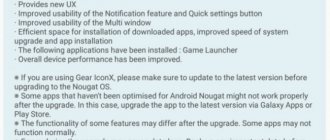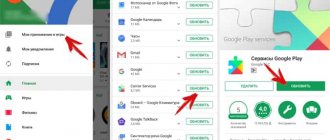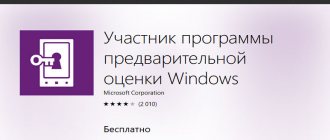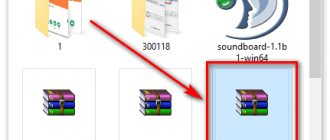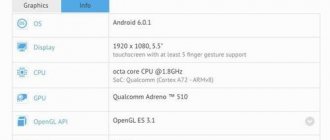Details Published: 03/11/2018 08:57 Author: Super Roman
Android P is here, and while most smartphones haven't even received the Android Oreo update, it's worth looking into the future. This is the ninth version of the popular OS, and it comes with many new features, as well as improvements to those features that appeared in Oreo, reports. Despite all the benefits that Android P promises, the most important question that many people ask is when will my smartphone get the update to Android 9. This is a question that is not so easy to answer. But based on our own experience, we have some educated guesses about when to expect the Android P update on your phone. In this post, we've compiled a list of popular Android devices that we think will be updated to Android P. Note that if your device isn't on the list, it most likely won't get Android P. But of course, this list isn't is final and therefore we will continually update it with new information (devices) as we receive it.
Asus
Asus is expected to update devices from 2020 and 2018 to Android P, moreover, those that come with Nougat pre-installed. We're talking about the ZenFone 4 and ZenFone 5 families and possibly the ZenFone 3s Max, which means the ZenFone 3, including the flagship Deluxe, will not be updated to Android 9.
| Devices | Update to Android P | Expected update date |
| Asus ZenFone 5 (ZE620KL) | Supports | 4th quarter 2018 |
| Asus ZenFone 5Z | Supports | 4th quarter 2018 |
| Asus ZenFone 5 Lite | Supports | 1st quarter 2019 |
| Asus ZenFone Max (M1) | Supports | 1st quarter 2019 |
| Asus Zenfone 4 Pro | Supports | 1st quarter 2019 |
| Asus Zenfone AR ZS571KL | Supports | 2nd quarter 2019 |
| Asus ZenFone Max Plus (M1) | Do not support | — |
| Asus Zenfone 4 Max Plus ZC554KL | Do not support | — |
| Asus Zenfone 4 Max Pro ZC554KL | Do not support | — |
| Asus Zenfone 4 Max ZC520KL | Do not support | — |
| Asus Zenfone 4 Max ZC554KL | Do not support | — |
| Asus Zenfone 4 Selfie Pro ZD552KL | Do not support | — |
| Asus Zenfone 4 Selfie ZD553KL | Do not support | — |
| Asus Zenfone 4 ZE554KL | Do not support | — |
| Asus Zenfone 3 series including ZenFone 3 Deluxe | Do not support | — |
BlackBerry
Even though BlackBerry doesn't have many devices to update, it's hard to say that the updates have been successful. The Canadian company has been slow with updates to Oreo, and we don't expect anything different with Android P. What's worse is that we don't think any of the company's existing phones will be updated to Android 9 unless BB has a surprise.
| Devices | Update to Android P | Expected update date |
| BlackBerry Emotion | Do not support | — |
| BlackBerry Aurora | Do not support | — |
| BlackBerry KeyOne | Do not support | — |
| BlackBerry DTEK50 | Do not support | — |
| BlackBerry DTEK60 | Do not support | — |
| BlackBerry KEY2 | Supports | 4th quarter 2018 |
| BlackBerry Evolve | Supports | 1st quarter 2019 |
| BlackBerry Evolve X | Supports | 1st quarter 2019 |
Essential
Essential is expected to introduce the second generation of the PH phone this year, which should come with Android Oreo pre-installed. As for the Essential PH-1, which came with Nougat out of the box and will be updated to Oreo, it should receive an Android P update later this year, especially since the Oreo update adds support for faster updates via Project Treble.
| Devices | Update to Android P | Expected update date |
| Essential Phone | Already available | from August 6, 2018 |
Possible list of Samsung Galaxy devices that will receive Android 9.0 Pie
- Galaxy S9: first in line for Android Pie update
- Galaxy S9+: Same as Galaxy S9
- Galaxy S8: next in line after Galaxy S9
- Galaxy S8+: Same
- Galaxy Note 8: Same
- Galaxy A8 (2018): Same
- Galaxy A6 (2018): first in line for Android Pie update
- Galaxy A6+ (2018): Same
- Galaxy J6 (2018): Same
- Galaxy Tab S3: second in line for update
As of this writing, Google Pixel and Pixel 2 users can already download and install Android P developer preview 1 on their phones. Testing will continue for several months before the stable version is released in the third quarter of 2020.
| Devices | Update to Android P | Expected update date |
| Google Pixel | Already available | from August 6, 2018 |
| Google Pixel XL | Already available | from August 6, 2018 |
| Google Pixel 2 | Already available | from August 6, 2018 |
| Google Pixel 2 XL | Already available | from August 6, 2018 |
| Google Pixel 3 | Will be preinstalled | October 2018 |
| Google Pixel 3 XL | Will be preinstalled | October 2018 |
| Google Nexus 6P | Do not support | — |
| Google Nexus 5X | Do not support | — |
| Google Nexus Player | Do not support | — |
| Google Pixel C | Do not support | — |
How to install Android 9
First you need to decide which firmware you want to install. Remember: you are installing firmware based on version 9 of the OS. From a list of known unofficial firmware from proven teams:
- LineageOS;
- Pixel Experience;
- AOSP Extended;
- ViperOS;
- Syberia Project;
- Bootleggers.
To begin with, it is strongly recommended to visit the website of each developer and find information about available firmware for your model. In addition, all available firmware can be found using the 4pda resource. Just visit the forum, select the device model and go to the appropriate section. If the available firmware for the device cannot be found either on the sites of trusted developers or on 4pda, then you will not be able to obtain any firmware based on version 9.
The instructions contain general information about the flashing process. Depending on the device, some steps may need to be adjusted! Therefore, all further actions are done at your own peril and risk, since there is a possibility of receiving an incapacitated device. Let's move on to the algorithm.
Initial setup
At this stage, you need to download all the necessary files and configure the gadget to work with them.
- Download Platform Tools (adb) for your operating system (Windows, Linux, Mac) and install adb following the instructions. Using a search engine, we find USB Drivers (for each manufacturer individually), download, and install on the computer.
- Activate the menu for developers (to do this, you need to find the “about phone” or “system” section, or something similar, find the line “build number” and make 5-10 quick clicks on it);
- Enable the developer menu and the “USB Debugging” function in it;
- We download the firmware, which we will install using the w3bsit3-dns.com forum or directly the developer’s website (Lineage OS or others), and place it in the external memory of the device (on a memory card);
- Find custom recovery (TWRP) on w3bsit3-dns.com or other sources and download;
- For convenience, all downloaded files are placed in a shared folder at the time of installation.
Unlocking the bootloader and installing recovery
To install the system itself, we need a custom recovery, since the factory one simply cannot work with unofficial firmware. To “install” the recovery you need to unlock the bootloader. This is done on devices in different ways, but if you are the owner of Xiaomi, then you are in luck, since the corresponding item is in the standard system settings. For devices from other manufacturers, everything is a little more complicated. (Still, it’s better to check if there is such an item in the settings)
- We connect to the computer using a USB cable, the smartphone is turned on;
- Open Explorer, go to the folder of the previously installed adb, click “File” and “Open command line as administrator”;
- Enter the command “adb devices” - if the response returns a line like “List of devices attached” and a list is displayed, and a window appears on the device confirming the debugging request - everything is correct, there is a connection. If not, something is wrong (debugging is not activated in the settings, the command line is not running as an administrator, adb is not installed correctly, USB drivers are not installed);
- We switch to fastboot mode by entering the command “adb reboot bootloader”. After this, the smartphone will reboot into bootloader mode. Now we enter “fastboot oem unlock”, on the device screen (or in the command line window) you need to confirm the unlocking, which is what we do;
- We “sew” the recovery with the command “fastboot flash recovery recovery.img”, where *recovery.img* is the name of the recovery itself. After this, we see the words “OKAY [x.xxx sec]...” - the operation was completed successfully. Read more about installing recovery on YouTube.
Firmware installation
- After installing the recovery, we reboot into it using combinations of the volume rocker and lock buttons (the combination for loading into recovery for each device can be found on the Internet);
- When you launch the recovery for the first time (we use TWRP), the following window will appear:
- Here we move the slider and allow changes.
- We get to the main menu. Before further actions, it is strongly recommended to make a backup - this is an almost 100% guarantee of restoring the device if the firmware refuses to “install” on the device. Go to the section, select absolutely all sections to copy and wait. Any data must be saved to a memory card;
- After copying, return to the main menu and open the cleaning section. Here we format all partitions, except the memory card and recovery (if present). You will be prompted to reboot into the system (under no circumstances should we do this, since now you actually don’t have a system) - return to the menu!
- Select the installation section, find the downloaded firmware on the memory card (all firmware is in .zip format) and flash it - done.
HTC
HTC has already updated a large number of its phones to Android 8.0 Oreo and is expected to do the same for the upcoming Android P. While we'd love to see the entire HTC U series get the update to Android P, it's unlikely to happen, but of course it is This isn't the last list of HTC phones that will get P. We also don't expect any smartphone outside the U series to get Android P.
| Devices | Update to Android P | Expected update date |
| HTC 10 | Do not support | — |
| HTC 10 Evo | Do not support | — |
| HTC 10 Lifestyle | Do not support | — |
| HTC Bolt | Do not support | — |
| HTC U Play | Do not support | — |
| HTC U Ultra | Supports | 2nd quarter 2019 |
| HTC U11 | Supports | 1st quarter 2019 |
| HTC U11 Life | Supports | 4th quarter 2018 |
| HTC U11+ | Supports | 4th quarter 2018 |
| HTC U11 EYES | Supports | 1st quarter 2019 |
| HTC U12+ | Supports | 4th quarter 2018 |
How to update Android via Smart Switch
If the update has not arrived on the smartphone or the user does not want to install it using the device itself, it is possible to do this through a computer. So, there is a special Smart Switch technology that allows you to update the firmware on an Android device.
First, the user needs to download the Smart Switch program.
The developers have created versions for MacOS and Windows. After this, you must follow the instructions:
- Connect your smartphone to your computer using a USB cable.
- Launch the Smart Switch program. In this case, the computer must be connected to the Internet.
- The system will determine which version of the operating system is installed on this smartphone model. And also, are there any new updates?
- If new firmware has been released, the “Update” command will appear on the screen, which you should click on.
After this, the standard download of the new firmware will begin. You can monitor the download progress on your smartphone screen. The device will reboot once the update is complete. After a successful download, the user can disconnect the phone from the computer.
Huawei
Huawei is one of the most advanced smartphone providers when it comes to software updates. Apart from being among the first to launch Oreo-powered phones, the company has also upgraded many Huawei and Honor devices for Oreo. Given this track record, we expect Huawei to do even better with this year's Mate 20 series running Android P out of the box.
| Devices | Update to Android P | Expected update date |
| Honor Honor 7X | Do not support | — |
| Huawei Honor 8 Pro | Supports | 1st quarter 2019 |
| Huawei Honor 9 Lite | Supports | 1st quarter 2019 |
| Huawei Honor 9 and V9 | Supports | 1st quarter 2019 |
| Huawei Honor View 10 | Supports | 4th quarter 2018 |
| Huawei Honor 10 | Supports | 4th quarter 2018 |
| Huawei Honor 9N | Supports | 1st quarter 2019 |
| Huawei Nova 3 | Supports | 4th quarter 2018 |
| Huawei Nova 3i | Supports | 4th quarter 2018 |
| Huawei Mate 9 | Supports | 1st quarter 2019 |
| Huawei Mate 9 Porsche Design | Supports | 1st quarter 2019 |
| Huawei Mate 9 Pro | Supports | 1st quarter 2019 |
| Huawei Mate 10 | Supports | 4th quarter 2018 |
| Huawei Mate 10 Porsche Design | Supports | 4th quarter 2018 |
| Huawei Mate 10 Pro | Supports | 4th quarter 2018 |
| Huawei Mate 10 Lite/Honor 9i/Nova 2i/Huawei G10/Maimang 6 | Do not support | — |
| Huawei Nova 2s | Supports | 4th quarter 2018 |
| Huawei P10 | Supports | 1st quarter 2019 |
| Huawei P10 Lite | Do not support | — |
| Huawei P10 Plus | Supports | 1st quarter 2019 |
| Huawei P20 | Supports | 4th quarter 2018 |
| Huawei P20 Pro | Supports | 4th quarter 2018 |
| Huawei P20 Lite | Supports | 1st quarter 2019 |
| Huawei P9 series | Do not support | — |
LG
LG's mobile division isn't performing very well, which is one of the reasons we didn't see the LG G7 at MWC 2020 as the company restructures the division. Even with all the financial problems, LG hasn't held back when it comes to software updates, and we don't expect any negative changes regarding Android P, especially since there aren't many devices to update.
| Devices | Update to Android P | Expected update date |
| LG G7 ThinQ | Supports | 4th quarter 2018 |
| LG V35 ThinQ | Supports | 4th quarter 2018 |
| LG V30S ThinQ | Supports | 4th quarter 2018 |
| LG V30/V30+ | Supports | 1st quarter 2019 |
| LG G5 | Do not support | — |
| LG G5 SE | Do not support | — |
| LG G6 | Supports | 4th quarter 2018 |
| LG Q7 | Supports | 2nd quarter 2019 |
| LG Q8 | Supports | 2nd quarter 2019 |
| LG Q Stylus | Supports | 2nd quarter 2019 |
| LG Stylo 4 | Supports | 2nd quarter 2019 |
| LG V20 | Supports | 1st quarter 2019 |
| LG V30 | Supports | 4th quarter 2018 |
| LG V30+ | Supports | 4th quarter 2018 |
Update using Samsung PC Kies
Samsung PC Kies is another program with which you can update the Android operating system on your smartphone. It is more suitable for older phone models.
First, the user should download the program to the computer. You only need to download the application from the official website. So, you need to go to the Samsung web service, and then select the appropriate OS version for your computer. After this, use the following sequence of actions:
- Connect your smartphone to your computer using a USB cable.
- Launch the application.
- Select a section in the “Basic Data” program. Here you should click on “Firmware Information”. The screen will display information about the current version of the operating system. And also whether an update is available for this device.
- To start updating the system, click on the appropriate command.
- Read the instructions and check the box on the appropriate line. Then click on “Start update”.
- After the download is complete, the user needs to click on “Confirm”. In the same window you can view the basic information of the firmware.
When the update is completed, the smartphone will reboot. The user can disconnect the device from the computer.
Motorola
Motorola is no longer the OEM for those looking for quick software updates. Despite this, Lenovo is expected to update a bunch of its phones to Android P, but mostly these are the flagship Moto Z mobiles. The Moto G4 Plus is unlucky to be on Motorola's Android P update list, but the same can't be said for the Moto G5 Plus or even G5S Plus. However, we have high hopes that last year's Moto G family will be updated to Android P.
| Devices | Update to Android P | Expected update date |
| Moto Z3 | Supports | 4th quarter 2018 |
| Moto Z3 Play | Supports | 4th quarter 2018 |
| Moto G6 | Supports | 1st quarter 2019 |
| Moto G6 Plus | Supports | 1st quarter 2019 |
| Moto G6 Play | Supports | 2nd quarter 2019 |
| Moto E5 series | Do not support | — |
| Motorola Moto G5 Plus | Do not support | — |
| Motorola Moto G5S Plus | Do not support | — |
| Motorola Moto X4 | Supports | 1st quarter 2019 |
| Motorola Moto X4 Android One | Supports | 4th quarter 2018 |
| Motorola Moto Z2 Force | Supports | 4th quarter 2018 |
| Motorola Moto Z2 Play | Supports | 1st quarter 2019 |
| Moto Z 1st generation | Do not support | — |
Nokia
Nokia surprised many by announcing that it would henceforth release phones with Android One. The list already consists of this year's phones, in addition to the Nokia 1, which runs Android Go. However, HMD has promised that even the Nokia 1 will be updated to Android P, which means all current Nokia phones will get Android 9 and some, like the Nokia 8 Sirocco, are expected to receive the update around the same time as Google Pixel.
| Devices | Update to Android P | Expected update date |
| Nokia 1 | Supports | 2nd quarter 2019 |
| Nokia 2 | Supports | 2nd quarter 2019 |
| Nokia 2.1 | Supports | 3rd quarter 2019 |
| Nokia 3 | Supports | 2nd quarter 2019 |
| Nokia 3.1 | Supports | 2nd quarter 2019 |
| Nokia 5 | Supports | 1st quarter 2019 |
| Nokia 5.1 | Supports | 1st quarter 2019 |
| Nokia 5.1 Plus | Supports | 1st quarter 2019 |
| Nokia 6 (2017) | Supports | 1st quarter 2019 |
| Nokia 6 (2018) | Supports | 1st quarter 2019 |
| Nokia 6.1 | Supports | 4th quarter 2018 |
| Nokia 6.1 Plus | Supports | 4th quarter 2018 |
| Nokia 7 | Supports | 1st quarter 2019 |
| Nokia 7 Plus | Supports | 4th quarter 2018 |
| Nokia 8 | Supports | 4th quarter 2018 |
| Nokia 8 Sirocco | Supports | 4th quarter 2018 |
Ways to update firmware
Not all owners of Samsung smartphones know how to perform the operation of flashing a gadget. There is no single algorithm, since several update methods are available to the user. Each of them is convenient in its own way, and also has a number of subtleties and nuances. In order not to make a mistake during the flashing process, it is recommended to carefully read the proposed instructions.
How to update firmware via FOTA
This method of updating the phone is chosen by the vast majority of Samsung owners. And this is not surprising, because in this case, flashing is performed without the use of a computer and third-party software. The operation is completely amenable to the owner of the gadget using the standard phone interface.
FOTA or over-the-air update is a process in which a new firmware version is downloaded to a smartphone and then installed automatically. To implement your plan, you need:
- Open phone settings.
- Go to the “Software Update” section.
- Click the “Update” button.
As soon as these steps are completed, the updates will begin downloading and then installing them. Depending on the size of the new OS version, the process may take from 5 to 15 minutes.
You should not update your smartphone if the battery charge is below 30%. In this case, the firmware may not install, causing problems with the device.
If desired, in the “Software Update” item, you can set the device to automatically flash the device (the operation will be performed as soon as a new version of Android appears) or download updates only via Wi-Fi to save mobile traffic.
It is worth noting that this method of updating Android is not always effective. Over time, Samsung mobile devices no longer support flashing. New versions continue to be released only for new smartphones, while old ones remain deprived. This is an inevitable situation, the only way out of which is to install third-party firmware.
How to update firmware via Smart Switch
An alternative method that requires connecting a Samsung phone to a computer. People resort to it in a situation where they cannot update Android through the menu of a mobile gadget. There may be several reasons for this, but the main one is viruses or a malfunction.
To update your smartphone, you will need to download the Smart Switch program to your PC. The download link is available on the official website Samsung.com. It is provided free of charge. The next step is to connect your phone to your computer. The action is performed using the supplied USB cable or any other one at hand.
To perform the operation in this way, the computer must have access to the Internet. Otherwise, you will not be able to update your mobile gadget.
As soon as the smartphone is connected to the PC, you can safely open the Smart Switch program. The software itself will determine which Samsung model is paired with the computer and offer to install updates. But the catch is that if the smartphone is no longer supported by developers, then you will have to forget about flashing it. Smart Switch uses only the official Samsung distribution. Third-party versions of Android are not installed.
If the update is still available, you need to take several steps:
- Click the “Update” button.
- Follow the program instructions that appear on the screen.
- After the operation is completed, the smartphone will reboot.
As for time, the update process will take the same 5-15 minutes.
Flashing your device using Samsung PC Kies
Another option is to install updates through your computer. The flashing process is slightly different from the previously discussed method. First, the user will need to download another program - Samsung PC Kies. It, like the previous one, is available on Samsung.com.
As soon as the software is downloaded to the PC, you should begin connecting the smartphone to the computer. This should be done using a USB cable. The new device should appear in the Samsung PC Kies interface. This means that the connection was successful and you can safely update Android.
If the computer does not see the Samsung smartphone, you need to go to the connection settings on the mobile gadget. There you should select the “Connect as media device” item.
Samsung PC Kies will notify the user if an update is available for their smartphone model. Otherwise, you will not be able to reflash. If everything is in order, you need to click the “Update” button. Immediately after this, Android will begin downloading to your PC, and then to your smartphone.
You do not need to take any action on your phone during the update. Android will install itself without third-party intervention. Finally, the smartphone will reboot, after which you can use the new version of the operating system.
Recovery mode
This update method does not require a connection to a computer. But you cannot flash the firmware through the standard settings of your smartphone. The user will need to open the so-called engineering menu, otherwise called Recovery mode.
First, the smartphone owner needs to download the firmware file. The engineering menu cannot download updates on its own, which means a person will have to turn to the Internet for help. Official Android will be available on Samsung.com. If you wish, you can download a third-party assembly. But in this case, no one can guarantee the subsequent stability of the system.
To access the engineering menu, you must turn off Samsung. The next step is to hold down the top volume rocker and the power button for a couple of seconds. This will open Recovery mode, which will allow you to update the device.
The engineering menu is in English. Because of this, many users are wary of this flashing method, but there is nothing difficult in performing the operation.
The flashing process is carried out as follows:
- In the engineering menu, click the “Install from sdcard” button.
- Select the firmware file.
- Click “Install”.
- Wait for the process to complete.
If everything is done correctly, the phone will be updated and will allow you to experience all the benefits of the new version of the Android operating system.
OnePlus
After disappointing a significant number of fans by not updating the OnePlus 2 to Nougat, OnePlus has done a pretty decent job of updating the new phones. However, we don't expect all current Oreo-equipped OnePlus phones to get Android P.
| Devices | Update to Android P | Expected update date |
| OnePlus 3 | Do not support | 1st quarter 2019 |
| OnePlus 3T | Do not support | 1st quarter 2019 |
| OnePlus 5 | Supports | 4th quarter 2018 |
| OnePlus 5T | Supports | 4th quarter 2018 |
| OnePlus 6 | Supports | Q3 2020 (beta available) |
Samsung
Samsung mobile phones from 2020 and 2020 will be upgraded to Android P. While some mid-range powerhouses like the Galaxy A8 and A8+ can upgrade to Android 9, we can't guarantee that this will be the case for other mid-range models. In contrast, almost all Samsung phones that launch this year with Android Oreo out of the box will get Android P, be it the Galaxy S or the Galaxy J series. Even more interesting is the fact that Samsung is planning to update the 3-year-old Galaxy S6 and Note 5 phones to Oreo, which could suggest that the Galaxy S7 family may also be updated to Android P when the time comes.
What we can say for now is that if you have a Samsung phone that was announced in 2020 or earlier, including the high-end Galaxy S7 series, don't expect to upgrade to Android P. If your phone is a 2020 model years, your hopes are too high if you don't have one of the flagships Galaxy S8 or Note 8, which are guaranteed to receive the Android P update along with the Galaxy S9 and S9+.
| Devices | Update to Android P | Expected update date |
| Samsung Galaxy S9 | Supports | 1st quarter 2019 |
| Samsung Galaxy S9+ | Supports | 1st quarter 2019 |
| Samsung Galaxy Note 9 | Supports | 1st quarter 2019 |
| Samsung Galaxy Note 8 | Supports | 2nd quarter 2019 |
| Samsung Galaxy S8 | Supports | 2nd quarter 2019 |
| Samsung Galaxy S8 Active | Supports | 3rd quarter 2019 |
| Samsung Galaxy S8+ | Supports | 2nd quarter 2019 |
| Samsung Galaxy A8 and A8+ (2018) | Supports | 2nd quarter 2019 |
| Samsung Galaxy Note FE | Supports | 3rd quarter 2019 |
| Samsung Galaxy A6 | Supports | 2nd quarter 2019 |
| Samsung Galaxy A6+ | Supports | 2nd quarter 2019 |
| Samsung Galaxy J4 | Supports | 3rd quarter 2019 |
| Samsung Galaxy J6 | Supports | 3rd quarter 2019 |
| Samsung Galaxy J8 | Supports | 3rd quarter 2019 |
| Samsung Galaxy S7 | Do not support | — |
| Samsung Galaxy S7 Edge | Do not support | — |
| Samsung Galaxy S7 Active | Do not support | — |
| Samsung Galaxy S6 | Do not support | — |
| Samsung Galaxy S6 Active | Do not support | — |
| Samsung Galaxy S6 Duos | Do not support | — |
| Samsung Galaxy S6 edge | Do not support | — |
| Samsung Galaxy S6 edge+ | Do not support | — |
| Samsung Galaxy Note 5 | Do not support | — |
| Samsung Galaxy A series 2017 | Do not support | — |
| Samsung Galaxy J series 2017 | Do not support | — |
Samsung Galaxy devices that will and won't receive the Android P update
On August 6, 2018, Google presented the final build of the Android 9.0 mobile operating system, called Pie, at the I/O 2020 developer conference. Since then, most Samsung Galaxy users would like to know when or if their smartphone will receive the Android P update.
As expected, Samsung hasn't released any lists of device models and update dates, so we can only make a prediction based on our previous experience collating Android updates for the Sasmsung Galaxy.
The list below shows all the phones that will definitely get Android P eventually and those that won't. By saying “absolutely”, we are based on our own opinion and not on official statements from Samsung, because nothing definitive has been done in the direction of Android Pie update for Samsung smartphones yet. The list will be updated over the coming months as new update information becomes available.
Sony
Sony is one of the most consistent non-Google OEMs when it comes to software update issues. This has a lot to do with the company making a big contribution to AOSP, which should help speed up Android P updates even further.
The Xperia XZ2 and XZ2 Compact will receive the Android P update this year, followed by their 2020 counterparts, but we don't expect Sony to update the 2020 Xperia X series. On the other hand, we expect the mid-range Xperia XA2 and XA2 Ultra to receive an update to Android 9 in early 2020. What's even better is that other Sony 2020 phones may come with Android P out of the box.
| Devices | Update to Android P | Expected update date |
| Sony Xperia XZ2 | Supports | Q3 2020 (beta version available) |
| Sony Xperia XZ2 Premium | Supports | 3rd quarter 2018 |
| Sony Xperia XZ2 Compact | Supports | 3rd quarter 2018 |
| Sony Xperia XA2 | Supports | 4th quarter 2018 |
| Sony Xperia XA2 Ultra | Supports | 4th quarter 2018 |
| Sony Xperia XZ1 | Supports | 4th quarter 2018 |
| Sony Xperia XZ1 Compact | Supports | 4th quarter 2018 |
| Sony Xperia XZ Premium | Supports | 1st quarter 2019 |
| Sony Xperia XZs | Supports | 1st quarter 2019 |
| Sony Xperia L2 | Do not support | — |
| Sony Xperia XZ | Do not support | — |
| Sony Xperia X Performance | Do not support | — |
| Sony Xperia XA1 | Do not support | — |
| Sony Xperia XA1 Plus | Do not support | — |
| Sony Xperia XA1 Ultra | Do not support | — |
| Sony Xperia X | Do not support | — |
| Sony Xperia X Compact | Do not support | — |
Android 11 update release date
One UI 3.0 based on stable Android 11 will be released around October 2020.
It’s not surprising that Samsung releases its own shell after the announcement of a new version of Android. Previous shells appeared several months after the OS was released. This usually happens at the end of the year, but there may be slight changes this time. Unlike previous years, Google released a preview version of Android 11 much earlier than it was with Android 9 and 10. So we expect that Samsung will have time to launch the new One UI 3.0 shell not 2-3 months after the release of Android 11, but noticeably faster.
Currently, the smartphone industry has a lot of competition. The main market players strive to release new versions of their shells as early as possible, so an early release of the operating system will only help this. If Samsung does not want to fall behind its competitors, then it will have to hurry up with the release of its shell. If everything goes according to plan, the company will be able to release One UI a couple of months earlier than last year. According to our calculations, the beta version should appear around September, and the stable version in October.
There is already a trend that Samsung is used to following when releasing updates. S and Note series devices will be the first to receive the update. Only after this do updates appear for mid-budget devices.
Samsung will not change its tradition; the first gadgets to receive One UI 3.0 based on Android 11 will be the Galaxy S20, S20+ and S20 Ultra. The new Notes haven't launched yet, and when they do, they'll likely come with One UI 3.0 out of the box. Next, the S20 and the new Note will receive updates simultaneously.
After that, Samsung will move on to updating the S10 and Note 10. Once the firmwares are ready, the company will move forward with Android 11 coming to the latest A and M series devices. Unfortunately, this is where the list ends. Galaxy S9 and Note 9 have already received 2 major software updates (Android 9 and 10).
Samsung devices only receive 2 major OS updates. This means that if your smartphone came out with Android 9, then Android 11 will be the latest operating system available. All smartphones that came with Android Oreo 8.0 and older will not receive an update to version 11. However, there are devices that will only receive one major update.
Xiaomi
Xiaomi doesn't have a good reputation in the world of software updates, but the Chinese OEM is stepping up its game. While we expect Xiaomi devices to be updated to Android P, it is obvious that Xiaomi will only update a few 2020 devices, namely the Mi 6 and Mi MIX 2.
Android Oreo will be the last major OS update for Mi 5, Mi Note 2 and Mi MIX smartphone. Additionally, we don't expect the popular Redmi Note 4 series or even the new Redmi Note 5 and Note 5 Pro to get the P update, but you can be sure that they will get Oreo updates.
| Devices | Update to Android P | Expected update date |
| Xiaomi Poco F1 | Supports | 4th quarter 2018 |
| Xiaomi Mi 8/8EE | Supports | 4th quarter 2018 |
| Xiaomi Mi 8SE | Supports | 4th quarter 2018 |
| Xiaomi Mi 6 | Supports | 2nd quarter 2019 |
| Xiaomi Mi A1 (Android One) | Supports | 4th quarter 2018 |
| Xiaomi Mi A2 | Supports | 4th quarter 2018 |
| Xiaomi Mi A2 Lite | Supports | 4th quarter 2018 |
| Xiaomi Mi Max 2 | Do not support | — |
| Xiaomi Mi Max 3 | Supports | 1st quarter 2019 |
| Xiaomi Mi Mix 2 | Supports | 2nd quarter 2019 |
| Xiaomi Mi Mix 2S | Supports | Q4 2020 (beta version available) |
| Xiaomi Mi Note 3 | Supports | 3rd quarter 2019 |
| Xiaomi Redmi 5 | Do not support | — |
| Xiaomi Redmi 5A | Do not support | — |
| Xiaomi Redmi 5A Prime | Do not support | — |
| Xiaomi Redmi Note 5A | Do not support | — |
| Xiaomi Redmi Note 5A Prime | Do not support | — |
| Xiaomi Redmi Note 5 / Xiaomi Redmi Note 5 Pro | Supports | 1st quarter 2019 |
| Xiaomi Mi 5X | Do not support | — |
| Xiaomi Mi Max | Do not support | — |
| Xiaomi Mi Mix | Do not support | — |
| Xiaomi Mi 5 and Mi 5S/5S Plus | Do not support | — |
| Xiaomi Mi Note 2 | Do not support | — |
| Xiaomi Redmi Note 4 | Do not support | — |
| Xiaomi Redmi 5/ Redmi 5 Plus | Do not support | — |
| Xiaomi Redmi S2 (Redmi Y2) | Supports | 2nd quarter 2019 |
| Xiaomi Redmi 6 | Supports | 2nd quarter 2019 |
| Xiaomi Redmi 6A | Supports | 2nd quarter 2019 |
| Xiaomi Redmi 6 Pro | Supports | 2nd quarter 2019 |
| Xiaomi Black Shark | Supports | 4th quarter 2018 |
ZTE
ZTE has many smartphones in the market, but only one of them has confirmed to receive Android Oreo - the flagship Axon 7 from 2020. While there are many phones available, we don't expect all of them to be updated to Android P. In fact, it's possible that ZTE may only update two of its current phones: the Nubia Z17 and Nubia Z17s, both of which came out in 2020.
| Devices | Update to Android P | Expected update date |
| ZTE Nubia Z17 | Supports | 2nd quarter 2019 |
| ZTE Nubia Z17s | Supports | 2nd quarter 2019 |
| ZTE Nubia Z17 Mini | Do not support | — |
| ZTE Nubia Z17 Lite | Do not support | — |
| ZTE Nubia Z17 miniS | Do not support | — |
| ZTE Axon 7 | Do not support | — |
| ZTE Axon 7 Max | Do not support | — |
| ZTE Axon 7 mini | Do not support | — |
| ZTE Axon 7s | Do not support | — |