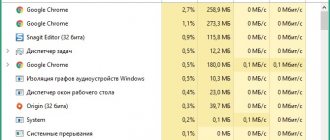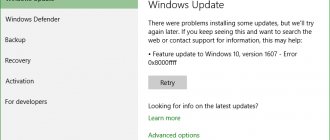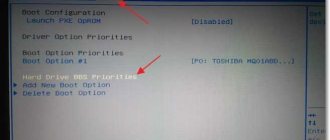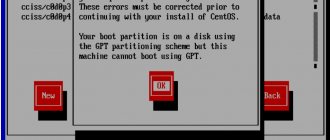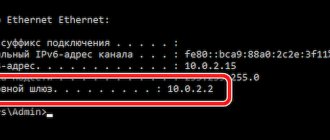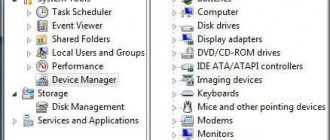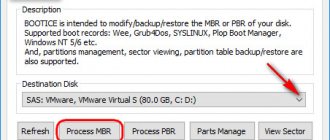Microsoft recently began selling smartphones with Windows 10 Mobile pre-installed. At the same time, users of old smartphones will not be able to update to the new operating system from Microsoft in a couple of clicks. Perhaps the update policy will change soon, but for now I offer short instructions on updating your smartphone to Windows 10 Mobile. If you have a smartphone with Windows Phone 8 or 8.1, then you have an excellent chance to upgrade to Windows 10 Mobile.
For the past few years, the Windows Insider Program has been allowing Windows Phone users to get the latest Windows operating system for their phones completely free.
Attention: Microsoft warns you that the operating system update process is not intended for general users and may not be completely stable. If you find problems with your phone and it is impossible to work correctly, you need to use the Windows Device Recovery Tool, which can help you bring your phone back to life.
Find out Windows 10 Mobile phone support
Microsoft maintains a constantly updated list of phones that support the Insider Program on its official website. Microsoft supports a wide range of Lumia (formerly Nokia Lumia) phones. But this list does not contain phones that are not Lumia phones but support the operating system upgrade. For example, HTC One (M8) for Windows, and LG Lancet.
To upgrade, you must have at least 8 GB of memory and a pre-installed Windows Phone 8.1 system.
To ensure that the process of switching to a new operating system for ordinary users is not difficult, Microsoft offers a special Upgrade Advisor utility, which can be said from the office. site here. Next, install the downloaded utility on your Windows Phone device to get a better idea of whether your phone is capable of upgrading to Windows 10 Mobile. All phones in the list above are usually upgradable, but you may have to go through a number of steps to resolve the non-upgrade requirements.
Option 2. Advanced
We immediately warn you that if you do not have certain skills, then you can easily turn your phone into a brick. Complaints are not accepted, we are not to blame. Let's get started.
- We have a working phone with W8.1, cable, PC with WiFi.
- We make a backup.
- Again, we are creating an account for testing.
- Download and install “Windows Insider”, launch it.
- We see the settings, remember them (you can take a screenshot, write them down, etc.)
- Download “WPInsidersHacks” from here.
- We take it out of the archive, run it and give permissions.
- Connect to WiFi. Important! The PC and device must be connected to the same WiFi!
- Go to “Network Settings - Proxy”.
- Enter the IP of the PC and write 8877 in the “port” field.
- On the phone, open IE, write: https://:8877. We shake hands and agree with everything.
- Launch Insider, select “Get Preview Builds” -> “Set to Lumia [x]”. X is your model number.
- We accept the license and wait for the program to close.
- We delete previously entered data from the “Proxy” menu.
- Again, using the same scheme, launch “Insider” and again “Get Preview Builds”.
- Log in to your Microsoft account, then select Fast branch.
- Let's see if there are any updates, if so, install them. We do this in the “Settings” of the phone.
- We reset the smartphone settings, log in again and restore the reserves.
Note:
It may seem like dancing with a tambourine. But in reality the process takes no more than 10 minutes, if you know what you are doing, of course. However, if you are not sure, then refrain from updating and wait for the official release. All models should receive the update from Microsoft: Lumia 535, 635, 640, 430, 435, 532, 735, 830 930 and others.
In addition, remember that unofficial updates have all sorts of bugs that cannot always be fixed, and which can significantly spoil your nerves.
We hope that we have answered the question “How to update Nokia Lumia”. If something is unclear, comments are at your service. Write - we will try to help!
Join the Insider Program
As with the desktop version of Windows 10, to take advantage of the Windows 10 Mobile build, you need to join the Insider Preview Program. To join the program, sign in with a Microsoft account on your mobile phone or computer and click the Get Started .
Just joining the program does not mean that your personal computers and Windows Mobile phones will automatically receive Insider builds. You will still have to select the Windows build for each device separately from the Microsoft portal. Joining the program means you get the opportunity to opt out of notifications about installing a more recent build of Windows on each device if you choose.
Let's start installation
Before diving into the installation process, it makes sense to make a backup so you don't have to worry about losing your data. Using the corresponding option in the “Settings” section, you can save all data from your phone in the OneDrive cloud, and, if necessary, additionally copy files to your hard drive.
Back up your smartphone data through the “Settings” menu
Assistant program
A special application “Upgrade Advisor to Windows 10 Mobile” (Upgrade Advisor for English-speaking smartphones) is available in the Microsoft Store. Select “Store” from the list of installed applications and find “Update Assistant” in it.
Having installed the “Update Assistant”, we launch it to find out whether the new system can be installed on the smartphone.
"Update Assistant" will evaluate the possibility of installing a new system on your smartphone
Availability of the software package with the new OS varies by region. In the future, updates to an already installed system will be distributed centrally, and the maximum delay (it depends on the load on Microsoft servers, especially when sending massive packages) should not exceed several days.
Ready for update
If an upgrade to Windows 10 Mobile is already available for your smartphone, the Assistant will notify you about it. In the screen that appears, put a checkmark in the “Allow upgrading to Windows 10” box and click the “Next” button. Before downloading and installing the system, you need to make sure that the smartphone’s battery is fully charged, or better yet, connect the smartphone to the charger and do not disconnect it until the update is complete. A power failure during system installation can have unpredictable consequences.
The Upgrade Assistant completed the initial test successfully. You can proceed to installation
If the space required for installing the system has not been prepared in advance, the Assistant will offer to clear it, while simultaneously giving a second chance to perform a backup.
"Windows 10 Mobile Upgrade Assistant" suggests freeing up space for system installation
Download and install the system
The Windows 10 Mobile Upgrade Assistant ends with the message “Everything is ready to upgrade.” We go to the “Settings” menu and select the “update” section to make sure that Windows 10 Mobile is already downloaded. If the download does not start automatically, start it by clicking the “download” button. You can distract yourself for a while by leaving your smartphone to yourself.
Windows 10 Mobile downloads to smartphone
After the update download is complete, click “install” and confirm your acceptance of the terms of the “Microsoft Service Agreement” in the screen that appears. Installing Windows 10 Mobile will take about an hour, during which the display will display spinning gears and a progress bar. During this period, it is better not to press anything on your smartphone, but just wait for the installation to complete.
Screen showing system installation progress
Install Windows Insider on your phone
Before you begin, connect your phone to a Wi-Fi network to avoid using cellular data and high Internet costs. Also, connect your phone to a charger to avoid problems with low batteries at 50 percent update.
On your phone, in your browser, follow the Windows Insider link or open the Store, search for the Windows Insider and install it.
After installing the application, open it and click the Get preview builds .
To begin the process of downloading Windows 10 Mobile onto your device and subsequent installation, you need to understand which option you want to get. Insider Slow offers you a more stable system build. Insider Fast offers a more crude version, but with more functionality, sometimes not entirely stable.
You agree to confirm that Microsoft is not responsible for the phone not working after the update, if something goes wrong for reasons beyond your control, and click the accept . Your phone will restart and the Windows 10 Mobile upgrade process will begin.
If you open Settings in the app and click the Phone Update in the Update + Backup , you will see the phone downloading updates.
The weight process should take five to ten minutes. At the same time, you don’t need to constantly hold the phone in your hands and worry about the screen turning off; the phone is quite capable of completing the update on its own. When the update process is completed, the phone will boot into Windows 10 Mobile for the first time.
How to update any Lumia smartphone with a memory card to Windows 10
The Windows 10 Technical Preview update released yesterday is not available to all Lumia smartphones, but only to selected models: 63x, 730 and 830. Microsoft explains this limitation as some kind of complex manipulation of the drive partitions.
However, as we remember, at the presentation of the mobile version of Windows 10, Joe Belfiore showed some innovations using the Lumia 1520 smartphone. Today it also became known that active member of the XDA Developers forum Jeremy Sinclair managed to install the update on this smartphone. This means that the restrictions are not at all so strict and there are no technical obstacles to installing Windows 10 on Lumia smartphones. We found the corresponding instructions on one of the Polish sites dedicated to Windows Phone.
Instructions for updating Lumia smartphones to Windows 10.
To install Windows 10, you will need any Nokia or Microsoft Lumia smartphone model that runs on Windows Phone 8 or 8.1 and is equipped with a memory card slot. In addition, you need a computer with the Windows Phone 8.0 SDK installed. You can download it from here.
1. Register as a Windows Phone application developer on this site and install the Preview for Developers application on your smartphone's memory card. This application will need to be hacked.
2. Download the CustomPFD application from the XDA Developers forum and install it on the memory card using the Windows Phone Power Tools program.
3. Download the CustomWPSystem application and install it into the internal memory of your smartphone.
4. Find the Metro Commander file manager in the Windows Phone market and install it.
5. Copy the CustomPFD.xap file to any folder on your smartphone’s memory card.
6. Install the WPSystem Folder Unlocker application into the internal memory of your smartphone.
7. Open the CustomWPSystem application, select “Preview for Developers” and then “CustomPFD.xap.” and click “apply xap.” You will see an error message, but ignore it. Close CustomWPSystem.
8. Open WPSystem Folder Unlocker and unlock access to the WPSystem folder.
9. Install the Pocket File Manager application from the Windows Phone market and open it. Find the Apps directory in the D:/WPSystem folder and rename it as you like (for example, Appx).
10. Remove all files contained in the {178AC8A1-... folder, go back to the D:/WPSystem folder and rename the “Appx” folder back to “Apps”.
11. Close Pocket File Manager and launch Metro Commander.
12. Open the folder D:/WPSystem/Apps/{178AC8A1-… in the left column of the file manager, and D:/WPSystem/Apps /{27D6A090-… in the right column. Copy the files from the right column to the left.
Now that the Preview for Developers app is hacked, you need to move on to editing the registry, which will fool the system and allow the smartphone to disguise itself as a Nokia Lumia 630.
Launch Preview for Developers and edit the registry. To do this: change the value of the PhoneManufactrerModelName key in the HKLM\SYSTEM\Platform\DeviceTargetingInfo branch to RM-976_1161; PhoneFirmwareRevision in HKLM\SYSTEM\Platform\DeviceTargetingInfo at 02040.00019.14484.24002; PhoneMobileOperatorName in HKLM\SYSTEM\Platform\DeviceTargetingInfo on 000-PL.
Restart your smartphone, open the Windows Insider application if you have it installed. If not, install it and register as a Windows Insider. After this, check in the application whether the Windows 10 update is available to you. If everything is done correctly, the update will be downloaded and installed.
You can roll back from Windows 10 back to Windows Phone 8.1 using the Windows Phone Recovery Tool, which is available on the Microsoft website.
Future builds of Windows 10 Mobile
After you have installed Windows 10, you can either install updates to a newer build that came out after Windows 10 Mobile itself was released, or exit the update program and use the most stable build of Windows 10 Mobile.
To do this, open the Windows Insider app on your phone running Windows 10. Click the ellipsis menu—it's the … at the bottom of the app. When the menu appears, select Cancel a program and sign in with your Microsoft account to confirm your choice. Click the Continue to confirm and exit the program.
If you have an old phone with Windows Phone 8.1, try upgrading its system to Windows 10 Mobile, which is much superior to its predecessor in terms of its laconic interface and the functionality of its various functions. Moreover, you do not risk anything and can always roll back to Windows Phone 8.1 using the Windows Device Recovery Tool.
What to do with “unlucky” smartphones
At the stage of debugging the “tenth” version, Microsoft launched the “Windows Release Preview Program”, so that everyone could download the “raw” system in parts and participate in its testing, regardless of the device model. At the end of July 2020, support for these builds of Windows 10 Mobile was discontinued. Thus, if the smartphone is not on the list published by Microsoft (see at the beginning of the article), then it will no longer be possible to upgrade it to “ten”. The developer explains the current situation by saying that the hardware is outdated and it is not possible to correct the numerous errors and gaps discovered during testing. So there is no point in hoping for any favorable news for owners of unsupported devices.
Summer 2020: owners of smartphones that do not run Windows 10 Mobile are still in the majority
An analysis of the number of downloads of specialized applications from the Microsoft Store shows that the “ten” were able to conquer 20% of Windows devices, and this number, apparently, will not grow. Users are more inclined to switch to other platforms than to buy a new smartphone with Windows 10 Mobile. Thus, owners of unsupported devices can only continue to use Windows Phone 8.1. The system must continue to work stably: the firmware (firmware and drivers) does not depend on the operating system version, and updates for it should still arrive.
The Windows 10 Creators Update for desktops and laptops is positioned by Microsoft as an important event: it is on the foundation of this development that Windows 10 Redstone 3 will be built, which will acquire the latest and breakthrough functionality. But the version of the same name for mobile devices pleased with a much smaller number of improvements, and the end of support for OS Windows Phone 8.1 played a cruel joke on Microsoft: potential buyers are now afraid to purchase smartphones with Windows 10 Mobile already installed, thinking that one day its support might end just as suddenly. as happened with Windows Phone 8.1. 80% of Microsoft smartphones continue to run the Windows Phone family, but their owners mostly plan to switch to other platforms. Owners of devices from the “white list” made a choice: Windows 10 Mobile, especially since today this is the maximum that can be squeezed out of an existing Windows smartphone.