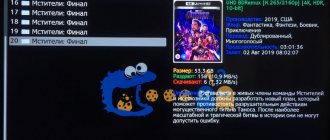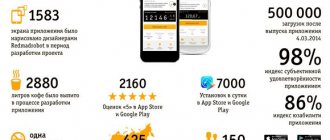Content:
- 1 What is Forkplayer for LG Smart TV? 1.1 General features of the utility
- 3.1 WebOS or Net Cast
- 5.1 Setting up the utility via a USB flash drive on a TV running WebOS
- 6.1 Black screen
Smart TVs are distinguished by high image quality and access to a large amount of data, films, and TV series via the Internet. For the correct operation of digital television, the speed of connection to the global network is important. And to increase the number of free access to the film library, the Forkplayer utility is installed. Let's take a closer look at why this program is needed, how to install and configure it. We will also consider common errors that occur when connecting a Fork Player.
Updating the widget on Smart TV
To update, you need to go to your account settings and select “Software Version”. There you can check for updates and download missing components. You can update this way: delete the previous version and install a new one from a flash drive.
ForkPlayer installation from a flash drive:
- Go to the home screen.
- Find the ForkPlayer management pack there.
- Activate and go to your personal account.
- In the program settings, you need to scroll to the bottom of the list and select “Uninstall”.
- After clicking the item and confirming, the program will be deleted.
- Then you need to reboot the TV, but with the flash drive already inserted.
- Installation instructions from a flash drive are described above.
Now that we have figured out how to install a program from a flash drive and how to remove ForkPlayer from a Samsung TV, let’s look at the problems and solutions.
What is Forkplayer for LG Smart TV?
Fork player is a useful option for LG equipment. It expands the functionality of the set-top box. Once connected, there is no need to download videos to the set-top box and then to the TV. And also the need for additional settings disappears. The application automatically reduces the risk of entering incorrect parameters that affect the operation of the TV.
General features of the utility
The smart TV plays many TV channels and movies from the Internet. The Forkplayer app for LG expands these capabilities. The main additions include:
- Easily set a parental viewing mode to control the TV programs your children watch.
- Independently search for content similar to your queries and interests on the Internet.
- Expanded capabilities for creating a Playlist with music and clips.
- Show hidden pages on VK or other social networks.
- Detailed instructions for working with the application - you don’t have to open any extra sites to understand how the utility works.
In fact, with the help of Fork Player, any Smart TV becomes almost a full-fledged computer. And most importantly, this application is completely free for any owner of LG equipment.
Features of the ForkPlayer 2.5 application
ForkPlayer widget is a browser for LG, Samsung or Sony that allows you to explore web pages on your TV. The interface significantly increases the capabilities of LG devices. Immediately after downloading to TV, the user receives the following features:
- setting parental mode;
- finding content on the Internet for further viewing;
- creating new playlists with music;
- interesting designs for decoration;
- hidden pages, for example VKontakte;
- Tips for using the application.
Using the widget, a regular TV becomes a PC. Everyone will be able to customize the utilities to suit their needs. The main advantage of the program is that Fork Player is free for everyone.
Latest version of the utility
Before you install Forkplayer on your lg Smart TV, you need to find the latest version of the application. It is this that provides maximum opportunities and corresponds to all drivers of a smart TV. This includes version 2014 2.5. It is updated regularly and adds the following benefits to version 2.0:
- Possibility of forming tabs. Essentially, these are browser bookmarks that are so familiar when working on a PC. To open them, just go to the “Start group” menu item and open “Continue work from the same place”.
- While the search for the necessary data is pending, the “Progress” line appears. If while you are searching for a file, you have already found what you were looking for, you can interrupt the search by pressing the Return button.
- There are simple settings for contrast, brightness, and background image in the application itself. It's easy to create a personal style that will be a pleasure to work with every day.
- The navigation panel has become simpler and more convenient. It added a button to return to the previous section.
- The loading process is also visible. There is a green bar showing the loading process.
After installation, the functionality of the TV will expand significantly. All that remains is to install the program and put it into operation.
Advantages and disadvantages
Advantages
This project has a lot of advantages:
- Regular updating of the database of sites and video hosting sites that are adapted for Smart TV.
- The presence of a huge number of user settings, allowing anyone to choose a pleasant program design so that everything fully meets ease of use and other individual requirements.
- Free playback of legal multimedia content in high quality.
- Availability of several built-in video players.
- Simple and intuitive interface.
- Ease of use.
- Fully Russified.
- Create and save a playlist.
- You can set a link to the saved playlist in the program itself.
Flaws
But as with any other similar project, several shortcomings were noticed, namely:
- Difficulty starting. You need to perform several steps before you start using the available functionality of the project. This overview describes all the steps.
- You cannot open multiple playlists at the same time. You can only play content from one group.
How to install and run the utility by replacing DNS addresses
Installing Forkplayer on LG Smart TV depends on the year of manufacture and operating system of the device. The most common way is to configure the application via DNS. Let's look at two options for this installation.
WebOS or Net Cast OS
These systems are installed on TVs manufactured since 2010. Here, setting up Forkplayer on lg Smart TV goes through the DNS as follows:
- Take the TV remote control. Go to the menu.
- Enter the “network connection” subsection.
- Find and open the “DNS server” item.
- In the window that opens, enter the desired DNS. For example, 85.17.30.89 – launch of the program itself. And the address 217.79.190.156 is the opening of an unofficial Fork Store, from where you can download the utility.
- When going to the store, you need to go to the “Premium” section. There you can find and open Russia Television, First Automotive, Radio or vTuner.
All settings will be completed automatically after installation. And owners of Smart TV will have access to all kinds of TV shows for free viewing.
OS WebOS or NetCast version 2.0, 3.0, 4.0, 4.5
The second installation option via DNS is suitable for the listed operating system options. The download itself is as follows:
- Open network connection settings – “Network connection”.
- Select the installed connection option – wired, wireless (Wi-Fi).
- When connecting via cable,
a connection confirmation and a selection of access points and networks will open. - Find the "Advanced Settings" button. There is a tab for manually entering the IP address for DNS.
- Enter the corresponding number 46.36.222.114.
- When watching television via Wi-Fi,
find and open advanced settings, where you have access to manually entering the necessary commands and IP addresses. - A message indicating an error connecting to the server will appear on the screen. You need to wait 2-3 minutes. A data entry window should open. If not, restart Smart TV and try again.
- Click on the “Done” button when the address is entered. And go to the “Premium” tab to select television.
Advice. For ease of use of the utility, you should install the Remote Fork Player application on your PC or smartphone. Go to TV settings and activate the RemoteFork option.
Nuances of installation via DNS
Sometimes errors occur when entering an address. Messages about incorrect code may appear, so you should keep the latest DNS on hand and try several options. The following are considered fresh: 36.222.115, 26.219.195, 36.221.208, 101.119.43.
Advice. If you have difficulties entering data or errors appear, you can install Forkplayer through the developer's IDE.
Program overview
By and large there is nothing to consider here. This is just the server part of the network link, so all the main components are installed on the TV. Still, there are a couple of points about which something can be said here.
Firstly, at the very top of the context menu of our icon there is an item “Load playlist” . At the moment, information is displayed here that there are no active devices, but when the connection is established, everything will change.
Secondly, there is a “Plugins” - these are add-ons with which you can expand the functionality of Remote Fork Player. We currently have 2 extensions: AceTorrentPlay and Seasonvar . The first plugin allows you to watch movies directly from torrent distributions through the Ace Stream media server. The second gives access to a huge number of different TV series on the site.
THVP (Torrent Http Video Proxy) is a system that converts torrent streams into regular http video. Using this algorithm, you can easily watch a movie in torrent distribution without downloading it. With the help of Fork Player we can do this on the TV.
If we double-left click on the player icon, a window for the server side of the program will open, where we can see that it is running.
At the top there is a function to automatically launch ForkPlayer along with Windows or autostart THVP Bit Torrent. Below is the IP address and port for connection. They are the ones that need to be linked in the client part of Smart TV.
Next, in our window there are DLNA settings. This is a set of standards that allows multimedia devices to share content within a home network. Moreover, the process occurs in real time.
If we click the inscription: “Configure” , we will be taken to a menu that allows you to add shared directories. Simply put, the folders that you enter in the window will be available for your TV, tablet and other devices on the network.
Once we click the Add , Windows Explorer will open and you can select a folder. The operation can be repeated and more directories can be added.
In order to prevent any “garbage” (exe, dll, xml and other Windows XP, 7, 8 or 10 files) from being displayed on client devices, we can specify files to read. The rest will be hidden. This is done very simply - write the extensions separated by commas and click the "Save" .
Next, we can enable or disable plugins that are installed with Fork Remote Player. This is done very simply, click on the “Configure” next to “Plugins” and check the boxes for the required extensions.
Then there are points for enabling logging (all program work is recorded in a special text file and can be reviewed if necessary) and User-Agent is installed. It is needed so that the browser knows who it is dealing with.
This concludes the review of the Fork Remote Player server part, we hope it was useful to you.
Installing an application through the developer IDE
One way to install an extension is to use an adaptive development environment. To do this, you do not need to enter and search for new DNS addresses. And you also don’t need a flash drive to transfer data from your PC if necessary.
The connection diagram is quite simple:
- Open the current version of Java for your operating system.
- Register the current version of the webOS TV SDK.
- A Git error appears - download the latest version of the utility.
- Log in to the webOS TV website.
- Go to TV settings. Select Settings.
- Open Developers Mode through the LG Content Store program platform.
- Register. Enable DevMode and Key Server functionality.
Advice. If you are not yet well versed in the menus and settings of Smart TV, but are good at using a PC, you can install the utility via a USB flash drive.
Installing the ForkPlayer application from a flash drive
There are methods for downloading ForkPlayer to Smart TV and via a flash drive. However, the application's capabilities will be limited if you do not install RemoteFork on your PC or any other device and enable Remote ForkPlayer in the TV settings. So this will have to be taken care of before executing the steps of one of the next two algorithms.
First way
It is needed for LG TVs that have WebOS for their Smart TVs:
- The archive is downloaded from this link and unpacked onto a flash drive.
- Afterwards you need to log in to your Smart TV account.
- Connect the flash drive.
- After the device is detected by the TV, you need to press the “Home” button on its remote control. It is difficult to confuse it with others - and scroll through the menu until you find the desired widget.
All that remains is to download the program onto TV, and then onto the device with the application. They will sync.
How to install a program via a USB flash drive on LG Smart TV
You can install and configure Fork Player on lg via a computer using a USB flash drive. In this case, there are also two options for transferring and unpacking the program.
Important! In this configuration option, initial access to ForkPlayer functionality will be limited. To expand it, you will need to install and connect the Remote option and then launch it through the Smart TV setting.
Setting up the utility via a USB flash drive on a TV running WebOS
You can install a widget from a flash drive on WebOS. To do this you will need:
- Download the archive from the developer’s website - https://obovse.ru/forkplayer/lg_forkplayer.rar.
- Unpack it on a flash drive.
- Log in to your account on your TV.
- Connect an external drive to the TV.
- As soon as the TV detects the flash drive, press the button with the image of a house on the remote control. Scroll to the right until the line “Launcher Widget” appears.
- Launch the application.
- Enable the Remote program on your laptop, computer and activate it on your smart TV.
After these steps, access to the functionality of the utility will open, and you will be able to view various programs for free.
Transferring the application via a USB flash drive to a TV from 2010-2013
Equipment produced between 2010 and 13. most often equipped with the NetCast operating system. You can install ForkPlayer on such a platform via a flash drive. To do this you need:
- Download and unpack the archive in the same way as in the previous version.
- Go to the “My Applications” tab in the TV menu section. It is located on the bottom right.
- Find "Applications on USB".
- Launch the application from the drive.
- Install it and install the Remote extension, as in the first installation option.
Advice. If the TV does not immediately recognize or play the flash drive, you need to replace it. Before installing the application, it is better to format the USB drive to clear it of unnecessary information that interferes with loading the utility.
Features of installation via DNS for LG Smart TV
When installing ForkPlayer via DNS, you need to understand that not every address will be able to activate a service tailored to your needs. Fork player translated as “distributor for players”. This widget serves as a convenient content distributor.
It was created for the convenience of the user using various entertainment services: games, television, media sites. For example, setting up twigs on an LG TV will become much easier and more efficient. The main thing is to apply the desired address and use the correct settings. The use of addresses can help with this:
- 46.36.222.114;
- 46.36.218.194;
- 46.36.220.208;
- 5.101.118.43;
- 85.17.30.89.
Closed categories and folders that can only be opened using DNS can be made accessible if you connect the RemoteFork software in the settings. In addition, for convenience, download the Remote ForkPlayer program from the official website to your desktop computer.
What can go wrong - errors after installation
Despite the popularity and stability of the fork player for LG TV, errors may appear after its installation. They are associated with IP television technology itself, which is considered new. Let's figure out how to eliminate them.
Black screen
Sometimes after settings a black screen appears when playing any IPTV. This is a software glitch that also causes the volume to disappear. Appears due to:
- The TV owner has opened a hidden playlist or inactive IPTV. About 1000 pages are blocked every day, so before starting it’s worth going to “Settings” and looking at the connection statuses.
- Invalid player format selected. Just go to “Settings” and change the player type. Then, refresh the services page.
The large number of blocked pages is caused by the huge amount of video created on IPTV. Every day people make various recordings, trying to illegally broadcast them through interactive television. Such resources are blocked.
Advice. To avoid ending up on blocked tabs, it is better to use the “General Rating” tab, where a list of working channels is located.
Black screen instead of video
Appears when viewing media content. Reasons: the page contains codecs that the TV does not reproduce. The player format is also set incorrectly, which can be changed in the settings. A simple reboot of the device often helps.
Important! Forkplayer on LG is a utility that helps you open a larger list of commands and increase the functionality of your Smart TV. It does not affect the internal settings of smart television. Therefore, when software failures occur, it is worth checking the basic parameters of the Smart TV, and not trying to immediately remove the application, blaming the problems on it
Found a mistake? Select it and press ctrl+enter
- 60
Possible problems and their solutions
Despite the efforts of the developers, it is impossible to completely eliminate problems and disruptions in the service. Therefore, users should be able to connect the widget after errors and restore the browser after a sudden shutdown.
Black screen when playing all IPTV
If a black screen appears, instead of free streaming, it is recommended:
- change IPTV;
- change video player format.
Both actions can take a lot of time, so TV viewers need to prepare for the fact that the search for a working IPTV will take a long time.
Why are there so many non-working IPTVs?
Most free channels are illegal, so broadcasts are actively blocked by providers. As a result, the recently working broadcast immediately becomes unavailable for viewing. There is only one solution in the situations described - searching for a working broadcast.
Why YouTube doesn’t work on Philips Smart TV: reasons, what to do?
Black screen and video doesn't work
If a black screen appears on all broadcast videos, the cause of the problem lies in the video recording format or player. The solution is extremely simple:
- select another video;
- change the video player operating parameters.
Sometimes turning the TV off and on again helps. There is no need to download Forkplayer for LG Smart TV again.