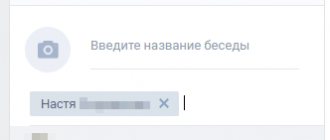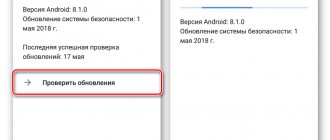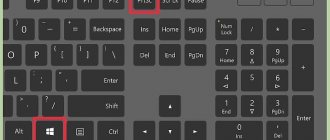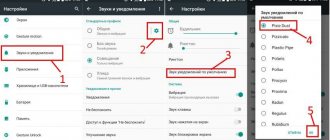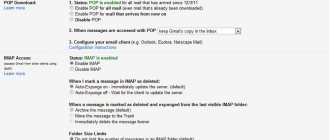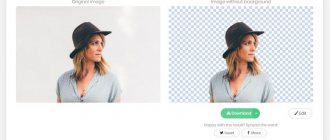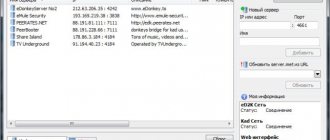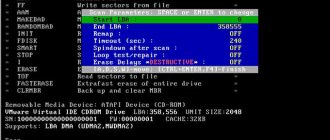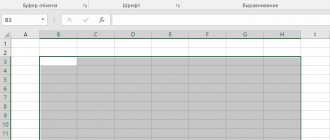Sending SMS from a computer may seem like an irrelevant issue to some. The reason for this opinion may be the fact that modern mobile operators in their service packages provide a sufficient number of minutes for calls and SMS for sending to other subscribers.
However, situations arise when there is no phone nearby for various reasons, either it is discharged, or it is not on the account, or they simply forgot where they put it, but urgently need to send an SMS. Fortunately for everyone who has encountered this problem at least once, there are ways to send SMS from a computer to a phone.
Sending SMS through the mobile operator's website
One of the easiest and fastest ways to access sending a message to your phone. Mobile communication providers have long opened personal accounts for their subscribers on their official websites. Your personal account provides information about tariffs, rules of use, additional services, various promotions, etc.
In the list of services you will see the function of sending SMS to your phone from your computer. The advantage of this method is its simplicity, accessibility and free use. The only negative is the limited number of characters in one SMS and paid messages for sending to other operators.
Important: we will not provide instructions for each site, as this is done simply, without special knowledge, so look carefully at where this service is located in your account.
How to selectively save text messages from Android to computer?
MobiKin Assistant for Android (Windows & Mac) allows Android users to transfer messages on their mobile phone to computer securely, quickly and professionally with very simple steps, and will free up more space on Android devices. You can transfer selected messages or the entire folder to your computer as you wish. Now let's take a quick look at the main features of the application:
– Transfer or copy text messages from Android to computer in 5 different formats such as CSV, HTML, TEXT, BAK and XML.
– Recover or import texts from PC to Android in a few clicks.
– Send and reply to text messages directly from your PC.
– Remove unwanted messages from Android.
– Backup other types of data to your desktop computer, including contacts, apps, photos, etc.
– Supports a wide range of brands such as HTC, Samsung, Motorola, Sony, ZTE, LG, Huawei, Dell and many other Android phones.
Step 1: Connect your Android phone to PC.
First of all, you need to run the installed program and use a USB cable to connect your Android phone to PC. Then you should start USB debugging on your phone. Here you can go to the onscreen prompt, click on it to learn how to enable USB debugging on different Android OS.
When your phone is recognized by the program successfully, your phone's parameter information, phone model, system version and storage capacity can be seen in the window as shown below.
Step 2. Preview and start sending SMS
Select the "SMS" button on the left panel. All SMS messages on your Android phone will be shown in the right panel. Browse them directly in the program and then find the one you want to create. Then click the "Export" button and select the appropriate format to save the text messages needed for your computer.
Sending SMS through online services
Online portals for sending messages from a computer ceased to be in demand after this function appeared in personal accounts on operator websites. However, some of them are still working now. Here is a list of those currently available for use:
- https://smscat.ru/
- https://smste.ru/
- https://mysmsbox.ru/
- https://ossinfo.ru
- https://ipsms.ru/sendsms.php
- https://smsend.ru/
Important: Sending through these sites is free, but messages may contain advertisements.
Using shareware applications
The creators of the Android operating system have not developed built-in services that allow you to transfer existing SMS to an external storage device. Therefore, third-party applications will come to our aid.
Super Backup
Has a free interface. To use the program:
- run the utility;
- Click Backup to copy all chats or Backup Conversations to save specific conversations.
You don't need to do anything else. If necessary, you can send backup copies to your email.
SMS Backup Android Trial
This version is free to run only a few times. There is nothing wrong with this, because this is enough to create duplicate SMS messages on your computer. Using the program, you have the opportunity to download messages in text format both to your hard drive and to an external drive. In addition, sending files to Gmail is available. To create an archive and move it to a PC, install the program on the computer itself and, after logging in, click Restore.
Titanium Backup
A free version is offered, where you can also archive information from different programs. But the premium version will cost approximately seven dollars. It recovers files from the cloud, and also allows you to use an automatic scheduler and selective processing and movement of elements.
SMSTE.RU
The resource allows you to send SMS throughout Russia, Kazakhstan and Ukraine. The system must recognize your operator in order to transfer data. If the operator code is not in the site database, the message will not be sent.
The sending data includes the recipient's phone number, message text and signature. To confirm, you need to enter a verification word. The maximum number of characters is 160.
Online resource My SMS Box
If, after reading the information above, you decide that you are not satisfied with the options for sending SMS through the site, you can try using services that are not tied to a specific operator. Such resources also do not charge fees for their operation. There are a lot of such sites, and you can choose the one you like, depending on the tasks assigned to you. Further in the article we will consider the most famous and convenient site, according to users, which is called My SMS Box.
Using this resource, you can send messages to any number, while maintaining anonymity and tracking correspondence with your interlocutor.
If necessary, you can clear the chat and close the site. The only drawback of this online resource is the difficult process of receiving a response to messages. In order to send a response, your interlocutor will have to create a special anonymous chat, to which he will receive a link via SMS.
A distinctive feature of this service is that it contains message templates for any occasion. You can also use them for free.
MYSMSBOX.RU
The site can be used by subscribers in Russia, Ukraine and Kazakhstan. A small information field with tips opens for new clients. To send SMS you need to enter a phone number and a message. Then enter the verification code and click the “Submit” button.
The recipient will receive an SMS from the Internet. He won't know who sent it unless he adds his name to the text. After sending, the correspondence history will appear, where you can check the delivery status, delete the message, etc.
How can I export text messages from Android to PC using other tools?
Mobile phone manufacturers have released Android devices such as Samsung Galaxy, HTC One, LG Optimus, Sony Xperia and so on. You can find the corresponding official management tool from brands like Samsung Kies, HTC Sync Manager, LG PC Suite, Huawei HiSuite, Sony Xperia Companion, etc. for your model.
These tools will help you easily transfer Android messages to your computer, but each tool is only suitable for a specific brand of device. For example, you cannot use Samsung Kies to backup HTC PC text messages because Samsung Kies can only be used on Samsung devices.
Moreover, you may also need to check the supported file types of each official tool before using it.
OSSINFO.RU
The OSSINFO website provides wide functionality. In addition to the standard steps of entering a phone number and SMS text, you can enable transliteration and set the sending time.
According to the terms of the site, the user must agree to the following points:
- The message must comply with the requirements of the legislation of the Russian Federation in the field of advertising and information
- The use of SMS messages for advertising purposes is prohibited.
- The service is not used for illegal purposes.
Free services
How to save an archive of SMS for free? Google allows you to back up information from your phone to the cloud, which is synchronized with the user's account. Data is automatically renewed if you log into your account.
There are several completely free programs that can cope with this task:
- Holo Backup . The program is not a mobile application. This is a PC utility with Android 4.0 ADB features. It allows you to make backups even without superuser rights. The process is not automated, so all actions will have to be done manually.
- GCloud Backup . The application does not archive programs, but it will create backup copies of SMS, call logs, photos, videos, and music. Before using the service, you must create a GCloud account. The developers provide 1 GB of space for free, which is enough to save data from your phone. It is possible to expand your storage by purchasing a premium account. Information is copied through the scheduler, viewing in the cloud is done through an account in the GCloud service.
- SMS Backup+ . The program is focused only on saving messages and call logs. The synchronization process with your Gmail account occurs automatically, with each group (SMS, MMS, calls) marked with tags. In the settings you can adjust the time and frequency of the process.
Unfortunately, you cannot transfer SMS from Android phone to PC by default. Therefore, you will have to use a special program. The exception is the situation when the user already has a third-party application for writing messages installed, which allows them to create backup copies for import.
Programs for sending SMS from computer to phone
Dedicated applications are another tool for sending emails. Among such programs, we highlight three:
- iSendsms
- Funny SMS
- Yakoon.
They are all available on the Internet for free download. This is an alternative option to online resources, since their operating principle is almost identical. The difference between desktop programs is that they have richer functionality, which includes MMS mailings, sending history, contacts, etc.
Already interested? Then how does the SMS server work?
To use the SMS sending program, you need to connect a GSM modem to your computer via a USB port (or, if available, via an RS-232 port). Recommended USB modems are Huawei E173 , Huawei E3272 , or other modems manufactured by Huawei. If your computer has an RS-232 port (COM port), you can use industrial GSM modems based on the Cinterion MC52 manufactured by Novacom or IRZ. The program automatically adapts to the capabilities of the GSM device and uses them to the maximum. Personal SMS Server is compatible with any GSM modems.
A fully functional demo version of the program (with a time limit of up to 30 days) is available for download. After installation and launch, “Personal SMS Server” automatically finds the installed GSM modem and connects to it. Here you can see instructions for the first launch. First of all, in the demo version you can check sending and receiving SMS.
The main thing you can use the SMS server for is sending SMS from the site or processing received SMS on the site. To do this, you need to configure SMS handlers and sources. Look at the description of the interfaces that can be used for integration.
Bulk SMS mailing
To send SMS on a large scale to a phone from a computer, they use Internet resources special for this. They are needed to advertise a company, business, or any promotions. One of these sites is called “prostor-sms.com”. Here you will find all the necessary information about the newsletter and the price list. Free use is provided only for the first 50 days of testing.
Apps to move Android messages to PC
In recent years, more and more people are using special applications to control their devices, because it is very convenient. So here you can find a highly rated SMS transfer app like SMS Backup & Restore and SMS Backup+ on Google Play Store and use it to perform the transfer. With the help of this kind of application, the transfer process will be much easier. Let's take SMS Backup+ as an example!
Step 1: Download and install the app on your phone
Undoubtedly, the first step is to download SMS Backup + App from Google Play Store and then install it properly on your Android phone.
Step 2: Backup SMS to Google
After that, you launched the application, check the Connect box and select your preferred Gmail account. You then need to choose whether to start a full backup of all current messages on your device or skip the initial backup. If you tap Backup, the app will start backing up all currently saved messages on your phone. But if you click "Skip", all messages on your phone will be marked as already reserved and will be ignored. After skipping a full backup, you can click Backup to save only selected messages.
Web version of the Google Messages application
Many users use the SMS application - Google Messages. Moreover, on many smartphones the program is installed by default by the manufacturer. The main feature of the Google Messages utility is its web version, which allows you to work with contacts on your computer by synchronizing with your smartphone via the Internet. You won't be able to make a copy of messages, but you can read, delete, archive and send SMS without any problems.
Instructions:
Connect your smartphone to the Internet.
Open the Messages app. If necessary, install the program on your phone.
Inside the program, click on the button in the form of three dots to display hidden menu items.
From the list, select the “Web version of messages” option.
The next page will ask you to go to the Google Messages site. Enter the link in your browser's address bar or click on this link to go.
On your smartphone, click on the “QR code scanner” button. After this, the QR code reader window will appear. Point your smartphone camera at the QR code, which will appear on the monitor screen. The connection process will take a couple of seconds.
After pairing, you will be able to work with messages on your computer. For full functionality, it is important to maintain an active connection to the Internet.
When did the short message service appear?
The short message service was first created specifically for GSM Phase 1 (a digital standard supporting data rates of up to 10 kbit/s). The introduction of SMS into the standard took place in 1989, thanks to well-known people: Friedhelm Hillebrand (Deutsche Telekom), Kevin Holley (Cellnet), Ian Harris (Vodafone) and others.
The first message was sent in December 1992, in the UK. An SMS was sent from a computer to a phone over Vodafone's GSM network. It was a simple Merry Christmas.
In the Russian Federation, SMS messages began to be exchanged only in 2000.