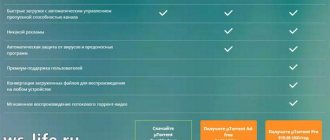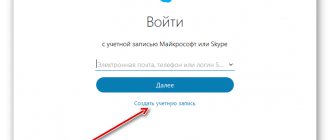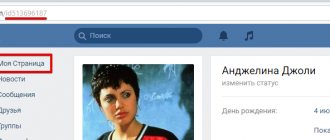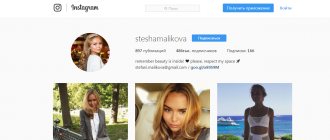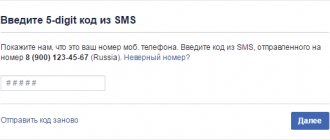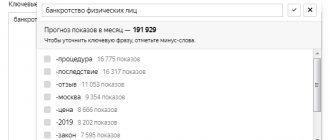Principle of operation
In a nutshell, I’ll tell you about the very principle of watching movies through torrent trackers on your TV. On the TV in the ForkPlayer , you open one of the available torrent trackers, find the desired movie, select a live distribution with the required quality and enjoy watching the movie online, without waiting for the full download.
Avengers: Endgame in UltraHD 4K quality
With a provider speed of 100 Mbit/s, 4K movies are streamed smoothly
To watch movies this way, you must either have a TV set-top box on Android, or an Android smartphone or tablet, or a regular computer (or laptop). In this article I will talk about the computer method.
What do we need?
- Install AceStream on PC
- Install the ForkPlayer on TV
- Link AceStream and ForkPlayer
How to watch torrents without downloading files
Hello visitors to Polomakin.ru. In this article, I told you how to watch 400 channels in high quality on a Skyworth 58G2A TV (and in fact, on almost any Android device) for just $1 a month. Today I’ll tell you how to watch movies, cartoons and TV series (in general, any video content) directly from torrents, without registering on trackers and without downloading a huge number of gigabytes.
Let me make a reservation right away: this viewing method will cost you 2 Euros “for life” (i.e., you pay once and forever). Agree - this is very little money, especially if you look at it through the prism of time spent downloading torrents.
Let's consider this possibility using the example of my Skyworth TV.
We will need
- A TV, set-top box or other device running Android or Android TV (for example, the awesome and inexpensive 4K TV Skyworth 58G2A (review));
- HDVideoBox application - downloaded from a third-party resource;
- Torrserve - downloaded from a third-party resource;
In addition, your device must already have a file manager like Total Commander, ES Explorer, File Commander or any other that needs to be installed, for example, from the Play Store and the Kodi installed from there.
In the device settings, the ability to install programs from unreliable sources should be enabled (don’t be alarmed, for Android any source other than the Google Market is unreliable :))
Installation
Download the necessary files:
HDVideoBox
TorrServe TV (version specifically for TV/Android set-top boxes)
Using the file manager, go to the Download folder in the built-in memory (or look for them on a USB flash drive if you downloaded to it and inserted it into the TV) and install the downloaded applications.
Setting up HDVideoBox
We launch HDVideoBox, give all the permissions it needs, go to Settings - About the application - Version “+” - Activate for the profile (system) and see what profile we have in the device (type)
For Xiaomi devices (in case there is no Google Play) - instead of Google profile, you can use xiaomi/mi profile id (~10 digits)
On TV set-top boxes where there are no profiles at all, you can add them by installing the Aptoide application store and register there using your email (registration through social networks will not allow you to activate the “+” version)
If there are several profiles, choose any one for yourself
Immediately click on Donate (get version+)
or on any device (another smartphone, tablet or PC), follow the link and enter the above profile in the field Step 2. Enter your contact email, after which we go through the payment procedure. Immediately after payment, the system will issue your payment number, save it just in case
If after the previous launch you have not yet closed HDVideoBox, close it, and launch it again, once again follow the path Settings - About the application - Version “+” - Activate for profile (system) . We select our profile and wait to activate.
Open HDVideoBox - Settings - Video - Torrents and check the following points:
- The Torrents, Magnet links and necessary trackers are ticked;
- The “Run via AceStream” checkbox is not checked
Setting up TorrServe
Open the installed TorrServe TV and give it permissions
In the left menu, select Update - Update server from the network
After the server is installed, go to Settings - Server Settings
and set the following parameters:
- Cache size = 200 MB (number of Megabytes reserved in RAM for streaming selected media content);
- Preload buffer size = 40 MB (number of Megabytes allocated for starting media content);
- Connections per torrent = 20 (number of permanent connections with torrent clients, i.e. the limit is no more than this number);
- Download/upload speed limit = 0 (no limit)
OK
Then Settings - Select player - Kodi
All!
Exit TorrServe, launch HDVideoBox. We find in the search or in the list (there are various filters at the top right) the movie, cartoon, series or TV show that interests us and go to the Torrents tab
Here we will have a list of available torrents with a description, information about the file size and the number of seeds/liches
Typically, the larger the file size, the higher the quality (files larger than 3-5 GB usually have surround sound), and the more seeds, the faster the data acquisition speed. Thus, in particular for high-quality TVs and set-top boxes, we find a file with the maximum quality allowed for your Internet connection and the maximum number of seeds (again, you can use filters)
Click on the file, select Play and save your choice (then next time you won’t have to click Play)
We enjoy excellent quality, the maximum range of content, without downloading, inconvenient searches on sites, clogging up hard drives, and all this, in fact, is practically free (let me remind you that we paid 2 Euros for tens and hundreds of thousands of films/cartoons/series forever).
OK it's all over Now. What do you think of this option? If you have any questions, welcome to the comments.
Sincerely,
Andrey Polomakin
Previous post How to choose a push-button telephone for Tele2
Next entry How to edit photos online?
Installing AceStream on PC
AceStream is a new generation media platform that allows you to play online video/audio from any torrent trackers, without the need to download torrents and wait for the content itself to load.
PC/laptop setup
- Download the latest version of the AceStream for Windows the official website
- Let's install it. When installing, leave the “Run with Windows” . We select the disk for the cache that has enough free space (for some 4K movies you need more than 100GB of free space).
- If you have an antivirus, you need to disable the firewall , otherwise the TV will not be able to find AceStream running on the PC.
- Launch the “Ace Stream Media Center” program.
- Go to the network connection information and remember the IP address of the computer. The computer and TV must be on the same network.
Many users are faced with the fact that video slows down when playing through AceStream (especially if it is 4K). To ensure that viewing content via torrents is comfortable and does not slow down anything, we set the AceStream settings according to the screenshots below.
AceStream Settings
What is a torrent client?
Have you registered? Now we need to download and install a special torrent client program, with which we will download the movie. The most popular torrent clients are “BitComet” and “Utorrent”. They are absolutely free and can be downloaded from official websites.
Personally, I have been using the Utorrent program for many years..
Download any of these clients, install... The following shortcut appears on the desktop:
Now we go to one of the sites where you registered and choose what to download.
Type the name of the movie into the search box. And we see a bunch of distributions of the same film. Which hand should I choose?
It's simple. We choose the one with more seeds . The screenshot shows that there are 3075 seeds.
Installing ForkPlayer on TV
Install the ForkPlayer on your Smart TV. The list of steps to install the application depends on the brand of your TV. A complete list of instructions for various brands of TV can be found on the official website of the application.
If you, like me, have a Hisense , then you can read a separate article on installing and configuring ForkPlayer on our TVs.
Setting up ForkPlayer
TV setup
1. Open ForkPlayer , go to the application settings.
2. Find the item “Ace Stream direct” and enter in it the IP address of the computer on which we configured AceStream . We set the port to 6878 .
3. Turn off and turn on the TV for the changes to take effect. If everything is done correctly, then when you launch ForkPlayer you should see the AceStream icon to the left of the clock and the AceStream icon on the start menu (as in the photo).
Everything you need to watch movies from torrent sites on Smart TV is done. Now the only question is choosing the tracker from which you will watch the content.
Where and how to watch films?
Personally, I know 3 options for watching movies through torrent trackers. Let's go from simple to complex.
Services from AceStream
Immediately after you specify the IP address of the computer with the AceStream program installed, the AceStream icon will appear on the main screen of ForkPlayer. There are currently 4 resources available in this section:
- Torrent TV (collection of TV channels)
- Rutor
- NoNaMe Club
- RuTracker
Resources that appear after installing AceStream
Each tracker has a search by name. We look for the desired film, select the desired quality and distribution with a large number of distributors and enjoy the work done