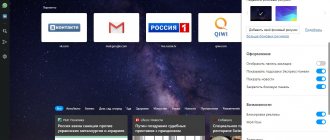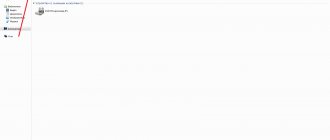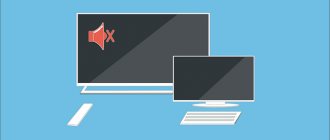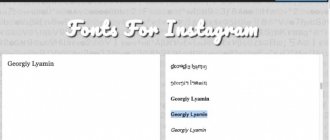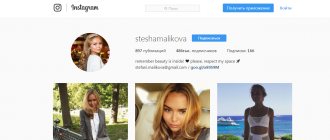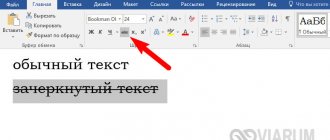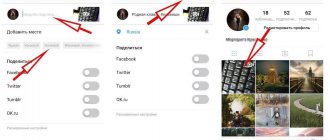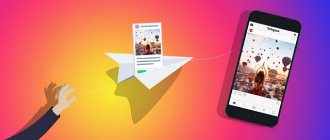Instagram won't download
There are three options for dealing with this problem:
- Nothing happens after reading the required rights for the application to work and clicking the “Accept” button;
- “Waiting for download” hangs endlessly;
- Error "24" appears.
It is difficult to thoroughly find out the cause of errors, and it is not necessary, because the steps to solve the problem are the same in all cases. The first thing you need to do is clean your phone of debris and free up memory.
Cleaning memory
The issue may be a simple lack of free space in the phone's memory. Usually, Google Play Market informs you before installing Instagram that there is little memory, but a shortage can occur during installation of the application, due to the characteristics of Android or the operation of other programs. But the problem may also lie in old files left over from previous installations and the old cache. There is still only one way to fix it - cleaning.
In the first case, I recommend simply deleting unnecessary files: photos, videos, unnecessary applications. In the second case, it is better not to work manually, but to install the CCleaner application from Piriform. The company has long established itself well by developing the CCleaner program for Windows. The Android version is also good and free.
Install CCleaner
Launch CCleaner and click “Quick Clean”:
I thought that there was almost no garbage on the phone, but the cleaner found 3 gigabytes of extra files. You can also go through the list of installed applications, sorted by the actual space they occupy, and remove unnecessary ones. Sorting applications by battery consumption and amount of additional data is supported. The program will be able to find more garbage if the smartphone is “rooted”, i.e. I have "Root" rights. The procedure for obtaining root rights differs for different devices.
Waiting for download
If it endlessly writes “Waiting for downloading...”, but the download does not start, then the following reasons are likely:
- Google Play Market cache is clogged;
- Auto-update of other applications works;
- Google account frozen;
- Problems with the memory card.
These and some other problems are discussed in a separate article.
Error -24
Instagram installation is interrupted by the message “Error 24” on Android mobile phones. Basically, the error appears after a complete reset of the phone (hard reset). This sounds strange, because... Resetting the phone is done precisely to bring the device to its original clean form and fix accumulated bugs. But on some models, some system files may remain from the Instagram application, which lead to a “24” conflict when trying to reinstall the application.
It’s quite easy to test this hypothesis, just try installing any other application with a size of 50MB or more, for example a game. If the installation proceeds without problems, then the problem is a hard reset. The “24” problem only occurs with those programs that have already been used on this smartphone. You might not have done a full reset, but simply deleted Instagram earlier, and after some time you wanted to install it again.
To solve the problem, you need to delete folders that mention Instagram in the folders:
- Data\data
- Android\data
- And from the memory card Sdcard\Android\data
It's even better to completely clear these folders and do a hard reset again.
If all else fails
If the previous solution options did not lead to the expected result, then try the methods from other points. For example, if you followed the recommendations from the first paragraph, now do everything from the second, then from the third subsection. Despite the different symptoms of a malfunction, there may be one solution.
Other possible reasons:
- Outdated version of Android: Android 6+ is increasingly required. Update your phone's firmware or install an old version of Insta (more on that below);
- Unstable connection: on a poor Internet there will be failures when installing applications;
- Problems with SD card: try installing Instagram into your phone's internal memory.
Reasons why Instagram is not installed
List of reasons why Instagram is not installed:
- there is no stable Internet connection;
- there is not enough free memory in the internal storage;
- The flash drive does not work or is damaged;
- latest Play Market update;
- not a working .apk file.
Recommended from our website.
To eliminate other errors, the user must restart the smartphone and delete Instagram. After that, set it to download and wait for installation. If the procedure has not started, check the Android version. For normal work with the social network, 6.0 and higher are suitable.
Problems arise if the phone owner does not follow the latest updates to Instagram and the operating system. It is recommended to set automatic updates so as not to miss new versions of applications.
Check OS number:
- Settings – About phone.
- Software update – System.
If code 910 appears on the screen during installation, then the problem is not with Instagram and Android, but with the latest Play Market update. Users note that version 13.7.15 often produces errors or simply does not start.
Note : Not all Android mobile devices can receive the new version of the content store. The official community disables support for smartphone manufacturers that use unlicensed software formats.
-> Method of copying text on Instagram
- Didn't find the answer? We will prepare and send you an answer by e-mail
- Powerful upgrade of Instagram account
- Free and paid services for promotion
Using an alternative Instagram client
Let’s say that the previous steps were not successful, and a personal “story” is only looming in your dreams. Good news: to use Instagram you can use another application, the so-called “client”. On the play market you can find both different clients of a specific social network, as well as “combines” that combine many social networks at once.
Install All Social Media
I suggest installing the multifunctional client “All social media & social network in one app”, which means “all social networks in one application”. In fact, you can delete all social media applications: Facebook, VKontakte, What's App, Skype, Twitter, Snapchat, etc., and free up phone memory.
Select “Instagram”, enter your “login/password” and use it! The only problem may be the somewhat limited functionality of the third-party client. For example, I needed to write “Personal Blog” on the page, which I read about on this blog. But the “Category” simply wasn’t there in the profile settings menu, and I couldn’t change it. Otherwise, the application fully replaced Instagram, I was able to upload photos, scroll through the wall, leave comments, publish stories, etc.
By the way, you can even use Instagram from a computer or laptop. If you use one trick from the article at the link, the functionality will be almost the same as with the application on your smartphone.
I can't download Instagram on Android
There are several steps you need to take here. They won't take much time. The scheme of operations performed depends on the gadget used. The general requirement is to download the application from the Play Market. After downloading, you will need to register and subsequently log in.
Causes
Here are the common reasons. And also options for eliminating them:
- The operation stops while loading is in progress. This occurs due to a connection failure. To correct the situation, you should check the connection. Restarting the social network will help.
- An equally common situation is Google authorization reset. To fix the problem, you need to sign in to your Google account. Go to settings. Next, go to the Accounts section. You need to log into your Google account using your previously set password or login. After this, it is recommended to download the application again.
- The problem may arise in custom Android firmware. Typically occurs in conflicts with third-party applications. Sometimes the user encounters fragments of unfinished code. This automatically leads to critical errors in services and third-party utilities. To fix the problem, you need to reset the settings to factory defaults. Insta is loading again.
If a glitch appears when loading a social network on a PC or iPhone 4s, you can judge the discrepancy. You can download the old version of the application. Downloads should only be made from trusted sources.
Installing an earlier version apk file
Let's say an alternative client is not your option and you urgently need a solution! Then let's move on to the “heavy artillery” - we will install the application manually from the apk file. You can download any program on the Google Play Market as a file with the “.apk” extension, and then run the installation like a regular program in Windows. How to download the “apk” was described in detail in the article.
The APK file can be downloaded on your computer and transferred to your phone's memory via a USB cable. At the same time, you can download an earlier version of Instagram. The old version may work on your device. If this works, don't forget that insta won't be able to update!
How to delete Instagram from Android
Some users, having played enough of this application, or simply tired of constant and intrusive advertising or service policies, decide to delete Instagram from Android. In order to do this, you need to go to your profile, then go to “Settings” and “Edit profile”. At the very bottom there will be an inscription “Delete profile”.
All that remains is to confirm the action, enter your login and password again, and the account will be deleted.
The Android application is deleted on the device in the standard way. You need to go to the settings menu, then “Applications”, find Instagram and click the “Delete” button. After this, using Instagram will become impossible.
Why can't I download and install Instagram from the App Store?
- Quite often, the App Store has problems downloading not only Instagram, but also other applications. Most often this is due to a poor Internet connection, which may not be noticed immediately, because it only lasts a fraction of a second, but it interrupts the download of the application, which does not automatically resume. You need to make sure you have a good Internet connection and start downloading the application again
- Also, Instagram and any other application may not be downloaded to your device due to lack of free disk space. Delete unnecessary apps, photos and videos to free up space and start downloading again
- Try restarting your device and downloading again
- It is also worth paying attention to the fact that the Instagram application is currently being developed for the iOS 7 and 8 operating systems and it simply does not work on older iPhone 3G and 3GS models. Update your operating system to the latest version
Instagram won't install on Android