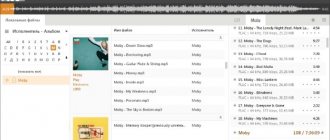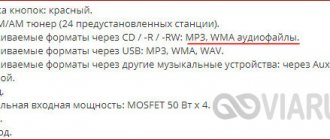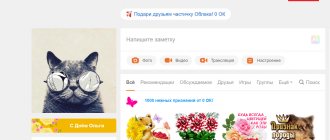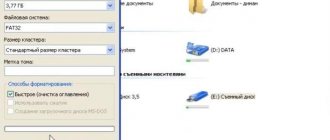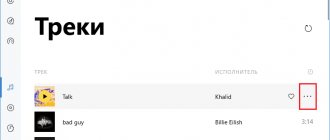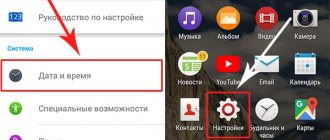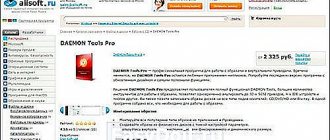Author: Andrey Fedorov
Last updated October 3, 2019
If there is a problem with copying music, check whether protection is installed on the removable disk.
- 1 Loading music onto a flash drive from a laptop or computer: what is special about recording
- 2 Rules for downloading music from the Internet
- 3 List of the best free sites with quality music content
- 4 Best Social Networks to Download Music for Free
- 5 How can you find music by a fragment of melodies on the Internet using applications
- 6 Possible problems when recording music to a flash drive
Why record music on a flash drive?
Perhaps someone will ask why all this is needed if the songs can be listened to on a computer or via the Internet. Firstly, the Internet is not always at hand, especially if you go on the road. Secondly, not everyone has access to a high-speed connection, but it is very easy to download several favorite songs to a flash drive and transfer them to a friend or acquaintance. Thirdly, this is an almost irreplaceable thing for drivers, since you can record a lot of music on this compact medium and then listen to it on the road. Having understood the reasons, we will proceed to the practical implementation of the task.
How to find music by a fragment of melodies on the Internet using applications
When searching for new music, a situation often arises when you know the words of a song and the motive, but the artist is unknown. In this case, special applications that work only on mobile devices can come to the rescue.
An ordinary MP3 player with headphones can serve as a storage device for music.
Voice assistant Alice
Everyone has long known that this assistant has become multifunctional. Now, if you give a command to the voice assistant and say a few lines from a song or sing it, Alice will find the track on the Internet in a matter of minutes. Moreover, using this interface you can immediately download the song by finding it in the browser.
Shazam - will help you search for a passage
It is a handy assistant that is provided for Android and iPhone mobile devices. You can bring the gadget with the program turned on to the playing music, after which an active search will determine the artist and title.
Songs are equally suitable for downloading to USB and SD flash drives
Audio search from Google or Sound Search in Google Play
The resource works strictly with its own database of accumulated music tracks. Record the playing song on a voice recorder, then connect it to the program for listening. After a few seconds, Google will provide an active link to the existing song.
Microflash drives for recording can be used through special adapters or card readers
As for searching for music using a piece of text on a computer, you will need a browser and any search engine. Enter all the text, after which the artist will be found on the site where you can download this track. In addition, you can also use the Alice voice assistant on your PC.
A broken drive board will prevent you from recording music correctly.
Connecting a flash drive
To do this, you need to go to File Explorer on your computer. Depending on the version of Windows, you will have to launch the My Computer, Computer utility, or click on the yellow folder on the taskbar. It displays all connected drives, both built-in and external. Usually you can see three main partitions: C, D, and the optical drive. The letter that is assigned to the laser drive is automatically determined by the system depending on the settings, as well as what other drives are determined by the system. Some people partition their memory into more sections. When you connect your flash drive, it will appear here. In addition, it will automatically be assigned its own letter.
Almost always, the first time you turn on an external drive, the system will display an autorun window in which it will ask what you want to do with this media. You may be offered options to play media files, copy photos, or launch Explorer to view all content. Choose the last option. If this window does not appear, the disk will still be automatically displayed in Windows Explorer.
Find your flash drive in device explorer
If you have autorun activated, then each subsequent time you connect the flash drive to the computer, an explorer window will automatically launch, in which you can see all the stored files. If they are not there, an empty folder will be displayed. In addition, you can see the name of your drive in the lists of all drives. Usually by default it matches the manufacturer's name.
Solving possible problems
Now let's move on to the problems that users may encounter.
The laptop does not see the flash drive
Sometimes a laptop does not recognize the drive connected to it, which is a symptom of a number of failures, both software and hardware. You can find detailed guidance on what to do in such a situation at the link below.
Read more: What to do if the computer does not see the flash drive
Movies on a flash drive are not recognized
If you want to view video files on the media on a TV or other similar device, you should make sure that the flash drive is formatted in FAT32, since most TVs, players or multimedia centers simply do not work with other file systems.
Read more: How to format a flash drive in FAT32
The format of the videos themselves is also important: for example, films in MKV may need to be converted to AVI or MP4. Instructions for performing this operation, as well as an analysis of all the nuances, are already on our website.
Read more: Convert MKV to AVI and MP4
The film does not fit on a flash drive
If the movie file is too large, and there is no way to take a drive with more memory, converting will help you again, and this operation can be performed without loss of quality.
Read more: Video compression without loss of quality
We are glad that we were able to help you solve the problem. Add the Lumpics.ru website to your bookmarks and we will be useful to you. Thank the author and share the article on social networks.
Describe what didn't work for you. Our specialists will try to answer as quickly as possible.
Recording music to a flash drive
Let's assume that you have already prepared all the songs in advance and copied them to one folder on your hard drive. Now let's look at . This can be done in several ways.
Method 1
- Via the context menu (method 1). The simplest option. To begin, go to the folder on your hard drive in which your songs are stored for recording. Next, right-click on the folder name and select the “Copy” option. This folder is now on your computer's clipboard. The system remembers that you copied this folder. Now you need to show the place where you want to place the copied files. In Explorer, open your flash drive, right-click again and select the “Paste” option. A window will immediately appear showing how many files have been copied and how much time is left until the procedure is completed. Wait a few seconds or minutes and you will see that the music is now located on the flash drive.
With these manipulations you can copy music
Method 2
- Via the context menu (method 2). Go to the folder where the music tracks are located, right-click on the desired files or the entire directory, then click “Send”, in the pop-up menu of which you will see the name of your portable media. Select it, after which the same window will appear, displaying the progress of file transfer.
- Using a key combination. How to download your favorite songs from your computer to a flash drive, without using the mouse or the Windows Explorer context menu at all? Go to the folder on your hard drive from where you want to download music from your computer to the flash drive, select all the files by pressing the Ctrl + A button combination, then go to your flash drive and press another combination, this time Ctrl + V. A pop-up window will appear again, showing how much has already been copied and how much is left.
These key combinations are very easy to use.
- Drag and drop files and folders. Another alternative option that allows you to do without remembering any combinations or context menu items. The Windows Explorer window is structured as follows: the main window on the right side, which is much wider than the left, and a quick access menu to drives and folders on the computer on the left side. Go to the desired directory on your computer’s hard drive, select the desired music file, then, while holding the left mouse button, drag it into the left window, moving the cursor to the name of the flash drive. If some folders are already recorded on it, be careful not to miss the main partition of its file system and the songs do not end up in another directory. In a couple of minutes the copying process will be completed.
Just drag and drop files by selecting them with your mouse
List of the best free sites with quality music content
For those who are less familiar with good resources that provide unlimited music for downloading, we recommend that you familiarize yourself with the list of popular sites that regularly update songs.
Patefon.net - a portal with daily “delicious” new products
By visiting this resource, on the main page you can see a list of the most recently added songs that were popular on the day of downloading. Then there are no difficulties to download, just click on the appropriate button, and after a few seconds the song will end up in the desired folder.
The correct loading of tracks may depend on the speed of the resources.
Jamendo Music - Russian and foreign music service
This site offers free listening and unlimited downloading of tracks. Within the portal you can find the best compositions, according to music lovers, and also choose a song from your favorite genre. The site operates with a license, so all services are provided outside of paid tariffs.
It is better to create a separate folder for downloading from each site, so that later you can evaluate the quality of the playlist
Zaitsev.net - many years of honest service
The resource works with popular social networks, regularly updates music, focusing on the rating of the Muz-TV channel. Here you will find the most interesting new musical releases, but there is one drawback. Some users who upload tracks have the right to limit the downloading of songs.
It is not recommended to download full collections, as they often do not contain the songs that you would like to hear.
Zvukov.FM - site with a convenient menu
You can download music on this portal without restrictions. There is a choice of narrow collections. After clicking on the “Download” button, the download occurs automatically, so the user does not have to search for a lot of available download links. When listening to tracks from collections, the system automatically suggests music of similar genres.
For listening on headphones, you should not select high-frequency tracks for downloading
Removing the flash drive
Next comes the moment when you must remove the recorded media from the computer’s USB port. Some people simply pull it out, but you need to do it a little differently. In the main Explorer window, move the cursor to the name of your media, right-click and select “Eject.” A notification will appear in the lower left corner indicating that the hardware can be removed. The flash drive is no longer displayed in Explorer. Now feel free to pull it out of the USB port.
Follow the instructions carefully