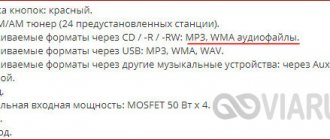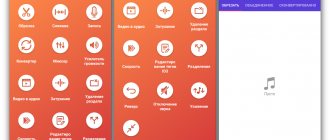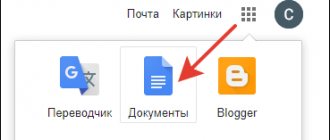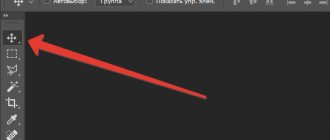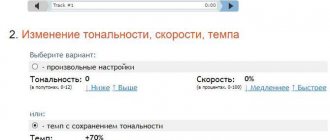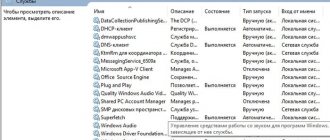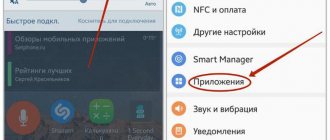Method No. 1: Merging tracks in the AudioMASTER editor
The most convenient and universal way to combine 2 songs is to use the AudioMASTER program. Thanks to its friendly interface in Russian, the editor is suitable for novice users. And the large number of professional functions will impress even a music specialist.
To create your own multitrack, you need to follow a few simple steps:
- to your computer and run the installation file. During installation you will need to: carefully read the user agreement, select a folder for the program, create a shortcut on your desktop or pin AudioMASTER to the taskbar.
- If you want to cut several songs and then combine them into one file, first download them into the program, delete unnecessary fragments and save them to your computer.
- In the start window, select “Connect files”. Click on the green cross and select the required audio. Once you have added all the documents, set their sequence using the arrows and click “Apply”. The program will automatically combine several tracks in the order in which you arranged them.
- You can cut unnecessary fragments from a musical composition. To do this, select the segment to be deleted and click on the “Cut” tool in the top menu.
- To improve quality, adjust the volume: you can even out the sound and create a smooth fade-out.
- To diversify your audio, you can use a set of functions: changing the playback tempo, adding echo and reverberation, creating the atmosphere of a cafe, street or park, adjusting the equalizer, frequency filter, and changing the pitch.
- Export the result: click “File” - “Save As”. Select a format and configure settings. Browse to the folder and enter the name of the music file.
The method has its advantages and disadvantages. Advantages of working with AudioMASTER:
- Versatility.
With its help, you can improve the quality of musical compositions, trim a song on a computer, process voice acting, voice comments and covers. - High quality results.
Export settings: format, sampling, stereo mode, bitrate. - Convenient Russian-language interface.
The editor is suitable for novice users: you can start working immediately after downloading and installing. - Supports popular audio formats:
WAV, MP3, MP2, WMA, AAC, AC3, OGG, FLAC. - Lots of editing tools.
Adjust tempo, volume, frequency, pitch, add effects and change equalizer settings.
The downside is the limited free trial period. Then the editor must be purchased.
Method #3 (paid): Mixing two music files in AudioMASTER
If you are thinking about how to add music to music for free , AudioMASTER will not be the solution, because this program does not have a free version. However, it is the best tool for those who want the widest range of features, including the ability to extract audio from video.
The AudioMASTER interface is well designed, thanks to which even a beginner can create unique compositions. Here you can delete unnecessary track fragments or merge several files into one.
Method No. 2: Connecting songs in Online Audio Joiner
You can join audio files for free using the Online Audio Joiner web application. This method will help users who need to quickly combine multiple audio recordings without further editing. It is not suitable for professionals or those who plan to process audio tracks frequently.
To stitch together musical compositions, you do not need to install the program on your PC. To get started:
- Go to the editor's website and click "Add Tracks". You can upload MP3, M4A, WAV, OGG audio files or video files from which you want to extract audio.
- Set the order in which tracks are played one after another. To establish which one will come first.
- Trim audio recordings if necessary. Move the blue markers to remove the beginning or end of the melody.
- Select merge mode. You can make the volume of the first song fade out smoothly, and the second one increase. Set the “fading” or “fading out” mode, in which the volume of the first track either increases or the sound of the last fades out. You can also not install any transitions.
- Specify the format and click “Connect”. Wait until it's finished, and then download the song to your computer.
Pros of the online editor:
- Ability to edit in the browser.
There is no need to install the program on your computer. - Supports more than 300 formats.
The service works with all popular extensions. - Completely free platform.
You don't need to pay for the editor. - Unlimited downloads.
There is no maximum number of processed songs on the site.
The disadvantage of a web application is the need to rely on the Internet connection and its speed. Also, the program has few tools for editing the result.
Audio Joiner – will help you connect several songs
Audio Joiner is a service with which we connect an unlimited number of melodies of various formats online. Thanks to the crossfade function (seamless connection), each track ends quietly and the next one begins smoothly. The service is very simple, since its capabilities only include cutting and combining music.
Procedure:
- We add tracks from our PC (their complete loading signal is their visual display in the form of a diagram on the control panel);
- By moving the blue sliders, select the desired interval for trimming;
- We do this with each music track;
- If desired, we record audio using a microphone;
- Having done everything, click “Connect”;
Working at Audio Joiner
- Download the finished mix to your computer (mp3 format only).
The developers guarantee that all downloaded music files that we worked with will be deleted from their servers within a few hours after they are processed. So you can work with any personal material without fear that it will fall into the wrong hands and be used without our permission.
Method #3: Combining files via the command line
You can connect MP3 using the functions of your computer. The command line allows you to merge two files, but does not allow you to make any changes. Due to the fact that you will not be able to install transitions and remove unnecessary fragments, this option is only suitable for amateur use.
How to merge files:
- Right-click on Start and open Command Prompt (Admin).
- Specify the required MP3 files. To do this, enter cd at the prompt, followed by the folder path.
- Type this command: copy/b audio file1.mp3 + audio file2.mp3 audio file3.mp3.
- Press enter and you're done.
This option has its advantages:
- There is no need to install software:
everything you need is already on your PC. - Fast and easy to use:
just enter one command.
But the method also has disadvantages:
- Inability to make changes to the audio track and add transitions between tracks.
- You cannot customize export settings; you can only work with one audio format.
Method #4: Connecting tracks in Audacity
To combine two songs into one, you can use software from a foreign developer. It runs on Windows, Linux and macOS operating systems. Audacity is suitable for professionals and allows you to work with multiple audio tracks.
To merge files you need to perform several steps:
- Install the program on your computer. To do this, download it from the official website.
- Launch the editor and click “File” - “Open” to load the audio. To add more audio, click on the “Project” menu and then “Import Audio”.
- Click on the Time Shift Tool function. Place the instrument cursor at the beginning of the second song. Hold your mouse and drag the cursor to the right until it reaches the end of the first track. Visually, the wave of the second track should begin where the first one ends.
- Click “File” - “Export as WAV” or save in another format.
Advantages and capabilities of the software:
- Work with popular formats.
The editor allows you to import and export WAV, MP3, Vorbis, FLAC files. - Capture audio from external devices:
record voice from microphone, use line input. - Effects for sound processing:
changing tempo and pitch, noise elimination, spectral analysis.
The disadvantages of the application include:
- The program is not suitable for beginners due to its confusing interface.
- There is no support or training materials in Russian.
Method 3: Audio Joiner
Audio Joiner differs from previous online services only in that there is no Russian language, and the appearance is made in a different style. All other functions and the principle of audio gluing remain exactly the same.
Go to Audio Joiner online service
- On the Audio Joiner main page, click "Add Tracks".
- In Explorer, immediately select all the necessary files and open them.
- Edit compositions by selecting the active one to trim the beginning or end.
- Change their location using the arrows.
- If you suddenly decide to add a couple more tracks, do so by clicking on the corresponding button.
- Set the beginning and end of the track, and then select the format in which it will be saved.
- Click "Join" to start the processing process.
- During the process, do not close the current tab.
- Click "Download" to download the resulting track to your computer.
- Wait for the download to finish, and then proceed to listening or performing other actions for which the gluing was carried out.
As you can see, online services don't have many features that can be used when connecting audio, making these options unsuitable for some users. If you are one of them, we recommend that you pay attention to specialized software by clicking on the link below.
Read more: Programs for connecting music
We are glad that we were able to help you solve the problem. Add the Lumpics.ru website to your bookmarks and we will be useful to you. Thank the author and share the article on social networks.
Describe what didn't work for you. Our specialists will try to answer as quickly as possible.
Method No. 5: Combining audio recordings via Adobe Audition
If you have worked with audio editors or are an expert in this field, you can combine music in Adobe Audition. It offers many professional tools.
To connect audio, you must follow the instructions:
- Install the editor. Open the file that you want to place at the beginning of the multitrack.
- To add a second piece of music, click File again and select it.
- If you need to mix two melodies, then after downloading the files, click “Edit” - “Insert into multi-track session”. Apply this to each downloaded fragment.
- Click on the “View” field and switch the program to “Multi-track session” mode. Adjust the volume of passages to play simultaneously, or move them so they play one after the other.
- Click "File" - "Save As".
The program has advantages and disadvantages. Editor's advantages:
- Supports multiple audio tracks:
You can edit the files professionally. - Powerful tools.
Ability to create, mix and edit audio content. - Working with basic audio recording formats.
Import and export files.
The disadvantages of the application are:
- The complexity of the work and the need to have special skills.
- High cost of the program: 1352 rubles monthly.