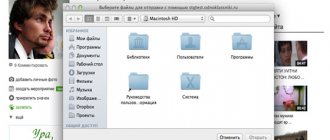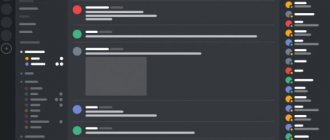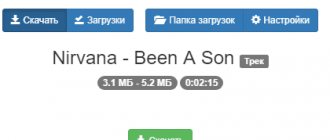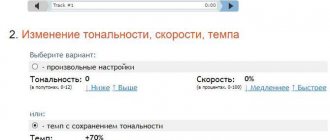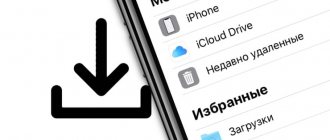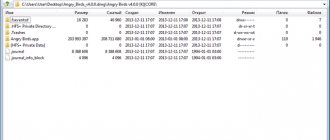Official way
One of the easiest ways to download music to your computer is to use the built-in function for downloading audio files in Odnoklassniki. The only negative is that this option is paid and can cost from 10 to 15 rubles, depending on the downloaded song.
In the following sections, we will look at free ways to download music. Therefore, if you do not want to pay for each track, you can move on immediately. And if you still prefer the official method, then use the instructions below:
- Open Odnoklassniki in the browser and go to the “Music", located in the header of the site.
- Next, select the track and click on the ellipsis located to the right of it. In the menu that appears, click on the “ Download ” button.
- Next, we are told basic information about the selected song with the indicated cost. To purchase, click on the “ Buy ” button.
- Select one of three payment methods, enter your data and click on the “ Pay ” button.
As you can see, this option is quite expensive, because you can only download one track for 10.
Next, we will look at free methods by which you can download an unlimited number of tracks.
Download to computer
The fastest and most convenient way to download audio recordings from social networks is extensions. It is recommended to download them from official browser add-on stores. It's different for every browser.
SaveFrom
SaveFrom has proven itself on the positive side. The name shows that this is an add-on for downloading videos and music not only from Odnoklassniki, but also from other resources.
1. Follow the link: https://ru.savefrom.net. This is the official website of the add-on. Click on the “Install” item at the top of the page.
2.Go to the end of the tab. Click on the “Install Assistant” link under the browser that you have on your PC.
3.In the small window, click on “Allow”. This is how the system gets the green light to install a plugin from an unknown source (that is, not from the add-on store).
4.Click on the “Install” button again. We wait and then restart the browser.
SaveFrom cannot be installed on the Google Chrome browser. If you use Chrome and need to download songs for free on Odnoklassniki, we recommend using the Oktools add-on.
What to do next?
- Go to your social network profile and open the section with audio recordings.
- Point the arrow at the track. A green button with a white arrow will appear. It will indicate the size of the song and the available download speed. Click on this button while simultaneously holding down the Alt or Ctrl keys.
- Click on the blue arrow on the panel at the top right. This will open the Downloads window.
- Click on the folder icon next to any downloaded file to open the folder with audio recordings.
You can download playlists in their entirety. This is much more convenient than downloading each song separately.
- Opens the tracklist to be downloaded. Click on the green button in the upper right corner.
- Click on the “Download playlist” item.
- The utility will check the page and show how many tracks are available in the playlist. Click on “Download”.
- As a result, you will download not several files, but one. Its volume will include all audio recordings in the album.
- You can also download individual tracks. To do this, in the context menu, click on the “Download audio files” option in the previous context menu.
- Uploading the playlist will not be instantaneous, since the amount of data will be large. You will be notified about this: “Attention: it will not be possible to cancel or pause the download.” Click on the “Continue” button.
- Select the download folder. Wait for the process to complete. Once the process is complete, all music will appear in the previously specified location.
Oktools for Google Chrome
Unlike the previous extension, this add-on can only download tracks from Odnoklassniki. If you want to download it only from this social network, then it is suitable for you.
- Open the browser. Go to Settings through the menu (called by clicking on the icon with three dots in the upper right corner).
- Go to the “Extensions” section.
- We reach the end of the page and click on the phrase “More extensions”.
- Enter the query OKtools in the search bar and press Enter.
- In the results, select the desired extension and click on the “Install” button, which is located to the right of the name.
- We confirm that we want to install the plugin.
The plugin is also available in the add-on stores for Opera and Mozilla Firefox browsers.
Let's switch to music in Odnoklassniki. We immediately see that a “Download” button has been added. It's paid. Using it, you can select certain tracks for downloading and download them immediately. Since we are interested in free features, we will use the download button next to the name of each song. Thus, you need to download each song separately.
- Let's see what was downloaded. Click on the icon with three lines, which is located at the top of the panel on the right. Select the “Downloads” item.
- Launch a window with a folder: click on the line highlighted in blue, “Show in folder” under the file.
No programs via browser
Here we need to open the program code and find in it a link to the selected track. Don't be alarmed, there's nothing complicated about it:
- We find in Odnoklassniki the audio recording that you need to download and right-click on it. In the menu that appears, select the “ Examine Element ” option.
- Next, an additional window will open on the right side of the browser. In it we need to go to the “ Network ” section and then select the “ Media ” window, which contains links to audio recordings.
- Then right-click on the entry and click on the “ Open in new tab ” button.
After following these instructions, a new tab with the audio file will open, in which you can download the selected file without any problems.
SaveFrom.net
An easier way is to download a special add-on for downloading audio files. You can do this as follows:
- Open the link https://ru.savefrom.net/ in your browser and download the utility from there.
- After installation, a new arrow icon will appear in the browser - this means that the program is installed and ready to use.
- Now we go to the audio recordings in Odnoklassniki and hover the mouse cursor over the recording that needs to be downloaded. An arrow special for this will appear on the right side - click on it.
This way you can download an unlimited number of audio recordings.
Another option to download music from classmates for free without programs
The previous method, although it is free, is not very convenient, in addition, not all Internet users will be able to figure it out. Therefore, I bring to your attention probably the easiest option for saving a music file to your computer.
Let's use the free service Savefrom.net, which allows you to download not only music from OK, but also video. You can simply download the assistant from the site.
As a result, a new file download button will appear opposite the song being played.
I believe that this option is much simpler than the previous one. Now you can save your favorite media file to your PC at any time.
OkTools
Another application for downloading audio tracks from Odnoklassniki. You can use it in the following way:
- In your browser, go to the link https://chrome.google.com/webstore/detail/oktools-save/npamokiljfckdfklahfnohpekfeggihk?hl=ru and install the browser extension.
- After installation, a corresponding icon will appear at the top of the browser indicating that the extension is ready to work.
- After that, you can open the music section in Odnoklassniki and download any music.
Skyload
Skyload is another popular extension for downloading music and video clips from Odnoklassniki. You can download and use it as follows:
- Follow the link https://chrome.google.com/webstore/detail/skyload-music-and-video-d/kmjjckahdlkcknbgpkdmmobhchpedlck?hl=ru and install the extension.
- After that, launch the installed extension in the browser and select the music that you want to download from Odnoklassniki.
- In the menu that appears, click on the “Download” button.
OkTools – a unique plugin for additional features
This plugin is designed specifically for downloading music and more from social networking sites. You can install this extension for almost all browsers: Mozilla Firefox, Chrome, Opera, Amigo, etc.
First of all, let's download OkTools. This is done for free. Click the “Download” button, and after the process is complete, install the extension on your computer.
The plugin installs two functions: for downloading one file and several. To download multiple tracks, click the download button, which hides a menu where you can select multiple files.
We mark the selected tracks with checkmarks and click “Save selected”. The data may be immediately downloaded to a folder on the disk or a “Save File” window will be displayed - this will depend on what browser you are using.
The extension is undoubtedly very convenient, but some people don’t like constantly pop-up windows asking you to share with friends, write a review, or take other actions that you don’t need at all.
Install OkTools for Odnoklassniki
In addition, along with the extension, unnecessary elements may be installed in your browser, which are very annoying. If you need something very simple, then pay attention to the downloader created for social networks - Skyload.
CatchMusic
LoviMusic is a computer program, not a browser extension. However, it works in a similar way. You can use it as follows:
- Follow the link https://www.lovimusic.ru/ and download the LoviMusic program to your computer.
- Next, install the program and open the section with music in Odnoklassniki in the browser. We play the track that needs to be downloaded - after this, the automatic downloading of the audio track will begin using the LoviMusic program.
How to download music from classmates - possible options for downloading mp3 songs from OK
Since the social network does not have a special button for downloading music to your computer, you can use various methods that are absolutely free.
There is an option to use browser capabilities. Not everyone will like this method, since you will need to use the code of the page with the music file.
There are also many extensions and applications for different browsers. Therefore, users will not have any difficulties solving the problem. If necessary, you can download special programs that allow you to save music to your PC.
The current methods will be described in detail below.
It's important to note that some methods may not work over time, but new options are sure to emerge.
Video Download Helper
And the last extension for today is Video Download Helper. You can download and use it as follows:
- In your browser, go to the link https://chrome.google.com/webstore/detail/video-downloadhelper/lmjnegcaeklhafolokijcfjliaokphfk?hl=ru and download the extension.
- Next, open the section with music in Odnoklassniki and click on the arrow located to the right of the track.
- Select one of the download methods.
Video
How to download to a flash drive
In order to load the downloaded audio file onto a flash drive, you should right-click on it and click on the “Send” button. Next, in the menu that appears, click on the name of the connected flash drive.
That's all for us, we hope that now you know how to download music from classmates to your computer, and you no longer have problems in this topic. Good luck!
We all love to listen to music on the Internet, and our classmates’ website also has a lot of songs that you can listen to. In addition to listening to tracks on the site itself, you can also download them to your computer. In this step-by-step instructions, we will discuss in detail several ways to download music from classmates to your computer.
OK Saving audio
This permission is used exclusively for Google Chrome. You can find it in a special Google store.
What follows is a simple installation process by clicking on the “free” button.
When you install the add-on, restart your browser (just in case) and go back to Odnoklassniki, a green “download” button will appear next to each audio file when you hover over it.
You just need to click on it and decide on the final storage location of the music file. It's simple.