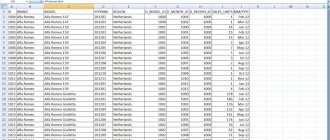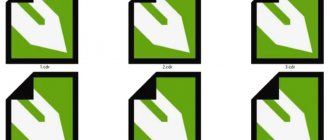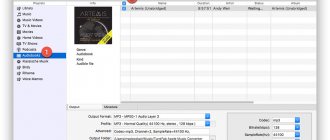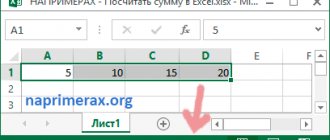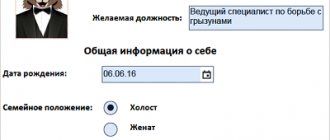XLSX is a tabular file format developed by Microsoft for its own Microsoft Office 2007 suite, which includes Word, Power Point, Publisher and Access. The resolution replaces the "legacy" XLS, although MS Office packages from 2007 and later remain backward compatible with XLS.
Do you want to know how to open xslx files? Then you've come to the right place. The article will discuss all the ways to work with digital tables.
General description of the XLSX format
An XLSX file is a virtual table divided into columns (maximum 16384, indexed in Latin letters and combinations) and rows (maximum 1048576, numbered), which form intersections, cells. The latter are in A1, G8, etc. format. (combinations of column and row index) are filled with digital and text information, formulas, and functions.
The format functionality allows you to carry out the following commands with cells:
- Union;
- deletion;
- value assignment;
- creating a formula for further calculations inside the table;
- development of forms, price lists, invoices;
- working with hyperlinks;
- changing width, height, background, fonts;
- selecting an arbitrary area with frames;
- assigning absolute values to columns and rows.
You can't do this with a text editor. How to open an XLSX file on a computer? Let's figure it out now.
How to convert an XLSX file
If you have one of the applications we've already mentioned on your computer, it's a good idea to use that same program to save any XLSX you're working with in another format that interests you. This is usually done using the menu File → Save As....
For example, if you are using Excel, go to File → Save As → Browse and select CSV, XLS, TXT, XML, etc. The F12 key will help you quickly go to the “Save As” window.
Sometimes the fastest solution to converting an XLSX file is not with a tool you have installed, but with a free file conversion program or online service such as Zamzar or Convert Files.
Using the capabilities of these two services, you can convert any Excel file into various file types such as CSV, XML, DOC, PDF, ODS, RTF, XLS, MDB, and even image and web file formats - JPG, PNG and HTML.
Problems opening XLSX files
The Excel document opens without problems with the programs presented above. Problems occur for the following reasons:
- incompatibility with current software;
- The file parameters are set incorrectly;
- the integrity of the table is violated;
- the file is damaged by viruses;
- conflicts within the OS;
- there are no executable files and libraries in the executable program;
- the volume is damaged.
In 95% of cases, the problem is solved by resaving the file on the computer or reinstalling a program for working with XLSX files.
We recommend creating backup copies of important spreadsheets, since data recovery often results in loss of information and reading errors.
Opening a document on an Android device via a computer
How to open xls file on Android? If you are unable to use any of these methods, then if you have a computer, you can connect your phone with the Android operating system to the computer via a USB cable.
Instructions for opening an xls file via a computer:
- Connect the device to the computer via a USB cable.
- On your computer, go to “My Computer” and find the connected device there.
- Open it and go to the DCIM folder.
- Find the file there that needs to be opened.
- Copy it or just open it directly from this folder. All is ready. The xls file, which is located on your smartphone or tablet, is opened via a computer.
The computer method is very inconvenient. Because you may not always have a computer and a USB cable for Android at hand. In addition to all this, you must first make sure that Microsoft Office is installed on your computer.
How to open xlsx file on computer using Microsoft Office
Of course, the most primitive and reliable option to solve the problem with XLSX files is to install the Microsoft Office office suite. But, the Microsoft Office package is a paid solution and it costs a lot of money. Therefore, this option is not suitable for everyone.
Buy Microsoft Office
Microsoft Office Excel Viewer is a small free program from Microsoft. The main task is to open files in XLSX and XLS formats. Using it, you can view the file, print the file, or copy its contents. However, XLSX files cannot be edited using this program.
Microsoft Office Compatibility Pack is an update package for older versions of Microsoft Office. After installing this package, older versions of Microsoft Excel will be able to fully function with XLSX files.
Just a moment, it might be useful for you to learn how to distribute wifi from your phone or why your tablet doesn’t see the SIM card, as well as how to take a screenshot on your tablet.
How and with what to open an XLSX and XLS file on an Android phone
When developing the Android operating system, reading tables was not provided. Subsequently, software was created that can be downloaded for free from the Play Market online store. Let's look at five additional software that can open XLSX and XLS files on an Android phone. You will have the opportunity not only to view them on your smartphone, but also, if necessary, to edit or create a new one.
Method 1: Microsoft Excel
The most well-known program for working with spreadsheets on a mobile device is Excel, which is part of the office software package - Microsoft Office. This is what the XLSX extension was originally created for. See instructions on how to use the software on the gadget.
- Once the installation is complete, launch the software and click on the “Open” button at the bottom of the screen, after which you need to select the location from which the file will be downloaded—from your phone’s memory or cloud storage.
- In the phone storage, go to the folder and click on the desired document.
- The file will begin to download (you can click “Cancel” if you made a mistake with your choice), and after complete downloading you will see the document itself, which you can view and edit, for convenience, increasing or decreasing the size with two fingers.
Once you log in to the software, documents will become available on other devices—both smartphones and computers.
In the second point, instead of instantly launching the file, you can select the program through which you want to download the document - click “Open as ...” and the desired software.
Method 2: Google Sheets
Also an excellent application from Google for working with tables in the XLSX extension. Takes up little space in your phone's memory and doesn't spam you with ads. Google Sheets is similar in design to Excel, but only basic functions are available in this software. So, after downloading the software from the online store, follow these steps:
- open the program, click on the folder icon at the top of the screen and select the location where you want to open the file - “Device memory” or “Google Drive” (you can work online);
- select the folder and document to open;
- If necessary, edit the document by clicking on the three dots at the top and view the functionality (including export);
- this software can be installed by default - when selected, click “Open as...” and click on the Google Sheets program.
Why live broadcast on Instagram does not work on Honor and Huawei: reasons and what to do?
After Microsoft Excel, this application ranks second in the list of software convenient for working with spreadsheets. The program has retained the basic functions of the first software, and has been supplemented by the fact that it can also see other formats.
WPS (Kingsoft Office)
You can also open an XLSX and XLS file on an Android phone using the WPS (Kingsoft Office) application. It ranks third after the first two programs. Main advantages of the software:
If you have any questions or complaints, please let us know
Ask a Question
- it opens documents of different formats - Word, Excel, Powerpoint, PDF;
- there are freely accessible cloud storages - webDAV and FTP;
- features are free to use;
- it is possible to create graphs and diagrams;
- simple design - the interface is intuitive.
But, unfortunately, there is one drawback - on weak phones there may be problems with operation.
AndroXLS XLS sheet editor
It ranks fourth in our AndroXLS TOP. The program combines two functions - a table editor and a file manager. The first one allows you to create spreadsheets and edit them. And the second allows you to quickly find the desired document in the phone’s memory. You can download it from the Play Store to your phone completely free of charge. The only condition is Android OS version 4.1 and higher.
Document Viewer
Users of Honor, Huawei, Samsung, Xiaomi and other mobile devices also have the opportunity to download the Document Viewer application for free to work with tables. This software is universal, as it opens any formats and converts them into an HTML extension. Convenient speech recognition function. Now you don’t need to look for the right piece among a huge document.