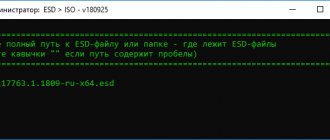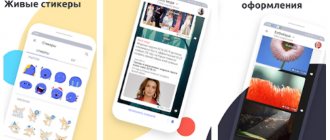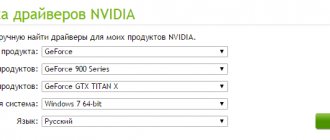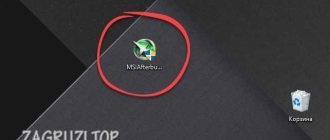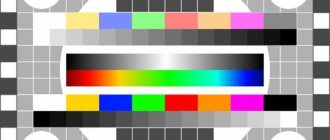One of the criteria for increasing computer performance is replacing the thermal paste of the processor and video card. It is initially applied at the factory, but then dries and the necessary properties are lost.
Many users don't even know about the existence of thermal paste on their processors. As a result, devices operate for a long time without proper optimization, which includes cleaning the computer from dust, replacing thermal paste, and replacing equipment with more modern ones.
In this guide, we will examine in detail the question of how to apply thermal paste correctly, choosing a type, common mistakes, and much more.
- Disassembling a computer and laptop
- What should I use instead of thermal paste (but not recommended)?
What is thermal paste and which one to choose?
Note that thermal paste has a different, more professional definition:
Thermal interface is a multicomponent mixture designed to remove heat.
Between the thermal interface there is a processor and a heatsink that removes heat. This is true not only for computers with processors, video cards and fast memory. The thermal interface is used in any other electronics where it is necessary to lower the temperature of components.
There are several types of thermal interfaces, that is, they are presented not only in the form of a mixture (thermal paste):
- paste mixtures;
- solders and liquid metals;
- heat sink pads;
- polymerizing heat-conducting compounds;
- heat-conducting adhesives.
This is interesting: All articles on optimizing computer and laptop systems
Thermal paste is a subtype of thermal interface, which is a multicomponent substance with high thermal conductivity. The components involved in the content of the paste may include metals (copper, silver or tungsten), metal oxides (zinc), microcrystals (diamond), nitrides (aluminium), graphite or graphene.
Very often you can find KPT-8 paste in electronics stores. It’s better not to take it for the simple reason that there are better and more advanced copies on the market. KPT-8 has been produced for more than forty years.
The following brands can be identified as options for purchase: AlSil-3, Noctua, Arctic or Zalman. The cost is not very high - up to 500 rubles for sure. The paste is sold in the form of small tubes.
Why and when to change thermal paste on your computer
Of course, we found out the purpose of thermal paste. It was said above that it increases productivity. But there are points that are worth paying attention to when you have not yet changed the thermal interface:
- The computer does not work well (freezes, programs take a long time to start).
- The operating system produces errors and responds slowly to user actions.
- In the case of laptops, it senses the case overheating. (Read: How to find out the temperature of the processor and video card of a computer)
- Spontaneous shutdown of the computer/laptop.
- The computer does not start and produces a corresponding BIOS beep (it is possible that the processor is failing due to overheating).
If at least one of these signs was noticed (except for the last), then a comprehensive procedure should be carried out to eliminate these problems (replacing thermal paste, cleaning the computer and laptop from dust, etc.).
Are there any differences when removing and applying thermal paste on a laptop?
If you are planning to service a laptop, you should know its main difference from a desktop computer. Mobile processors often do not have a metal protective cover, the crystal is exposed, and it is easy to damage it by scraping with hard objects. The situation is aggravated by the fact that laptops are more susceptible to overheating - long work with a high load leads to the thermal paste hardening so much that it cannot be wiped off with napkins. Alcohol will not help in this case, but there is an interesting life hack: buy a sticker remover, it will soften the monolith in a few minutes.
Of course, you should take into account the features of disassembling and assembling your laptop, and also remember to remove the battery before work.
How to apply thermal paste to a computer and laptop processor
Before you begin the procedure for replacing thermal paste, you need to prepare your tools. Be sure to purchase thermal paste from the brand listed above, and if there are none, then take any. Next you will need the following tools:
- Phillips and flat screwdrivers;
- alcohol, cloth or cotton swabs/discs, napkins;
- thin plastic card for applying paste;
- tools for cleaning dust (vacuum cleaner, compressed air cylinder, brushes).
Actually, that's all. I note that a vacuum cleaner is sufficient to clean dust, but use it carefully and do not place the tube too close to the PC elements.
We disassemble a computer / laptop
In fact, the system unit of a desktop computer is much easier to disassemble than a laptop. When disassembling a laptop, you may not unscrew some missing bolt and accidentally break something. Therefore, be extremely careful.
In the case of a PC, you will need to remove the side cover, which can be held on either by bolts or by latches, and then unscrew the bolts from the radiator. Then all that remains is to carefully pull out the heatsink (if it is not stuck to the processor).
When disassembling laptops in some models (for example, HP), the keyboard is removed, then the entire top panel, under which the main components are already located. Then all cables are disconnected, the system board is unscrewed and carefully pulled out. Some people won’t have to remove the motherboard, and the processor will be on top, covered by a radiator.
Cleaning old thermostats from the processor and heatsink
After removing the cooling system, you can notice a white coating on the processor - old thermal paste. It will also be on the radiator.
Remains of dried thermal paste must be removed using a cotton swab or disk soaked in alcohol.
It is important to note that the upper surface of the processor, like the radiator, is not completely flat, but has a slight relief. This is necessary so that the paste comes into good contact with the surface. Therefore, thorough cleaning of old paste is very important.
Don’t forget to also clean everything from dust inside the case, since just replacing the thermal paste may not give the desired effect.
The process of applying thermal paste to the processor
Now we have come to the point where we can apply thermal conductive paste to the processor. Take a tube of paste and drop a little into the center of the processor. What layer of thermal paste should I apply? Thin . Apply a small drop rather than a greasy layer that will not dissipate heat.
Regarding the radiator. There is no need to apply paste to it, since it will lie normally on its surface after installation. An excess of thermal paste in general can not only make things worse in terms of heat dissipation, but in some cases the contacts on the motherboard are shorted (although this happens rarely).
The next step is to use a plastic card to evenly distribute thermal paste over the surface of the processor. This must be done carefully to form a thin layer.
We remove excess paste that may be behind the surface of the CPU using a napkin.
What is needed to replace thermal paste and prevent cooling system
The most basic things are new thermal paste, a dust brush (you can use a toothbrush) and a plastic card.
For a simple office computer, KPT-8 is also suitable. Cheap and cheerful, especially for such a price. And if you have a gaming computer or laptop, then it’s better not to save money here.
Thermal pastes, like solder, differ in characteristics depending on the price and manufacturer. Therefore, carefully choose a new thermal paste, especially when it comes to a laptop or video card.
How to remove old thermal paste
Galosh gasoline is perfect for these purposes. You can also use alcohol, vodka or cologne. They dissolve and remove dried paste from surfaces.
How to properly apply thermal paste to a processor - Intel method
On the Internet you can find different methods of applying thermal paste. For Intel processors, there is a vertical line method that helps to optimally reduce the temperature.
There is an opinion that Intel processors heat up unevenly. For example, only some cores become hot, or in areas close to the integrated graphics unit (iGPU).
Thermal paste is applied in a vertical line across the inscriptions. The quantity is small.
The next step is to lightly cover the processor with a radiator. Then we look at how the layer is distributed over the surface. It is worth noting that after pressing with the radiator, no air bubbles should form. If the cooler is correct - exactly “original” - then such air pockets will not form.
Conclusion about applying thermal paste:
Whatever method of applying thermal paste you choose, the most important thing is to know when to stop. Because a thick layer of applied thermal paste will reduce the thermal conductivity of the radiator. In addition, excess paste will squeeze out and end up on the motherboard and possibly other components. It is advisable not to allow this to happen.
Oh yes, one more thing! Even the official Intel does not say anything about the fact that the paste needs to be smeared somehow. It shows the usual drip application method (one drop in the center). Why all this fuss then? For the sake of 1-2 degrees? I am a follower of the idea that 20% of effort brings 80% of the result, and the remaining 80% of effort brings only 20% of the result. The drip application method is optimal for me, and the method of applying thermal paste, described just above, is more suitable for overclockers when there is a real struggle for every degree (read more about overclocking).
It will also be useful for you to know which thermal paste is best to choose and what to look for when purchasing.
Now you know what the correct replacement of thermal paste is, when, in fact, there are no rules. Such is the paradox. Good luck with your application! =)
How to replace thermal paste on a processor using the AMD method
We essentially discussed this method above when we talked about a drop of paste in the center. This method is relevant for AMD processors, since the core temperature is distributed evenly here. Therefore, thermal paste can be applied in the form of a dot or in a circle.
The point method, which is also called the “pea method,” is much better for AMD.
After spot-applying the paste, press it down with a radiator. Take a closer look and make sure there are no air bubbles. When using a normal radiator, there should not be any.
How to change thermal paste on a video card
Replacing thermal paste on a video card is practically no different from the replacement process on a processor.
On a PC, first of all, you need to remove the video card. Disconnect all wires that are connected to the video card connectors. Usually it is attached to the body with two bolts - unscrew them. Next, on the PCI slot into which it is inserted, you need to bend the latch and remove the graphics module.
- A radiator with a cooler is also adjacent to the video card processor. To remove it, you will need to unscrew the bolts or bend the clamps.
- If there is dust inside the case and on the board, be sure to remove it with a brush or a can of compressed air.
- To remove old thermal paste, you will need a cotton pad and alcohol. Carefully remove the layer of dried paste.
- Make sure the surface is completely dry.
- Apply a uniform and thin layer of the same thermal paste as on the general processor. We do this using a plastic card.
- We put the structure back together and insert it into the PCI slot.
Well, that's all, this process is not as complicated as it might seem.
To ensure better cooling of the laptop's video card processor, disassembly will also be required. The graphics module is located on the motherboard and is covered by a cooling system (cooler, copper tubes for heat removal). It all comes apart easily; the old paste can be cleaned with alcohol and cotton wool. A thin layer of thermally conductive mixture is applied.
Which thermal paste to choose for a video card
Arctic MX-2 and MX-3 thermal paste
Users may have a question: which thermal paste is best for a video card? When choosing thermal paste, you should focus on such characteristics as thermal conductivity , heat resistance , the presence of non-drying components , and dielectric properties . Among the best thermal pastes in the price segment of 400 – 600 rubles are Arctic Cooling MX-4, Thermalright Chill, DEEPCOOL Z9 and ZALMAN ZM-STG2. Among the pastes costing from 600 to 1000 rubles. – Glacialtech IceTherm II and GELID GC-Extreme. In the price segment from 1000 rubles, the premium thermal paste GELID GC-Extreme is considered the best. All of the above brands are sold in tubes or syringes, packaged in 1 - 4 grams .
It should be noted that users who are not into extreme overclocking will be quite satisfied with the capabilities of budget thermal pastes. Enthusiasts of overclocking computer systems can be advised to pay attention to materials such as “liquid metal”.
How to replace thermal paste if there is none
In a good way, it’s better not to replace thermal paste with anything; using other substances can only make it worse. The thermal interface can be found in electronics stores, even in a small city, and it costs a penny. Just go and buy it.
To avoid this question, let’s look at the products that CANNOT be used instead of thermal paste:
- Toothpaste - I don’t know who first came up with the claim that toothpaste can remove heat. I only know that it can be used to cover up scratches on optical discs, but nothing more. In general, look at the composition. When the temperature rises, the paste may ignite, and there is no need to explain further...
- Wood's alloy is a toxic alloy consisting of several metals. When the temperature rises above 60 degrees, it can destroy the surface of the CPU.
- Mayonnaise, sour cream and other products - the use of these substances can be called the maximum level of stupidity. Food products should be used for their intended purpose, namely internally. And those who want to achieve a short circuit on their computer, it’s up to you.
- Quick-acting glue is definitely an option for the stupid. Do you want to glue the heatsink to the processor? Yes, please, and then buy this kit for a pretty penny.
- Silicone grease is not suitable instead of thermal paste, as the compositions differ.
- Any oils cannot be used and you will not achieve results and, accordingly, you will at least throw the processor in the trash.
- Foil is not suitable in any form due to the uselessness of this action.
Everything that has now been indicated in this list should under no circumstances be used instead of thermal paste.
What to use instead of thermal paste (but not recommended)
There are some substances whose composition can provide some kind of thermal conductivity, but this will not be as effective as when using thermal paste:
- Lead dust that can be lightly rubbed onto the surface of the processor.
- Hot melt glue – this can be used for a while rather than regular glue. But it’s better to refrain from sin and use normal thermal paste.
- Silicone grease with silver oxide - suitable for replacing paste. The composition must contain silver oxide.
How to find out the temperature of a video card?
There are many programs that show the current temperature of the video card and processor. We'll take a look at the SpeedFan . Moreover, we will run it on a computer that actually has problems with overheating of the video card.
After loading, in the right column we find the GPU parameter - this is precisely the graphics processing unit. As we can see, it has heated up to 52 degrees, and this despite the fact that now the load on it is minimal.
As soon as the game starts, the temperature jumps to 80 degrees or higher, and after some time the computer reboots.