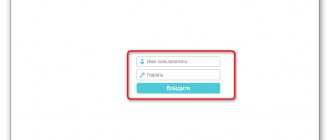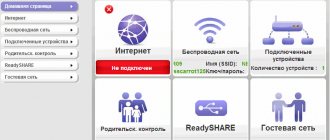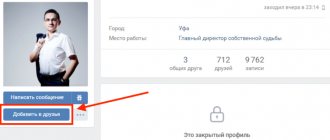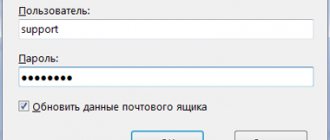Used and recommended routers - Smart Box
First, connect the cable to the WAN port, and the computer to the LAN. The PC is combined with a router and wirelessly, but a cable is initially recommended.
We plug the network cable into any of the four ports of the router. In the browser, enter the address 192.168.1.1.
Specify the name and password as admin. In the main menu, select Quick setup.
In the Home Internet section, you can theoretically enter anything in the Login and Password fields (but you need to fill it out). In the Wi-Fi network we indicate a suitable name (say, WiFi_Beeline), in the Password something with at least eight characters. “Beeline” TV - this section is needed when connecting the corresponding service; then the router port for connecting a set-top box is marked there. Otherwise we skip.
Save with the appropriate button. After a maximum of a minute, the settings should be applied - the router is ready!
Setting up the router
To configure Beeline on a router, proceed as follows:
- We launch a browser on the computer.
- In the address bar enter 192.168.1.1.
- In the configurator, select the WAN section.
- In the “Connection type” field, set the value to “L2TP”.
- In the “Username” and “Password” fields we enter the data from the agreement.
- In the “Server” field, write the address of the Beeline VPN server: tp.internet.beeline.ru.
Then we move to the “Wireless Network” section and arrange the options as shown in the following figure:
Setting up a Wi-Fi router yourself
When installing Beeline home Internet, setting up the router is the most important task. Luckily, it's not that difficult to do.
Universal setup
Setting up Beeline home Internet (ways to set up a home Internet connection via cable) in all cases has quite a lot in common. It is important to listen to the following expert advice:
- read the manual
- a book is included in the package, but it is better to study the data on the company’s official website; - do not overload the equipment when it is being configured
- this will result in a serious technical failure; - first activate the device
, check how correctly the cables are connected, then go to the router’s LAN; - start working after checking the cable contacts;
- The IP address must be indicated clearly before each digit;
- to increase security in the settings, you should set a password with increased protection (letters in different case, presence of numbers);
- If you need to install new software or reflash the device, information on how to do this should only be taken from the company’s official website.
How to set up a Wi-Fi network
The settings for the Tp Link TL wr841n home router for Beeline are made in the “Wireless connection” section. You must follow the instructions:
- Come up with a name for your network (any word, at the request of the router owner).
- In the “Region” column, select “USA”.
- Mark the channel width - 20 MHz (6). Save information.
- Go to the “Security” tab.
- Select “Encryption type” - WPA-PSK/WPA2-PSK.
- Set the system update period. Enter the value 3600. Save the data.
Features of settings by router model
The essence is always approximately the same, but specific router models may have some differences. Below are instructions and tips.
Setting up an Asus router for Beeline
Setting up an Asus router is not too difficult. When gaining access to the system, further actions are determined by the instructions:
- the connection page is indicated - Internet or WAN;
- in the “connection type” either L2TP or L2T+dynamic IP, depending on what you have;
- the sections host name and PPTP/L2TP are filled in - enter tp.internet.beeline.ru;
- confirmation.
To finally configure Wi-Fi, you should go to the Wireless tab. You can name the connection whatever is convenient, it’s just like the name of a folder in Windows, it doesn’t affect anything except the user’s comfort.
In network options - WPA-Personal, your personal password is also entered, changes are saved.
Setting up a TP-Link router for Beeline
Setting up a TP Link router is also not difficult:
- again select WAN/Internet;
- enter codes, passwords;
- host name is the same tp.internet.beeline.ru;
- accept settings;
- We specify the WPA-Personal network and save the data.
Setting up a Zyxel router for Beeline
The first two settings were almost identical and still simple. And setting up a Zyxel router (Zyxel Keenetic settings) is even simpler. After clicking the “Web Configurator” button to install at increased speed, the procedure is as follows:
- a new password is set;
- parameters are applied;
- in “Network” the wireless connection is noted;
- the name of the network is given;
- Now we restart the computer and check - everything!
Setting up an Internet connection on the router
TP Link Beeline is a technology with an expanded list of current versions. The password for the wireless network is written on the bottom of the device. Technical characteristics have high quality indicators. After the router is connected to the computer via WAN/LAN connectors, the following configuration is performed:
- Go to the browser. Enter 192.168.0.1 into the search line. Press Enter.
- A page will appear to log into your personal account, enter your username and password. Enter the word admin in both fields. Press the confirmation key.
- The web interface opens. You need to find the “Network” tab - it may appear with the words Network. On the updated page, the WAN position is selected.
- Data is entered by opening sub-items:
| Main line | Parallel string |
| WAN Connection Type | L2TP/Russia L2TP |
| Username | Entering your personal account number |
| Password | The password that is written on the bottom of the router |
| Confirm Password | Password confirmation |
After all installations are completed, the code designation can be replaced with your own unique combination for the router.
- Check the Dynamic IP box.
- In the Server IP Address/Name field, enter the router path: tp.internet.beeline.ru.
- At the bottom of the page, click on the Connection Mod tab. This item will allow you to select the connection mode. You need to assign the Connect Automatically position.
- Save the entered data using the Save key.
- In the main menu, select the Wireless column. This action confirms that wireless mode is being configured. Specify the name of your device in the Wireless Network Name item, and select Russia in the Region column. Afterwards, the data is saved again using the corresponding key.
- Go to the Wireless Security tab to configure connection security. It is necessary to note the position WPA/WPA2 – Personal. Next, fill in the information using the table:
We recommend: Simple ways to set up a “Smart box pro” router
| First line | Line opposite |
| Version | WPA2-PSK |
| Encryption | AES |
| Wireless Password | Personal password (at least 8 characters with numbers and letters in English) |
These actions select the security mode version, encryption code and personal password. At the end of the table, click the “Save” button, then “Apply” settings.
Settings features for operating systems
OS X
This system is used for Macintosh series computers. Unfortunately, since they were and remain less common, there were and still are quite a few problems with them when setting up, installing, etc. The same applies to setting up Beeline home Internet - you can easily find detailed instructions specifically for Apple computers on the Internet fails! Fortunately, usually the procedure is more or less intuitive, and the equipment is connected according to the instructions above.
However, if problems arise, you will have to contact the manufacturer’s technical support directly.
Windows XP
But setting up Windows XP is another matter. Everything is clear and explained consistently.
Network connections, there you should find Local Area Connection. If it's off, turn it on. In Properties, check for automatic retrieval of server addresses.
Next you need the l2tp-disable-ipsec.reg file. If you can’t find it on the Internet or on the Beeline website, you can create it yourself in Notepad by writing:
REGEDIT4 [HKEY_LOCAL_MACHINESystemCurrentControlSetServicesRasmanParameters] "ProhibitIpSec"=dword:00000001
and saving it under the appropriate name, just like .reg!
Run the file. Agree to update the registry. Restart your device.
We return along the same path to the Control Panel. Go to Network Connections, double-click with the right mouse button.
We indicate Create a new one in the New Connection Wizard at Next. We choose a network at the workplace, a virtual private one. Our organization is Beeline, and our computer name or IP address is tp.internet.beeline.ru. Agree to add the shortcut and confirm Done. In the Network tab, specify L2TP IPSec VPN.
All. The connection should now start successfully after entering your name and password and clicking Connect.
Windows 7, 8, 10
Home Internet Windows 7, 8, 10 from Beeline can also be set up without much difficulty.
Find the Network and Sharing Center, then Change adapter settings. Click on Local Area Connection with the second mouse button, then Properties. Item Internet Protocol Version 4 (TCP/IPv4). We specify the IP address and DNS server to search automatically.
We return to the Center, set up new connections and network there, indicate “Use my connection” as the address tp.internet.beeline.ru, as the name Beeline. Enter your username and password. Click Create. Attention, you don’t need to connect yet, refuse offers! Check the adapter settings to ensure that the VPN server is as it should be - tp.internet.beeline.ru.
In Settings, uncheck Include login domain.
In Security, mark the VPN as L2TP IPSec VPN, set data encryption to optional, enable CHAP, and uncheck other checkboxes. Confirm changes.
General procedure for setting up a Beeline router
The principle of connecting and configuring Wi-Fi routers of any modification is approximately the same.
To achieve this goal you will need to act in the following order:
- If the device is new, remove it from the packaging and turn on the power.
- Select a location for the attachment. It is better if it is located near the computer, and if the user plans to connect several gadgets to the network, it is worth installing it in the center of the apartment.
- Check your Internet connection, it must be active.
- Connect the router to your computer via a USB port, then open a browser and enter the address 192.168.1.1.
- Set the network parameters specified in the agreement with the provider and save the changes.
After completing these steps, you need to try to log into a website. If everything is done correctly, access to the World Wide Web will be open.
Setting up a router for a 4G modem
Connect the modem with the SIM card already installed to the computer. Activate it if necessary. Go to “My Computer” and check that a new drive (or new device) has appeared there.
Usually all drivers are installed automatically, otherwise run the installer via autorun.exe. The Internet access shortcut should appear on its own.
Answers to frequently asked questions
- Why is it necessary to take all the necessary software in order to set up a connection on Beeline home Internet from the official website? Is it possible to download Beeline settings elsewhere?
- It's just at your own risk. Unknown sites cannot be trusted.
- Can a specialist help set up the connection?
- Yes, but sometimes this service is paid. It is usually not difficult and, most importantly, useful to do on your own - instructions above.