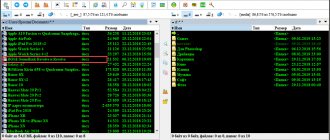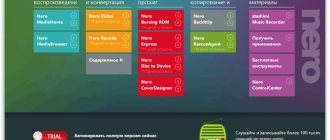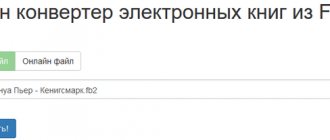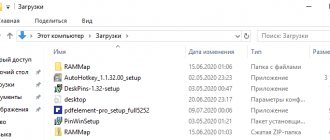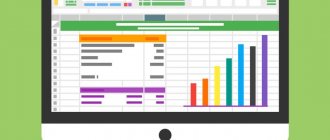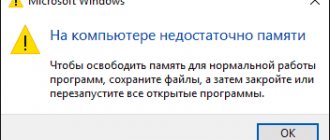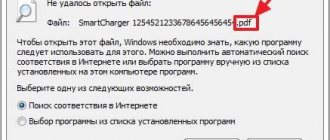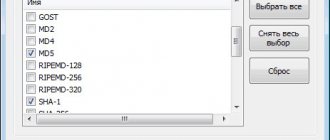Very often, users have to face a problem when a file is of a certain type, we try to open it with the default program, but it does not open. For example, they send a text file by mail (extension .txt), we open it, and there are only a huge number of incomprehensible characters. This file may well turn out to be, for example, a .rar archive. It may be completely unclear to an inexperienced user how to determine the type of this file and what program can open it. It is also possible that the file has no extension at all. In this case, it is displayed by the system as “unidentified”.
In order to determine the file type even if there is no extension, i.e. set of characters (usually three) after the period at the end of the file name, for example, “doc”, “gif”, we suggest using the free File Type Verificator (FTV) from Shedko software.
Program installation
Run the downloaded program file, the installation wizard window will open:
Rice. 1. Start installing the program.
Click " Next ", a license confirmation window will open:
Rice. 2. Acceptance of the license agreement.
Check the box “ I accept the terms of the agreement ”, click “ Next ”. A window for selecting the installation directory will open:
Rice. 3. Select the installation directory.
Here we recommend leaving the directory unchanged, click Next , then click the Install .
Once the installation is complete, the following window will open:
Rice. 4. Complete installation.
If you want the program to launch immediately, leave a checkmark next to the inscription “ Launch File Type Verificator ”. Click the " Done " button.
Rice. 5. Launch the program.
If, after restarting the program, you see that it has an English-language interface, go to the “ Tools the Main Menu and select “ Select Language ” (Fig. 6):
Rice. 6. Language selection.
In the window that opens (Fig. 7), select Russian.ini Select preferable language ” , click “ OK ” and restart the program.
Rice. 7. Language selection.
If the Russian language is not there, we suggest turning to the “ Russification of the program ” item. If the Russian interface is not necessary for you or is already available in the program, you can skip the next subsection of the article.
Method 1: Open File
An online service called Open File allows you not only to determine the file format, but also to obtain more detailed information on it, including finding out how likely it is to be used in certain areas. Another advantage of this tool is that it loads only the first 25 bytes of the object, which means that the processing process will be equally fast regardless of the size of the file.
Go to the Open File online service
- Click on the “Select file” button or immediately drag it to the selected area.
- Through the Explorer window that opens, find the object located on the computer to open it through the site.
- You can immediately see the results of the check. On separate lines you will find out the full file name, its extension, HEX header, and data type. This information should be sufficient to determine what this element belongs to.
- Additionally, please note the formats below. This will let you know how likely a given file type is to be used by certain programs and operating systems.
- Scroll up to the top of the tab and click “Select Files” again if you want to move on to analyzing other items.
Russification File Type Verificator
To Russify the File Type Verificator (FTV) program, you need to download a special file (“ Russian.zip ”) on this page.
Now you need to extract the files from the archive. To do this, you can use an archiver such as WinRar. Also on our website there is an article on the free Zipeg program for Windows. It allows you to extract files from the archive. The article is available at this link.
Unzip the files from the archive into some temporary folder. After that, copy them (there will be 2 files: “ Russian.ini ” and “ russian.chm ”) to the “ langs ” folder. To do this, open “ My Computer Win + E keys on your keyboard ; the “ Win Windows system icon and is usually located next to the “ Ctrl ” key), select the drive that you selected when installing the program ( If you installed the program in the default folder, then most likely it is the “C:” drive. Then go to the “ Program Files ” folder, find the “ FileType Verificator ” program installation folder, and in it you will find the “ langs ” folder.
After this, the File Type Verificator program can be launched.
LiveInternetLiveInternet
Quote from BraveDefender
Read in full In your quotation book or community!
Online service for determining file format (extension)
The Internet is becoming more useful and interesting for users every day. In recent years, the number of different online services has increased significantly, so-called cloud applications have appeared, and much more.
Now on the Internet you can not only browse websites and communicate with friends on social networks, but also store your files on file hosting, use online office programs, translate texts, create conferences, open your own television and radio. Even complex programs such as Photoshop or interior design programs or even a virtual fitting room are now available online.
But there are unique online services that will be useful for any user.
How often do we encounter the following problem when working on a computer: we sent an important document by email, downloaded it, but it cannot be opened by any program, or downloaded a file from the Internet, but it has a format that your computer cannot not only open, but also recognize . You simply do not have a program on your computer that works with this file, or the operating system could not determine which program the extension corresponds to.
See the post “Why and How to change the file extension (instructions in pictures)”.
And what do you do in this case? Most people start searching on Google or Yandex to find out what this format is and how it can be opened. Finding and downloading the necessary program sometimes takes a lot of time and nerves. In addition, the downloaded program is not always complete; there are often broken links, and so on.
In such cases, it is convenient to use the new convenient and useful online service FileWiki (“When you don’t know what to open”). On the site you can find a description of almost any file format (extension) unknown to you and understand which program can open it. File extensions are listed in alphabetical order for easier searching.
The FileWiki online service works very simply. For example, let's take the very common, but unfamiliar to many, djvu format. We go to the website of the online service FileWiki, look at file extensions starting with the letter D in the alphabetical list and immediately find the djvu format.
We click on the word djvu, and a page opens with a full description of this file extension and at the end of the description there is a list of all known programs with which you can open a file with this format.
Everything is very simple! Enjoy your work and enjoy your time on the Internet.
I renamed the file, but nothing changed. What to do?
In this case, check that the extension is spelled correctly. For example, to rename in MS Word, you need to write not doc, but docx.
You can also double-click on the file with the left mouse button and open it using the desired program from the list of installed ones, select it in the MS store, or find the program on your computer if it is not in the list.
You may not have a program installed that supports this extension. Download and install this program.
How to find out the file format without extension
Even after enabling extension display, some files will be shown without it. You can see an example in the following screenshot.
The landing page looks like this.
Each file on a computer stores data of a certain type. For example, this could be text information, program codes, image, sound or something else. Intuitively, you already understand what a file extension is. Therefore, today we will fill in the gaps in knowledge and try to delve deeper into the topic.
How to change the file type
Even similar file formats may have some internal differences. In such cases, simply replacing the file extension is not enough; it is better to use applications that can work with both the old and new file types. For example, to convert a text file from .txt to .doc, just load it into Microsoft Word and then save it in the new format using the “Save as...” option, in which you specify the desired file type in the appropriate line.
You can do the same with graphics. For music and video files you will have to use special converter programs. But in this case we will be talking about a significant modification of the file parameters, and not just about changing its extension.
The file extension tells the user, other applications, or the system information about the nature of the stored information and the algorithms for working with it. Usually it is assigned automatically when a file is created and does not change until it is deleted, but there are convenient tools to influence this choice or change the extension if necessary.