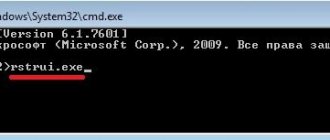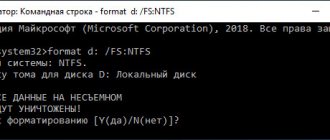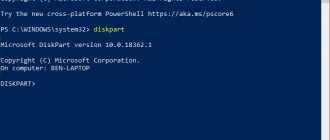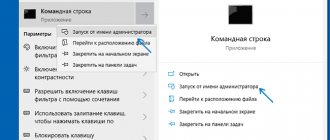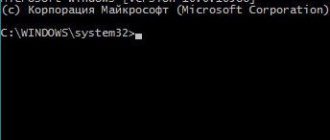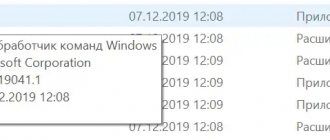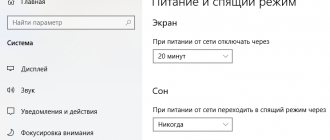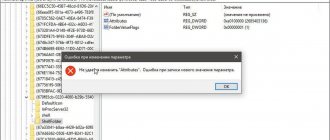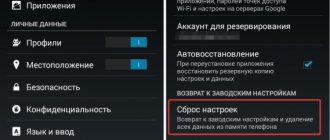How to remove a program in Windows XP
How to remove a program in Windows 7
How to remove a program in Windows 8
Uninstalling programs in Windows 10
How to remove Windows 10 built-in programs
Silent removal of programs via command line
Programs are the basis of the Windows operating system. Without them, the system is practically useless to users. To solve various problems, we install appropriate programs. Typically, if an app is no longer relevant and takes up too much space, we remove it. In this article, we will share several methods on “how to remove programs from a Windows computer.”
Remember that simply deleting the application icon from the desktop will not affect the performance of the program in any way. You just remove the shortcut icon. Also, do not delete the folder with the program itself. Files belonging to this program may remain on the system, although the program itself has already been deleted.
How to remove a program in Windows XP
Call “Start”, and then click on “Control Panel”.
In the window that appears, find “Add or Remove Programs”.
In the “Add or Remove Programs” window, select the program to remove. Now click on the “Delete” button.
We confirm the removal of the program.
Follow the wizard's instructions.
Ready.
Content
- Delete file to Trash
- Permanent deletion
- Guaranteed file deletion
- Uninstall via command line
- Uninstall via PowerShell
- Comparison table of options
Article in other languages: