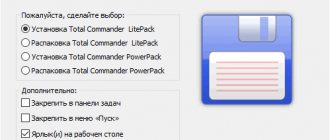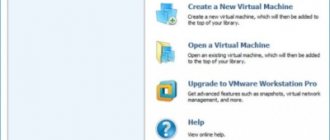Ace Stream
Amazing multimedia software that has more than just a Player. After installing the program, the user has the opportunity to watch channels either through the software itself or simply by going to the ace-stream.tv service, which many people prefer. What I noticed is that the service does not broadcast all channels, at the request of the copyright holder (I think this applies to many of the listed players).
To download the player itself, go to the official website https://acestream.org. In the lower left corner we will see a link to download the software. Download Ace Stream and install. At the same time, it is recommended to close all browsers to avoid system conflicts.
Kodi
Official site
If you have read my articles, you have already heard about this media combine. This is a shell that is installed on top of the OS and can do everything from watching TV to listening to radio stations via the Internet.
There were no problems downloading and installing, but inexperienced users will be put off by the absence of the great and mighty. After launch, I set up IPTV - you can read how to set it up here.
A miracle happened - we have a list of TV channels with categories and a TV program, which not one of the players considered earlier could provide. Definitely 5.
Pros:
- free
- full support for IPTV M3U
- support for channel categories
- TV program support
Minuses:
- There is no channel recording out of the box
- the shell is installed, not the player, which is not always necessary for everyone
ComboPlayer
This is a new free Player. It includes 20 central TV channels for free viewing. I noticed that the channels are the same ones that we have the opportunity to watch by purchasing a digital TV set-top box. To increase the number of channels well beyond 100, and at the same time improve the playback quality to HD, those who wish can pay a small price for additional channels. In general, this is the best of these services in terms of quality. You can get a subscription for only 150 rubles/month. For your information, for Tricolor TV they now pay a minimum of 1,500 rubles per year. In general, this is Russian software, and it’s quite easy to navigate. To get started, you can simply download the free version of ComboPlayer with 20 federal channels. Whether you need paid channels or not is up to you to decide.
I would recommend this particular player, because... it is very convenient, Russian-language and the main federal channels are 20 pcs., shows for free!
SopCast
It makes it possible not only to watch TV channels, but also to listen to Internet radio from radio stations all over the Earth. The program can be confusing for a newbie. A pro can navigate it quickly. In the settings, you must remember to select the Russian language.
Many football fans love this program, as it makes it possible to watch football matches that are simply not broadcast in Russia. There are many sites on the Internet where there are playlists for SopCast. But the easiest option is to look for the necessary playlists inside the software itself.
The essence of the program is simple: P2P networks are used to gain access to a huge film library, a database of channels, news and sports. A person is given access to different sources that have different broadcast quality and different languages. https://www.sopcast.com
Setting up IPTV on LG Smart TV using applications
In order to use all IPTV channels, you need to download and install a special application. However, before doing this, make sure that the TV panel is connected to the Internet and the owner is authorized under an LG account. Registration with LG Smart World is also required. After setup, you will have access to the entire list of channels. You can choose any of the following applications:
- Simple Smart IPTV;
- OTT Player;
- Vintera TV;
- Peers TV.
Using Simple Smart IPTV
The Simple Smart IPTV application is one of the most popular because it has a user-friendly interface, quick installation and stable operation. The player differs from others in its set of functions. First, download the application and install it on your TV. It's okay if you don't know how to install the program. Smart technology will do everything on its own. Next, to start watching IPTV on LG TV you need to:
- Enable the installed program and go to “Settings”.
- Where the “General” tab is, in the “Connection code” item, click “Get code”. Be sure to write down the code that appears on the screen after this.
- In your TV browser, go to ss-iptv.com.
- Go to the “Users” section and then to the “Playlist Editor” item.
- In the empty line, enter the recorded code and click on “Add device”.
Using these manipulations, the TV registered on the site. Now you can download playlists, which will immediately appear in the downloaded application on the TV panel. To make it easier to access the channel list, the “My Playlist” folder will appear on the main screen. After each addition of a new playlist, the application must be updated.
There is another option for adding a playlist (using a direct link):
- Save the link to the playlist you like and go to the player’s website.
- In the “External playlists” section, enter the saved link in the “Source” field.
- Click “Ok” and “Save”.
- After that, go back to the application and update it.
Via OTT Player
If you decide to use an OTT player to watch iptv on Smart TV, you first need to download and install it. After that run:
- Register on the developer's website ottplayer.es.
- Download your favorite playlists and upload them on your account page.
- You can add, delete and update playlists on your account.
- After all the manipulations, update the application and you can watch.
Using Vintera TV
Another alternative application that allows you to watch IPTV on your LG TV. The multi-screen platform is designed for broadcasting and viewing television channels, both paid and free. You need to register on the official website and you will get access to the complete lists of TV channels. The only prerequisite is the availability of high-speed Internet. Playlists can be added, deleted and updated independently.
To use it, you need to go to the ApplicationStore application store and download Vintera.TV.
Peers TV program
One of the convenient players for IPTV. Connecting through it is as fast as with previous applications. The advantages of Peers are:
- Availability of a TV guide for the whole week in advance.
- Built-in player that does not load the system, automatically adjusts image quality and display speed.
- Adapts perfectly to work on any device, even on older Smart TV models.
- Ability to add your favorite channels to the Favorites folder for quick access to them.
To add channels to a playlist, you must:
- Open “Menu”, then go to “Settings”.
- Go to the “My Playlists” submenu and click “Add”.
- Click “Ok” and you can watch more than 400 channels.
Please read the program descriptions carefully before downloading them. There are analogues that waste the resource of Smart TV.
TV Player Classic
Quite an interesting TV program. Even, one might say, advanced. With it you can watch not only our channels, but also foreign ones. In general, the program allows you to view more than 1000 different channels. But, as with many services, some of these channels will become available when you purchase a “Premium” package.
But, if you don’t need paid channels, with their news, music, etc., I think you can easily get by with the free software from this service. Download…
Download
To download the archive with the installer, you must click on the button below. We distribute only proven and fully working versions of programs.
| Version: | 1.1.0 |
| Developer: | OttPlayer |
| Release year: | 2020 |
| Name: | OttPlayer |
| Platform: | Microsoft Windows XP, 7, 8.1, 10 |
| Language: | Russian |
| License: | For free |
| Archive password: | bestsoft.club |
Along with this, watch: Video player for Windows 10 in Russian
Crystal TV
Quite a new TV program. It is not very popular, but it has a convenient, bright and simple design. This program makes it possible to find out the TV program for almost every channel. This allows film buffs and ordinary users to plan their free time in advance. It has a number of advantages:
- This software allows you to automatically adjust the clarity of the picture. Of course, this largely depends on your internet speed;
- The software has support for a decent number of platforms and OS. This also applies to Smart TV owners. Download from the Russian-language site...
Online Video Taker
This program is a bit heavy. It can be installed quite quickly. What's most important is that it works quickly too. Video Taker has a decent selection of TV channels. In addition, the user has a wonderful film library. At the same time, it contains not only films, but also cartoons, TV series, videos and just music.
One of the advantages of this TV software is filtering movies by genre and even user ratings. Your children will love the Fairy Tales menu. To watch movies offline, it is possible to download them in advance. But I don’t quite understand why this is needed? After all, you can just as easily watch movies online from another site, or download them from Torrent! I didn’t find the official website, but you can download Video Taker from Yandex Disk. If you know the name of the official website of this player, write in the comments! Let's share with people!
Lazy IPTV
It's time for a detailed analysis of the Lazy IPTV player. The setup process and adding channels to the player using available free m3u playlists will be discussed.
pros
One of the main advantages of the player is the simple setup process. The player takes up only 5 MB of RAM and general memory of the user's gadget. The interface is quite clear and convenient, which almost everyone can understand.
The Playlist Manager function selects a player from all available ones. The user can set the maximum number of playlists, and in case of failure, quickly switch to the working playlist.
The user can update the channel list. If you are using an auto-updating playlist, then you can enable the auto-update function or update manually.
The Favorites function allows you not to get confused in a large list of TV playlists, moving on to the more important ones in just a couple of clicks.
In addition, the user has access to a large selection of functional commands:
- Search for channels or TV shows,
- Synchronized browsing history,
- Reminder about upcoming broadcast programs,
- And others.
Minuses
Despite its advantages, the program has objective disadvantages that are revealed in the initial stages of use.
Obvious problems begin when controlling the player. The fact is that this program was developed more for tablets and smartphones than for Smart TV. Operating with a remote control can be a frustrating process for the user. And although only a couple of function keys do not work, you simply cannot do without them. For example, it is not possible to use the number keys to switch channels, and the previous or next channel key does not work.
Another obvious drawback is the lack of an internal player. Therefore, users, along with LazyIptv, are forced to install another VLC player or MX player. Constantly switching between two applications will make the user nervous, and also consumes memory on the Android device, putting an additional load on it.
How to add a playlist to Lazy IPTV
In order to use the application resources, you will need to install another additional player “MX Player”.
After downloading, you need to go to LazyIptv and find the Video Player item. In the window that opens, you will need to give permission to use the MX player.
Adding playlists is done in a few taps. First you need to select playlists. After this, you need to open the player menu and select Add playlist at the bottom. Next, you will need to enter a link, for example, and click on the Add or Save button. After this, the user can enjoy watching his favorite TV shows.
RusTV Player
An interesting player of domestic development. It makes it possible not only to watch movies using the downloaded program, but also online, directly from the server, which is very convenient. About 100 different TV channels. Including foreign ones. Player can change his appearance according to his taste. You can also choose the video playback technique: Flash or HTML5. In other words, this player is worth a try. Download…
VLC Media Player
VLC Media Player is the most advanced cross-platform computer program for playing audio and video files and streams. VLC player is distributed free of charge, has all the necessary codecs in the installation files, as well as versions for Windows, Android and iOS. VLC Media Player is widely used for playing DVDs, BluRay discs and encoded content: IPTV and Internet radio. The player supports many languages (including Russian) and themes from independent developers. A separate advantage of VLC is the function of local recording of streaming video and audio.
VLC is distributed in the form of distributions for Win32, Win64, Windows Phone, MacOS, Linux, iOS and Android. There are installation packages for various Linux distributions and Apple TV. VLC Media Player distribution size: ~40 MB, most recent version 3.0.10 dated April 28, 2020.
During installation, VLC Media Player will ask for various permissions required for settings, all you need to do is click OK. Installing the program will take less than 1 minute, but for full functionality the user will need to make additional settings.
How to set up VLC Media Player
Setting up channels in VLC Media Player is done to make watching smart television as comfortable as possible. There is a special algorithm for setting up:
- Launch the program, search for the “Tools” department, then look for “Settings”;
- In the window that appears, you will need to find the line “Fit interface size to video”; you will need to uncheck the box;
- Next, in the main settings menu, find the “Show settings” item, select “All”;
- Find the “Input/Codecs” menu and look for the “Input Modules” item;
- You will need to open the “HTTP (S)” section and check the “Automatically reconnect” checkbox. This setting allows you to automatically connect the TV when the signal is lost;
After the settings have been made, you will need to go to the “Media” section and by pressing the “Open file” or “Open URL” button you can download the selected list of channels. VLC Media Player allows you to download multiple m3u playlists, both saved locally and downloaded over the network. After making the settings, you need to press the “save” button and select the desired channel from the playlist list. To control channels, buttons with three stripes are available to the user.
High-quality Internet of TV
The list of broadcasting sources mainly includes foreign resources. But the main advantage of the program is the high image quality (in HD) even with low Internet speed. But the program has not been updated for a long time, and this is its main drawback. I did not find the main website of the program, so I leave this matter to you! The program can be downloaded from a torrent.
BooTV
The convenient and pleasant design of this player allows users to easily navigate through a decent list of sources and a variety of settings. BooTV has both paid and free versions. But, the free version also leaves behind a bunch of settings and playback in various formats.
Also, the program does not require a full installation. They have portable capabilities. Click on the shortcut, wait for the software to launch, and you can enjoy your favorite TV channels in decent quality. I also couldn't find the main site.
IPTV Player
Official site
The developers say that this player is based on VLC, which made me happy at first. Among the promises are support for a TV program, recording of broadcasts and other little things. Let's go install...
The first thing that caught my eye during installation was the abundance of junk that this software wants to install. Yandex browser, extensions, managers, the full set. Having launched the program and connected my playlist, I saw a list of channels in the same format as in the screenshot. It's simple - the program cannot work with additional M3U directives, which VLC, on which this player is based, coped with a bang. The channels open and play normally. The TV program could not be checked due to incorrect channel names.
Pros:
- free
- They promise a TV program, but it was not possible to verify
Minuses:
- a lot of advertising during installation
- does not support IPTV M3U
- no category support
It feels like the software came out raw.
PlayBOX Internet TV online
Simple and convenient player. Ordinary design. In the left column there are TV channels, categories above them. Simplicity and convenience. The site is in English. But, on the other hand, it is possible to watch more than 1000 channels. Among them: - films, news, music, politics, culture, art, sports, travel, children's channels. In other words, 19 categories for every taste. I think it’s worth thinking about, after all, there are 1000 channels from all over the world! Download…
ChrisTV Online
Quite an interesting player. As the manufacturers say, once you install it, your computer will look like a TV. The player’s extensive functionality will allow you not only to view many programs, but also, if desired, to record to your hard drive.
Interestingly, the channels are updated frequently. The service of this program is English-language, but the program interface also contains Russian-language channels. This program also has filtering by various categories. In other words, you can create a list of channels that you prefer.
Also, it's worth noting that at the moment, my browser does not like this service, and it has issued a warning about the danger. But most likely this is due to the fact that the site does not have an https certificate. Therefore, I think the site is safe. It is also quite possible that at the time of reading the article, your browser will not issue any warnings! Download…
OTTPlayer
Ottplayer evokes conflicting feelings among users. On the one hand, the end consumer is provided with large-scale content without paying for satellite television services. This “trick” relieves the user of monthly payments for satellite television and the equipment that comes with the package. On the other hand, the user is “plunged” into a list of channels that are not always of ideal quality.
Another difference from other smart TV applications is that many channels are available to the user for free. The application also has paid channels, but the monthly fee for them is minimal.
How to set up OTTPlayer
The OTTPlayer network parameters are configured according to the following algorithm:
- Open the application and find the Resource section. In the window that opens, you will need to enter data about the site that provides the rights and services to watch OTT TV or IPTV;
- Next you will need to enter the Menu. This key is located in the upper left corner;
- The window that opens will require registration. The process is not complicated, and is carried out in a standard manner for all users, so there should be no problems;
- After this you need to find the Playlist item. You need to check the boxes next to the first line and start the generation process;
- Next, the user will see a web link, which is copied and saved in Notes;
- After this, you need to visit the official website ottplayer.es and go through the registration process;
- Finally, you need to go to your personal page - click on the personal account icon and select Playlists.
The player is fully launched after registration on a third-party resource, so you need to enter data about the provider you are using. You need to give a specific name to each playlist to launch.
Super Internet TV
Many users find this player quite convenient, since it has the ability to play more than 2000 TV channels from all over the world! Just think? When do they find time to look through them all? So, in order to quickly sort out unnecessary channels, it is possible to apply filtering.
The first thing, of course, is to think about the language. Then, the genre, but also the quality and speed of playback. In addition, Internet TV makes it possible to listen to more than 5,000 radio channels and view signals from various web cameras that are located in different places on the Earth! Download…
Online TV Player
The main website of this program is designed in English. But, usually, users do not have any difficulties in using Online TV, since the interface of this application is quite simple and typical for similar players. The service allows you to watch 850 TV channels and 1500 radio stations. Quite a few sections on different topics. Some TV channels can be viewed online directly from the service’s player.
This program, like the previous one, can play video from web cameras in different parts of the Earth. Also, the program provides the ability to access its video database and various links to foreign magazines (newspapers). To watch the video you need to install RealPlayer 6 or you can watch it through regular Windows Media 7. Official website…
Readon TV Movie Radio Player
The TV player is aimed at viewers who prefer watching films, TV series and TV shows in the original language.
Readon TV Movie Radio Player provides users with free access to more than 1000 channels in English, as well as 20 Russian-language TV.
The program has a practical interface and easy navigation, which has earned it recognition and love from viewers in many countries around the world.
Additional options:
- access to English-language radio stations.
Main advantages:
- function of recording any programs (with the choice of suitable video quality);
- ;.
- the ability to watch a significant number of TV channels in the original language for free;
- converting video formats.
The main disadvantage of the program is the rare updates: the latest version of the player is developed for Windows 7.
AnyTV Free
It is considered one of the best players for watching TV channels, since with it you can watch from 2500 TV channels and more than 5000 radio channels. There is also a filter by genre and country. The site is in Russian. It is possible to create your own lists of channels where you can add resources that interest you.
In addition to all this, the service can provide you with various video applications: - for example, various video converters, video players. Audio applications: - for DJs, karaoke, editors, converters. Also programs for businessmen, gamers, for the desktop, for photography and design. Download AnyTV Free…
RealPlayer
Also a famous TV player. It was created, for the most part, not for watching TV channels, but for playing various clips, films, and music on a PC. All this in various formats. The service has an extensive database of videos and photos. There are different variations of the site for different languages. We will download the player from a Russian-language resource. The service has a blog with many articles on working with RealPlayer.
TVUPlayer
This Player is one of the last on this list, but this does not mean that it is the worst. No, we can say that he is one of the best of his kind. It features stable operation and has user support technology. It has its own highlights.
For example, the more users watch a particular TV channel, the clearer the picture of this channel will be. To play video, you must install Media Player from Microsoft. At the same time, the version must be at least 10. Working with it is quite elementary.
When entering the site, you should immediately scroll down the page and select Russian.
In general, there are a lot of instructions on working with the player on the main site. I advise you to study them carefully.
Installing a program on the TV and setting it up
Smart TVs allow you to use a wide range of different software. The main thing is to know how to properly manage the available opportunities. Developers have created many useful applications for watching television. However, during the software installation process, you need to take into account the model and functional features of the TV. The region of residence also matters.
For example, some operating systems offer access to a wide list of pre-installed programs, while on other models you must install the software yourself. This requires a stable Internet connection. You can connect to the network using an Ethernet cable or via Wi-Fi.
If the software was previously downloaded to a laptop, PC or tablet, then you can install the software on the TV from a flash card.
How to connect IPTV for free? The process begins with the installation of the appropriate application. Create a personal account in the program, and then log in to the system. The software may differ, but the television setup algorithm remains unchanged. So that users have a real idea of how to watch TV via the Internet on a TV, let's look at a specific example.
Samsung Smart TV owners primarily use the Fork Store App Market application. This program can be used on TVs from other brands. The software is convenient for effectively formatting TV channels; you can sort them and create a “Favorites” list:
- Go to the official website of the software developers - Forkplayer.tv.
- Select the brand name and TV model.
- Read the instructions for using the application.
- Open Fork Store App Market.
- From the drop-down list you need to select the SmileBY application.
- Restart your TV.
- The SmileBY widget will appear in the menu of available applications.
- Turn on the program, and then select the first item in the list.
- Go to the "Onlier Playlists" section.
- Open the "Segaz" folder. This directory displays available playlists.
- Launch one of the available playlists, for example, Rostelecom.
- If a certain channel stops working, you can find it in another playlist.
- Turn on any of the available TV channels to watch.
A menu is displayed at the bottom of the screen for quickly setting up and sorting the list of found TV channels. You can create a favorite list by clicking a few buttons.
It is simply pointless to consider absolutely all applications with which you can set up IPTV. The list of programs will change depending on a number of important factors:
- location of the provider and user;
- availability of regional TV channels;
- TV brands and models.
Now you know how to tune channels on your TV via the Internet. Remember that IPTV is controlled using a regular remote control. The number of available channels is determined depending on the playlist used. Free lists contain up to 150 channels. For a wider range you need to sign up for paid subscriptions.
Each user can edit playlists and even create their own. However, this requires special skills.
IPTV Player
A very common player in Russia. I would even say that many consider it the most common. In addition, this player is installed on my computer, and I have already gotten used to it. Why did I choose this player? The answer here is quite simple. My Internet provider includes it for free as an additional service to the Internet.
I watch 235 channels through this player. Although, in fact, there are only 5 pieces, the rest are not available! What can you say about this player? It has sections: - On-air, news, educational, HD channels and more. The design is quite convenient and simple. To go to the menu, just right-click on the screen and you will see a menu that contains the setting. The developer is BorPas-Soft.
Although, in fact, there are only 5 pieces, the rest are not available! What can you say about this player? It has sections: - On-air, news, educational, HD channels and more. The design is quite convenient and simple. To go to the menu, just right-click on the screen and you will see a menu that contains the setting. The developer is BorPas-Soft.
This player can be installed on smartphones with Android and IOS systems. There is a built-in interactivity system, i.e., you can press pause, and after a while continue viewing from the moment you pressed. Player has a built-in codec package. It is possible to record the broadcast.
In normal mode, 30 channels are provided, but it is not a fact that all 30 will work. You can also choose other providers, such as Novotelecom, Luganet, Rostelecom, Stavropol, Sibir. Also, it is not a fact that these packages will work. Therefore, choose the regular one.
I can say about my IP-TV Player that it works without picture delays, although several years ago they were frequent. But, it depends on the provider.
Download IP-TV Player
For those people who are too lazy to read this entire article, I recorded a special video about the 13 best players for PC.
How to watch TV on a computer
There are several ways to watch TV online on your computer. The simplest and most effective option is IPTV. To set up TV broadcasting, you need to download VLC Media Player and then download playlists. When the player is installed on your laptop or computer, and the list of TV channels has been downloaded, open the playlist in VLC. That's all, you can enjoy watching.
Obvious advantages of setting up IPTV on your computer:
- ease of setup;
- no restrictions;
- access to channels that are not available on all satellites;
- no subscription fee.
If for some reason the considered option is not suitable, you can use alternative methods. Download special software to your computer. There really is a lot of software, but really working applications can be counted on the fingers of one hand. Pay attention to the Eye TV utility. This is a program with an intuitive interface. The utility takes up minimal free space. Install the software, after that you can watch TV. No registration or channel setup is required.
The third option is perhaps the least effective - watching channels online. You just need to open a special website. Finding the portal in a search engine will not be difficult. Browsing online in a browser creates additional load on the computer, which can cause freezes. Another drawback is the large number of advertisements.
Video top 13 best programs for watching TV on your computer
I think many people are interested in the question, which player would I choose if the provider did not provide IP-TV Player for free? I already answered it at the beginning of the article, ComboPlayer, since its quality is excellent, at the same time, it perfectly shows 20 federal free channels, and 150 rubles/month for entertainment channels is acceptable and optional. Let me remind you, the link to download ComboPlayer...
I would ask you to share in the comments what TV player you use? Thank you!
Sincerely, Andrey Zimin 12/07/2018