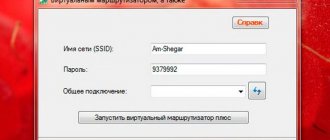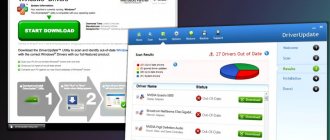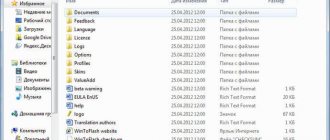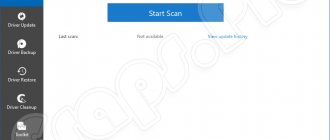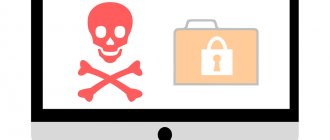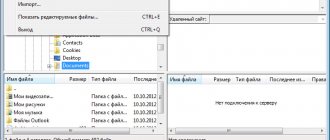“Robots work hard, not people!” This phrase from a film of our childhood will become the subtitle of this article. Indeed, why should we do the same actions, the algorithm of which is known and does not change from day to day? The idea is banal - let’s entrust their implementation to a robot program! The most typical such action is the well-known copy-paste. For such cases, so-called “hot keys” (hotkeys) were invented. In particular, for copying in Windows, Ctrl + C or Ctrl + Ins is provided - whichever is more convenient for you. But the developers of the program tested today went much further than standard “hot keys”! They created Hot Keyboard - a fairly powerful and convenient tool for creating “hot keys” for a huge selection of diverse actions.
Program installation
During installation, Hot Keyboard asks a lot of questions. Such talkativeness is compensated by the complete secrecy of the program in the subsequent life cycle. At normal times, she quietly dozes in the notification area (system tray) and waits in the wings, like a well-trained hunting dog.
First, let's select documents and applications that need “hot keys” for quick launch.
Then comes the turn of sites that also need to assign shortcut keys.
The next question for the installation program will be the need to enable some “general” actions, the list of which is very extensive. Among them there are also functions focused on actions with the computer (turn off, restart). There is one for working with text and other “narrow” areas.
It is clear that it is impossible to keep all this multitude of applications, links and text macros in memory. Therefore, at the end of its installation, Hot Keyboard prompts you to print a list of such operations.
LiveInternetLiveInternet
Replace your standard Windows on-screen keyboard with the
Hot Virtual Keyboard
and start typing like a pro in just a minute!
The Hot Virtual Keyboard contains a set of features for fast, ergonomic and accurate on-screen typing. Get the most out of your mobile device's touchscreen (Tablet PC, UMPC, Panel PC, Car PC, Touchmonitor) or type more efficiently with your mouse pointer! Key features:
- Support for multi-touch technology in Windows 7
— Support for “strokes” for quickly entering capital letters and spaces
— Programmable hot keys for quickly performing routine operations
- Customizable keys to launch applications, open websites, or run keystroke macros
— Automatic word suggestion for fast and accurate typing
- Fully customizable appearance and behavior
— Special functions for kiosks and payment terminals
— Simultaneous support for all languages and layouts available in the system
Features:
• Strokes! The on-screen Hot Virtual Keyboard lets you use the strokes feature to quickly insert spaces or change the case of characters.
• Programmable keys! A simple keystroke launches an application, opens a web page, or plays back a previously recorded keystroke sequence.
• Automatic word suggestion! Hot Virtual Keyboard will help you work with text faster and more accurately. After typing one or two characters, a list of words that you use most often appears. Users of TabletPC, Ultra-mobile PC, PanelPC, CarPC and other similar devices find this feature very important.
• Full customization! Hot Virtual Keyboard comes with more than 60 different types of on-screen keyboards. Didn't find a keyboard that suits you? Modify any of the existing keyboards or create your own using the built-in editor. Customize the color, font, sound and other parameters to your taste.
• International support!
Hot Virtual Keyboard supports all languages and keyboard layouts installed in Windows. The program is ready to use on any Windows device around the world. Program name:
Hot Virtual Keyboard
Version:
5.3.1.0
Developer website:
www.hot-virtual-keyboard.com
Year of release:
2011
Medicine:
not required (portable)
Interface language:
Russian
OS:
Windows all
Size:
10.63 Mb
Program features
As mentioned above, in operating mode the program sits in the tray and is not visible. It is activated only when it “sees” a key combination that is familiar to it. Once this happens, it simply carries out the programmed action and again quietly awaits commands.
Actions are configured in this window.
When creating a new macro, the “wizard” mode is used, which allows you to use all the features of the Hot Keyboard. Creating new macros is the Achilles heel of all programs of this kind that I have encountered. In some cases, you almost have to write the text yourself in a macro language, and in others, the “master” is simple and understandable, but the program’s capabilities are at the intelligence level of a jay...
This program's "master" of new macros is one of the best, if not the best.
Everything is simple and logical. At the first level, all available templates for macros are divided into semantic groups: basic, computer actions, scripts. What each action is going to “do” is clear from the names of the buttons. For each such macro, the program will ask for clarification approximately in the following form.
In this case, clarification is required to launch a certain program. We will not describe special things like “launching in a minimized form” - this is clear in principle. Let's look at typical (applies to all program macros) properties.
Keys
Here you should specify the keyboard shortcut that will be assigned to the action. It is clear that the list of available keyboard shortcuts is limited, since standard functions have already grabbed a piece of the keyboard pie. However, the remaining ones are quite enough to assign the functions needed by the average user.
You can assign several(!) keyboard shortcuts to one macro - it’s funny, I’ve never seen anything like this before.
Text
This property is set only for macros that are intended for inserting certain standard texts. Like “Greetings!” or “sincerely yours...”
Window appearance
Allows a macro to run automatically if a window with the specified name opens on the computer. If we want to attach a macro to a “notepad” call, we must write “* - Notepad” in this macro field. And when you open any file with Notepad, the macro will run. Sometimes this is very convenient.
For example, when a video player window appears, you can immediately send it to a second monitor (usually an HD TV). Yes, yes, you can do this in Hot Keyboard. At the same time, I was not required to have any special knowledge when creating a macro (the template for the macro is “window management”) - I simply selected the “Full screen to monitor” option and selected the desired monitor.
Time
Allows you to run a macro after a certain time or according to a schedule. This is a really useful thing. Suitable for launching a backup, or for turning off the computer at a certain time. Any user will find a use for this function in their work.
Starting Windows
Allows you to run a macro at Windows startup (startup). This is also a very powerful feature. In this case, you can also specify the delay time for the start of the macro. Those. do not start immediately, but some time after Windows starts, so as not to interfere with system processes during startup. This allows you to perform actions that require a lot of free computer resources without unnecessary load on the system.
Hot Keyboard Free
14 years ago October 17, 2006 at 2:27 pm 450
Complexes, complexes, complexes... Ugh! Macros, macros, macros... Gentlemen, you've probably written at least one macro in your life yourself or allowed some program to create it for you. And they even used it once. But have you ever seen a universal application with which you can not only create and edit macros, but also run them on a schedule? Surely, if you use macros quite actively, you have already encountered this problem: a macro that works in one application completely refuses to run in another.
Let me help you solve this problem and recommend the wonderful Hot Keyboard Free (740 kb) - a lightweight, free version of the more powerful Hot Keyboard Pro product. With its help, you can not only create macros for playing various commands, associate them with hot keys - each macro can be launched by the program at a time specified by the user. There is nothing more to say about the purpose of Hot Keyboard Free - I love single-tasking programs. It’s much more interesting to see what’s inside it and how it functions.
We quickly install Hot Keyboard Free and get into the Setup Wizard, where first we select our frequently used programs (HKF found them in startup and on the Desktop), from which we want to launch instantly “at the press of one key.”
Next, using the same scheme, we select our favorite and frequently visited sites, the list of which has long been languishing in Favorites, and also delve into the lists offered by the program itself: there is enough interesting here (sites are classified: networks and search engines; news and magazines; corporate sites; entertainment, sports and music; games; software; business and finance; cars). I personally found a couple of interesting links there that were not in Bookmarks (in the Software section, of course). Now you can call up your favorite sites using hotkeys.
Once everything is noted and taken into account, Hot Keyboard offers you to familiarize yourself with a number of macros that may be useful to you:
- Sound volume control (decrease and increase the player volume or switch to Mute mode);
- Open a folder (open the “My Computer”, “Network Neighborhood” or “Control Panel” folder);
- Paste text (paste the current date or email address into the text - when you select this option, Hot Keyboard will immediately ask you to enter your email address);
- Shutdown Windows (turn off the computer); CD player (stop playing, go to next track);
- Control Hot Keyboard (activating some useful additional options of the program itself: start recording information about keystrokes - hot key combinations, display the Hot Keyboard Free window, help information, a list of assigned macros, etc.).
Select the ones you need, the program will automatically connect them. The end of the program guide is the display of the Hot Keyboard information window, where you can see what you have selected and, if you are not satisfied with something, go back and change the settings (if necessary, you can even print the information, which is useful, because some users do not like to read from monitor screen, considering this bad manners).
It looks something like this: Macro “Launch web browser” > Action: Menu > Hot key: Ctrl + Alt + U, etc. All we have to do is press our favorite Next button for the instructions to take effect (don’t be afraid if some combination keys you find inconvenient or some macro is considered unnecessary, you can always edit the tasks later).
Now let's look at the optional row (Settings > Options) Hot Keyboard Free. The configuration is very simple - you can select a key combination that will enable recording of keystrokes from the keyboard to record a new macro; key combination to launch the main program dialog box; key combination to display a list of all macros.
Also activate the option for reminders and warnings when working with the program and hints - after all, you are still a beginner, so you may forget something important. Set “Differentiate between Num Lock and Arrow keys” and a preference for your macros so that hotkeys set in Hot Keyboard Free do not conflict with hotkeys already set for other applications.
In addition, in the menu called up by right-clicking on the program icon in the system taskbar, you can add a list of all the items (shortcuts) of the Desktop - this is very convenient, you don’t have to minimize active windows, the desktop is at your fingertips. Finally, you can add the Handle with Hot Keyboard item to the context menu that is called up when you right-click on an object in Windows Explorer or Internet Explorer.
You can run macros at any specified time; for this purpose, a “scheduler” is built into the program - it is enough to set a schedule for a specific macro. Your macros can be available to other users on the local network, they can be synchronized, however, for this you will have to install Hot Keyboard Server - and, unfortunately, this is the prerogative of the paid Hot Keyboard Pro program.
You can read the details here: www.hot-keyboard.com/network.htm. In principle, if you like the described “frivolous” version, why not, at least for the sake of this point (the ability to synchronize macros across the grid), buy a more advanced version of the program.
Yes, it’s important: if you carry out any operations in the main dialog window of the program, do not forget to minimize this window when completed, otherwise not a single macro will work - this is done for the convenience of editing macros.
Macro for your health!
What the program can do
Let us briefly list the key features of the powerful macro mechanism of the Hot Keyboard program.
- Launch programs you use frequently
- Insert frequently used text (signature, phone number, etc.)
- Record once and then play back keystrokes and mouse clicks
- Open folders with files, control panel, etc.
- Open documents, tablets and files you are working with
- Open web pages (you can specify the required browser)
- Turn network connections on and off
- Control the player
- Change the size and position of windows, incl. on multiple monitors
- Manage sound
- Turn off, reboot, put the computer to sleep
- Search and replace text in any Win application
Hot Virtual Keyboard 8.5.0.0
Replace your standard Windows on-screen keyboard with the Hot Virtual Keyboard and start typing like a pro in just a minute! The Hot Virtual Keyboard contains a set of features for fast, ergonomic and accurate on-screen typing. Get the most out of your mobile device's touchscreen (Tablet PC, UMPC, Panel PC, Car PC, Touchmonitor) or type more efficiently with your mouse pointer!
Key features:
- support for multi-touch technology in Windows 7
- support for “strokes” for quickly entering capital letters and spaces
- programmable hot keys for quick routine operations
- customizable keys to launch applications, open websites, or run keystroke macros
- automatic word suggestion for fast and accurate typing
- fully customizable appearance and behavior
- special functions for kiosks and payment terminals
- simultaneous support for all languages and layouts available in the system
Peculiarities:
- Flourishes. The on-screen Hot Virtual Keyboard lets you use the strokes feature to quickly insert spaces or change the case of characters.
- Programmable keys. A simple keystroke launches an application, opens a web page, or plays back a previously recorded keystroke sequence.
- Automatic word suggestion. Hot Virtual Keyboard will help you work with text faster and more accurately. After typing one or two characters, a list of words that you use most often appears. Users of TabletPC, Ultra-mobile PC, PanelPC, CarPC and other similar devices find this feature very important.
- Full customization. Hot Virtual Keyboard comes with more than 60 different types of on-screen keyboards. Didn't find a keyboard that suits you? Modify any of the existing keyboards or create your own using the built-in editor. Customize the color, font, sound and other parameters to your taste.
- International support. Hot Virtual Keyboard supports all languages and keyboard layouts installed in Windows. The program is ready to use on any Windows device around the world.
OS: Windows 2000, Windows XP, Windows Server 2003, Windows Vista, Windows Server 2008, Windows 7 (32-bit/64-bit), Windows Server 2012, Windows 8 (32-bit/64-bit), Windows 8.1 ( 32-bit/64-bit)
Download Hot Virtual Keyboard 8.5.0.0 (7.69 MB):
Hot Keyboard Pro 3.2.7
Hot Keyboard Pro is a convenient and multifunctional hotkey manager. With its help, you can assign hotkeys, such as Ctrl+A, Alt+1, or other options convenient for you, to all of your frequently repeated actions (or a series of them).
Program features:
- reduce the risk of repetitive strain injuries (RSI, Repetitive Strain Injury) caused by frequent pressing of mouse keys and moving your hands from the mouse to the keyboard and back;
- launch actions at a specified time;
- print a list of hot keys;
- combine actions into a group and display it as a menu by pressing a hotkey (so as not to assign a separate combination to each action);
- assign hotkeys to programs, documents and web pages directly from Explorer;
- perform a sequence of various actions (start a program, press several keys, close the program);
- use keyboards with additional keys.
- Hot Keyboard Server allows you to have the same set of hot keys and actions on all computers, as well as synchronize them between computers in case of changes;
- the ability to launch Hot Keyboard invisible to the user;
- possibility of quick installation without questions or dialogues.
By pressing a key combination, you can:
- insert text, avoiding typing the same text over and over again (phone numbers, favorite links, addresses, greetings, signatures);
- launch programs and open documents, avoiding wasting time searching for the required application in the folders of your computer or the Windows menu and without cluttering the desktop with unnecessary shortcuts;
- control the volume of your computer from any application (did someone call you? Turn down the music with the touch of a button!);
- open your favorite web pages immediately without having to enter an address or select from “Favorites”;
- control CD or WinAmp playback while continuing to work in another program or playing full-screen games;
- record a sequence of keystrokes and mouse actions, and then play them back with the possibility of repetitions or acceleration (need to do the same thing 100 times? - entrust it to Hot Keyboard);
- perform various operations with windows (minimize, maximize, move, etc.);
- quickly launch the screensaver/screen saver (in case someone has entered);
- connecting to the Internet or, conversely, disconnecting is faster and more convenient than going to Start or the Desktop;
- restart the computer (and also enter the states “Stand by”, “Hybernate”, “Logoff”)
- create a “reminder” that will work after the time you set (for those who burned more than one pan by putting dinner on to warm up and sitting at the computer for two minutes...).
What's New in This Release:
- Hot Keyboard can be run from a flash drive without installation
- Hot Keyboard automatically backups all macros at each start
- Password manager page added to Setup Wizard
- If Hot Keyboard cannot read its main macro file it used to start without macros, now an error message is displayed minimizing chances to lose your macros by an accident
- Small fixes
Download Hot Keyboard Pro 3.2.7 (2.19 MB):